This article will share with you how to use scripts to implement animation. To use scripts to implement animation, we can use the react-motion animation library. It is an excellent animation library and uses scripts to implement animations. (motion means movement), which has certain reference value. Friends in need can refer to
react-motion: https://github.com/chenglou/react-motion
1. Install react-motion animation library
yarn add react-motion//ro npm install react-motion
2. Counter case
This case implements adding the number 0 to 1

1. Import spring and Motion from the react-motion library
spring: Specify how to animate the target value, for example, spring(10, {stiffness: 120, damping: 17}) means "Draw the dynamic value to 10, the spring stiffness is 120, and the damping is 17"
Motion: It is A component that specifically provides animation data. It receives a function as a subcomponent, for example:
< motion >
{ value => ( ) }
</ Motion >2. Motion component attribute:
defaultStyle : Set the default value before the animation starts
style : Set the animation to the value
import React, {Component} from 'react';
import {spring ,Motion} from 'react-motion';
export default class Main extends Component {
render() { return (
<p style={styles.content}>
{/*由0 过渡到 1 ; stiffness是阻尼*/}
<Motion defaultStyle={{x: 0}} style={{x: spring(1,{stiffness: 20})}}>
{
value =>
<p>
{value.x}
</p>
}
</Motion>
</p>
)
}
}/*样式*/const styles = {
content: {
width: '400px',
height: '500px',
backgroundColor: 'skyblue',
margin: '0 auto',
},
}The effect of execution:

2. Animation case for changing transparency and width
Through the above case, we can know that the Motion group is dedicated to providing animation data. In fact, it does not participate in the drawing of the interface, The drawing process of the interface is completed through subcomponents. Let's do an animation case of changing transparency and width
1. Import spring and Motion2 from the
library. The value of value.x transitions from 0 to 1. You can modify the transparency and width of p through the animation data class provided by Motion
3.${value.x} Added backticks on both sides. This is the string template syntax in es6. ${} can be understood as the effect of interpolator
import React, {Component} from 'react';
import {spring ,Motion} from 'react-motion';
export default class Main extends Component {
render() { return (
<p style={styles.content}>
{/*由0 过渡到 1 ; stiffness是阻尼*/}
......
{/*改变p的宽度和透明度*/}
<Motion defaultStyle={{x: 0}} style={{x: spring(1,{stiffness: 20})}}>
{
value =>
<p style={ Object.assign({},styles.pStyle,{
opacity:`${value.x}`,
width:`${50+value.x*100}px`
})}>
默认
</p>
}
</Motion>
</p>
)
}
}/*样式*/const styles = {
content: {
....
},
pStyle: {
width: '50px',
height: '50px',
backgroundColor: 'green',
margin: '3px 0',
color:'white'
},
}refreshing the interface to 0.2:

The result after execution:

3.TransitionMotion execution loading and unloading animation case
The previously learned TransitionGroup animation library provides loading and unloading animations of execution components. In fact, react-motion also provides this function. To use this function, you need to use a new API: TransitionMotion component, which can help you perform component loading and unloading animations. .
1. Import TransitionMotion, spring and presets from the react-motion library
spring : Specify how to animate the target value presets : Preset the values of stiffness and damping 2. When adding a component: The state is transitioned by the state defined in willEnter() To the state defined in styles
willEnter(){
return {width: 0, height: 0};}
// 由willEnter()中width: 0, height: 0状态过渡到下面styles中width:200, height: 50状态
// spring() 函数为目标值设置动画
// presets.wobbly 等价于 {stiffness: 180, damping: 12}
styles={this.state.items.map(item => ({
key: item.key,
style: {width: spring(item.w,presets.wobbly), height: spring(50,presets.wobbly)},
}))}3. When deleting a component: The state transitions from the state defined in styles to the state defined in willLeave styles={this.state.items.map(item => ({
key: item.key,
style: {width: spring(item.w,presets.wobbly), height: spring(50,presets.wobbly)},
}))}
// 由styles中width:200, height: 50状态过渡到下面willEnter()中width: 0, height: 0 状态
// presets.wobbly 等价于 {stiffness: 180, damping: 12}
//下面的 spring(0,presets.wobbly) 设置目标值动画
willLeave() {
return {width: spring(0,presets.wobbly), height: spring(0,presets.wobbly)};}
Complete code of the case:
import React, {Component} from 'react';
import {TransitionMotion,spring , presets} from 'react-motion';
export default class Main extends Component {
constructor(props) { super(props); /*定义一个数组:目标状态*/
this.state={
items: [{key: 'a', w: 200},{key: 'b', w: 200}],
}
} /*装载组件的状态( 进入/添加组件 )*/
willEnter(){ return {width: 0, height: 0};
} /*御载组件的状态( 离开/删除组件 )*/
willLeave() { return {width: spring(0,presets.wobbly), height: spring(0,presets.wobbly)};
}
render() { return (
<p style={styles.content}>
<TransitionMotion
willEnter={this.willEnter}
willLeave={this.willLeave}
styles={this.state.items.map(item => ({
key: item.key,
style: {width: spring(item.w,presets.wobbly), height: spring(50,presets.wobbly)},
}))}>
{interpolatedStyles =>
<p>
{interpolatedStyles.map(config => {
return <p key={config.key} style={{...config.style, border: '1px solid'}} >
{config.key} : {config.style.height}
</p>
})}
</p>
}
</TransitionMotion>
<button onClick={()=>this.startAnimation(0)}>Add C</button>
<button onClick={()=>this.startAnimation(1)}>remove C</button>
</p>
)
}
startAnimation(index){ // add
if(index==0){ this.setState({
items: [{key: 'a', w: 200},{key: 'b', w: 200},{key: 'c', w: 200}],
}) // remove
}else{ this.setState({
items: [{key: 'a', w: 200},{key: 'b', w: 200}],
})
}
}
}/*样式*/const styles = {
content: {
width: '400px',
height: '500px',
backgroundColor: 'skyblue',
margin: '0 auto',
},
}Refresh the default browser state:


Use React to implement page transition animation
ReactJS learning series courses (React animation use)
The above is the detailed content of React uses scripting to implement animation. For more information, please follow other related articles on the PHP Chinese website!
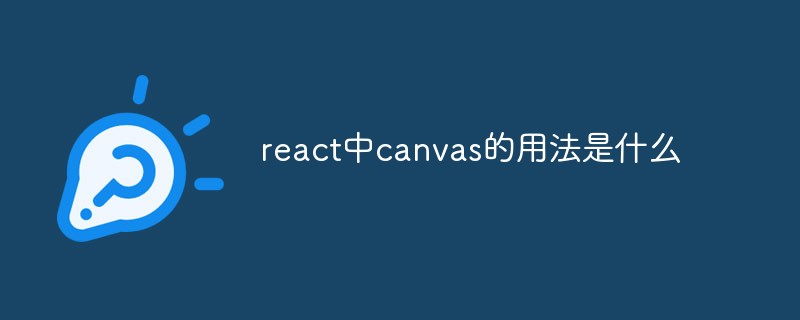 react中canvas的用法是什么Apr 27, 2022 pm 03:12 PM
react中canvas的用法是什么Apr 27, 2022 pm 03:12 PM在react中,canvas用于绘制各种图表、动画等;可以利用“react-konva”插件使用canvas,该插件是一个canvas第三方库,用于使用React操作canvas绘制复杂的画布图形,并提供了元素的事件机制和拖放操作的支持。
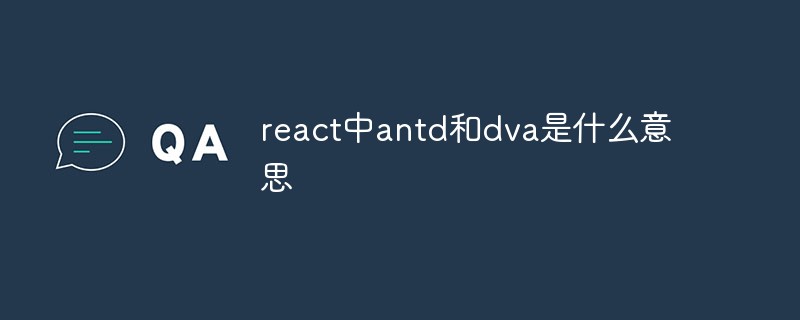 react中antd和dva是什么意思Apr 21, 2022 pm 03:25 PM
react中antd和dva是什么意思Apr 21, 2022 pm 03:25 PM在react中,antd是基于Ant Design的React UI组件库,主要用于研发企业级中后台产品;dva是一个基于redux和“redux-saga”的数据流方案,内置了“react-router”和fetch,可理解为应用框架。
 React是双向数据流吗Apr 21, 2022 am 11:18 AM
React是双向数据流吗Apr 21, 2022 am 11:18 AMReact不是双向数据流,而是单向数据流。单向数据流是指数据在某个节点被改动后,只会影响一个方向上的其他节点;React中的表现就是数据主要通过props从父节点传递到子节点,若父级的某个props改变了,React会重渲染所有子节点。
 react中为什么使用nodeApr 21, 2022 am 10:34 AM
react中为什么使用nodeApr 21, 2022 am 10:34 AM因为在react中需要利用到webpack,而webpack依赖nodejs;webpack是一个模块打包机,在执行打包压缩的时候是依赖nodejs的,没有nodejs就不能使用webpack,所以react需要使用nodejs。
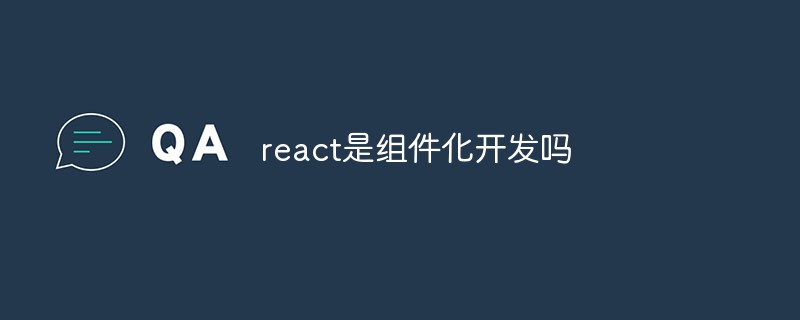 react是组件化开发吗Apr 22, 2022 am 10:44 AM
react是组件化开发吗Apr 22, 2022 am 10:44 AMreact是组件化开发;组件化是React的核心思想,可以开发出一个个独立可复用的小组件来构造应用,任何的应用都会被抽象成一颗组件树,组件化开发也就是将一个页面拆分成一个个小的功能模块,每个功能完成自己这部分独立功能。
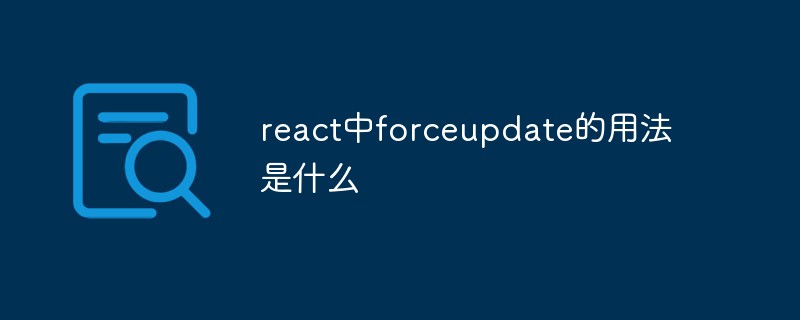 react中forceupdate的用法是什么Apr 19, 2022 pm 12:03 PM
react中forceupdate的用法是什么Apr 19, 2022 pm 12:03 PM在react中,forceupdate()用于强制使组件跳过shouldComponentUpdate(),直接调用render(),可以触发组件的正常生命周期方法,语法为“component.forceUpdate(callback)”。
 react和reactdom有什么区别Apr 27, 2022 am 10:26 AM
react和reactdom有什么区别Apr 27, 2022 am 10:26 AMreact和reactdom的区别是:ReactDom只做和浏览器或DOM相关的操作,例如“ReactDOM.findDOMNode()”操作;而react负责除浏览器和DOM以外的相关操作,ReactDom是React的一部分。
 react与vue的虚拟dom有什么区别Apr 22, 2022 am 11:11 AM
react与vue的虚拟dom有什么区别Apr 22, 2022 am 11:11 AMreact与vue的虚拟dom没有区别;react和vue的虚拟dom都是用js对象来模拟真实DOM,用虚拟DOM的diff来最小化更新真实DOM,可以减小不必要的性能损耗,按颗粒度分为不同的类型比较同层级dom节点,进行增、删、移的操作。


Hot AI Tools

Undresser.AI Undress
AI-powered app for creating realistic nude photos

AI Clothes Remover
Online AI tool for removing clothes from photos.

Undress AI Tool
Undress images for free

Clothoff.io
AI clothes remover

AI Hentai Generator
Generate AI Hentai for free.

Hot Article

Hot Tools

SublimeText3 English version
Recommended: Win version, supports code prompts!

SAP NetWeaver Server Adapter for Eclipse
Integrate Eclipse with SAP NetWeaver application server.

WebStorm Mac version
Useful JavaScript development tools

SublimeText3 Linux new version
SublimeText3 Linux latest version

MinGW - Minimalist GNU for Windows
This project is in the process of being migrated to osdn.net/projects/mingw, you can continue to follow us there. MinGW: A native Windows port of the GNU Compiler Collection (GCC), freely distributable import libraries and header files for building native Windows applications; includes extensions to the MSVC runtime to support C99 functionality. All MinGW software can run on 64-bit Windows platforms.







