This time I will bring you a detailed explanation of the development using Adobe Html5 Extension. What are the precautions for using Adobe Html5 Extension development. The following is a practical case, let's take a look.
1. Background introduction
Adobe company produces a wide range of multimedia processing software product lines, covering audio and video editing, images Dealing with areas such as , graphic design, film and television post-production, etc. In order to extend the functions of the software, Adobe provides developers with two ways to increase the functions of the software: plug-ins and extensions. Last year, two Premiere plug-ins were developed using the officially provided SDK, which were used to import multimedia files in custom formats and preview video streams. Recently I have experienced the development of Adobe Extension.
Adobe Plugin is generally used to provide functions closer to the bottom layer. For efficiency reasons, the official plug-in SDK provided is based on C++ language. Adobe Extension tends to provide extensions for upper-layer applications, which was implemented in the form of Flash in the Adobe CS era.
In the Adobe CC era, HTML5 implementation was provided, which allowed developers to interface with HTML5, CSS3, Javascript and even NodeJS for development. Because Adobe has embedded CEF in Premiere Pro, it can efficiently parse and render HTML5 and run Nodejs programs. Nodejs can realize the call of system functions, which is not too easy! In this article, I roughly summarize the journey of using HTML5 to develop an Adobe extension. The extension we want to make is very simple, as shown in the figure below:

This is a PremierePro extension developed by Pond5, a well-known foreign video material trading website. It can Allow users to log in to the website in Pr, download preview materials, purchase high-definition materials, automatically import videos or automatically replace videos. This eliminates the need for users to open a browser to log in to the website, which greatly improves the user experience. Similar plugins are developed by shutterstock:

2. Development environment
Adobe official based on eclipse Launched an IDE for developing Adobe Html5 Extension. Therefore, we first configure the development environment according to the following process:
Download Eclipse, preferably version 3.6 or higher, and install Extension Builder

Adobe Premiere Pro CC 2014/2015. Configure elicpse's "target application" and "Service Manager"


OpenDebug mode: During registration Add the 'PlayerDebugMode' field to the table

#The configuration is complete. At this point, you can use eclipse to generate the extension template project. The generated template project is very simple. There is only one default button in the panel:

##3. Project configuration manifest.xml file
The most important file in the development of Adobe Html5 Extension is manifest.xml. This file describes the basic information of this extension so that the Adobe host program can recognize and load it normally. The general content is as follows: Among them, BundleName, BundleId, and BundleVersion are determined by the developer, generally based on normal version iterations. The most important thing is the contents of the two tags HostList and RequiredRuntimeList. The HostList determines which host programs this extension supports (such as PremierePro, After Effects, etc.). The following code indicates that multiple host programs can be loaded: Only Photoshop Extended is supported here, and its Host ID corresponds to PHXS. The Host IDs and versions of other host programs are as follows: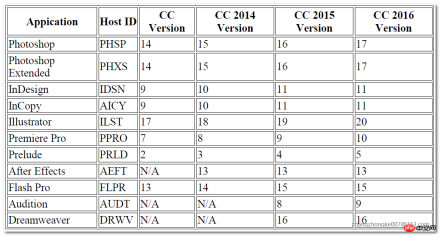
Notice that Version uses a square bracket form [14.0, 14.9], which indicates that this extension supports Photoshop Extended versions 14.0-14.9. Photoshop Extended versions higher than this or lower than this version will not load this extension. of. However, what if you want to specify that all versions above a certain version are supported? For example, if you want to support PremierePro CC 2014 or above, how to specify this Version? Just write the minimum version number:
In addition, there is the RequiredRuntimeList tag. This tag specifies the CEP version of the runtime. The so-called CEP is the abbreviation of Common Extensibility Platform. It provides a core service set to facilitate developers to execute Extendscript code, detect the environment variables of the host program, and process events sent between the extension and the host. Previously, this service set was called Creative Suite Extensible Services, or CSXS for short. Therefore, the abbreviation CSXS can still be seen in some configuration files. The initial version of CEP was 4.x, and it has developed into 5 major versions so far. The latest version is 8.x, which supports the latest Adobe CC 2018 host program.

As shown above, if we want to support the first generation CC version of the host program, the Version of RequiredRuntime must be set to 4.0. Otherwise, the extension cannot be loaded normally. In addition, if you want to access the file system in the extension, you must specify some additional parameters:
Disable signature verification
When we develop, we need to adjust the extension code at any time. The Adobe host program ignores extensions that do not have signatures and will not load them. Therefore, we need to turn on debugging mode so that we do not have to sign the extension during development:
On mac, open the file ~/Library/Preferences/com.adobe.CSXS.6.plist and Add a row, the key name is PlayerDebugMode, the type is "String", and the value is set to "1". On Windows, open the registry key: HKEY_CURRENT_USER/Software/Adobe/CSXS.6, add an item named PlayerDebugMode, the type is " String", a key-value pair with a value of "1".
Note: If the version of the host program is different, the corresponding files may also be different. For example, in CC2017, you need to change the corresponding part above to "CSXS.7"
chrome debugging
The chrome debugging tool helps to observe the extension The output and probing the DOM structure of the extension are very helpful for debugging. Enabling the chrome debugging tool is also very simple. Create a file named .debug in the root directory of the extension folder and write the following content:
This list illustrates the different ports used when debugging different host programs. Same. Taking Pond5 as an example, the content of its .debug file is as follows:
When specifying to debug Premiere extension, the port is 8089. As shown in the figure below:

CEP cache cleanup
When developing, it may be necessary to disable CEF For web content caching, you can directly manually delete the folder corresponding to the extension in the following location:
Windows: C:\Users\USERNAME\AppData\Local\Temp\cep_cache\Mac: /Users/USERNAME/Library /Logs/CSXS/cep_cache
Of course, some Adobe developers also said to specify the CEF parameter
In this way, all users of the current system can load this Extension. It can also be installed only for the current user, and its location is as follows:
On Mac: ~/Library/Application Support/Adobe/CEP/extensionsOn Windows: C:\\AppData\Roaming\Adobe\CEP\extensions Signature Pack
When publishing an Extension, the entire package needs to be signed. You need to use the ZXPSignCmd tool here, which can be downloaded from the official website. First, to sign we need a digital certificate. We can purchase this certificate from a third-party certificate issuing agency, which requires a certain amount of funding. You can also create a self-signed certificate to sign the extension. We will follow the process in the latter way:
This will generate a self-signed certificate in the current directory, and then we can use this certificate to sign the package:
When signing with the ZXPSignCmd tool A META-INF file will be generated in the extension directory, which stores the signature information. Then, the tool will package and compress the entire directory into a *.zxp file. This is the expansion file we ultimately need to publish. ^_^

Routine analysis of Pond5 and Shutterstock By carefully analyzing the implementation of Pond5 and shutterstock, we can summarize the general execution logic of this type of extension:
(1) Open the extension panel in the host program, and you can find the loaded extension through "Window - Extension"
(2) The Extension script will analyze whether the user is using it for the first time. If it is the first time, let the user select the location where the video material is to be saved. This is usually achieved through a pop-up dialog box. The location information selected by the user is generally persisted in the user's home directory through an xml file. If the user is not using the extension for the first time, the xml file in the home directory will be directly loaded and parsed.
(3) The user clicks on a certain video material to start the download. This process can generally be achieved through nodejs. However, the downloadcallback function must be set up.
(4) After the download is successful, execute the callback function and import the downloaded video file into the host program. This step is implemented by calling the extendscript script. For specific script writing, please refer here. Refer to this routine to implement Adobe Extension similar to Pond5 and Shutterstock:

I believe you have mastered it after reading the case in this article. Method, for more exciting information, please pay attention to other related articles on the php Chinese website!
Recommended reading:
##How WebGL operates json and echarts charts
The above is the detailed content of Detailed explanation of development using Adobe Html5 Extension. For more information, please follow other related articles on the PHP Chinese website!
 Understanding H5: The Meaning and SignificanceMay 11, 2025 am 12:19 AM
Understanding H5: The Meaning and SignificanceMay 11, 2025 am 12:19 AMH5 is HTML5, the fifth version of HTML. HTML5 improves the expressiveness and interactivity of web pages, introduces new features such as semantic tags, multimedia support, offline storage and Canvas drawing, and promotes the development of Web technology.
 H5: Accessibility and Web Standards ComplianceMay 10, 2025 am 12:21 AM
H5: Accessibility and Web Standards ComplianceMay 10, 2025 am 12:21 AMAccessibility and compliance with network standards are essential to the website. 1) Accessibility ensures that all users have equal access to the website, 2) Network standards follow to improve accessibility and consistency of the website, 3) Accessibility requires the use of semantic HTML, keyboard navigation, color contrast and alternative text, 4) Following these principles is not only a moral and legal requirement, but also amplifying user base.
 What is the H5 tag in HTML?May 09, 2025 am 12:11 AM
What is the H5 tag in HTML?May 09, 2025 am 12:11 AMThe H5 tag in HTML is a fifth-level title that is used to tag smaller titles or sub-titles. 1) The H5 tag helps refine content hierarchy and improve readability and SEO. 2) Combined with CSS, you can customize the style to enhance the visual effect. 3) Use H5 tags reasonably to avoid abuse and ensure the logical content structure.
 H5 Code: A Beginner's Guide to Web StructureMay 08, 2025 am 12:15 AM
H5 Code: A Beginner's Guide to Web StructureMay 08, 2025 am 12:15 AMThe methods of building a website in HTML5 include: 1. Use semantic tags to define the web page structure, such as, , etc.; 2. Embed multimedia content, use and tags; 3. Apply advanced functions such as form verification and local storage. Through these steps, you can create a modern web page with clear structure and rich features.
 H5 Code Structure: Organizing Content for ReadabilityMay 07, 2025 am 12:06 AM
H5 Code Structure: Organizing Content for ReadabilityMay 07, 2025 am 12:06 AMA reasonable H5 code structure allows the page to stand out among a lot of content. 1) Use semantic labels such as, etc. to organize content to make the structure clear. 2) Control the rendering effect of pages on different devices through CSS layout such as Flexbox or Grid. 3) Implement responsive design to ensure that the page adapts to different screen sizes.
 H5 vs. Older HTML Versions: A ComparisonMay 06, 2025 am 12:09 AM
H5 vs. Older HTML Versions: A ComparisonMay 06, 2025 am 12:09 AMThe main differences between HTML5 (H5) and older versions of HTML include: 1) H5 introduces semantic tags, 2) supports multimedia content, and 3) provides offline storage functions. H5 enhances the functionality and expressiveness of web pages through new tags and APIs, such as and tags, improving user experience and SEO effects, but need to pay attention to compatibility issues.
 H5 vs. HTML5: Clarifying the Terminology and RelationshipMay 05, 2025 am 12:02 AM
H5 vs. HTML5: Clarifying the Terminology and RelationshipMay 05, 2025 am 12:02 AMThe difference between H5 and HTML5 is: 1) HTML5 is a web page standard that defines structure and content; 2) H5 is a mobile web application based on HTML5, suitable for rapid development and marketing.
 HTML5 Features: The Core of H5May 04, 2025 am 12:05 AM
HTML5 Features: The Core of H5May 04, 2025 am 12:05 AMThe core features of HTML5 include semantic tags, multimedia support, form enhancement, offline storage and local storage. 1. Semantic tags such as, improve code readability and SEO effect. 2. Multimedia support simplifies the process of embedding media content through and tags. 3. Form Enhancement introduces new input types and verification properties, simplifying form development. 4. Offline storage and local storage improve web page performance and user experience through ApplicationCache and localStorage.


Hot AI Tools

Undresser.AI Undress
AI-powered app for creating realistic nude photos

AI Clothes Remover
Online AI tool for removing clothes from photos.

Undress AI Tool
Undress images for free

Clothoff.io
AI clothes remover

Video Face Swap
Swap faces in any video effortlessly with our completely free AI face swap tool!

Hot Article

Hot Tools

SublimeText3 English version
Recommended: Win version, supports code prompts!

EditPlus Chinese cracked version
Small size, syntax highlighting, does not support code prompt function

ZendStudio 13.5.1 Mac
Powerful PHP integrated development environment

Safe Exam Browser
Safe Exam Browser is a secure browser environment for taking online exams securely. This software turns any computer into a secure workstation. It controls access to any utility and prevents students from using unauthorized resources.

VSCode Windows 64-bit Download
A free and powerful IDE editor launched by Microsoft






