How does Dreamweaver use classes in css selectors? There are many functions in the CSS selector in Dreamweaver. If you want to use one of the classes, how should you use it? Let's take a look at the detailed tutorial below. Friends who need it can refer to it. I hope it can help everyone.
Software name:
-
Adobe Dreamweaver CC 2017 v17.0 Chinese cracked version (with crack patch + installation tutorial) 64-bit
Software size:
758MB
- ##Update time:
- 2016-11-05








Detailed explanation of CSS selector Selector
How to use css Selector to switch the background image of the navigation bar?
Detailed knowledge about css selector
The above is the detailed content of How to use classes in css selector in Dreamweaver. For more information, please follow other related articles on the PHP Chinese website!
 在dreamweaver的网页设计中如何设置图片居中Apr 08, 2024 pm 08:45 PM
在dreamweaver的网页设计中如何设置图片居中Apr 08, 2024 pm 08:45 PM在 Dreamweaver 中将图片居中:选择要居中的图片。在“属性”面板中,设置“水平对齐”为“居中”。(可选)设置“垂直对齐”为“居中”或“底部”。
 dreamweaver如何创建书签Apr 08, 2024 pm 08:48 PM
dreamweaver如何创建书签Apr 08, 2024 pm 08:48 PMDreamweaver 书签功能允许您轻松标记和快速导航到代码中的特定位置。创建书签的步骤包括:1. 定位代码位置;2. 创建书签(编辑 > 书签 > 新书签,输入名称和描述);3. 保存书签;4. 使用书签(编辑 > 书签 > 跳转到书签,从列表中选择所需书签)。
 dreamweaver如何设置为中文Apr 08, 2024 pm 09:15 PM
dreamweaver如何设置为中文Apr 08, 2024 pm 09:15 PM要将 Dreamweaver 设置为中文界面,请依次执行以下步骤:1. 打开 Dreamweaver;2. 单击“编辑”菜单;3. 选择“偏好设置”;4. 在“偏好设置”窗口中,选择“界面”选项卡;5. 在“界面语言”下拉菜单中,选择“简体中文”或“繁体中文”;6. 单击“确定”以保存更改。
 webstorm和dreamweaver哪个好Apr 08, 2024 pm 08:00 PM
webstorm和dreamweaver哪个好Apr 08, 2024 pm 08:00 PM针对专业 Web 开发人员,WebStorm 提供了更全面的功能和更佳的生产力,包括语言支持、IDE 功能、代码质量优化和生产力工具。而 Dreamweaver 更适合于初学者或静态网站开发。
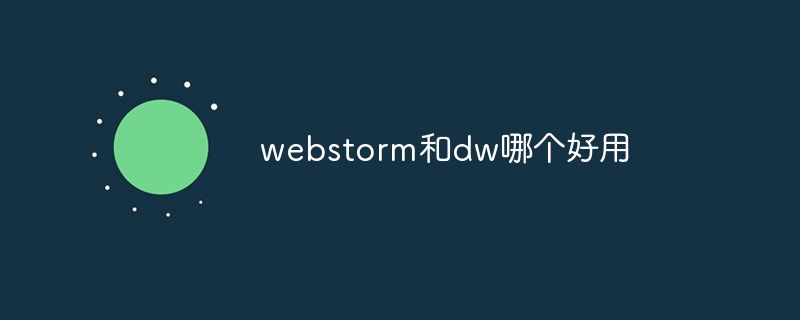 webstorm和dw哪个好用Apr 08, 2024 pm 07:51 PM
webstorm和dw哪个好用Apr 08, 2024 pm 07:51 PMWebStorm 比 Dreamweaver 更好,因为它支持更广泛的语言和工具,并提供更强大的代码导航和调试功能。Dreamweaver 更适合初学者,因为它提供视觉设计工具和 Adobe Creative Cloud 集成。
 dreamweaver中如何设置超链接Apr 08, 2024 pm 09:00 PM
dreamweaver中如何设置超链接Apr 08, 2024 pm 09:00 PM在 Dreamweaver 中设置超链接的步骤如下:选择文本或图像菜单栏中选择 "插入" > "链接"输入链接 URL设置可选链接属性(如目标框架、标题、访问键)单击 "确定" 创建超链接
 dw中怎么用php修改表数据库Mar 23, 2023 pm 04:35 PM
dw中怎么用php修改表数据库Mar 23, 2023 pm 04:35 PMDreamweaver 是一个非常流行的 Web 开发工具,它提供了很多强大的功能,包括快速开发 Web 应用程序、设计网页、管理数据库等。如果您是 PHP 开发者,您可能已经熟悉了 Dreamweaver 中的一些基本功能。在本文中,我们将重点介绍如何使用 DW 中的 PHP 功能来修改您的数据库。
 dreamweaver换行符是什么Apr 08, 2024 pm 09:54 PM
dreamweaver换行符是什么Apr 08, 2024 pm 09:54 PMDreamweaver中使用<br>标签创建换行,通过菜单、快捷键或直接键入插入。可结合CSS样式创建特定高度空行。在某些情况下,使用<p>标签替代<br>标签更合适,因为它可自动创建段落间空行并应用样式控制。


Hot AI Tools

Undresser.AI Undress
AI-powered app for creating realistic nude photos

AI Clothes Remover
Online AI tool for removing clothes from photos.

Undress AI Tool
Undress images for free

Clothoff.io
AI clothes remover

AI Hentai Generator
Generate AI Hentai for free.

Hot Article

Hot Tools

SAP NetWeaver Server Adapter for Eclipse
Integrate Eclipse with SAP NetWeaver application server.

SublimeText3 Linux new version
SublimeText3 Linux latest version

MinGW - Minimalist GNU for Windows
This project is in the process of being migrated to osdn.net/projects/mingw, you can continue to follow us there. MinGW: A native Windows port of the GNU Compiler Collection (GCC), freely distributable import libraries and header files for building native Windows applications; includes extensions to the MSVC runtime to support C99 functionality. All MinGW software can run on 64-bit Windows platforms.

WebStorm Mac version
Useful JavaScript development tools

VSCode Windows 64-bit Download
A free and powerful IDE editor launched by Microsoft






