 Web Front-end
Web Front-end CSS Tutorial
CSS Tutorial Detailed explanation of how to add pop-up window information to Dreamweaver web pages
Detailed explanation of how to add pop-up window information to Dreamweaver web pagesHow to add pop-up window information to Dreamweaver webpage? Many websites have pop-up windows with welcome messages. If you want to add a pop-up window to the web page, how should you add it? Let's take a look at the detailed tutorial below. Friends who need it can refer to it. I hope it can help everyone.
If I want to add a pop-up window to a web page in Dreamweaver, how do I add it? Let’s take a look at the detailed tutorial below.
Software name:
##dreamweaver8 Chinese green version (no installation required)
- Software size:
- 59.6MB
- Update time:
- 2012-03-09

html]

Pop-up message], as shown in the figure.

and modify its trigger , select to load the web page. , as shown in the picture.


F12 to save the debugging work and select Save file location and save file name, as shown in the figure.



Related recommendations:
The above is the detailed content of Detailed explanation of how to add pop-up window information to Dreamweaver web pages. For more information, please follow other related articles on the PHP Chinese website!
 在dreamweaver的网页设计中如何设置图片居中Apr 08, 2024 pm 08:45 PM
在dreamweaver的网页设计中如何设置图片居中Apr 08, 2024 pm 08:45 PM在 Dreamweaver 中将图片居中:选择要居中的图片。在“属性”面板中,设置“水平对齐”为“居中”。(可选)设置“垂直对齐”为“居中”或“底部”。
 dreamweaver如何创建书签Apr 08, 2024 pm 08:48 PM
dreamweaver如何创建书签Apr 08, 2024 pm 08:48 PMDreamweaver 书签功能允许您轻松标记和快速导航到代码中的特定位置。创建书签的步骤包括:1. 定位代码位置;2. 创建书签(编辑 > 书签 > 新书签,输入名称和描述);3. 保存书签;4. 使用书签(编辑 > 书签 > 跳转到书签,从列表中选择所需书签)。
 dreamweaver如何设置为中文Apr 08, 2024 pm 09:15 PM
dreamweaver如何设置为中文Apr 08, 2024 pm 09:15 PM要将 Dreamweaver 设置为中文界面,请依次执行以下步骤:1. 打开 Dreamweaver;2. 单击“编辑”菜单;3. 选择“偏好设置”;4. 在“偏好设置”窗口中,选择“界面”选项卡;5. 在“界面语言”下拉菜单中,选择“简体中文”或“繁体中文”;6. 单击“确定”以保存更改。
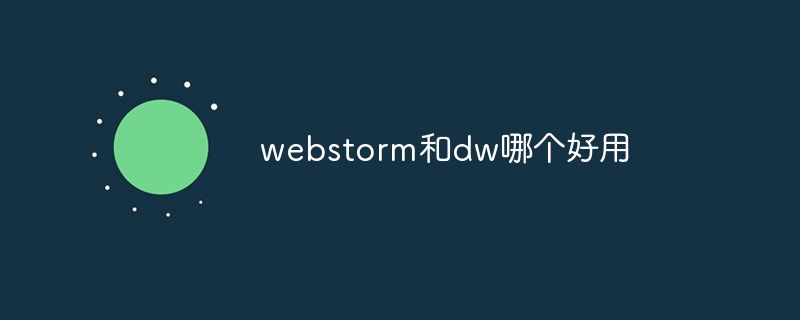 webstorm和dw哪个好用Apr 08, 2024 pm 07:51 PM
webstorm和dw哪个好用Apr 08, 2024 pm 07:51 PMWebStorm 比 Dreamweaver 更好,因为它支持更广泛的语言和工具,并提供更强大的代码导航和调试功能。Dreamweaver 更适合初学者,因为它提供视觉设计工具和 Adobe Creative Cloud 集成。
 webstorm和dreamweaver哪个好Apr 08, 2024 pm 08:00 PM
webstorm和dreamweaver哪个好Apr 08, 2024 pm 08:00 PM针对专业 Web 开发人员,WebStorm 提供了更全面的功能和更佳的生产力,包括语言支持、IDE 功能、代码质量优化和生产力工具。而 Dreamweaver 更适合于初学者或静态网站开发。
 dreamweaver中如何设置超链接Apr 08, 2024 pm 09:00 PM
dreamweaver中如何设置超链接Apr 08, 2024 pm 09:00 PM在 Dreamweaver 中设置超链接的步骤如下:选择文本或图像菜单栏中选择 "插入" > "链接"输入链接 URL设置可选链接属性(如目标框架、标题、访问键)单击 "确定" 创建超链接
 dw中怎么用php修改表数据库Mar 23, 2023 pm 04:35 PM
dw中怎么用php修改表数据库Mar 23, 2023 pm 04:35 PMDreamweaver 是一个非常流行的 Web 开发工具,它提供了很多强大的功能,包括快速开发 Web 应用程序、设计网页、管理数据库等。如果您是 PHP 开发者,您可能已经熟悉了 Dreamweaver 中的一些基本功能。在本文中,我们将重点介绍如何使用 DW 中的 PHP 功能来修改您的数据库。
 dreamweaver如何调整字体Apr 08, 2024 pm 08:54 PM
dreamweaver如何调整字体Apr 08, 2024 pm 08:54 PM通过 Dreamweaver 调整字体设置,您可以进行以下操作:选择字体系列和大小:在"属性"面板中,从下拉列表中选择所需选项。调整字体颜色:点击"文本颜色"选项,选择所需的文本颜色。调整字体粗细和样式:从下拉列表中选择所需的粗细和样式。调整其他设置:包括行高、字体变体和字符间距。


Hot AI Tools

Undresser.AI Undress
AI-powered app for creating realistic nude photos

AI Clothes Remover
Online AI tool for removing clothes from photos.

Undress AI Tool
Undress images for free

Clothoff.io
AI clothes remover

AI Hentai Generator
Generate AI Hentai for free.

Hot Article

Hot Tools

WebStorm Mac version
Useful JavaScript development tools

SublimeText3 Linux new version
SublimeText3 Linux latest version

ZendStudio 13.5.1 Mac
Powerful PHP integrated development environment

SublimeText3 Mac version
God-level code editing software (SublimeText3)

SublimeText3 English version
Recommended: Win version, supports code prompts!





