 Web Front-end
Web Front-end JS Tutorial
JS Tutorial Detailed example of VSCode configuring React Native development environment
Detailed example of VSCode configuring React Native development environmentDetailed example of VSCode configuring React Native development environment
This article mainly introduces the method of configuring the React Native development environment in VSCode. The editor thinks it is quite good, so I will share it with you now and give it as a reference. Let’s follow the editor to take a look, I hope it can help everyone.
1.InstallVSCode
2.Install the plug-in
Press F1 and enter ext install and press Enter, or use
to enter react-native to install React Native Tools
Assume you have already installed react native on the device,
If it is not installed, please use npm install -g react-native-cli to install it
Or follow the official documentation
Create a new RN project and open it with VSCode
After the installation is complete, press F1 to see that there are many more options for React Native in the command

React Native Command
3. Configure debugging environment
a. Automatic configuration
Type shift+cmd+D or click icon

shift+cmd+D
Click again

Settings
Select React Native:

will automatically generate a launch.json file with 4 configuration options Debug Android, Debug iOS, Debug iOS, Debug iOS
{
"version": "0.2.0",
"configurations": [
{
"name": "Debug Android",
"program": "${workspaceRoot}/.vscode/launchReactNative.js",
"type": "reactnative",
"request": "launch",
"platform": "android",
"sourceMaps": true,
"outDir": "${workspaceRoot}/.vscode/.react"
},
{
"name": "Debug iOS",
"program": "${workspaceRoot}/.vscode/launchReactNative.js",
"type": "reactnative",
"request": "launch",
"platform": "ios",
"target": "iPhone 5s",
"sourceMaps": true,
"outDir": "${workspaceRoot}/.vscode/.react"
},
{
"name": "Attach to packager",
"program": "${workspaceRoot}/.vscode/launchReactNative.js",
"type": "reactnative",
"request": "attach",
"sourceMaps": true,
"outDir": "${workspaceRoot}/.vscode/.react"
},
{
"name": "Debug in Exponent",
"program": "${workspaceRoot}/.vscode/launchReactNative.js",
"type": "reactnative",
"request": "launch",
"platform": "exponent",
"sourceMaps": true,
"outDir": "${workspaceRoot}/.vscode/.react"
}
]
}b. Manual configuration
Next we clear the configurations

Click the Add Configuration button and select configuration
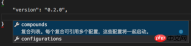
Add configuration
The results are as follows:
{
"version": "0.2.0",
"configurations": [
]
}Click the Add Configuration button here and select React Native: Debug iOS

Configuration options
In this way, running iOS After configuration
{
"version": "0.2.0",
"configurations": [
{
"name": "Debug iOS",
"program": "${workspaceRoot}/.vscode/launchReactNative.js",
"type": "reactnative",
"request": "launch",
"platform": "ios",
"sourceMaps": true,
"target": "iPhone 6s",
"outDir": "${workspaceRoot}/.vscode/.react"
}
]
}Click on the option on the left side of the settings, there will be Debug iOS option

Debug iOS
Next, you can click the run button of the above option to successfully run iOS

Hello world
4. Other practical plug-ins
Auto Close Tag
- ##Auto Complete Tag
- AutoFileName
- Auto Rename Tag
- Auto Import
- Path Intellisense
- Color Highlight
Detailed examples of steps to configure react development environment with VSCode
Example detailed explanation of vue-cli vscode configuration eslint
Essential plug-ins and configurations for using VSCode for PHP development
The above is the detailed content of Detailed example of VSCode configuring React Native development environment. For more information, please follow other related articles on the PHP Chinese website!
 The Origins of JavaScript: Exploring Its Implementation LanguageApr 29, 2025 am 12:51 AM
The Origins of JavaScript: Exploring Its Implementation LanguageApr 29, 2025 am 12:51 AMJavaScript originated in 1995 and was created by Brandon Ike, and realized the language into C. 1.C language provides high performance and system-level programming capabilities for JavaScript. 2. JavaScript's memory management and performance optimization rely on C language. 3. The cross-platform feature of C language helps JavaScript run efficiently on different operating systems.
 Behind the Scenes: What Language Powers JavaScript?Apr 28, 2025 am 12:01 AM
Behind the Scenes: What Language Powers JavaScript?Apr 28, 2025 am 12:01 AMJavaScript runs in browsers and Node.js environments and relies on the JavaScript engine to parse and execute code. 1) Generate abstract syntax tree (AST) in the parsing stage; 2) convert AST into bytecode or machine code in the compilation stage; 3) execute the compiled code in the execution stage.
 The Future of Python and JavaScript: Trends and PredictionsApr 27, 2025 am 12:21 AM
The Future of Python and JavaScript: Trends and PredictionsApr 27, 2025 am 12:21 AMThe future trends of Python and JavaScript include: 1. Python will consolidate its position in the fields of scientific computing and AI, 2. JavaScript will promote the development of web technology, 3. Cross-platform development will become a hot topic, and 4. Performance optimization will be the focus. Both will continue to expand application scenarios in their respective fields and make more breakthroughs in performance.
 Python vs. JavaScript: Development Environments and ToolsApr 26, 2025 am 12:09 AM
Python vs. JavaScript: Development Environments and ToolsApr 26, 2025 am 12:09 AMBoth Python and JavaScript's choices in development environments are important. 1) Python's development environment includes PyCharm, JupyterNotebook and Anaconda, which are suitable for data science and rapid prototyping. 2) The development environment of JavaScript includes Node.js, VSCode and Webpack, which are suitable for front-end and back-end development. Choosing the right tools according to project needs can improve development efficiency and project success rate.
 Is JavaScript Written in C? Examining the EvidenceApr 25, 2025 am 12:15 AM
Is JavaScript Written in C? Examining the EvidenceApr 25, 2025 am 12:15 AMYes, the engine core of JavaScript is written in C. 1) The C language provides efficient performance and underlying control, which is suitable for the development of JavaScript engine. 2) Taking the V8 engine as an example, its core is written in C, combining the efficiency and object-oriented characteristics of C. 3) The working principle of the JavaScript engine includes parsing, compiling and execution, and the C language plays a key role in these processes.
 JavaScript's Role: Making the Web Interactive and DynamicApr 24, 2025 am 12:12 AM
JavaScript's Role: Making the Web Interactive and DynamicApr 24, 2025 am 12:12 AMJavaScript is at the heart of modern websites because it enhances the interactivity and dynamicity of web pages. 1) It allows to change content without refreshing the page, 2) manipulate web pages through DOMAPI, 3) support complex interactive effects such as animation and drag-and-drop, 4) optimize performance and best practices to improve user experience.
 C and JavaScript: The Connection ExplainedApr 23, 2025 am 12:07 AM
C and JavaScript: The Connection ExplainedApr 23, 2025 am 12:07 AMC and JavaScript achieve interoperability through WebAssembly. 1) C code is compiled into WebAssembly module and introduced into JavaScript environment to enhance computing power. 2) In game development, C handles physics engines and graphics rendering, and JavaScript is responsible for game logic and user interface.
 From Websites to Apps: The Diverse Applications of JavaScriptApr 22, 2025 am 12:02 AM
From Websites to Apps: The Diverse Applications of JavaScriptApr 22, 2025 am 12:02 AMJavaScript is widely used in websites, mobile applications, desktop applications and server-side programming. 1) In website development, JavaScript operates DOM together with HTML and CSS to achieve dynamic effects and supports frameworks such as jQuery and React. 2) Through ReactNative and Ionic, JavaScript is used to develop cross-platform mobile applications. 3) The Electron framework enables JavaScript to build desktop applications. 4) Node.js allows JavaScript to run on the server side and supports high concurrent requests.


Hot AI Tools

Undresser.AI Undress
AI-powered app for creating realistic nude photos

AI Clothes Remover
Online AI tool for removing clothes from photos.

Undress AI Tool
Undress images for free

Clothoff.io
AI clothes remover

Video Face Swap
Swap faces in any video effortlessly with our completely free AI face swap tool!

Hot Article

Hot Tools

MantisBT
Mantis is an easy-to-deploy web-based defect tracking tool designed to aid in product defect tracking. It requires PHP, MySQL and a web server. Check out our demo and hosting services.

EditPlus Chinese cracked version
Small size, syntax highlighting, does not support code prompt function

SublimeText3 Chinese version
Chinese version, very easy to use

ZendStudio 13.5.1 Mac
Powerful PHP integrated development environment

SecLists
SecLists is the ultimate security tester's companion. It is a collection of various types of lists that are frequently used during security assessments, all in one place. SecLists helps make security testing more efficient and productive by conveniently providing all the lists a security tester might need. List types include usernames, passwords, URLs, fuzzing payloads, sensitive data patterns, web shells, and more. The tester can simply pull this repository onto a new test machine and he will have access to every type of list he needs.





