css In front-end development, Grid layout is the basis of website design, and CSS Grid is the most powerful and simplest tool for creating grid layout. In this article, we mainly introduce how to learn CSS Grid layout in five minutes. We hope it can help everyone.

Your first Grid layout
CSS Grid layout consists of two core components: wrapper (parent element) and items (child elements). The wrapper is the actual grid, and the items are the contents of the grid. The following is a wrapper element, containing 6 items inside:<p class="wrapper"> <p>1</p> <p>2</p> <p>3</p> <p>4</p> <p>5</p> <p>6</p> </p>To turn the wrapper element into a grid, Simply set its display property to grid:
.wrapper {
display: grid;
}
However, this doesn't do anything yet, because we haven't defined the grid we want ( grid). It will simply stack 6 p's on top of each other.

Columns (columns) and rows (rows)
In order to make it a two-dimensional grid container, we need to define columns and rows. Let's create 3 columns and 2 rows. We will use grid-template-row and grid-template-column properties..wrapper {
display: grid;
grid-template-columns: 100px 100px 100px;
grid-template-rows: 50px 50px;
}
As you can see, we wrote 3 values for grid-template-columns so that we will get 3 columns. We want to get 2 rows, so we specify 2 values for grid-template-rows. These values determine how wide we want our columns to be (100px), and how tall we want our rows to be (50px). Here's the result:

.wrapper {
display: grid;
grid-template-columns: 200px 50px 100px;
grid-template-rows: 100px 30px;
}
Please try to understand the above code and think about what kind of layout the above code will produce. This is the result of the layout of the above code:

<p class="wrapper"> <p class="item1">1</p> <p class="item2">2</p> <p class="item3">3</p> <p class="item4">4</p> <p class="item5">5</p> <p class="item6">6</p> </p>Now, let’s create a 3×3 grid:
.wrapper {
display: grid;
grid-template-columns: 100px 100px 100px;
grid-template-rows: 100px 100px 100px;
}
You will get the following layout:

.item1 {
grid-column-start: 1;
grid-column-end: 4;
}
What we want to do here is that we want item1 to occupy starting at the first grid line and ending at the fourth grid line. In other words, it will occupy the entire row by itself. Here is what is displayed on the screen:


.item1 {
grid-column: 1 / 4;
}
为了确保你已经正确理解了这个概念,我们重新排列其他的 items(子元素) 。
.item1 {
grid-column-start: 1;
grid-column-end: 3;
}
.item3 {
grid-row-start: 2;
grid-row-end: 4;
}
.item4 {
grid-column-start: 2;
grid-column-end: 4;
}
你可以尝试在你的脑子里过一边上面代码的布局效果,应该不会很难。
以下是页面上的布局效果:

以上内容就是五分钟教你学会 CSS Grid 布局,希望能帮助到大家。
相关推荐:
CSS Grid布局指南_html/css_WEB-ITnose
CSS Grid布局模块简介_html/css_WEB-ITnose
The above is the detailed content of Teach you CSS Grid layout in five minutes. For more information, please follow other related articles on the PHP Chinese website!
 Making a Chart? Try Using Mobx State Tree to Power the DataApr 15, 2025 am 09:49 AM
Making a Chart? Try Using Mobx State Tree to Power the DataApr 15, 2025 am 09:49 AMWho loves charts? Everyone, right? There are lots of ways to create them, including a number of libraries. There’s D3.js, Chart.js, amCharts, Highcharts, and
 Blocking Third-Party Hands from the Cookie JarApr 15, 2025 am 09:48 AM
Blocking Third-Party Hands from the Cookie JarApr 15, 2025 am 09:48 AMThird-party cookies are set on your computer from domains other than the one that you're actually on right now. For example, if I log into css-tricks.com,
 Ten-Ton WidgetsApr 15, 2025 am 09:43 AM
Ten-Ton WidgetsApr 15, 2025 am 09:43 AMAt a recent conference talk (sorry, I forget which one), there was a quick example of poor web performance in the form of a third-party widget. The example
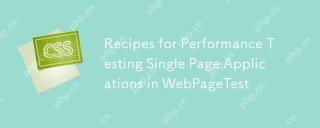 Recipes for Performance Testing Single Page Applications in WebPageTestApr 15, 2025 am 09:42 AM
Recipes for Performance Testing Single Page Applications in WebPageTestApr 15, 2025 am 09:42 AMWebPageTest is an online tool and an Open Source project to help developers audit the performance of their websites. As a Web Performance Evangelist at
 Stop Animations During Window ResizingApr 15, 2025 am 09:40 AM
Stop Animations During Window ResizingApr 15, 2025 am 09:40 AMSay you have page that has a bunch of transitions and animations on all sorts of elements. Some of them get triggered when the window is resized because they
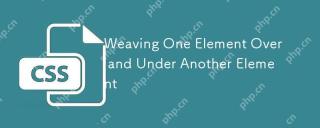 Weaving One Element Over and Under Another ElementApr 15, 2025 am 09:38 AM
Weaving One Element Over and Under Another ElementApr 15, 2025 am 09:38 AMIn this post, we’re going to use CSS superpowers to create a visual effect where two elements overlap and weave together. The epiphany for this design came
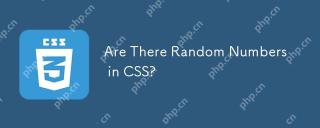 Are There Random Numbers in CSS?Apr 15, 2025 am 09:37 AM
Are There Random Numbers in CSS?Apr 15, 2025 am 09:37 AMCSS allows you to create dynamic layouts and interfaces on the web, but as a language, it is static: once a value is set, it cannot be changed. The idea of
 Float Element in the Middle of a ParagraphApr 15, 2025 am 09:36 AM
Float Element in the Middle of a ParagraphApr 15, 2025 am 09:36 AMSay you want to have an image (or any other element) visually float left into a paragraph of text. But like... in the middle of the paragraph, not right at


Hot AI Tools

Undresser.AI Undress
AI-powered app for creating realistic nude photos

AI Clothes Remover
Online AI tool for removing clothes from photos.

Undress AI Tool
Undress images for free

Clothoff.io
AI clothes remover

AI Hentai Generator
Generate AI Hentai for free.

Hot Article

Hot Tools

Dreamweaver CS6
Visual web development tools

Safe Exam Browser
Safe Exam Browser is a secure browser environment for taking online exams securely. This software turns any computer into a secure workstation. It controls access to any utility and prevents students from using unauthorized resources.

SublimeText3 Linux new version
SublimeText3 Linux latest version

MantisBT
Mantis is an easy-to-deploy web-based defect tracking tool designed to aid in product defect tracking. It requires PHP, MySQL and a web server. Check out our demo and hosting services.

WebStorm Mac version
Useful JavaScript development tools





