Home >Backend Development >C#.Net Tutorial >Example of adding/revoking bookmarks to Word document using VB.NET in C#
Example of adding/revoking bookmarks to Word document using VB.NET in C#
- 黄舟Original
- 2017-09-16 11:18:512249browse
In a modern office environment, when reading or editing a long Word document, if you want to leave a mark at one or more places in the document to facilitate future search and modification, you need to insert it at the corresponding document location. Bookmarks. So for developers, how to insert bookmarks quickly and easily in C# or VB.NET language environment? Let me share my experience. Here I used a free Word component (Free Spire.Doc for .NET) released by E-iceblue company. The method is very simple, as follows:
Step 1: Initialize the Document instance and load the Word document
##
Document document = new Document(); document.LoadFromFile(@"C:\Users\Administrator\Desktop\中国梦.docx ");
Step 2: Insert a bookmark between the end of the seventh paragraph and the eighth paragraph, name the bookmark as "C#.bookmark"
Section section = document.Sections[0];
section.Paragraphs[7].AppendBookmarkStart("C#.bookmark");
section.Paragraphs[8].AppendBookmarkEnd("C#.bookmark ");
Step 3: Save the file
document.SaveToFile("Bookmark.docx", FileFormat.Docx);
System.Diagnostics.Process.Start("Bookmark.docx");After completing the above steps, just search and locate in the document, and the document will automatically locate to the current location. Set the bookmark location.
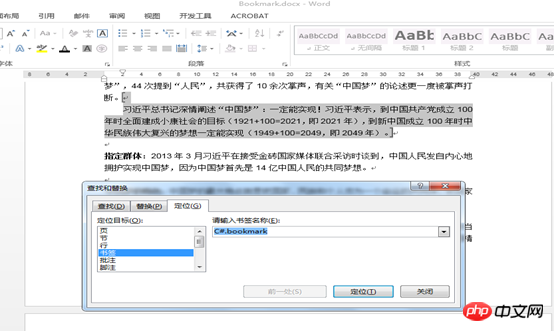
C
using System;using Spire.Doc;using Spire.Doc.Documents;namespace WordBookmark
{ class Bookmark
{ static void Main(string[] args)
{ //Load Document
Document document = new Document();
document.LoadFromFile(@"C:\Users\Administrator\Desktop\中国梦.docx "); //Insert Bookmark
Section section = document.Sections[0];
section.Paragraphs[7].AppendBookmarkStart(".NETFramework");
section.Paragraphs[8].AppendBookmarkEnd(".NETFramework"); //Save and Launch
document.SaveToFile("Bookmark.docx", FileFormat.Docx);
System.Diagnostics.Process.Start("Bookmark.docx");
}
}
}
VB.NET:
Imports System
Imports Spire.Doc
Imports Spire.Doc.Documents
Namespace WordBookmark
Class Bookmark
Private Shared Sub Main(ByVal args() As String) 'Load Document
Dim document As Document = New Document
document.LoadFromFile("C:\Users\Administrator\Desktop\中国梦.docx ") 'Insert Bookmark
Dim section As Section = document.Sections(0)
section.Paragraphs(7).AppendBookmarkStart(".NETFramework")
section.Paragraphs(8).AppendBookmarkEnd(".NETFramework") 'Save and Launch
document.SaveToFile("Bookmark.docx", FileFormat.Docx)
System.Diagnostics.Process.Start("Bookmark.docx")
End Sub
End Class
End Namespace
Similarly, you can also refer to the following operations to cancel the bookmark
Step 1: Load the Word document that needs to be revoked
Document doc = new Document();
doc.LoadFromFile(@"C:\Users\Administrator\Desktop\中国梦(书签).docx");
Steps 2: Undo existing bookmarks
##
doc.Bookmarks.RemoveAt(0);
Step 3: Save the file
doc.SaveToFile("Remove Bookmark.docx", FileFormat.Docx);
System.Diagnostics.Process.Start("Remove Bookmark.docx");After canceling the bookmark, the following document effect is obtained
##As shown in the figure, the paragraph where the bookmark was originally inserted has been cancelled.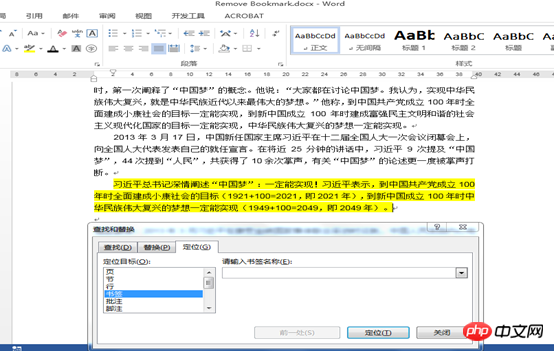
The complete code is as follows
C
#:
using Spire.Doc;namespace Removing
{ class Program
{ static void Main(string[] args)
{ //Load Document
Document doc = new Document();
doc.LoadFromFile(@"C:\Users\Administrator\Desktop\中国梦(书签).docx "); //Remove Bookmark
doc.Bookmarks.RemoveAt(0); //Save and Launch
doc.SaveToFile("Remove Bookmark.docx", FileFormat.Docx);
System.Diagnostics.Process.Start("Remove Bookmark.docx");
}
}
}
VB .NET:
Imports Spire.Doc
Namespace Removing
Class Program
Private Shared Sub Main(ByVal args() As String) 'Load Document
Dim doc As Document = New Document
doc.LoadFromFile("C:\Users\Administrator\Desktop\中国梦(书签).docx ") 'Remove Bookmark
doc.Bookmarks.RemoveAt(0) 'Save and Launch
doc.SaveToFile("Remove Bookmark.docx", FileFormat.Docx)
System.Diagnostics.Process.Start("Remove Bookmark.docx")
End Sub
End Class
End NamespaceThe above is the detailed content of Example of adding/revoking bookmarks to Word document using VB.NET in C#. For more information, please follow other related articles on the PHP Chinese website!

