Ctrl+Shit+A Quickly open global settings
- ##Ctrl+Alt+L Format code
- Ctrl+/ or Ctrl+Shift+/ Comment (// or /
…/ )
- Shift+F6 Refactor-Refactor Name
- Ctrl+X Delete row ##Ctrl+D Copy row
- Ctrl+G Find the line
- Ctrl+Shift+Up/Down to move the code up/down.
- F2 or Shift+F2 Highlight errors or warnings to quickly locate them
- Write code and press Tab to generate code
- Select the text, press Ctrl+Shift+F7 to highlight all the text, press Esc to highlight it.
- Ctrl+B or Ctrl+left mouse click to quickly open the class or method at the cursor
- Ctrl + Alt + B Go to implementation (s) Jump method implementation
- Ctrl + Shift + I Open quick definition lookup Open quick definition lookup
- Alt + Up/Down Go to previous/next method Jump to the previous/next method
- Ctrl+E Recently opened file
- Alt+F1 Search Code location
- Ctrl+R Replace text
- Ctrl+F Find text
- Ctrl +P Method parameter prompt
- F3 Find the next
- Shift+F3 Find the previous
- alt+Shift+F Add the current file to favorites
- ctrl+alt+s Open the configuration window
- ctrl+Shift+N Pass Quickly search files in the project by file name (important)
- ctrl+Shift+alt+N Quickly search the location by one character (important)
- Shift+enter Start a new line
- ##Ctrl + Alt + T with... (if, else, try, catch, for, etc) Use * to surround the selected line of code, (* Including if, while, try - catch, etc.)
- Ctrl + Shift + U Toggle case for word at caret or selected block The case of the cursor position
-
Ctrl + Delete Delete to word end Delete text end - Ctrl + Backspace Delete to word start Delete text start
- Ctrl + E Recent files popup Pop up recently opened files
- F11 Toggle bookmark Switch mark
##Ctrl + Shift + F12 Toggle maximizing editor Switch maximizing editor
Alt + Shift + F Add to Favorites Add to Favorites
-
Ctrl+Shit+A Quickly open global settings
- ##Ctrl+Alt+L Format code
- Ctrl+/ or Ctrl+Shift+/ Comment (// or /
…/)
- Shift+F6 Refactor-Rename
- Ctrl+X Delete row
- Ctrl+D Copy row ##Ctrl+G Find row
- Ctrl+Shift+Up/Down Code moves up/down.
- F2 or Shift+F2 Highlight errors or warnings to quickly locate them
- Write code and press Tab to generate code
- Select the text, press Ctrl+Shift+F7 to highlight all the text, press Esc to highlight it.
- Ctrl+B or Ctrl+left mouse click to quickly open the class or method at the cursor
- Ctrl + Alt + B Go to implementation (s) Jump method implementation
- Ctrl + Shift + I Open quick definition lookup Open quick definition lookup
- Alt + Up/Down Go to previous/next method Jump to the previous/next method
- Ctrl+E Recently opened file
- Alt+F1 Search Code location
- Ctrl+R Replace text
- Ctrl+F Find text
- Ctrl +P Method parameter prompt
- F3 Find the next
- Shift+F3 Find the previous
- alt+Shift+F Add the current file to favorites
- ctrl+alt+s Open the configuration window
- ctrl+Shift+N Pass Quickly search files in the project by file name (important)
- ctrl+Shift+alt+N Quickly search the location by one character (important)
- Shift+enter Start a new line
- ##Ctrl + Alt + T with... (if, else, try, catch, for, etc) Use * to surround the selected line of code, (* Including if, while, try - catch, etc.)
- Ctrl + Shift + U Toggle case for word at caret or selected block The case of the cursor position
-
Ctrl + Delete Delete to word end Delete text end - Ctrl + Backspace Delete to word start Delete text start
- Ctrl + E Recent files popup Pop up recently opened files
- F11 Toggle bookmark Switch mark
##Ctrl + Shift + F12 Toggle maximizing editor Switch maximizing editor
Alt + Shift + F Add to Favorites Add to Favorites
The above is the detailed content of WebStorm common shortcut keys. For more information, please follow other related articles on the PHP Chinese website!
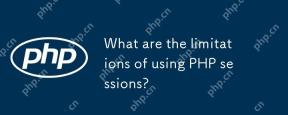 What are the limitations of using PHP sessions?Apr 30, 2025 am 12:04 AM
What are the limitations of using PHP sessions?Apr 30, 2025 am 12:04 AMPHPsessionshaveseverallimitations:1)Storageconstraintscanleadtoperformanceissues;2)Securityvulnerabilitieslikesessionfixationattacksexist;3)Scalabilityischallengingduetoserver-specificstorage;4)Sessionexpirationmanagementcanbeproblematic;5)Datapersis
 Explain how load balancing affects session management and how to address it.Apr 29, 2025 am 12:42 AM
Explain how load balancing affects session management and how to address it.Apr 29, 2025 am 12:42 AMLoad balancing affects session management, but can be resolved with session replication, session stickiness, and centralized session storage. 1. Session Replication Copy session data between servers. 2. Session stickiness directs user requests to the same server. 3. Centralized session storage uses independent servers such as Redis to store session data to ensure data sharing.
 Explain the concept of session locking.Apr 29, 2025 am 12:39 AM
Explain the concept of session locking.Apr 29, 2025 am 12:39 AMSessionlockingisatechniqueusedtoensureauser'ssessionremainsexclusivetooneuseratatime.Itiscrucialforpreventingdatacorruptionandsecuritybreachesinmulti-userapplications.Sessionlockingisimplementedusingserver-sidelockingmechanisms,suchasReentrantLockinJ
 Are there any alternatives to PHP sessions?Apr 29, 2025 am 12:36 AM
Are there any alternatives to PHP sessions?Apr 29, 2025 am 12:36 AMAlternatives to PHP sessions include Cookies, Token-based Authentication, Database-based Sessions, and Redis/Memcached. 1.Cookies manage sessions by storing data on the client, which is simple but low in security. 2.Token-based Authentication uses tokens to verify users, which is highly secure but requires additional logic. 3.Database-basedSessions stores data in the database, which has good scalability but may affect performance. 4. Redis/Memcached uses distributed cache to improve performance and scalability, but requires additional matching
 Define the term 'session hijacking' in the context of PHP.Apr 29, 2025 am 12:33 AM
Define the term 'session hijacking' in the context of PHP.Apr 29, 2025 am 12:33 AMSessionhijacking refers to an attacker impersonating a user by obtaining the user's sessionID. Prevention methods include: 1) encrypting communication using HTTPS; 2) verifying the source of the sessionID; 3) using a secure sessionID generation algorithm; 4) regularly updating the sessionID.
 What is the full form of PHP?Apr 28, 2025 pm 04:58 PM
What is the full form of PHP?Apr 28, 2025 pm 04:58 PMThe article discusses PHP, detailing its full form, main uses in web development, comparison with Python and Java, and its ease of learning for beginners.
 How does PHP handle form data?Apr 28, 2025 pm 04:57 PM
How does PHP handle form data?Apr 28, 2025 pm 04:57 PMPHP handles form data using $\_POST and $\_GET superglobals, with security ensured through validation, sanitization, and secure database interactions.
 What is the difference between PHP and ASP.NET?Apr 28, 2025 pm 04:56 PM
What is the difference between PHP and ASP.NET?Apr 28, 2025 pm 04:56 PMThe article compares PHP and ASP.NET, focusing on their suitability for large-scale web applications, performance differences, and security features. Both are viable for large projects, but PHP is open-source and platform-independent, while ASP.NET,


Hot AI Tools

Undresser.AI Undress
AI-powered app for creating realistic nude photos

AI Clothes Remover
Online AI tool for removing clothes from photos.

Undress AI Tool
Undress images for free

Clothoff.io
AI clothes remover

Video Face Swap
Swap faces in any video effortlessly with our completely free AI face swap tool!

Hot Article

Hot Tools

SAP NetWeaver Server Adapter for Eclipse
Integrate Eclipse with SAP NetWeaver application server.

Zend Studio 13.0.1
Powerful PHP integrated development environment

Atom editor mac version download
The most popular open source editor

ZendStudio 13.5.1 Mac
Powerful PHP integrated development environment

mPDF
mPDF is a PHP library that can generate PDF files from UTF-8 encoded HTML. The original author, Ian Back, wrote mPDF to output PDF files "on the fly" from his website and handle different languages. It is slower than original scripts like HTML2FPDF and produces larger files when using Unicode fonts, but supports CSS styles etc. and has a lot of enhancements. Supports almost all languages, including RTL (Arabic and Hebrew) and CJK (Chinese, Japanese and Korean). Supports nested block-level elements (such as P, DIV),






