 Backend Development
Backend Development Python Tutorial
Python Tutorial TensorFlow installation and detailed explanation of jupyter notebook configuration
TensorFlow installation and detailed explanation of jupyter notebook configurationThe following editor will bring you an article on TensorFlow installation and jupyter notebook configuration methods. The editor thinks it’s pretty good, so I’ll share it with you now and give it as a reference. Let’s follow the editor to take a look.
tensorflow uses anaconda to install under ubuntu, jupyter notebook running directory and remote access configuration
Installing Anaconda under Ubuntu
bash ~/file_path/file_name.sh
After permission appears, you can press Ctrl+C to skip, yes agree.
After the installation is completed, you will be asked whether to add the path path, or you can modify the file content yourself
Close the command console and reopen it
python -V
You can view it Whether the installation is successful
Modify the python version of anaconda to meet the tf requirements
conda install python=3.5
Anaconda installs TensorFlow
Get Anaconda's TF source
anaconda search -t conda tensorflow
After waiting, the list will be displayed. I selected the conda-forge/tensorflow source to install
anaconda show conda-forge/tensorflow
will display the current installation information and prompt the instructions that need to be entered to install: conda install --channel XXXX URL
After input, it will prompt for the package information that needs to be installed, enter Y Agree and install.
The download speed of some packages is very slow, you can open lantern first
jupyter notebook usage and configuration
Enter jupyter under Ubuntu Open the notebook
jupyter notebook --generate-config to generate the default configuration file jupyter_notebook_config.py
Default address configuration
Modify the configuration file c.NotebookApp.notebook_dir = 'XXXX'
Remote access
No remote access by default
First generate the login password: open ipython and enter
from notebook.auth import passwd
passwd( ) Enter the password to be set according to the prompts, and copy the generated sha1 password
which needs to be copied completely, for example:
sha1:ce23d945972f:34769685a7ccd3d08c84a18c63968a41f1140274
Modify the configuration file
c.NotebookApp.ip='*' c.NotebookApp.password = u'sha:xxxxxxxxxxxxxxxxxxxxxxxxxx' c.NotebookApp.open_browser = False c.NotebookApp.port =8888
Note that there is * in the ip, and there is u
in front of the password. After the configuration is completed, it can be accessed remotely. After the configuration is completed, it will not pop up automatically when starting the notebook. The webpage needs to be opened manually. After opening, you need to enter the password before you can access it.
Note 1: Ubuntu can use ifconfig to obtain the local IP address
Note 2: The virtual machine can use NAT mode or bridge mode to make the host accessible to the notebook
The above is the detailed content of TensorFlow installation and detailed explanation of jupyter notebook configuration. For more information, please follow other related articles on the PHP Chinese website!
 Apple iPhone 16 Pro as Leica smartphone: Leica subsidiary confirms camera grip with official Leica appJun 13, 2024 pm 08:52 PM
Apple iPhone 16 Pro as Leica smartphone: Leica subsidiary confirms camera grip with official Leica appJun 13, 2024 pm 08:52 PMLeicareleasedtheLeicaLuxcameraappfortheAppleiPhoneafewdaysago.However,theappwasnotdevelopedbyLeica,butbyFjorden.ThecompanyhasbeenknownprimarilyforitscameragripsfortheiPhoneandwasacquiredbyLeicainDecember2023.Fo
 Remote 3 universal remote control comes with touchscreen, but without subscription or server obligationJun 14, 2024 am 09:13 AM
Remote 3 universal remote control comes with touchscreen, but without subscription or server obligationJun 14, 2024 am 09:13 AMSincethedemiseofLogitech'spopularHarmonyremotecontrols,themarketforhigh-qualityuniversalremotecontrolshasbeenfragmentedatbest.UnfoldedCircleaimstoavoidthefateoftheHarmonyUltimatebyeliminatinganyserverobligationsorsubs
 conda怎么安装tensorflowDec 05, 2023 am 11:26 AM
conda怎么安装tensorflowDec 05, 2023 am 11:26 AM安装步骤:1、下载和安装Miniconda,根据操作系统选择适合的Miniconda版本,并按照官方指南进行安装;2、使用“conda create -n tensorflow_env python=3.7”命令创建一个新的Conda环境;3、激活Conda环境;4、使用“conda install tensorflow”命令安装最新版的TensorFlow;5、验证安装即可。
 Light Phone 3 launches with 50% discount, monochrome OLED and minimalist designJun 13, 2024 pm 10:18 PM
Light Phone 3 launches with 50% discount, monochrome OLED and minimalist designJun 13, 2024 pm 10:18 PMWhiletheLightPhone2from2018wasstillequippedwithaneconomicale-inkdisplay,theLightPhone3usesanOLEDdisplaythatcanonlydisplaygrayscale.Thereasonfortheswitchtothe3.92-inchOLEDpanelwithitsresolutionof1,240x1,080isth
 使用TensorFlow和Keras创建猫狗图片深度学习分类器May 16, 2023 am 09:34 AM
使用TensorFlow和Keras创建猫狗图片深度学习分类器May 16, 2023 am 09:34 AM在本文中,我们将使用TensorFlow和Keras创建一个图像分类器,可以区分猫和狗的图像。为了做到这一点,我们将使用TensorFlow数据集中的cats_vs_dogs数据集。该数据集由25000张打过标签的猫和狗的图像组成,其中80%的图像用于训练,10%用于验证,10%用于测试。加载数据我们从使用TensorFlowDatasets加载数据集开始。将数据集拆分为训练集、验证集和测试集,分别占数据的80%、10%和10%,并定义一个函数来显示数据集中的一些样本图像。importtenso
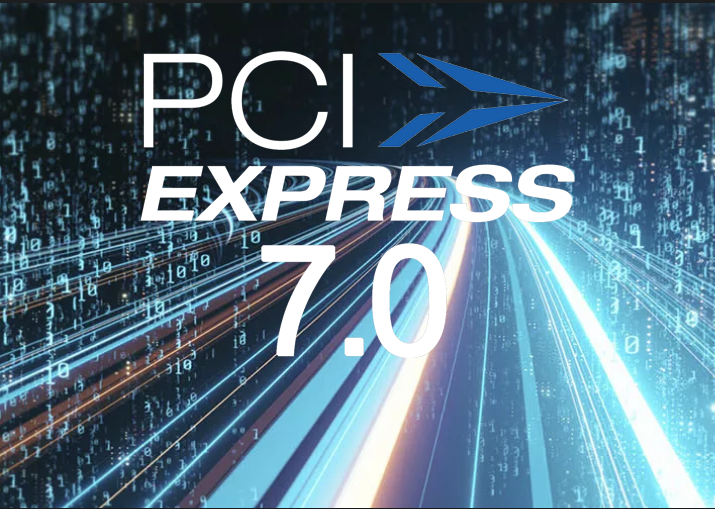 First complete PCIe 7.0 IP solution presented by Synopsys coming to market in 2025 for HPCs and AI supercomputersJun 14, 2024 am 09:19 AM
First complete PCIe 7.0 IP solution presented by Synopsys coming to market in 2025 for HPCs and AI supercomputersJun 14, 2024 am 09:19 AMBackin2022,whenPCIe7.0wasstartingtotakeshapeasafuturestandard,PCIe5.0wasjusthittingtheservermarketsandtheprospectofseeingPCIe6.0devicesavailableanytimesoon,letalonePCIe7.0ones,wasquitefar-fetched.CurrentlyPCIe5
 Jabra discontinues Elite wireless earbuds lineupJun 14, 2024 am 09:39 AM
Jabra discontinues Elite wireless earbuds lineupJun 14, 2024 am 09:39 AMTheJabraEliteserieshascometoanend,withGNCEOPeterKarlstromerannouncingthediscontinuationofthewirelessearbudswithinthelineupinapressrelease.Petersaysthatthechangingmarketdynamicsandhowchallengingithasbecometogetas
 Audio-Technica unveils ATH-S300BT wireless headphones with hear-through noise-cancellation, 90 hours battery life, and multipoint pairingJun 14, 2024 am 09:46 AM
Audio-Technica unveils ATH-S300BT wireless headphones with hear-through noise-cancellation, 90 hours battery life, and multipoint pairingJun 14, 2024 am 09:46 AMAudio-TechnicahasunveiledtheATH-S300BTwirelessheadphoneswithhear-throughnoise-cancellation,multipointpairing,and90hoursofbatterylife.Thenoise-cancellingfeaturehasthreemodes:off,on,andhear-through,whereambientsoundscanbehea


Hot AI Tools

Undresser.AI Undress
AI-powered app for creating realistic nude photos

AI Clothes Remover
Online AI tool for removing clothes from photos.

Undress AI Tool
Undress images for free

Clothoff.io
AI clothes remover

AI Hentai Generator
Generate AI Hentai for free.

Hot Article

Hot Tools

MantisBT
Mantis is an easy-to-deploy web-based defect tracking tool designed to aid in product defect tracking. It requires PHP, MySQL and a web server. Check out our demo and hosting services.

Atom editor mac version download
The most popular open source editor

Dreamweaver Mac version
Visual web development tools

Notepad++7.3.1
Easy-to-use and free code editor

SublimeText3 English version
Recommended: Win version, supports code prompts!





