 Backend Development
Backend Development Python Tutorial
Python Tutorial How to quickly build the web.py development framework under Windows
How to quickly build the web.py development framework under WindowsHow to quickly build the web.py development framework under Windows
If you use Python for web development, there are many frameworks to choose from, such as the most famous Django, tornado, etc. In addition to these frameworks, there is a lightweight framework that is also very convenient and easy to use, which is web.py. It was created by a hacker who unfortunately committed suicide in 2013. It is said that it is now maintained and updated by another person. Now let’s learn how to set up a web.py development environment under Windows.
1. Install web.py
Download the web.py installation package at https://github.com/webpy/webpy. Note that github has requirements for browser versions. For example, it does not support IE9 or lower.

Download the corresponding version as needed.
After downloading, unzip it, open cmd, cd to the decompression directory, enter
python setup.py install
The installation is complete. (The prerequisite is to install python, version below python3)
2. Test program.
Create a hello.py file
import web
urls = ('/hello', 'hello',
)
class hello(object):
def GET(self):
return 'hello world'
if __name__ == "__main__":
app = web.application(urls, globals())
app.run()urls is the url mapping rule (similar to the mapping in servlet), and class hello is the link request response.
Then run the file on the command line:

If you want to stop the program, press Ctrl+C to exit. The default program runs on port 8080, and then enter: http://127.0.0.1:8080/hello in the browser, you can see the result:

The program defaults Runs on port 8080. If port 8080 is occupied by other programs, the web.py program will fail to run. For example, an error such as sockets.error will occur. In this case, the port needs to be changed:


Note that web.py does not have the ability to deploy websites, so the web.py program can only be accessed locally. If you want to deploy, you must use apache or nginx.
The above is the detailed content of How to quickly build the web.py development framework under Windows. For more information, please follow other related articles on the PHP Chinese website!
 What are Exception Groups in Python?Apr 30, 2025 pm 02:07 PM
What are Exception Groups in Python?Apr 30, 2025 pm 02:07 PMException Groups in Python 3.11 allow handling multiple exceptions simultaneously, improving error management in concurrent scenarios and complex operations.
 What are Function Annotations in Python?Apr 30, 2025 pm 02:06 PM
What are Function Annotations in Python?Apr 30, 2025 pm 02:06 PMFunction annotations in Python add metadata to functions for type checking, documentation, and IDE support. They enhance code readability, maintenance, and are crucial in API development, data science, and library creation.
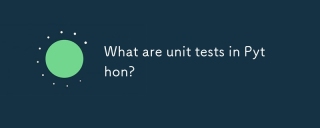 What are unit tests in Python?Apr 30, 2025 pm 02:05 PM
What are unit tests in Python?Apr 30, 2025 pm 02:05 PMThe article discusses unit tests in Python, their benefits, and how to write them effectively. It highlights tools like unittest and pytest for testing.
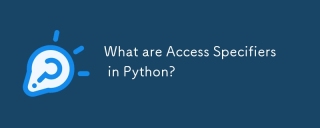 What are Access Specifiers in Python?Apr 30, 2025 pm 02:03 PM
What are Access Specifiers in Python?Apr 30, 2025 pm 02:03 PMArticle discusses access specifiers in Python, which use naming conventions to indicate visibility of class members, rather than strict enforcement.
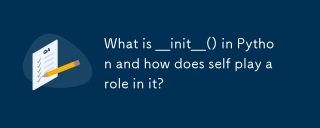 What is __init__() in Python and how does self play a role in it?Apr 30, 2025 pm 02:02 PM
What is __init__() in Python and how does self play a role in it?Apr 30, 2025 pm 02:02 PMArticle discusses Python's \_\_init\_\_() method and self's role in initializing object attributes. Other class methods and inheritance's impact on \_\_init\_\_() are also covered.
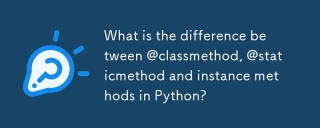 What is the difference between @classmethod, @staticmethod and instance methods in Python?Apr 30, 2025 pm 02:01 PM
What is the difference between @classmethod, @staticmethod and instance methods in Python?Apr 30, 2025 pm 02:01 PMThe article discusses the differences between @classmethod, @staticmethod, and instance methods in Python, detailing their properties, use cases, and benefits. It explains how to choose the right method type based on the required functionality and da
 How do you append elements to a Python array?Apr 30, 2025 am 12:19 AM
How do you append elements to a Python array?Apr 30, 2025 am 12:19 AMInPython,youappendelementstoalistusingtheappend()method.1)Useappend()forsingleelements:my_list.append(4).2)Useextend()or =formultipleelements:my_list.extend(another_list)ormy_list =[4,5,6].3)Useinsert()forspecificpositions:my_list.insert(1,5).Beaware
 How do you debug shebang-related issues?Apr 30, 2025 am 12:17 AM
How do you debug shebang-related issues?Apr 30, 2025 am 12:17 AMThe methods to debug the shebang problem include: 1. Check the shebang line to make sure it is the first line of the script and there are no prefixed spaces; 2. Verify whether the interpreter path is correct; 3. Call the interpreter directly to run the script to isolate the shebang problem; 4. Use strace or trusts to track the system calls; 5. Check the impact of environment variables on shebang.


Hot AI Tools

Undresser.AI Undress
AI-powered app for creating realistic nude photos

AI Clothes Remover
Online AI tool for removing clothes from photos.

Undress AI Tool
Undress images for free

Clothoff.io
AI clothes remover

Video Face Swap
Swap faces in any video effortlessly with our completely free AI face swap tool!

Hot Article

Hot Tools

SublimeText3 Mac version
God-level code editing software (SublimeText3)

SublimeText3 Chinese version
Chinese version, very easy to use

Dreamweaver CS6
Visual web development tools

Notepad++7.3.1
Easy-to-use and free code editor

WebStorm Mac version
Useful JavaScript development tools





