Home >Java >javaTutorial >Graphic tutorial on Tomcat management platform in Java
Graphic tutorial on Tomcat management platform in Java
- 黄舟Original
- 2017-07-27 15:23:221955browse
This article mainly introduces the relevant information of Tomcat management platform in detail. Explaining the management platform of Tomcat server has certain reference value. Interested friends can refer to it.
We may Many web applications are handed over to Tomcat, so the Tomcat server must manage our loaded web applications. So where do we enter the management platform of the Tomcat server? First, we start the Tomcat server, enter its homepage, and find that the three items on the right side, "Server Status", "Manager App", and "Host Manager", all require a password when clicked:

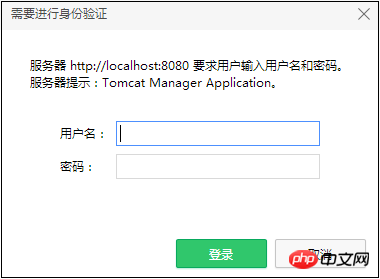 Password required
Password required
So what are the username and password?
This depends on the [tomcat-users.xml] file in Tomcat's [conf] directory. This file is specially used to configure Tomcat's administrative users.
In this "tomcat-users.xml" file, there is such a comment (green font part):
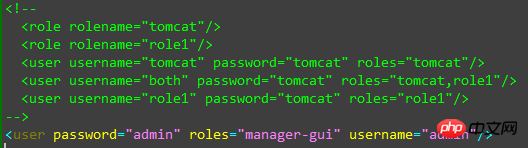
3b3677fa5ae28346828080dc6d333550 tag description The role played by the user, and this role is specified as an attribute of the be1cdaf6779910b92a0a47fc24e82b4f tag.
And be1cdaf6779910b92a0a47fc24e82b4f is to create a management user for the Tomcat server. This user does not need to write a user name and password, and can log in directly for access, but this is not suitable for security management of the server.
Then let’s create a user, the user name is: fjdinsd, the password is 123, and the role is temporarily “guest”:
<role rolename="guest1" /> <user username="fjdingsd" password="123" roles="guest1" />
Note , every time you modify the "tomcat-users.xml" file, you must restart the Tomcat server!
Then let’s continue to visit, click “Manager App”, a pop-up will pop up that requires you to enter your user name and password:
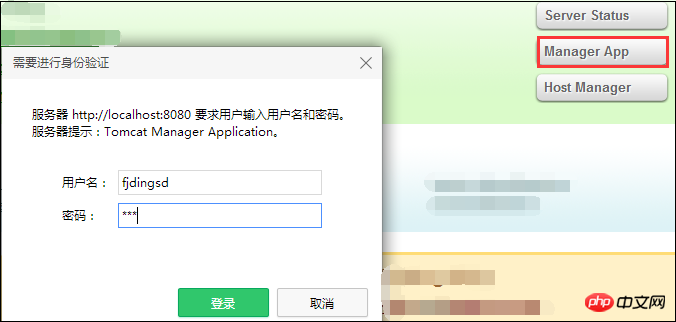
You will find:

Yes, it cannot be accessed. . . (Are you kidding me?)
This is because the created user does not have administrative rights, so how can I have administrative rights? The next line of the comment in the file screenshot in "tomcat-users.xml" that I looked at first The example has already given instructions. If you want the user to have administrative rights, then the role ("roles" attribute) of the newly created user must have the attribute value "manager-gui".
Then add "manager-gui" to the "roles" attribute of the user I just created:
##
<role rolename="guest1" /> <user username="fjdingsd" password="123" roles="guest1,manager-gui" />At this time, click "Manager App" again , re-enter the user name and password, and the "door to the new world" is opened (-_-!):





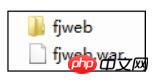

You can see that the newly uploaded web application "fjweb" is added to the Application item:

Then we can Continue to access it from the laptop side.
But there is still a small problem here. From the directory where the server is located to the web application directory just uploaded, it is not that Tomcat decompresses its war package and it is the original look, but that there are many more directories. Up one level:
 Click in:
Click in: 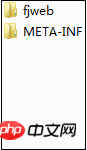
In this second [fjweb] directory is our html page, so our access on the remote notebook side should Enter the virtual directory path twice in the browser:

Here we introduce how to operate and manage the Tomcat server from the remote host.
The above is the detailed content of Graphic tutorial on Tomcat management platform in Java. For more information, please follow other related articles on the PHP Chinese website!
Related articles
See more- How to set margins for buttons inside a LinearLayout programmatically?
- Why and How Should You Synchronize on String Objects in Java?
- How Can I Customize Input Tokenization in Java Using `Scanner.useDelimiter()`?
- How Can Java's Varargs Simplify Handling an Indeterminate Number of Arguments?
- How to implement breakpoint download server and client in Java

