Home >Java >javaTutorial >Detailed graphic and text explanation on how to use MyEclipse to modify the default opening methods of jsp and html?
Detailed graphic and text explanation on how to use MyEclipse to modify the default opening methods of jsp and html?
- 黄舟Original
- 2017-07-20 10:38:212325browse
Since myeclipse is opened in jsp visuanl editor mode by default, it will cause myeclipse to freeze. So how to solve this problem?
First we still open window-preference and open the preferences.
After entering the preferences, click Editors-File
Associations, then File types will appear:

#In File
Find the jsp type in types, and then set its associated editor:
##In File
Find the jsp type in types, and then set its associated editor: The system defaults to using Myeclipse
Visual JSP Designer opens the jsp page, but it is very slow to open because it is a virtual view. Here we select the second view, of course, you can also open it using the subsequent view. ##Select the second one After viewing, click the Default option on the right, then click OK to save and exit. # If we open it in the first view, we can see the graphical interface, but the editor will be very stuck in this way. If you use the second method to open it, although you cannot preview it like a browser, it can speed up development. It all depends on your preference!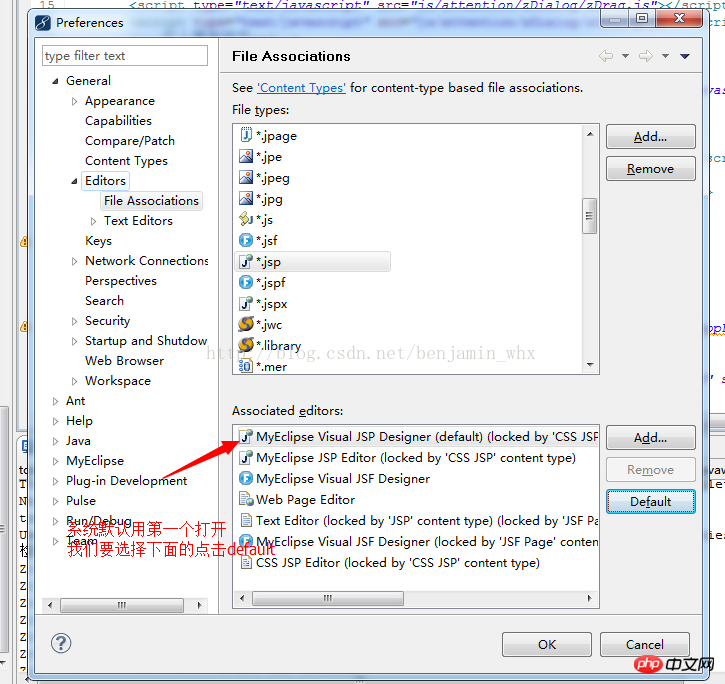

The above is the detailed content of Detailed graphic and text explanation on how to use MyEclipse to modify the default opening methods of jsp and html?. For more information, please follow other related articles on the PHP Chinese website!
Related articles
See more- How to Inject Dependencies into Self-Instantiated Objects in Spring?
- Why is SimpleDateFormat Assigning All Dates to January When Parsing Active Directory Dates?
- Why Is Java SimpleDateFormat Consistently Returning January for Month?
- Where Should You Place Your JFrames?
- Why Does Converting a Float to a Double Seem to Increase Precision?

