During this period, I took a look at the time control of bootstrap and found that it is very simple to use. I sorted it out when I had time so that I can refer to it when I forget it in the future. . .
【Related video recommendation: Bootstrap tutorial】
Without further ado, here are the renderings

La
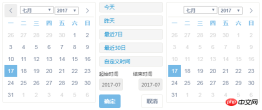
<link> 后面那个时期样式图片样式<link> <link> 日期控件样式<script></script><script></script> <script></script> moment是一个JavaScript日期处理类库<script></script> 时间范围控件<script></script><script></script>这个没有用到可忽视
The second part is html file
<div>
<!-- 这个控制input的宽高 --><div>
<!--这个控制后面图片与input在一起的 --><input> <span><i></i></span>
</div>
<input> <!-- 自己用来测试input中的内容 -->
</div>
<script>$(document).ready(function() {
$('#adddate').daterangepicker({// startDate: moment().startOf('day'), //endDate: moment(), minDate: '2012-01-01', //最小时间 =====>>格式要跟格式化的样式一致 endDate : moment(), //最大时间 dateLimit : {days : 30}, //起止时间的最大间隔 showDropdowns : true,
showWeekNumbers : false, //是否显示第几周 timePicker : false, //是否显示小时和分钟 timePickerIncrement : 60, //时间的增量,单位为分钟 timePicker12Hour : false, //是否使用12小时制来显示时间 ranges : {'最近1小时': [moment().subtract('hours',1), moment()], //moment.js需要详细了解的可以点我一下'今天' : [ moment().startOf('day'), moment() ],'昨天' : [
moment().subtract('days', 1).startOf('day'),
moment().subtract('days', 1).endOf('day') ],'最近7日' : [ moment().subtract('days', 6),
moment() ],'最近30日' : [ moment().subtract('days', 29),
moment() ]
},
opens : 'right', //日期选择框的弹出位置 buttonClasses : [ 'btn btn-default' ],
applyClass : 'btn-small btn-primary blue',
cancelClass : 'btn-small',
format : 'YYYY-MM-DD', //控件中from和to 显示的日期格式 separator : ' 到 ',
locale : {
applyLabel : '确定',
cancelLabel : '取消',
fromLabel : '起始时间',
toLabel : '结束时间',
customRangeLabel : '自定义时间',
daysOfWeek : [ '日', '一', '二', '三', '四', '五','六' ],
monthNames : [ '一月', '二月', '三月', '四月', '五月','六月', '七月', '八月', '九月', '十月', '十一月','十二月' ],
firstDay : 1}
},function(start, end, label) {//格式化日期显示框 $('#adddate span').html(
start.format('MM-DD-YYYY') + ' - '+ end.format('YYYY-MM-DD'));
});/* $("#startdate").datetimepicker({
language : 'zh-CN',
format : "yyyy-mm-dd",
autoclose : true,
todayBtn : true,
pickerPosition : "bottom-left",
minView : 2 //最精准的时间选择为日期0-分 1-时 2-日 3-月
});
$("#enddate").datetimepicker({
language : 'zh-CN',
format : "yyyy-mm-dd",
autoclose : true,
todayBtn : true,
pickerPosition : "bottom-left",
minView : 2
}); */});</script>
Link: Password: 1bvq
The above is the detailed content of How to use time control in bootstrap. For more information, please follow other related articles on the PHP Chinese website!
 JavaScript in Action: Real-World Examples and ProjectsApr 19, 2025 am 12:13 AM
JavaScript in Action: Real-World Examples and ProjectsApr 19, 2025 am 12:13 AMJavaScript's application in the real world includes front-end and back-end development. 1) Display front-end applications by building a TODO list application, involving DOM operations and event processing. 2) Build RESTfulAPI through Node.js and Express to demonstrate back-end applications.
 JavaScript and the Web: Core Functionality and Use CasesApr 18, 2025 am 12:19 AM
JavaScript and the Web: Core Functionality and Use CasesApr 18, 2025 am 12:19 AMThe main uses of JavaScript in web development include client interaction, form verification and asynchronous communication. 1) Dynamic content update and user interaction through DOM operations; 2) Client verification is carried out before the user submits data to improve the user experience; 3) Refreshless communication with the server is achieved through AJAX technology.
 Understanding the JavaScript Engine: Implementation DetailsApr 17, 2025 am 12:05 AM
Understanding the JavaScript Engine: Implementation DetailsApr 17, 2025 am 12:05 AMUnderstanding how JavaScript engine works internally is important to developers because it helps write more efficient code and understand performance bottlenecks and optimization strategies. 1) The engine's workflow includes three stages: parsing, compiling and execution; 2) During the execution process, the engine will perform dynamic optimization, such as inline cache and hidden classes; 3) Best practices include avoiding global variables, optimizing loops, using const and lets, and avoiding excessive use of closures.
 Python vs. JavaScript: The Learning Curve and Ease of UseApr 16, 2025 am 12:12 AM
Python vs. JavaScript: The Learning Curve and Ease of UseApr 16, 2025 am 12:12 AMPython is more suitable for beginners, with a smooth learning curve and concise syntax; JavaScript is suitable for front-end development, with a steep learning curve and flexible syntax. 1. Python syntax is intuitive and suitable for data science and back-end development. 2. JavaScript is flexible and widely used in front-end and server-side programming.
 Python vs. JavaScript: Community, Libraries, and ResourcesApr 15, 2025 am 12:16 AM
Python vs. JavaScript: Community, Libraries, and ResourcesApr 15, 2025 am 12:16 AMPython and JavaScript have their own advantages and disadvantages in terms of community, libraries and resources. 1) The Python community is friendly and suitable for beginners, but the front-end development resources are not as rich as JavaScript. 2) Python is powerful in data science and machine learning libraries, while JavaScript is better in front-end development libraries and frameworks. 3) Both have rich learning resources, but Python is suitable for starting with official documents, while JavaScript is better with MDNWebDocs. The choice should be based on project needs and personal interests.
 From C/C to JavaScript: How It All WorksApr 14, 2025 am 12:05 AM
From C/C to JavaScript: How It All WorksApr 14, 2025 am 12:05 AMThe shift from C/C to JavaScript requires adapting to dynamic typing, garbage collection and asynchronous programming. 1) C/C is a statically typed language that requires manual memory management, while JavaScript is dynamically typed and garbage collection is automatically processed. 2) C/C needs to be compiled into machine code, while JavaScript is an interpreted language. 3) JavaScript introduces concepts such as closures, prototype chains and Promise, which enhances flexibility and asynchronous programming capabilities.
 JavaScript Engines: Comparing ImplementationsApr 13, 2025 am 12:05 AM
JavaScript Engines: Comparing ImplementationsApr 13, 2025 am 12:05 AMDifferent JavaScript engines have different effects when parsing and executing JavaScript code, because the implementation principles and optimization strategies of each engine differ. 1. Lexical analysis: convert source code into lexical unit. 2. Grammar analysis: Generate an abstract syntax tree. 3. Optimization and compilation: Generate machine code through the JIT compiler. 4. Execute: Run the machine code. V8 engine optimizes through instant compilation and hidden class, SpiderMonkey uses a type inference system, resulting in different performance performance on the same code.
 Beyond the Browser: JavaScript in the Real WorldApr 12, 2025 am 12:06 AM
Beyond the Browser: JavaScript in the Real WorldApr 12, 2025 am 12:06 AMJavaScript's applications in the real world include server-side programming, mobile application development and Internet of Things control: 1. Server-side programming is realized through Node.js, suitable for high concurrent request processing. 2. Mobile application development is carried out through ReactNative and supports cross-platform deployment. 3. Used for IoT device control through Johnny-Five library, suitable for hardware interaction.


Hot AI Tools

Undresser.AI Undress
AI-powered app for creating realistic nude photos

AI Clothes Remover
Online AI tool for removing clothes from photos.

Undress AI Tool
Undress images for free

Clothoff.io
AI clothes remover

AI Hentai Generator
Generate AI Hentai for free.

Hot Article

Hot Tools

Notepad++7.3.1
Easy-to-use and free code editor

SublimeText3 Mac version
God-level code editing software (SublimeText3)

Dreamweaver Mac version
Visual web development tools

WebStorm Mac version
Useful JavaScript development tools

Zend Studio 13.0.1
Powerful PHP integrated development environment





