1 Eclipse common shortcut keys
ctrl+Q: Jump to the last edit.
ctrl+F: Find and replace in the current file.
ctrl+T: View the inheritance relationship of a class.
#alt+left arrow: Return to the previous position of the cursor.
alt+right arrow: Go to the next position of the cursor.
alt+shift+s: Open the right-click menu. Note that after opening the right-click menu, each item also has shortcut keys. r generates getter/setter methods, v rewrites Or implement the method, o uses attributes to create the constructor, c inherits the parent class constructor class to create the constructor.
ctrl+shift+/: Add block comments.
ctrl+shift+\: Cancel block comments.
ctrl+/: Add or cancel line comments.
alt+shift+L: Extract local variables, such as extracting literal values, and create a reference variable for them.
ctrl+shift+r: Find local resources.
alt+shift+r: Rename.
ctrl+h: Find files containing specified content.
alt+shift+z: Add try---catch to the selected code.
alt+shift+z+3: Wrap the selected code into an if statement.
alt+up arrow/down arrow: Place the cursor on a line and move the line up or down.
ctrl+alt+up arrow/down arrow: Copy a line up or down.
alt+shift+M: Create a method for the selected code.
alt+shift+x, t: Run with JUnit.
alt+?: Display the content that can be inserted at the current position; output the selected content through System.out.println.
shift+enter: Insert a blank line below the current line.
alt+shift+A: Turn on or off multi-line editing mode.
A: Environment configuration for compiling and running the program (generally not changed)
Low compilation, high execution. Can.
High compile, low run. Can't.
It is recommended that the compiled and running versions be consistent.
window – Preferences – Java
Compilation environment: Compiler selects the highest version by default.
Running environment: Installed JREs will look for the JDK you installed by default. It is recommended to configure Java environment variables.
Question:
B: How to remove the default comments?
window – Preferences – Java – Code Style – Code Templates
Select the content you don’t want and edit it through Edit on the right.
Note: Please delete only the comment part, do not delete anything that is not a comment part.
C: Display and hide line numbers
Display: In the leftmost blank area of the code area, right-click – Show Line Numbers are enough.
Hide: Do the above action again.
D: Font size and color
window – Preferences – General – Appearance – Colors And Fonts – Basic – Text Font
window – Preferences – General – Appearance – Colors And Fonts – Debug – Console font
window – Preferences – General – Appearance – Colors And Fonts –Java modification – Java Edit Text Font
a: Font size and color of Java code area:
b: Console
c: Other files
E: The form is messed up, what should I do?
window – Reset Perspective
F: The console cannot be found, what should I do?
Window–Show View—Console
G: Cancel the hover prompt
window – Preferences – Java–Editor–Hovers. Uncheck Combined Hover on the right.
In this way, the floating box of the code will not appear automatically. If you want to see the prompt, hover the cursor over the code and press F2.
The above is the detailed content of Eclipse operation summary. For more information, please follow other related articles on the PHP Chinese website!
 Java Platform Independence: Compatibility with different OSMay 13, 2025 am 12:11 AM
Java Platform Independence: Compatibility with different OSMay 13, 2025 am 12:11 AMJavaachievesplatformindependencethroughtheJavaVirtualMachine(JVM),allowingcodetorunondifferentoperatingsystemswithoutmodification.TheJVMcompilesJavacodeintoplatform-independentbytecode,whichittheninterpretsandexecutesonthespecificOS,abstractingawayOS
 What features make java still powerfulMay 13, 2025 am 12:05 AM
What features make java still powerfulMay 13, 2025 am 12:05 AMJavaispowerfulduetoitsplatformindependence,object-orientednature,richstandardlibrary,performancecapabilities,andstrongsecurityfeatures.1)PlatformindependenceallowsapplicationstorunonanydevicesupportingJava.2)Object-orientedprogrammingpromotesmodulara
 Top Java Features: A Comprehensive Guide for DevelopersMay 13, 2025 am 12:04 AM
Top Java Features: A Comprehensive Guide for DevelopersMay 13, 2025 am 12:04 AMThe top Java functions include: 1) object-oriented programming, supporting polymorphism, improving code flexibility and maintainability; 2) exception handling mechanism, improving code robustness through try-catch-finally blocks; 3) garbage collection, simplifying memory management; 4) generics, enhancing type safety; 5) ambda expressions and functional programming to make the code more concise and expressive; 6) rich standard libraries, providing optimized data structures and algorithms.
 Is Java Truly Platform Independent? How 'Write Once, Run Anywhere' WorksMay 13, 2025 am 12:03 AM
Is Java Truly Platform Independent? How 'Write Once, Run Anywhere' WorksMay 13, 2025 am 12:03 AMJavaisnotentirelyplatformindependentduetoJVMvariationsandnativecodeintegration,butitlargelyupholdsitsWORApromise.1)JavacompilestobytecoderunbytheJVM,allowingcross-platformexecution.2)However,eachplatformrequiresaspecificJVM,anddifferencesinJVMimpleme
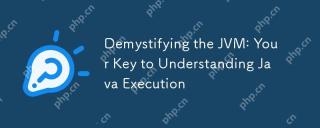 Demystifying the JVM: Your Key to Understanding Java ExecutionMay 13, 2025 am 12:02 AM
Demystifying the JVM: Your Key to Understanding Java ExecutionMay 13, 2025 am 12:02 AMTheJavaVirtualMachine(JVM)isanabstractcomputingmachinecrucialforJavaexecutionasitrunsJavabytecode,enablingthe"writeonce,runanywhere"capability.TheJVM'skeycomponentsinclude:1)ClassLoader,whichloads,links,andinitializesclasses;2)RuntimeDataAr
 Is java still a good language based on new features?May 12, 2025 am 12:12 AM
Is java still a good language based on new features?May 12, 2025 am 12:12 AMJavaremainsagoodlanguageduetoitscontinuousevolutionandrobustecosystem.1)Lambdaexpressionsenhancecodereadabilityandenablefunctionalprogramming.2)Streamsallowforefficientdataprocessing,particularlywithlargedatasets.3)ThemodularsystemintroducedinJava9im
 What Makes Java Great? Key Features and BenefitsMay 12, 2025 am 12:11 AM
What Makes Java Great? Key Features and BenefitsMay 12, 2025 am 12:11 AMJavaisgreatduetoitsplatformindependence,robustOOPsupport,extensivelibraries,andstrongcommunity.1)PlatformindependenceviaJVMallowscodetorunonvariousplatforms.2)OOPfeatureslikeencapsulation,inheritance,andpolymorphismenablemodularandscalablecode.3)Rich
 Top 5 Java Features: Examples and ExplanationsMay 12, 2025 am 12:09 AM
Top 5 Java Features: Examples and ExplanationsMay 12, 2025 am 12:09 AMThe five major features of Java are polymorphism, Lambda expressions, StreamsAPI, generics and exception handling. 1. Polymorphism allows objects of different classes to be used as objects of common base classes. 2. Lambda expressions make the code more concise, especially suitable for handling collections and streams. 3.StreamsAPI efficiently processes large data sets and supports declarative operations. 4. Generics provide type safety and reusability, and type errors are caught during compilation. 5. Exception handling helps handle errors elegantly and write reliable software.


Hot AI Tools

Undresser.AI Undress
AI-powered app for creating realistic nude photos

AI Clothes Remover
Online AI tool for removing clothes from photos.

Undress AI Tool
Undress images for free

Clothoff.io
AI clothes remover

Video Face Swap
Swap faces in any video effortlessly with our completely free AI face swap tool!

Hot Article

Hot Tools

SublimeText3 Linux new version
SublimeText3 Linux latest version

Safe Exam Browser
Safe Exam Browser is a secure browser environment for taking online exams securely. This software turns any computer into a secure workstation. It controls access to any utility and prevents students from using unauthorized resources.

VSCode Windows 64-bit Download
A free and powerful IDE editor launched by Microsoft

PhpStorm Mac version
The latest (2018.2.1) professional PHP integrated development tool

MantisBT
Mantis is an easy-to-deploy web-based defect tracking tool designed to aid in product defect tracking. It requires PHP, MySQL and a web server. Check out our demo and hosting services.







