 Operation and Maintenance
Operation and Maintenance Linux Operation and Maintenance
Linux Operation and Maintenance Example tutorial of VMvare virtual machine installation
Example tutorial of VMvare virtual machine installation1. Installation of VMvare virtual machine
1. First double-click--the installation package you downloaded

2. VMware Workstation 10.0.0 Automatic decompression screen

3. Welcome wizard--double-click--next step

4. First check my acceptance--then double-click--Next step

5. Continue to the next step
 6. Set the installation path, you can change it according to your needs
6. Set the installation path, you can change it according to your needs

7. Complete the installation

2. Create a new virtual machine in VMvare
1. Click New Virtual Machine and select the type. During the initial installation, the It is recommended for experienced users to choose the typical installation. For experienced users, feel free to

 ##3. The following options need to be set according to the system you downloaded
##3. The following options need to be set according to the system you downloaded
 4. Set the new virtual machine The path can also be defaulted. It is recommended to modify it to your own directory
4. Set the new virtual machine The path can also be defaulted. It is recommended to modify it to your own directory
 5. If there is no special need, you can choose the default disk size and virtual disk selection. Store as a single file
5. If there is no special need, you can choose the default disk size and virtual disk selection. Store as a single file
 6. Complete the installation
6. Complete the installation
The above is the detailed content of Example tutorial of VMvare virtual machine installation. For more information, please follow other related articles on the PHP Chinese website!
 Microsoft Wi-Fi 直连虚拟适配器:它有什么作用?Jun 29, 2023 pm 12:33 PM
Microsoft Wi-Fi 直连虚拟适配器:它有什么作用?Jun 29, 2023 pm 12:33 PM您可能想知道MicrosoftWi-Fi直接虚拟适配器在您的PC上的作用。最好放心,此网络适配器Microsoft且完全安全。但是,如果适配器弄乱了您的活动,并且您想知道它是否值得保留,本指南将为您提供您需要了解的所有信息。MicrosoftWi-FiDirect虚拟适配器有什么作用?顾名思义,MicrosoftWi-Fi直接虚拟适配器有助于使您的PC成为无线热点。这样,其他计算机可以连接到您的PC以访问互联网。它通过虚拟化无线网络适配器来实现此目的。这样,您的单个物理无线适配器将转换为两个虚拟
 25个AI智能体源码现已公开,灵感来自斯坦福的「虚拟小镇」和《西部世界》Aug 11, 2023 pm 06:49 PM
25个AI智能体源码现已公开,灵感来自斯坦福的「虚拟小镇」和《西部世界》Aug 11, 2023 pm 06:49 PM熟悉《西部世界》的观众都了解,这部剧设定在未来世界的一个巨大高科技成人主题乐园中,机器人们具备与人类相似的行为能力,能够记忆所见所闻,重复核心故事情节。每天,这些机器人都会被重置,回到初始状态在斯坦福论文《GenerativeAgents:InteractiveSimulacraofHumanBehavior》发布后,这种情景不再仅限于影视剧中,AI已经成功复现了这一场景Smallville的「虚拟小镇」概览图论文地址:https://arxiv.org/pdf/2304.03442v1.pdf
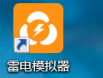 雷电模拟器如何新建一个模拟器-雷电模拟器新建一个模拟器的方法Mar 05, 2024 pm 03:04 PM
雷电模拟器如何新建一个模拟器-雷电模拟器新建一个模拟器的方法Mar 05, 2024 pm 03:04 PM最近一些刚刚下载接触雷电模拟器软件的用户,询问小编雷电模拟器如何新建一个模拟器?以下内容就带来了雷电模拟器新建一个模拟器的方法,让我们一起来下文看看吧。找到雷电模拟器器软件。双击打开雷电多开器。点击新建/复制模拟器。点击新建模拟器。就可以得到一个新建的模拟器了。找到雷电模拟器器软件,双击打开雷电多开器,点击新建/复制模拟器,点击新建模拟器,就可以得到一个新建的模拟器了。
 如何在电脑上创建新的Word文档Dec 27, 2023 pm 10:05 PM
如何在电脑上创建新的Word文档Dec 27, 2023 pm 10:05 PM新建word文档的方法也是有很多种的,我们可以通过右键桌面,然后点击新建doc文档还是docx文档,具体的方法都是差不多的,下面我们一起来看一下吧。使用电脑新建word文档方法:win11:1、首先我们右键点击“新建”。2、然后选择“docx或者是doc”文件。3、最后就可以完成创建了。win10:1、我们右键选择“新建”。2、随后还是选择两个文档中的一个。3、最后就完成创建了。win7:1、首先右键选择“新建”。2、然后选择word文档。3、最后就可以完成新建了。
 2025年币圈虚拟货币交易平台前十名Mar 12, 2025 pm 05:27 PM
2025年币圈虚拟货币交易平台前十名Mar 12, 2025 pm 05:27 PM2025年币圈虚拟货币交易平台前十名:1. OKX,以高流动性、低费用和丰富产品著称;2. Binance,全球最大交易所之一,用户基础庞大;3. Gate.io,老牌交易所,安全稳定;4. Kraken,专注专业交易者,安全合规;5. Huobi Global,全球知名,技术实力强;6. Coinbase,美国领先交易所,易用合规;7. KuCoin,交易对丰富,费用低廉。
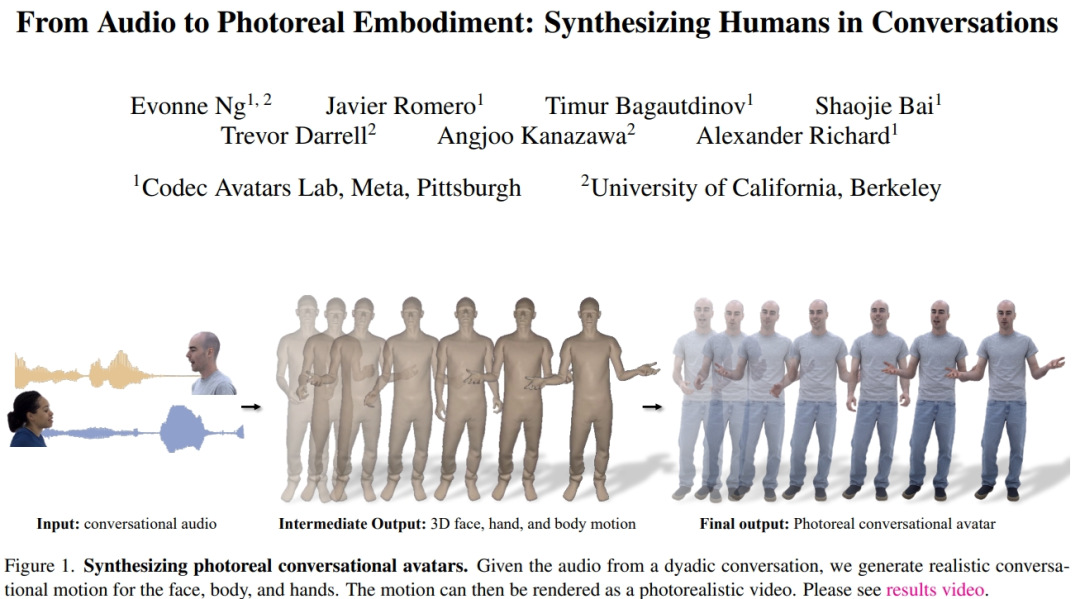 顺着网线爬过来成真了,Audio2Photoreal通过对话就能生成逼真表情与动作Jan 12, 2024 am 09:03 AM
顺着网线爬过来成真了,Audio2Photoreal通过对话就能生成逼真表情与动作Jan 12, 2024 am 09:03 AM当你和朋友隔着冷冰冰的手机屏幕聊天时,你得猜猜对方的语气。当Ta发语音时,你的脑海中还能浮现出Ta的表情甚至动作。如果能视频通话显然是最好的,但在实际情况下并不能随时拨打视频。如果你正在与一个远程朋友聊天,不是通过冰冷的屏幕文字,也不是缺乏表情的虚拟形象,而是一个逼真、动态、充满表情的数字化虚拟人。这个虚拟人不仅能够完美地复现你朋友的微笑、眼神,甚至是细微的肢体动作。你会不会感到更加的亲切和温暖呢?真是体现了那一句「我会顺着网线爬过来找你的」。这不是科幻想象,而是在实际中可以实现的技术了。面部表
 苹果手机下载什么虚拟币Feb 21, 2025 pm 05:57 PM
苹果手机下载什么虚拟币Feb 21, 2025 pm 05:57 PM虚拟货币应用已成为现代投资和金融管理的重要工具。本文深入探究了虚拟货币应用的优点和缺点,重点介绍了苹果手机用户可用的最佳应用。我们讨论了这些应用的功能、安全性措施和用户体验,帮助读者做出明智的选择,获取符合他们特定需求的最佳虚拟货币应用。
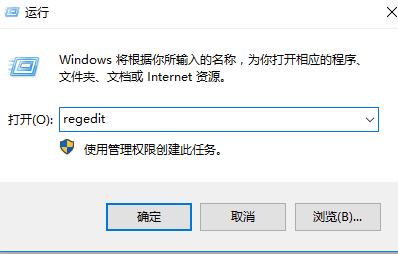 解决Win10右键没有"新建"选项的问题Jan 05, 2024 am 09:45 AM
解决Win10右键没有"新建"选项的问题Jan 05, 2024 am 09:45 AM在使用win10系统的时候,有些小伙伴们在桌面使用鼠标右键的时候,发现右键菜单中没有新建的选项,其实只需要通过注册表往里面添加一个选项就能够右键新建了。win10右键没有新建选项怎么办:1、按下组合键+打开运行,输入点击确定,打开注册表编辑器。2、然后依次展开文件夹:。3、然后找到文件夹,如果没有该文件夹,就右键文件夹--,命名为。4、打开new文件夹中的文件后,我们将这个数值数据更改为。5、然后重启电脑,就能够解决这个问题了。


Hot AI Tools

Undresser.AI Undress
AI-powered app for creating realistic nude photos

AI Clothes Remover
Online AI tool for removing clothes from photos.

Undress AI Tool
Undress images for free

Clothoff.io
AI clothes remover

AI Hentai Generator
Generate AI Hentai for free.

Hot Article

Hot Tools

ZendStudio 13.5.1 Mac
Powerful PHP integrated development environment

SAP NetWeaver Server Adapter for Eclipse
Integrate Eclipse with SAP NetWeaver application server.

EditPlus Chinese cracked version
Small size, syntax highlighting, does not support code prompt function

DVWA
Damn Vulnerable Web App (DVWA) is a PHP/MySQL web application that is very vulnerable. Its main goals are to be an aid for security professionals to test their skills and tools in a legal environment, to help web developers better understand the process of securing web applications, and to help teachers/students teach/learn in a classroom environment Web application security. The goal of DVWA is to practice some of the most common web vulnerabilities through a simple and straightforward interface, with varying degrees of difficulty. Please note that this software

Atom editor mac version download
The most popular open source editor






