Select Key Bindings in the Preferences menu and paste the following code into the Users file
[
/**
* 常用快捷键(Sublime默认)
* --------------
*
* 光标一个单词一个单词的移动
* { "keys": ["ctrl+left"], "command": "move", "args": {"by": "words", "forward": false} },
* 按住shift来选文字时, 一个个单词的选而不是一个个字母
* { "keys": ["ctrl+shift+left"], "command": "move", "args": {"by": "words", "forward": false, "extend": true} },
*
* 类似光标一个个单词的移动
* { "keys": ["alt+left"], "command": "move", "args": {"by": "subwords", "forward": false} },
* { "keys": ["alt+shift+right"], "command": "move", "args": {"by": "subword_ends", "forward": true, "extend": true} },
*
* 缩进
* { "keys": ["ctrl+]"], "command": "indent" },
* { "keys": ["ctrl+["], "command": "unindent" },
*
* 删除整个单词
* { "keys": ["ctrl+backspace"], "command": "delete_word", "args": { "forward": false } },
* { "keys": ["ctrl+delete"], "command": "delete_word", "args": { "forward": true } },
*
* 行排序(例如选中几个JSON字段, 让这些字段名按字母顺序排序)
* { "keys": ["f9"], "command": "sort_lines", "args": {"case_sensitive": false} },
*
* 参考
* ----------------------
* Using Sublime Text as your IDE
* www.chromium.org/developers/sublime-text
*
* Web Development With Sublime Text 2
* www.paulund.co.uk/web-development-with-sublime-text-2
*/
// editor配置
{ "keys": ["ctrl+v"], "command": "paste_and_indent" },
{ "keys": ["ctrl+shift+v"], "command": "paste" },
/**
* 适配eclipse快捷键
*
* 下面这位仁兄早就有了这个想法
* Eclipse shortcuts for Sublime Text 2
* icoloma.blogspot.com/2011/10/eclipse-shortcuts-for-sublime-text-2.html
*/
{ "keys": ["alt+/"], "command": "auto_complete" },
{ "keys": ["ctrl+i"], "command": "reindent" },
// 当前行和下面一行交互位置
{ "keys": ["alt+up"], "command": "swap_line_up" },
{ "keys": ["alt+down"], "command": "swap_line_down" },
// 复制当前行到上一行
{ "keys": ["ctrl+alt+up"], "command": "duplicate_line" },
// 复制当前行到下一行
{ "keys": ["ctrl+alt+down"], "command": "duplicate_line" },
// 删除整行
{ "keys": ["ctrl+d"], "command": "run_macro_file", "args": {"file": "Packages/Default/Delete Line.sublime-macro"} },
// 光标移动到指定行
{ "keys": ["ctrl+l"], "command": "show_overlay", "args": {"overlay": "goto", "text": ":"} },
// 快速定位到选中的文字
{ "keys": ["ctrl+k"], "command": "find_under_expand_skip" },
// { "keys": ["ctrl+shift+x"], "command": "swap_case" },
{ "keys": ["ctrl+shift+x"], "command": "upper_case" },
{ "keys": ["ctrl+shift+y"], "command": "lower_case" },
// 在当前行的下一行插入空行(这时鼠标可以在当前行的任一位置, 不一定是最后)
{ "keys": ["shift+enter"], "command": "run_macro_file", "args": {"file": "Packages/Default/Add Line.sublime-macro"} },
// 定位到对于的匹配符(譬如{})(从前面定位后面时,光标要在匹配符里面,后面到前面,则反之)
{ "keys": ["ctrl+shift+p"], "command": "move_to", "args": {"to": "brackets"} },
// 这个命令默认使用的是ctrl+shift+p
{ "keys": ["ctrl+p"], "command": "show_overlay", "args": {"overlay": "command_palette"} },
// outline
{ "keys": ["ctrl+o"], "command": "show_overlay", "args": {"overlay": "goto", "text": "@"} },
// 当前文件中的关键字(方便快速查找内容)
{ "keys": ["ctrl+alt+o"], "command": "show_overlay", "args": {"overlay": "goto", "text": "#"} },
// open resource
{ "keys": ["ctrl+shift+r"], "command": "show_overlay", "args": {"overlay": "goto", "show_files": true} },
// 文件内查找/替换
{ "keys": ["ctrl+f"], "command": "show_panel", "args": {"panel": "replace"} },
// 全局查找/替换, 在查询结果中双击跳转到匹配位置
{"keys": ["ctrl+h"], "command": "show_panel", "args": {"panel": "find_in_files"} },
// plugin配置
{ "keys": ["alt+a"], "command": "alignment" },
{"keys": ["ctrl+shift+f"], "command": "js_format"}
]or
[
//=======================我的快捷键=======================//
// 删除当前行
{ "keys": ["ctrl+d"], "command":"run_macro_file", "args": {"file":"Packages/Default/Delete Line.sublime-macro"} },
// 复制选中行到行后
{ "keys": ["ctrl+alt+down"], "command":"duplicate_line" },
// 选词(按住-继续选择下个相同的字符串)
{ "keys": ["ctrl+g"], "command":"find_under_expand" },
// gb一次选中所有的
{ "keys": ["ctrl+g", "ctrl+b"],"command": "find_all_under" },
// 自动提示、补全
{ "keys": ["alt+/"], "command":"auto_complete" },
{ "keys": ["alt+/"], "command":"replace_completion_with_auto_complete", "context":
[
{ "key": "last_command", "operator":"equal", "operand": "insert_best_completion" },
{ "key": "auto_complete_visible", "operator":"equal", "operand": false },
{ "key": "setting.tab_completion", "operator":"equal", "operand": true }
]
},
// 与上行互换
{ "keys": ["alt+up"], "command":"swap_line_up" },
// 与下行互换
{ "keys": ["alt+down"], "command":"swap_line_down" },
{ "keys": ["alt+/","alt+/"], "command":"insert_best_completion" },
//与tab键冲突,秒之
{ "keys": ["shift+tab"], "command":"insert_best_completion", "args": {"default":"\t", "exact": true} },
{ "keys": ["shift+tab"], "command":"insert_best_completion", "args": {"default":"\t", "exact": false},
"context":
[
{ "key": "setting.tab_completion", "operator":"equal", "operand": true }
]
},
{ "keys": ["shift+tab"], "command":"replace_completion_with_next_completion", "context":
[
{ "key": "last_command", "operator":"equal", "operand": "insert_best_completion" },
{ "key": "setting.tab_completion", "operator":"equal", "operand": true }
]
},
{ "keys": ["shift+tab"], "command":"reindent", "context":
[
{ "key": "setting.auto_indent", "operator":"equal", "operand": true },
{ "key": "selection_empty", "operator":"equal", "operand": true, "match_all": true },
{ "key": "preceding_text", "operator":"regex_match", "operand": "^$","match_all": true },
{ "key": "following_text", "operator":"regex_match", "operand": "^$","match_all": true }
]
},
{ "keys": ["shift+tab"], "command":"indent", "context":
[
{ "key": "text", "operator":"regex_contains", "operand": "\n" }
]
},
{ "keys": ["shift+tab"], "command":"next_field", "context":
[
{ "key": "has_next_field", "operator":"equal", "operand": true }
]
},
{ "keys": ["shift+tab"], "command":"commit_completion", "context":
[
{ "key": "auto_complete_visible" },
{ "key": "setting.auto_complete_commit_on_tab" }
]
},
//移动光标
{ "keys": ["alt+l"], "command": "move","args": {"by": "characters", "forward":false} },
{ "keys": ["alt+r"], "command": "move","args": {"by": "characters", "forward":true} },
{ "keys": ["alt+u"], "command": "move","args": {"by": "lines", "forward":false} },
{ "keys": ["alt+d"], "command": "move","args": {"by": "lines", "forward":true} },
{ "keys": ["shift+alt+l" ], "command":"move", "args": {"by": "characters","forward": false, "extend": true} },
{ "keys": ["shift+alt+r"], "command":"move", "args": {"by": "characters","forward": true, "extend": true} },
{ "keys": ["shift+alt+u" ], "command":"move", "args": {"by": "lines","forward": false, "extend": true} },
{ "keys": ["shift+alt+d" ], "command":"move", "args": {"by": "lines","forward": true, "extend": true} },
//移动光标到行首或行末
{ "keys": ["alt+b"], "command":"move_to", "args": {"to": "bol","extend": false} },
{ "keys": ["alt+e"], "command":"move_to", "args": {"to": "eol","extend": false} },
{ "keys": ["shift+alt+b"], "command":"move_to", "args": {"to": "bol","extend": true} },
{ "keys": ["shift+alt+e"], "command":"move_to", "args": {"to": "eol","extend": true} },
//滚屏
{ "keys": ["alt+g"], "command":"scroll_lines", "args": {"amount": 1.0 } },
{ "keys": ["alt+h"], "command":"scroll_lines", "args": {"amount": -1.0 } },
//缩进
{ "keys": ["shift+tab"], "command":"unindent" }
]The above is the detailed content of Detailed explanation of binding Eclipse shortcut keys to Sublime Text. For more information, please follow other related articles on the PHP Chinese website!
 使用Eclipse进行Linux Shell脚本开发的基本配置指南Jul 06, 2023 pm 05:00 PM
使用Eclipse进行Linux Shell脚本开发的基本配置指南Jul 06, 2023 pm 05:00 PM使用Eclipse进行LinuxShell脚本开发的基本配置指南在Linux环境下,Shell脚本是一种强大且常用的编程语言,用于自动化执行各种任务和管理系统。Eclipse是一款功能强大的集成开发环境(IDE),可以帮助开发人员更高效地编写、调试和管理Shell脚本。本文将介绍如何在Eclipse中配置和使用Shell脚本开发环境。第一步:安装Eclip
 eclipse如何显示行号Dec 24, 2020 am 11:03 AM
eclipse如何显示行号Dec 24, 2020 am 11:03 AMeclipse显示行号的方法:1、直接输入快捷键“CTRL+F10”,勾选“show line numbers”;2、右键点击其侧边栏,勾选“show line numbers”;3、在Eclipse菜单栏中设置显示行号即可。
 eclipse怎么设置中文Jul 24, 2023 am 11:02 AM
eclipse怎么设置中文Jul 24, 2023 am 11:02 AMeclipse设置中文方法:1、启动Eclipse,在启动界面的工具栏上点击"Preferences"按钮;2、弹出的首选项对话框中,点击"General"选项;3、在"General"选项下,点击"Appearance"子选项;4、点击"Language"选择框,选择“中文”即可设置成中文;5、关闭eclipse,重启即可使用中文。
 使用Eclipse进行Linux Shell脚本自动化的基本配置指南Jul 04, 2023 pm 06:49 PM
使用Eclipse进行Linux Shell脚本自动化的基本配置指南Jul 04, 2023 pm 06:49 PM使用Eclipse进行LinuxShell脚本自动化的基本配置指南简介:LinuxShell脚本是一种强大的自动化工具,用于在Linux操作系统中执行一系列命令和操作。Eclipse是一种流行的集成开发环境(IDE),主要用于Java开发,但也可以用于编辑和执行Shell脚本。本文将介绍如何在Eclipse中配置和使用Shell脚本的自动化工具。安装Ec
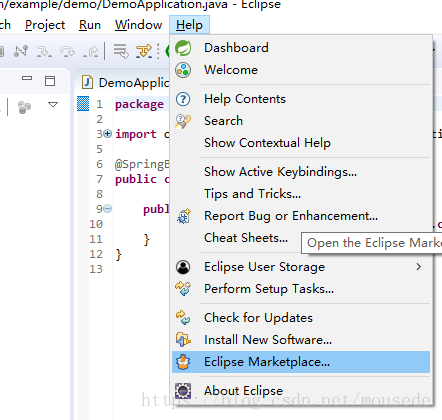 eclipse创建springboot项目的方式有哪些May 22, 2023 pm 07:19 PM
eclipse创建springboot项目的方式有哪些May 22, 2023 pm 07:19 PM方法一安装STS插件安装插件导向窗口完成后,在eclipse右下角将会出现安装插件的进度,等插件安装完成后重启eclipse生效新建springboot项目项目启动方法二1.创建Maven项目2.选择项目类型3.选择项目4.编写项目组和名称-finish即可5.修改pom.xml文件org.springframework.bootspring-boot-starter-parent2.0.2.RELEASE6.pom.xml中添加依赖org.springframework.bootspring-
 eclipse左侧项目栏不见了怎么解决Feb 19, 2021 pm 05:14 PM
eclipse左侧项目栏不见了怎么解决Feb 19, 2021 pm 05:14 PM解决方法:首先打开eclipse软件,点击顶部导航栏中的“window”选项;然后在打开的下拉菜单中,点击“show view”选项;接着在打开的菜单中,点击“project Exlorer”选项即可调出左侧项目栏。
 Java错误:Eclipse错误,如何解决和避免Jun 25, 2023 am 09:09 AM
Java错误:Eclipse错误,如何解决和避免Jun 25, 2023 am 09:09 AMJava作为一种非常强大和流行的编程语言,被广泛应用于各种计算机应用和开发领域。在编写Java代码时,经常会遇到各种错误信息,这些错误信息可能会影响代码的正常编译和运行。其中,Eclipse是一种广泛使用的集成开发环境,而在Eclipse中遇到错误也是相当常见的。本文将探讨一些常见的Eclipse错误,并提供解决和避免这些错误的方法。一、常见的Eclipse
 怎么将eclipse语言设置为中文Jan 04, 2023 pm 03:50 PM
怎么将eclipse语言设置为中文Jan 04, 2023 pm 03:50 PMeclipse语言设置为中文的方法:1、打开浏览器找到语言包下载地址,并将最新的安装包地址复制;2、打开eclipse,点击“help”,然后点击安装新的插件;3、点击“Add”,在Location中粘帖网址;4、在下拉菜单中找到简体中文包,进行勾选,点击Next等待安装;5、重启eclipse即可。


Hot AI Tools

Undresser.AI Undress
AI-powered app for creating realistic nude photos

AI Clothes Remover
Online AI tool for removing clothes from photos.

Undress AI Tool
Undress images for free

Clothoff.io
AI clothes remover

AI Hentai Generator
Generate AI Hentai for free.

Hot Article

Hot Tools

SublimeText3 Chinese version
Chinese version, very easy to use

SublimeText3 English version
Recommended: Win version, supports code prompts!

MantisBT
Mantis is an easy-to-deploy web-based defect tracking tool designed to aid in product defect tracking. It requires PHP, MySQL and a web server. Check out our demo and hosting services.

Dreamweaver CS6
Visual web development tools

WebStorm Mac version
Useful JavaScript development tools





