 Backend Development
Backend Development Python Tutorial
Python Tutorial Solve the Chinese display problem of python matplotlib drawing in Linux system
Solve the Chinese display problem of python matplotlib drawing in Linux systemRecently I wanted to learn some python data analysis content, so I made a crawler to crawl some data, and planned to use Anaconda's set of tools (pandas, numpy, scipy, matplotlib, jupyter) to conduct some preliminary data mining. and analysis.
When using matplotlib to draw, the abscissa is in Chinese, but the abscissa of the drawn bar chart always shows "frame", so I went to check the information to solve it. I feel that this should be a relatively common problem. There are indeed a lot of Chinese materials on the Internet, but none of them completely solved the problem I encountered. It took almost 3 hours of piecemeal work to finally get it done. I would like to share this in the hope that it can help other children who have the same problem.
Running environment:
python2.7
- ##Linux Centos7
- Using matplotlib and pandas installed with conda
- matplotlib draws pictures and cannot display Chinese
- There is no Chinese font available in the Linux operating system and matplotlib's font library
- The matplotlib package only supports ASCII code by default , does not support unicode code
- Modify the resource configuration file of matplotlib, for example, add the "Simhei" font (this font does not Not all Linux systems have it! Modification has no effect)
- Install Chinese fonts for Linux and modify the resource configuration file of matplotlib. (Haha, it doesn’t work)
1 import matplotlib2 matplotlib.matplotlib_fname()For example, my file is at:
u'~/miniconda2/lib/python2.7/site-packages/matplotlib/mpl-data/matplotlibrc'The font parameter in this file will be modified in subsequent steps. . 2. Look at all the fonts in the system and the available Chinese fonts. Also in jupyter nb:
from matplotlib.font_manager import FontManagerimport subprocess
fm = FontManager()
mat_fonts = set(f.name for f in fm.ttflist)print mat_fonts
output = subprocess.check_output('fc-list :lang=zh -f "%{family}\n"', shell=True)print '*' * 10, '系统可用的中文字体', '*' * 10print output
zh_fonts = set(f.split(',', 1)[0] for f in output.split('\n'))
available = mat_fonts & zh_fontsprint '*' * 10, '可用的字体', '*' * 10for f in available:print f
After completing the above operation, you will find that the "Available Fonts" is empty. Because there are no Chinese fonts for matplotlib (that's why Chinese characters are all displayed as "boxes") 3. Assume that there are no Chinese fonts in the operating system. At this time, download a ttf Chinese font and install it in cenos. You need to install a system that can detect font-family, otherwise it will be invalid. I downloaded it from this website: Unzip the rar file. Create the folder yourfontdir to store this font under the path /usr/share/fonts, and copy the downloaded ttf file to yourfontdir (you can change the file to an English name for easier operation)
4. Install this font for cenos.cd /usr/share/fonts/yourfontsdir#生成字体索引信息. 会显示字体的font-familysudo mkfontscale sudo mkfontdir#更新字体缓存:fc-cache5. Modify the matplotlibrc file Modify the matplotlibrc file configuration obtained in step 1. Remove the comments in the font.family part and add a Chinese font to the font.serif support font. Here, add the font-family of the Chinese font you just downloaded. You can search it through the
fc-list command (so it’s best to write it down before). What I added here is the "WenQuanYi Zen Hei Mono" font.
The following comment must be removed, otherwise the Chinese minus sign will also display a square:axes.unicode_minus : False6. This step is the most important! Add Chinese fonts to matplotlibAfter completing step 5, and then proceed to step 2, you will find that the "Available Chinese Fonts" already has the font you just installed, but the drawing still cannot display Chinese. This is because you installed the font in centos and told matplotlib to use this font, but matplotlib cannot find the ttf file of this font. . . . So I need to get one for it. Copy the downloaded ttf font to the following path:
~/miniconda2/lib/python2.7/site-packages/matplotlib/mpl-data/fonts/ttfand delete the relevant cache. In the following path:
~/.cache/matplotlibDelete the font-related cache7. Now try to draw a picture again. Done. Reference:
The above is the detailed content of Solve the Chinese display problem of python matplotlib drawing in Linux system. For more information, please follow other related articles on the PHP Chinese website!
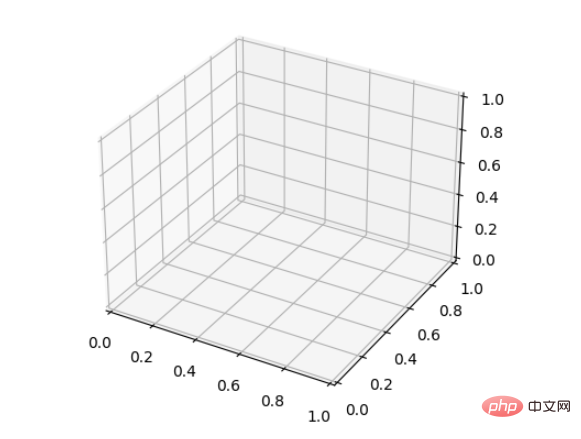 如何使用Python和Matplotlib创建三维折线图Apr 22, 2023 pm 01:19 PM
如何使用Python和Matplotlib创建三维折线图Apr 22, 2023 pm 01:19 PM1.0简介三维图像技术是现在国际最先进的计算机展示技术之一,任何普通电脑只需要安装一个插件,就可以在网络浏览器中呈现三维的产品,不但逼真,而且可以动态展示产品的组合过程,特别适合远程浏览。立体图视觉上层次分明色彩鲜艳,具有很强的视觉冲击力,让观看的人驻景时间长,留下深刻的印象。立体图给人以真实、栩栩如生,人物呼之欲出,有身临其境的感觉,有很高的艺术欣赏价值。2.0三维图画法与类型首先要安装Matplotlib库可以使用pip:pipinstallmatplotlib假设已经安装了matplotl
 pycharm如何安装MatplotlibDec 18, 2023 pm 04:32 PM
pycharm如何安装MatplotlibDec 18, 2023 pm 04:32 PM安装步骤:1、打开PyCharm集成开发环境;2、转到“File”菜单,然后选择“Settings”;3、在“Settings”对话框中,选择“Project: <your_project_name>”下的“Python Interpreter”;4、单击右上角的加号按钮“+”,在弹出的对话框中搜索“matplotlib”;5、选择“matplotlib”安装即可。
 深入研究matplotlib的色彩映射表Jan 09, 2024 pm 03:51 PM
深入研究matplotlib的色彩映射表Jan 09, 2024 pm 03:51 PM深入学习matplotlib颜色表,需要具体代码示例一、引言matplotlib是一个功能强大的Python绘图库,它提供了丰富的绘图函数和工具,可以用于创建各种类型的图表。而颜色表(colormap)是matplotlib中一个重要的概念,它决定了图表的配色方案。深入学习matplotlib颜色表,将帮助我们更好地掌握matplotlib的绘图功能,使绘
 详细讲解Python之Seaborn(数据可视化)Apr 21, 2022 pm 06:08 PM
详细讲解Python之Seaborn(数据可视化)Apr 21, 2022 pm 06:08 PM本篇文章给大家带来了关于Python的相关知识,其中主要介绍了关于Seaborn的相关问题,包括了数据可视化处理的散点图、折线图、条形图等等内容,下面一起来看一下,希望对大家有帮助。
 Python中Matplotlib图像怎么添加标签May 12, 2023 pm 12:52 PM
Python中Matplotlib图像怎么添加标签May 12, 2023 pm 12:52 PM一、添加文本标签plt.text()用于在绘图过程中,在图像上指定坐标的位置添加文本。需要用到的是plt.text()方法。其主要的参数有三个:plt.text(x,y,s)其中x、y表示传入点的x和y轴坐标。s表示字符串。需要注意的是,这里的坐标,如果设定有xticks、yticks标签,则指的不是标签,而是绘图时x、轴的原始值。因为参数过多,不再一一解释,根据代码学习其用法。ha='center’表示垂直对齐方式居中,fontsize=30表示字体大小为3
 如何安装matplotlibDec 20, 2023 pm 05:54 PM
如何安装matplotlibDec 20, 2023 pm 05:54 PM安装教程:1、打开命令行窗口,确保已经安装了Python和pip;2、输入“pip install matplotlib”命令安装matplotlib;3、等待安装完成后,通过import matplotlib.pyplot as plt代码验证matplotlib是否成功安装,若没有报错,说明matplotlib已经成功安装。
 分享10款高效的VSCode插件,总有一款能够惊艳到你!!Mar 09, 2021 am 10:15 AM
分享10款高效的VSCode插件,总有一款能够惊艳到你!!Mar 09, 2021 am 10:15 AMVS Code的确是一款非常热门、有强大用户基础的一款开发工具。本文给大家介绍一下10款高效、好用的插件,能够让原本单薄的VS Code如虎添翼,开发效率顿时提升到一个新的阶段。
 matplotlib显示中文的方法有哪些Nov 22, 2023 pm 05:34 PM
matplotlib显示中文的方法有哪些Nov 22, 2023 pm 05:34 PM显示中文的方法有安装中文字体、配置字体路径、使用中文字符等。详细介绍:1、安装中文字体:首先,您需要安装支持中文字符的字体文件。常用的中文字体有SimHei、SimSun、Microsoft YaHei等;2、配置字体路径:在代码中,需要指定字体文件的路径;3、使用中文字符:在代码中,直接使用中文字符即可。


Hot AI Tools

Undresser.AI Undress
AI-powered app for creating realistic nude photos

AI Clothes Remover
Online AI tool for removing clothes from photos.

Undress AI Tool
Undress images for free

Clothoff.io
AI clothes remover

AI Hentai Generator
Generate AI Hentai for free.

Hot Article

Hot Tools

mPDF
mPDF is a PHP library that can generate PDF files from UTF-8 encoded HTML. The original author, Ian Back, wrote mPDF to output PDF files "on the fly" from his website and handle different languages. It is slower than original scripts like HTML2FPDF and produces larger files when using Unicode fonts, but supports CSS styles etc. and has a lot of enhancements. Supports almost all languages, including RTL (Arabic and Hebrew) and CJK (Chinese, Japanese and Korean). Supports nested block-level elements (such as P, DIV),

Notepad++7.3.1
Easy-to-use and free code editor

SAP NetWeaver Server Adapter for Eclipse
Integrate Eclipse with SAP NetWeaver application server.

VSCode Windows 64-bit Download
A free and powerful IDE editor launched by Microsoft

DVWA
Damn Vulnerable Web App (DVWA) is a PHP/MySQL web application that is very vulnerable. Its main goals are to be an aid for security professionals to test their skills and tools in a legal environment, to help web developers better understand the process of securing web applications, and to help teachers/students teach/learn in a classroom environment Web application security. The goal of DVWA is to practice some of the most common web vulnerabilities through a simple and straightforward interface, with varying degrees of difficulty. Please note that this software





