Concept
Webpack is a module packager for modern javascript applications.
When webpack processes your application, it recursively builds a dependency graph (containing every module your application needs), and then packages these modules into a handful of Budle files (usually There is only one, which will be loaded by the browser, depending on the project situation).
This is an incredible configuration, but before you get started, you only need to understand four core concepts: entry, output, loaders, and plugins.
Configuration Object Options
webpack.config.js
const path = require('path');
module.exports = {
// click on the name of the option to get to the detailed documentation
// click on the items with arrows to show more examples / advanced options
entry: "./app/entry", // string | object | array
// Here the application starts executing
// and webpack starts bundling
output: {
// options related to how webpack emits results
path: path.resolve(__dirname, "dist"), // string
// the target directory for all output files
// must be an absolute path (use the Node.js path module)
filename: "bundle.js?1.1.11", // string
// the filename template for entry chunks
publicPath: "/assets/", // string
// the url to the output directory resolved relative to the HTML page
library: "MyLibrary", // string,
// the name of the exported library
libraryTarget: "umd", // universal module definition
// the type of the exported library
/* Advanced output configuration (click to show) */
},
module: {
// configuration regarding modules
rules: [
// rules for modules (configure loaders, parser options, etc.)
{
test: /\.jsx?$/,
include: [
path.resolve(__dirname, "app")
],
exclude: [
path.resolve(__dirname, "app/demo-files")
],
// these are matching conditions, each accepting a regular expression or string
// test and include have the same behavior, both must be matched
// exclude must not be matched (takes preferrence over test and include)
// Best practices:
// - Use RegExp only in test and for filename matching
// - Use arrays of absolute paths in include and exclude
// - Try to avoid exclude and prefer include
issuer: { test, include, exclude },
// conditions for the issuer (the origin of the import)
enforce: "pre",
enforce: "post",
// flags to apply these rules, even if they are overridden (advanced option)
loader: "babel-loader",
// the loader which should be applied, it'll be resolved relative to the context
// -loader suffix is no longer optional in webpack2 for clarity reasons
// see webpack 1 upgrade guide
options: {
presets: ["es2015"]
},
// options for the loader
},
{
test: "\.html$",
use: [
// apply multiple loaders and options
"htmllint-loader",
{
loader: "html-loader",
options: {
/* ... */
}
}
]
},
{ oneOf: [ /* rules */ ] },
// only use one of these nested rules
{ rules: [ /* rules */ ] },
// use all of these nested rules (combine with conditions to be useful)
{ resource: { and: [ /* conditions */ ] } },
// matches only if all conditions are matched
{ resource: { or: [ /* conditions */ ] } },
{ resource: [ /* conditions */ ] },
// matches if any condition is matched (default for arrays)
{ resource: { not: /* condition */ } }
// matches if the condition is not matched
],
/* Advanced module configuration (click to show) */
},
resolve: {
// options for resolving module requests
// (does not apply to resolving to loaders)
modules: [
"node_modules",
path.resolve(__dirname, "app")
],
// directories where to look for modules
extensions: [".js?1.1.11", ".json", ".jsx", ".css?1.1.11"],
// extensions that are used
alias: {
// a list of module name aliases
"module": "new-module",
// alias "module" -> "new-module" and "module/path/file" -> "new-module/path/file"
"only-module$": "new-module",
// alias "only-module" -> "new-module", but not "module/path/file" -> "new-module/path/file"
"module": path.resolve(__dirname, "app/third/module.js?1.1.11"),
// alias "module" -> "./app/third/module.js?1.1.11" and "module/file" results in error
// modules aliases are imported relative to the current context
},
/* alternative alias syntax (click to show) */
/* Advanced resolve configuration (click to show) */
},
performance: {
hints: "warning", // enum
maxAssetSize: 200000, // int (in bytes),
maxEntrypointSize: 400000, // int (in bytes)
assetFilter: function(assetFilename) {
// Function predicate that provides asset filenames
return assetFilename.endsWith('.css') || assetFilename.endsWith('.js');
}
},
devtool: "source-map", // enum
// enhance debugging by adding meta info for the browser devtools
// source-map most detailed at the expense of build speed.
context: __dirname, // string (absolute path!)
// the home directory for webpack
// the entry and module.rules.loader option
// is resolved relative to this directory
target: "web", // enum
// the environment in which the bundle should run
// changes chunk loading behavior and available modules
externals: ["react", /^@angular\//],
// Don't follow/bundle these modules, but request them at runtime from the environment
stats: "errors-only",
// lets you precisely control what bundle information gets displayed
devServer: {
proxy: { // proxy URLs to backend development server
'/api': 'http://localhost:3000'
},
contentBase: path.join(__dirname, 'public'), // boolean | string | array, static file location
compress: true, // enable gzip compression
historyApiFallback: true, // true for index.html upon 404, object for multiple paths
hot: true, // hot module replacement. Depends on HotModuleReplacementPlugin
https: false, // true for self-signed, object for cert authority
noInfo: true, // only errors & warns on hot reload
// ...
},
plugins: [
// ...
],
// list of additional plugins
/* Advanced configuration (click to show) */
}
The purpose of this document is to provide a high-level outline of these concepts , while providing links to specified use cases for detailed concepts.
Entry
webpack creates a dependency graph of all your applications. The starting point of this dependency graph is the known entry point. This entry point tells webpack where to start and package it based on a known dependency graph. You can think of your application's entry point as the context root or the first file that starts your application.
Define the entry point in the entry attribute of the webpack configuration object. A simple example is as follows:
module.exports = {
entry: './path/to/my/entry/file.js'
};
There are several ways to declare the entry attribute:
1. Single entry syntax
const config = {
entry: './path/to/my/entry/file.js'
};
module.exports = config;
2. Object syntax
const config = {
entry: {
app: './src/app.js',
vendors: './src/vendors.js'
}
};
3. Multi-page application
const config = {
entry: {
pageOne: './src/pageOne/index.js',
pageTwo: './src/pageTwo/index.js',
pageThree: './src/pageThree/index.js'
}
};
Output
Once you package all the code, you still need to tell webpack where to package it. The output attribute tells webpack how to treat your code.
const path = require('path');
module.exports = {
entry: './path/to/my/entry/file.js',
output: {
path: path.resolve(__dirname, 'dist'),
filename: 'my-first-webpack.bundle.js'
}
};
In the above example, we use the output.filename and output.path properties to tell webpack the packaged file name and path
More configuration items
Loaders
The purpose of this configuration item is to let webpack focus on all the code of your project instead of the browser (this does not mean that they will be packaged together). webpack treats each file (.css, .html, .scss, .jpg, etc.) as a module. However, webpack only knows javascript.
Loaders in webpack will convert these files into modules and add them to your dependency graph.
At a high level, there are two purposes in your webpack configuration:
1. Identify what files should be converted with a certain loader.
2. The converted files can be added to your dependency graph.
const path = require('path');
const config = {
entry: './path/to/my/entry/file.js',
output: {
path: path.resolve(__dirname, 'dist'),
filename: 'my-first-webpack.bundle.js'
},
module: {
rules: [
{test: /\.(js|jsx)$/, use: 'babel-loader'}
]
}
};
module.exports = config;
The above configuration defines a rulues attribute for a separate module. This module has two attributes: test and use. This tells webpack to compile the following things:
When using require() or import statements, files with a .js or .jsx suffix in the path are converted and packaged using babel-loader.
More configuration items
Plugins
Because the loader only performs conversions on a per-file basis, plug-ins are the most commonly used (but not limited to) optimization behavior, and you Custom functions can be defined in editors or blocks of your packaged modules (etc.).
The webpack plug-in system is extremely powerful and customizable.
To use a plugin, you just require() and add it to the plugins array. More plugins can be customized with options. Since you can use a plugin multiple times in a configuration for different purposes, you will need to create a new instance.
const HtmlWebpackPlugin = require('html-webpack-plugin'); //installed via npm
const webpack = require('webpack'); //to access built-in plugins
const path = require('path');
const config = {
entry: './path/to/my/entry/file.js',
output: {
path: path.resolve(__dirname, 'dist'),
filename: 'my-first-webpack.bundle.js'
},
module: {
rules: [
{test: /\.txt$/, use: 'raw-loader'}
]
},
plugins: [
new webpack.optimize.UglifyJsPlugin(),
new HtmlWebpackPlugin({template: './src/index.html'})
]
};
module.exports = config;
webpack provides many out-of-the-box plugins! More information can be obtained from our plugin list.
Using plugins in a webpack configuration is simple, however there are many usages worth exploring further.
More configuration items
Simple example
var path = require('path');
var webpack = require('webpack');
var env = process.env.NODE_DEV;
var config = {
entry: {
consumer: './consumer/index.js',
admin: './admin/index.js',
// jquery: ['jquery']
},
output: {
path: path.resolve(__dirname, 'dist'),
publicPath: '/dist/',
filename: '[name].bundle.js'
},
module: {
loaders: [
{ test: /\.css$/, loader: 'style-loader!css-loader' },
{ test: /\.less$/, loader: 'less-loader!style-loader!css-loader' },
{ test: /\.sass$/, loader: 'sass-loader!style-loader!css-loader' },
{ test: /\.(woff|woff2|eot|ttf|otf)$/i, loader: 'url-loader?limit=8192&name=[name].[ext]' },
{ test: /\.(jpe?g|png|gif|svg)$/i, loader: 'url-loader?limit=8192&name=[name].[ext]' },
{
test: /\.jsx?$/,
loader: 'babel-loader',
exclude: /node_modules/,
include: __dirname,
options: {
presets: ['es2015', 'react']
},
},
{
test: /\.tsx?$/,
loader: 'ts-loader',
exclude: /node_modules/,
include: __dirname
},
{
test: /\.coffee$/,
loader: 'coffee-loader',
exclude: /node_modules/,
include: __dirname
}
]
},
//devtool: 'source-map',
//指定根路径
context: __dirname,
//这里枚举的后缀名,在require时可以省略
resolve: {
extensions: ['.js', '.jsx', '.json', '.ts', '.tsx', '.css']
},
plugins: [
// 这里声明的变量是全局的,可以在所有的js中使用,可以避免写一堆的require
new webpack.ProvidePlugin({
$: 'jquery',
jQuery: 'jquery',
'window.jQuery': 'jquery',
'window.$': 'jquery',
'React': 'react',
'ReactDOM': 'react-dom'
}),
// new webpack.optimize.CommonsChunkPlugin({
// // 与 entry 中的 jquery 对应
// name: 'jquery',
// // 输出的公共资源名称
// filename: 'jquery.min.js',
// // 对所有entry实行这个规则
// minChunks: Infinity
// }),
// new webpack.NoEmitOnErrorsPlugin()
],
//在html页面中使用script标签引入库,而不是打包到*.bundle.js文件中
externals: {
jquery: 'jQuery',
react: 'React',
'react-dom' : 'ReactDOM'
}
};
//如果是生产环境,要最小化压缩js文件
if (env === 'production') {
//打包时对js文件进行最小化压缩
config.plugins.push(new webpack.optimize.UglifyJsPlugin({
mangle: {
except: ['$super', '$', 'exports', 'require']
//以上变量‘$super’, ‘$’, ‘exports’ or ‘require’,不会被混淆
},
compress: {
warnings: false
}
}));
//消除压缩后的文件在界面引用时发出的警告
config.plugins.push(new webpack.DefinePlugin({
'process.env': {
NODE_ENV: JSON.stringify('production')
}
}));
}
module.exports = config;The above is the detailed content of A brief introduction to the webpack packager. For more information, please follow other related articles on the PHP Chinese website!
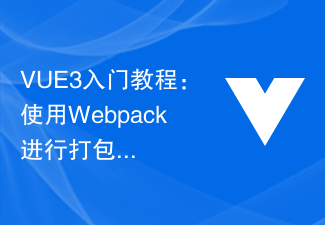 VUE3入门教程:使用Webpack进行打包和构建Jun 15, 2023 pm 06:17 PM
VUE3入门教程:使用Webpack进行打包和构建Jun 15, 2023 pm 06:17 PMVue是一款优秀的JavaScript框架,它可以帮助我们快速构建交互性强、高效性好的Web应用程序。Vue3是Vue的最新版本,它引入了很多新的特性和功能。Webpack是目前最流行的JavaScript模块打包器和构建工具之一,它可以帮助我们管理项目中的各种资源。本文就为大家介绍如何使用Webpack打包和构建Vue3应用程序。1.安装Webpack
 vite和webpack的区别是什么Jan 11, 2023 pm 02:55 PM
vite和webpack的区别是什么Jan 11, 2023 pm 02:55 PM区别:1、webpack服务器启动速度比vite慢;由于vite启动的时候不需要打包,也就无需分析模块依赖、编译,所以启动速度非常快。2、vite热更新比webpack快;vite在HRM方面,当某个模块内容改变时,让浏览器去重新请求该模块即可。3、vite用esbuild预构建依赖,而webpack基于node。4、vite的生态不及webpack,加载器、插件不够丰富。
 如何使用PHP和webpack进行模块化开发May 11, 2023 pm 03:52 PM
如何使用PHP和webpack进行模块化开发May 11, 2023 pm 03:52 PM随着Web开发技术的不断发展,前后端分离、模块化开发已经成为了一个广泛的趋势。PHP作为一种常用的后端语言,在进行模块化开发时,我们需要借助一些工具来实现模块的管理和打包,其中webpack是一个非常好用的模块化打包工具。本文将介绍如何使用PHP和webpack进行模块化开发。一、什么是模块化开发模块化开发是指将程序分解成不同的独立模块,每个模块都有自己的作
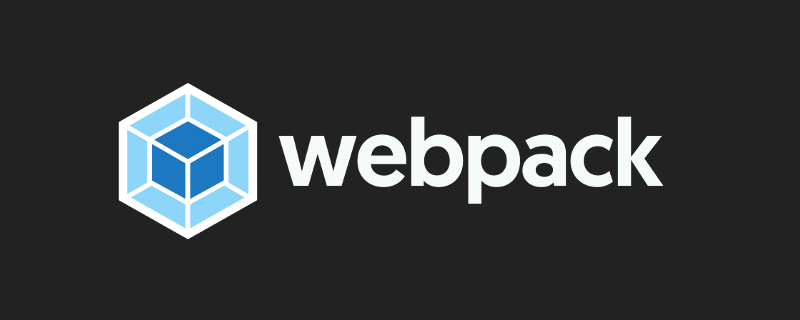 webpack怎么将es6转成es5的模块Oct 18, 2022 pm 03:48 PM
webpack怎么将es6转成es5的模块Oct 18, 2022 pm 03:48 PM配置方法:1、用导入的方法把ES6代码放到打包的js代码文件中;2、利用npm工具安装babel-loader工具,语法“npm install -D babel-loader @babel/core @babel/preset-env”;3、创建babel工具的配置文件“.babelrc”并设定转码规则;4、在webpack.config.js文件中配置打包规则即可。
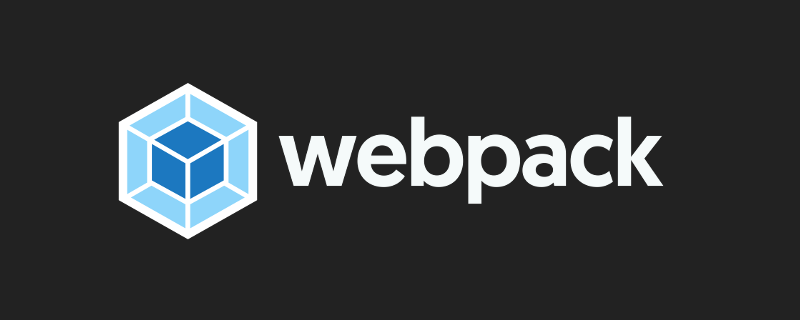 Webpack是什么?详解它是如何工作的?Oct 13, 2022 pm 07:36 PM
Webpack是什么?详解它是如何工作的?Oct 13, 2022 pm 07:36 PMWebpack是一款模块打包工具。它为不同的依赖创建模块,将其整体打包成可管理的输出文件。这一点对于单页面应用(如今Web应用的事实标准)来说特别有用。
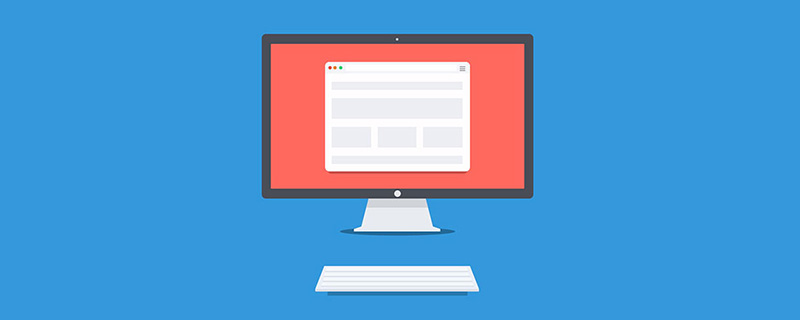 web前端打包工具有哪些Aug 23, 2022 pm 05:31 PM
web前端打包工具有哪些Aug 23, 2022 pm 05:31 PMweb前端打包工具有:1、Webpack,是一个模块化管理工具和打包工具可以将不同模块的文件打包整合在一起,并且保证它们之间的引用正确,执行有序;2、Grunt,一个前端打包构建工具;3、Gulp,用代码方式来写打包脚本;4、Rollup,ES6模块化打包工具;5、Parcel,一款速度极快、零配置的web应用程序打包器;6、equireJS,是一个JS文件和模块加载器。
 vue webpack可打包哪些文件Dec 20, 2022 pm 07:44 PM
vue webpack可打包哪些文件Dec 20, 2022 pm 07:44 PM在vue中,webpack可以将js、css、图片、json等文件打包为合适的格式,以供浏览器使用;在webpack中js、css、图片、json等文件类型都可以被当做模块来使用。webpack中各种模块资源可打包合并成一个或多个包,并且在打包的过程中,可以对资源进行处理,如压缩图片、将scss转成css、将ES6语法转成ES5等可以被html识别的文件类型。
 深入探讨“高并发大流量”访问的解决思路和方案May 11, 2022 pm 02:18 PM
深入探讨“高并发大流量”访问的解决思路和方案May 11, 2022 pm 02:18 PM怎么解决高并发大流量问题?下面本篇文章就来给大家分享下高并发大流量web解决思路及方案,希望对大家有所帮助!


Hot AI Tools

Undresser.AI Undress
AI-powered app for creating realistic nude photos

AI Clothes Remover
Online AI tool for removing clothes from photos.

Undress AI Tool
Undress images for free

Clothoff.io
AI clothes remover

AI Hentai Generator
Generate AI Hentai for free.

Hot Article

Hot Tools

Zend Studio 13.0.1
Powerful PHP integrated development environment

Dreamweaver CS6
Visual web development tools

EditPlus Chinese cracked version
Small size, syntax highlighting, does not support code prompt function

ZendStudio 13.5.1 Mac
Powerful PHP integrated development environment

SublimeText3 Linux new version
SublimeText3 Linux latest version







