 Operation and Maintenance
Operation and Maintenance Windows Operation and Maintenance
Windows Operation and Maintenance IIS+php configuration tutorial under Windows 7
IIS+php configuration tutorial under Windows 7This article mainly introduces the IIS+php configuration tutorial under Windows 7 in detail. It has certain reference value. Interested friends can refer to it
WINDOWS 7 IIS+ PHP configuration tutorial, the specific content is as follows
Open Start-> Control Panel-> Programs and Features-> Turn Windows functions on or off

 ##Click OK
##Click OK
PHP download,
InstallationDownload the corresponding version as needed

 Download php-5.6.30-Win32-VC11-x64.
Download php-5.6.30-Win32-VC11-x64.
##Create the php56 file in the root directory of drive C folder, unzip it to this directory 
editor
; extension_dir = "./", remove the previous;, and replace the content in double quotes with
extension_dir = "C:/php56/ext"find
;cgi.force_redirect = 1, remove; and change it to
cgi.force_redirect = 0find
;cgi.fix_pathinfo=1Remove the previous one;Find
;fastcgi.impersonate = 1Remove the previous one;Save
Exit
Click to start , enter iis, open Internet Information Services Manager
Click Handler Mapping, then click Add Module Mapping

Enter the following information
Enter the folder directory where iis opens port 80 by default
phpinfo .php, open it with a text editor and enter the following content
.php, open it with a text editor and enter the following content
<?php phpinfo(); ?>localhost/phpinfo.php# in the browser ##If you see the following content, the configuration is successful
The above is the detailed content of IIS+php configuration tutorial under Windows 7. For more information, please follow other related articles on the PHP Chinese website!
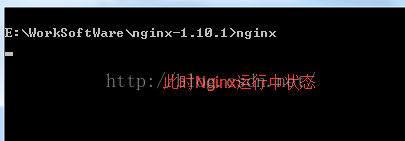 Windows安装nginx1.10.1反向代理访问IIS网站的方法May 23, 2023 pm 05:40 PM
Windows安装nginx1.10.1反向代理访问IIS网站的方法May 23, 2023 pm 05:40 PM首先去官网下载软件包,解压,路径最好不要有中文nginx配置的路径问题由于在windows下文件路径可以用”\”,也可以用”\\”,也可以用”/”作为路径做分隔符。但”\”最容易引发问题,所以要尽量避免使用。不要添加path,否则会引发错误,config文件路径找不到比如我解压在e盘cmd命令定位到nginx.exe所在文件夹cde:\worksoftware\nginx-1.10.1然后执行,首先保证nginx.conf文件配置没问题其实nginx最重要的和最主要的工作就是配置文件,其他没什么
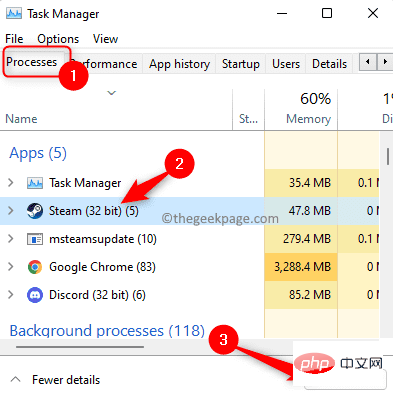 进程无法访问 Windows 11 / 10 上的文件错误修复May 12, 2023 pm 07:10 PM
进程无法访问 Windows 11 / 10 上的文件错误修复May 12, 2023 pm 07:10 PM众所周知,当任何文件正在使用时,任何其他进程都无法访问/更改它。在这种情况下,当一个进程试图打开一个文件时,操作系统会锁定该文件以防止它被另一个进程修改。“该进程无法访问该文件,因为它正被另一个进程使用”是许多用户在其Windows计算机上观察到的此类错误消息。已知此错误发生在不同版本的WindowsOS和WindowsServer中。通常,在用户的WindowsPC上使用Netsh命令期间会观察到此错误消息。发生此错误的另一种情况是尝试在Internet信息服务(IIS)M
 iis在linux上可以用吗Mar 23, 2023 am 09:24 AM
iis在linux上可以用吗Mar 23, 2023 am 09:24 AMiis不可以在linux上使用,因为iis是由微软公司提供的基于运行Microsoft Windows的互联网基本服务,是在Windows操作系统平台下开发的,所以限制了它只能在Windows操作系统下运行。
 php站用iis乱码而apache没事怎么解决Mar 23, 2023 pm 02:48 PM
php站用iis乱码而apache没事怎么解决Mar 23, 2023 pm 02:48 PM在使用 PHP 进行网站开发时,你可能会遇到字符编码问题。特别是在使用不同的 Web 服务器时,会发现 IIS 和 Apache 处理字符编码的方法不同。当你使用 IIS 时,可能会发现在使用 UTF-8 编码时出现了乱码现象;而在使用 Apache 时,一切正常,没有出现任何问题。这种情况应该怎么解决呢?
 windows7内部版本7601副本不是正版 内部版本7601副本不是正版最简单解决方法Mar 15, 2024 pm 09:49 PM
windows7内部版本7601副本不是正版 内部版本7601副本不是正版最简单解决方法Mar 15, 2024 pm 09:49 PM最近有小伙伴反映自己的电脑提示“windows7内部版本7601副本不是正版”,都想知道win7副本不是正版7601影响使用吗,这原因主要是用户的系统是没有进行激活,今天小编就来给的大家讲一讲内部版本7601副本不是正版最简单解决方法,有需要的朋友可以来看看。windows7内部版本7601副本不是正版方法一:1、键盘同时按“win+r”,然后输入“CMD”,再按“回车”确定。2、在弹出的窗口中输入“SLMGR-REARM”,注意中间有一个空格,不要漏了。3、然后按下回车确定,弹出对话框点击“确
 iis无法启动怎么解决Dec 06, 2023 pm 05:07 PM
iis无法启动怎么解决Dec 06, 2023 pm 05:07 PMiis无法启动的解决办法:1、检查系统文件完整性;2、检查端口占用情况;3、启动相关服务;4、重新安装IIS;5、重置Windows系统;6、检查元数据库文件;7、检查文件权限;8、更新操作系统和应用程序;9、避免安装过多不必要的软件;10、定期备份重要数据。详细介绍:1、检查系统文件完整性,运行系统文件检查工具,检查系统文件的完整性等等。
 iis无法启动解决方法Oct 24, 2023 pm 03:04 PM
iis无法启动解决方法Oct 24, 2023 pm 03:04 PM解决方法:1、检查IIS服务是否已安装;2、检查依赖服务;3、检查端口冲突;4、检查配置文件和权限;5、重新注册IIS相关组件;6、检查日志文件。
 IIS上怎么创建PHP文件目录并设置权限Mar 23, 2023 pm 02:48 PM
IIS上怎么创建PHP文件目录并设置权限Mar 23, 2023 pm 02:48 PMIIS( Internet Information Services) 是由微软开发的一套 Web 服务器软件,广泛用于 Windows 操作系统上的网站建设。然而,在开发 PHP 应用程序时,需要进行一系列的配置和权限设置,以确保网站能够正常运行。在这篇文章中,我们将探讨如何在 IIS 上创建 PHP 文件目录,并设置正确的权限。


Hot AI Tools

Undresser.AI Undress
AI-powered app for creating realistic nude photos

AI Clothes Remover
Online AI tool for removing clothes from photos.

Undress AI Tool
Undress images for free

Clothoff.io
AI clothes remover

AI Hentai Generator
Generate AI Hentai for free.

Hot Article

Hot Tools

MantisBT
Mantis is an easy-to-deploy web-based defect tracking tool designed to aid in product defect tracking. It requires PHP, MySQL and a web server. Check out our demo and hosting services.

mPDF
mPDF is a PHP library that can generate PDF files from UTF-8 encoded HTML. The original author, Ian Back, wrote mPDF to output PDF files "on the fly" from his website and handle different languages. It is slower than original scripts like HTML2FPDF and produces larger files when using Unicode fonts, but supports CSS styles etc. and has a lot of enhancements. Supports almost all languages, including RTL (Arabic and Hebrew) and CJK (Chinese, Japanese and Korean). Supports nested block-level elements (such as P, DIV),

Zend Studio 13.0.1
Powerful PHP integrated development environment

Dreamweaver CS6
Visual web development tools

Safe Exam Browser
Safe Exam Browser is a secure browser environment for taking online exams securely. This software turns any computer into a secure workstation. It controls access to any utility and prevents students from using unauthorized resources.





