The 10 top-level commands that you must know in CSS3 are all good effect implementation codes. Friends who like them can save them1. Border rounded corners (Border Radiuas)
This is something we commonly use in daily life. When I used p-round corners in the past, it was very painful, whether I used CSS to draw round corners or picture to draw circles. It is not easy to create corners, but now it is better. In CSS3, you only need the following code to create a beautiful rounded corner effect~~~
The code is as follows:
#box1 { border: 1px solid #699; /* for Mozilla Firefox */ -moz-border-radius: 20px; /* for Safari & Google Chrome */ -webkit-border-radius: 20px; }Example renderings:

2. Box Shadow (Box Shadow)
is to allow a p to produce a shadow effect. The code is as follows:
The code is as follows:
#box1 { border: 1px solid #699; -moz-box-shadow: 5px -5px 5px #b6ebf7; -webkit-box-shadow: 5px -5px 5px #b6ebf7; width: 100px; height: 100px; margin-left: 100px; margin-top: 100px; background-color:Gray; border-color:Yellow; }It should be noted that it has 4 parameters:
The first parameter: horizontal offset position, it has a positive or negative number. If it is a positive number, it means that the right (right) side of the border will produce a shadow; otherwise, if it is a negative number, then its left (left) frame will produce a shadow effect.
The second parameter: the vertical offset position. It can also have positive or negative numbers. If it is a positive number, it means that the bottom (bottom) border has a shadow; otherwise, if it is a negative number, then its top (top) border has a shadow.
The third parameter: the size of the shadow
The fourth parameter: color, this is easy to understand.
Example renderings:

Note above, for the second parameter, I use a negative number.
There is box shadow, and there is also a attribute which is text-shadow, which is mainly used for text.
The code is as follows:
<p style="background-color: #535353; color: #353535; font-family: 微软雅黑; font-size: 64px; padding:20px; font-weight:bold;"> <span style="text-shadow: -2px -2px 2px #0D0D0D, 0px 0px 5px #aaa;">Welcome to my home!</span><span style="text-shadow: 2px 2px 2px #0D0D0D, 0px 0px 5px #aaa;">Welcome to my home!</span><span style="text-shadow: 2px 2px 2px #000, 0px 0px 10px #fff, 0px 0px 20px #fff;">Welcome to my home!</span><span style="color: white; text-shadow: 0px 0px 10px #fff, 0px 0px 20px #fff, 0px 0px 40px #9dd;">Welcome to my home!</span> </p>
Example renderings:

How cool!
3. Transparency (Transparency or RGBA)
Setting the transparency of elements has always been a tricky problem, and different browsers have different uses. method.
For example, I used to set transparency as follows: [Note: This method is not recommended]
CSS transparency under Firefox, Safari, Chrome and Opera
#myElement { opacity: .7; }
CSS transparency under IE
#myElement { filter: alpha(opacity=40); }
The CSS transparency method syntax of IE8 is as follows
The code is as follows :
#myElement {
filter: progid:DXImageTransform.Microsoft.Alpha(opacity=40);
/* 第一行在IE6, IE7和IE8下有效 */
-ms-filter:
"progid:DXImageTransform.Microsoft.Alpha(opacity=40)";
/*第二行仅在IE8下有效 */
}Transparency settings required for old versions of Firefox and Safari:
The code is as follows:
#myElement {
-khtml-opacity: .5;
-moz-opacity: 0.5;
}
Isn’t it particularly tricky! ~~.
Fortunately, we are now living in an era that is beginning to be perfect. After CSS 3 came out, there was a new term called transparency (transparency) attribute.
The code is as follows:
#box3 {
background-color: rgba(110, 142, 185, .5);
}
There are 4 parameters in it. The first 3 parameters are particularly easy to understand, which are rgb colors (don’t tell me, I don’t know what rgb color values are yet, I don’t know) Pull him out and spank him), the most important thing is the fourth value. Its value is between 0 and 1, with larger values indicating more opacity.
However, don’t be too happy. There is still a special example here. You may also think of it, which is Microsoft’s IE. Microsoft always likes to do things that are completely different from others, and it is us programmers who are exhausted.
IE understands the above statement and directly understands it as the background color, not rgba. In order to ensure perfect compatibility in all browsers during development, we need to make the following corrections:
The code is as follows:
#box3 {
/* For
all
browsers */
background-color: #6e8eb9;
}
body:last-child #box3 {
/* Exclude all IE browsers using :last-child */
background-color: rgba(110, 142, 185, .5)!important;
}<span style="font-family:NSimsun">:last-child is Pseudo selectors, selectors have been used in CSS since CSS2. IE doesn't know this, so it won't execute the code behind it. <br></span>
So, the above achieves perfect compatibility.
Example renderings:

4. Columns layout
means that the content inside the frame can be divided into several columns.
First go to the code:
The code is as follows:
#box1
{
border: 1px solid #699;
/* for Mozilla Firefox */
-moz-column-
count
: 2;
-moz-column-gap: 20px;
-moz-column-rule: 1px solid #6e8eb9;
/* for Safari & Google Chrome */
-webkit-column-count: 2;
-webkit-column-gap: 20px;
-webkit-column-rule: 1px solid #6e8eb9;
margin-left: 100px;
margin-top: 100px;
border-color: Yellow;
background-color:Gray;
}-moz-column-count: indicates the number of columns, such as 2, then it means that 2 is divided into 2 columns.
-moz-column-rule: Indicates the style of the middle dividing line.
Example renderings:

上面第一个我分层2列,而第二个我是分成3列的。
还有就是第一个的 -webkit-column-rule: 3px solid #6e8eb9;我这样设置,所以它的分割线就是加粗的。
5.显示多个背景图片
你可以在一个标签元素里应用多个背景图片。代码类似与css2.0版本的写法,但引用图片之间需用“,”逗号隔开。第一个图片是定位在元素最上面的背景,后面的背景图片依次在它下面显示,如下:
代码如下:
background-image : url(top-image.jpg), url(mid dl e-image.jpg), url(bottom-image.jpg);
代码如下:
border: 1px solid #699; background: url(/Nature/bird1-thumb.png) no-repeat 0 0, url(/Nature/apple.jpg) no-repeat 100% 0; border: 1px solid #699; padding: 0 20px; margin-left: 100px; margin-top: 100px; border-color: Yellow; background-color: Gray; width:400px; height: 300 px;
实例效果图:

但是,这里还是别高兴的太早,又是微软那孩子没事干,又在这里搞一个不兼容性,所以你 不得下下面代码,为了兼容所以浏览器:
代码如下:
#box5 blockquote { /* 用在所有的浏览器*/ background: url(/i/quotel.gif) 0 0 no-repeat; padding: 0 20px; } body:last-child #box5 blockquote{ /* 用在除了IE 之外的浏览器:last-child */ background: url(/i/quotel.gif) no-repeat 0 0, url(/i/quoter.gif) no-repeat 100% 0; }这样子才OK.
6.轮廓(outlines)
也就是在框在的内部在画一个框。
代码如下:
#box1
{
border: 1px solid #000;
outline: 1px solid #699;
outline-off
set
: -20px;
border: 1px solid #699;
padding: 0 20px;
margin-left: 100px;
margin-top: 100px;
border-color: Yellow;
background-color: Gray;
width: 400px;
height: 300px;
}参数很好理解: outline: 1px solid #699; 这个画框;
outline-offset 这个表示里面的偏移量,通俗点说 就是距离。
实例效果图: 
7.背景渐变(Background Gradients)
顾名思义,渐变就是颜色慢慢的开始变淡。在CSS3中,渐变效果非常非常的灵活,而且运用也很方便。
不过,这里需要注意的一点是在Firfox和chrome浏览器之间的设定没有和上面的那么简单。
Firfox 的代码:
background: -moz-linear-gradient(bottom,#b6ebf7, #fff 50%);
Chrome or safari的代码:
background: -webkit-gradient(linear, left bottom, left top,color-stop(0, #b6ebf7), color-stop(0.80, #fff));
参数解释下,比如在firfox中,
第一个参数:bottom 表示运用的位置,bottom表示在顶部,当然你也可以有其他地方,比如left表示在方框的左边,right在方便的右边,top就是在顶部啦!~。
而在chrome中,color-stop:用来表示开始和结束的值以及里面的颜色。其余参数和上面一样。
实例效果图: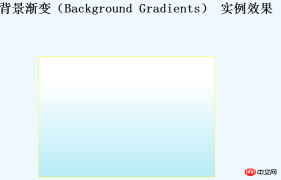
8.旋转(Rotate)
旋转,顾名思义就是转动元素的角度,很好理解。
代码:
代码如下:
#box1
{
border: 1px solid #000;
-moz-transform: rotate(20deg);
-webkit-transform: rotate(20deg);
border: 1px solid #699;
padding: 0 20px;
margin-left: 100px;
margin-top: 100px;
border-color: Yellow;
background-color: Gray;
width: 400px;
height: 300px;
}
rotate(角度)里面的数组就是角度的意思,deg是英文单词degree的缩写 度数的意思。
实例效果图:

注意:
如果是负数的话,那么它会向相反方向转动。
如果是超过360度的话,那么会和360进行求余运算,比如你写 rotate(380deg),那么它的值等效于rotate(20deg)。
9.反射(reflect)
反射,其实也就是倒影效果。
代码如下:
#myFont
{
-webkit-box-reflect: below 10px -webkit-gradient(linear, left top, left bottom, from(transparent),
to(rgba(255, 255, 255, 0.51)));
font-size: 30px;
}实例效果图:

10.转换(Transitions) 注:次内容来自zhangxinxu的博客 。谢谢他的努力。
其作用是:平滑的改变CSS的值。无论是点击事件,焦点事件,还是鼠标hover,只要值改变了,就是平滑的,就是动画。于是乎,只要一个整站通用的class,就可以很轻松的渐进增强地实现动画效果,超有实用价值的说。
transition有下面些具体属性:
transition-property :* //指定过渡的性质,比如transition-property:backgrond 就是指backgound参与这个过渡
transition-duration:*//指定这个过渡的持续时间
transition-delay:* //延迟过渡时间
transition-timing-function:*//指定过渡类型,有ease | linear | ease-in | ease-out | ease-in-out | cubic-bezier
上面的主要用在transition-timing-function里面的参数。表示速度的快慢。
代码:
<p id="transBox" class="trans_box"> <p class="trans_ list ease"> ease</p> <p class="trans_list ease_in"> ease-in</p> <p class="trans_list ease_out"> ease-out</p> <p class="trans_list ease_in_out"> ease-in-out</p> <p class="trans_list linear"> linear</p> </p>
CSS代码:
代码如下:
<style type="text/css"> .trans_box { padding: 20px; background-color: #f0f3f9; } .trans_list { width: 10%; height: 64px; margin: 10px 0; background-color: #486AAA; color: #fff; text-align: center; } .ease { -webkit-transition: all 4s ease; -moz-transition: all 4s ease; -o-transition: all 4s ease; transition: all 4s ease; } .ease_in { -webkit-transition: all 4s ease-in; -moz-transition: all 4s ease-in; -o-transition: all 4s ease-in; transition: all 4s ease-in; } .ease_out { -webkit-transition: all 4s ease-out; -moz-transition: all 4s ease-out; -o-transition: all 4s ease-out; transition: all 4s ease-out; } .ease_in_out { -webkit-transition: all 4s ease-in-out; -moz-transition: all 4s ease-in-out; -o-transition: all 4s ease-in-out; transition: all 4s ease-in-out; } .linear { -webkit-transition: all 4s linear; -moz-transition: all 4s linear; -o-transition: all 4s linear; transition: all 4s linear; } .trans_box:hover .trans_list, .trans_box_hover .trans_list { margin-left: 89%; background-color: #beceeb; color: #333; -webkit-border-radius: 25px; -moz-border-radius: 25px; -o-border-radius: 25px; border-radius: 25px; -webkit-transform: rotate(360deg); -moz-transform: rotate(360deg); -o-transform: rotate(360deg); transform: rotate(360deg); } </style>此主要实现的效果是从左边移动到右边!~~。根据参数的不同,进行速度的不同。
实例效果图:初始化时:

After the example renderings:

Some friends may not be familiar with these 5 functions, so their speed is as shown below:

Finally, 2 useful pictures:
CSS Properties

CSS Selector

【Related recommendations】
2. Share 22 styles H5 and CSS3 help tools
4. Detailed explanation of examples of selectors in CSS3
5. Detailed explanation of examples of content attributes in CSS3
The above is the detailed content of Detailed explanation of the 10 top commands in CSS3. For more information, please follow other related articles on the PHP Chinese website!
 Draggin' and Droppin' in ReactApr 17, 2025 am 11:52 AM
Draggin' and Droppin' in ReactApr 17, 2025 am 11:52 AMThe React ecosystem offers us a lot of libraries that all are focused on the interaction of drag and drop. We have react-dnd, react-beautiful-dnd,
 Fast SoftwareApr 17, 2025 am 11:49 AM
Fast SoftwareApr 17, 2025 am 11:49 AMThere have been some wonderfully interconnected things about fast software lately.
 Nested Gradients with background-clipApr 17, 2025 am 11:47 AM
Nested Gradients with background-clipApr 17, 2025 am 11:47 AMI can't say I use background-clip all that often. I'd wager it's hardly ever used in day-to-day CSS work. But I was reminded of it in a post by Stefan Judis,
 Using requestAnimationFrame with React HooksApr 17, 2025 am 11:46 AM
Using requestAnimationFrame with React HooksApr 17, 2025 am 11:46 AMAnimating with requestAnimationFrame should be easy, but if you haven’t read React’s documentation thoroughly then you will probably run into a few things
 Need to scroll to the top of the page?Apr 17, 2025 am 11:45 AM
Need to scroll to the top of the page?Apr 17, 2025 am 11:45 AMPerhaps the easiest way to offer that to the user is a link that targets an ID on the element. So like...
 The Best (GraphQL) API is One You WriteApr 17, 2025 am 11:36 AM
The Best (GraphQL) API is One You WriteApr 17, 2025 am 11:36 AMListen, I am no GraphQL expert but I do enjoy working with it. The way it exposes data to me as a front-end developer is pretty cool. It's like a menu of
 Weekly Platform News: Text Spacing Bookmarklet, Top-Level Await, New AMP Loading IndicatorApr 17, 2025 am 11:26 AM
Weekly Platform News: Text Spacing Bookmarklet, Top-Level Await, New AMP Loading IndicatorApr 17, 2025 am 11:26 AMIn this week's roundup, a handy bookmarklet for inspecting typography, using await to tinker with how JavaScript modules import one another, plus Facebook's
 Various Methods for Expanding a Box While Preserving the Border RadiusApr 17, 2025 am 11:19 AM
Various Methods for Expanding a Box While Preserving the Border RadiusApr 17, 2025 am 11:19 AMI've recently noticed an interesting change on CodePen: on hovering the pens on the homepage, there's a rectangle with rounded corners expanding in the back.


Hot AI Tools

Undresser.AI Undress
AI-powered app for creating realistic nude photos

AI Clothes Remover
Online AI tool for removing clothes from photos.

Undress AI Tool
Undress images for free

Clothoff.io
AI clothes remover

AI Hentai Generator
Generate AI Hentai for free.

Hot Article

Hot Tools

Notepad++7.3.1
Easy-to-use and free code editor

ZendStudio 13.5.1 Mac
Powerful PHP integrated development environment

VSCode Windows 64-bit Download
A free and powerful IDE editor launched by Microsoft

MantisBT
Mantis is an easy-to-deploy web-based defect tracking tool designed to aid in product defect tracking. It requires PHP, MySQL and a web server. Check out our demo and hosting services.

SecLists
SecLists is the ultimate security tester's companion. It is a collection of various types of lists that are frequently used during security assessments, all in one place. SecLists helps make security testing more efficient and productive by conveniently providing all the lists a security tester might need. List types include usernames, passwords, URLs, fuzzing payloads, sensitive data patterns, web shells, and more. The tester can simply pull this repository onto a new test machine and he will have access to every type of list he needs.





