This article mainly introduces the configuration of using the default MVC routing in ASP.NET Core. The editor thinks it is quite good, so I will share it with you now and give it as a reference. Let’s follow the editor and take a look.
The Route in ASP.NET Core has not changed much, but some usage has been adjusted and some more concise syntax has been provided.
Of course there is no problem with support for custom routing. This function should have been available since the MVC1.0 version.
Let’s first look at the configuration method of implementing default MVC routing in ASP.NET Core
Normally, when using MVC projects, the default routing is enough, which is the common one through Controller andActionHow to get the specific method.
Start from a basic project and perform the following steps to make the project support MVC routing
1. Create a blank ASP.NET Core (Empty) Web project
2. Open project.json and add the following dependency project under the "dependencies" node
"Microsoft.AspNetCore.Mvc": "1.0.0"
After saving, the project will automatically restore packages locally
3. Add the default MVC routing configuration
Open the Startup.cs file
In the ConfigureServices method, add the following code
services.AddMvc();
This extension method injects some services of Mvc into the container
In the Configure method, CommentsThe last one "hello world" statement, the function of this statement is to be responsible for any request.
Then add the following code to the Configure method
app.UseMvcWithDefaultRoute();
This extension method actually uses a Middleware. The default Url template is the same as the previous MVC version. The above The code is equivalent to the following effect
app.UseMvc(routes =>
{
routes.MapRoute(
name: "Default",
template: "{controller}/{action}/{id?}",
defaults: new {controller = "Home", action = "Index"}
);
});The final Startup.cs code is as follows
public class Startup
{
public void ConfigureServices(IServiceCollection services)
{
services.AddMvc();
}
// This method gets called by the runtime. Use this method to configure the HTTP request pipeline.
public void Configure(IApplicationBuilder app, IHostingEnvironment env, ILoggerFactory loggerFactory)
{
loggerFactory.AddConsole();
if (env.IsDevelopment())
{
app.UseDeveloperExceptionPage();
}
//app.Run(async (context) =>
//{
// await context.Response.WriteAsync("Hello World!");
//});
app.UseMvcWithDefaultRoute();
}
}4. At this point, the configuration has been completed, but the running site directly displays 404 and does not display Hello world, indicating that it has taken effect. It’s just that the Empty project does not have a Controller, so define a Controller.
Manually create the Controllers directory in the project root directory, then create a new Controller named HomeController, and then run the website directly (you should just refresh it).
The site continues to prompt errors, but it is no longer 404, but it prompts that the Index View cannot be found.

Continue to create the Views directory in the project root directory, then create a new Home directory under the Views directory, create a new Index.cshtml in the Home directory, fill in some content, and refresh again. That's it.

Of course, this is the most basic configuration. For example, to further support intelligent sensing in cshtml, support static file routing, etc., more must be added dependencies and configuration.
【Related Recommendations】
2. ASP Tutorial
3. Li Yanhui ASP basic video tutorial
The above is the detailed content of Configuration for using MVC routing in Core. For more information, please follow other related articles on the PHP Chinese website!
 PHP MVC 架构:构建面向未来的 Web 应用程序Mar 03, 2024 am 09:01 AM
PHP MVC 架构:构建面向未来的 Web 应用程序Mar 03, 2024 am 09:01 AM引言在当今快速发展的数字世界中,构建健壮、灵活且可维护的WEB应用程序至关重要。PHPmvc架构提供了实现这一目标的理想解决方案。MVC(模型-视图-控制器)是一种广泛使用的设计模式,可以将应用程序的各个方面分离为独立的组件。MVC架构的基础MVC架构的核心原理是分离关注点:模型:封装应用程序的数据和业务逻辑。视图:负责呈现数据并处理用户交互。控制器:协调模型和视图之间的交互,管理用户请求和业务逻辑。PHPMVC架构phpMVC架构遵循传统MVC模式,但也引入了语言特定的功能。以下是PHPMVC
 php如何使用CodeIgniter4框架?May 31, 2023 pm 02:51 PM
php如何使用CodeIgniter4框架?May 31, 2023 pm 02:51 PMPHP是一种非常流行的编程语言,而CodeIgniter4是一种常用的PHP框架。在开发Web应用程序时,使用框架是非常有帮助的,它可以加速开发过程、提高代码质量、降低维护成本。本文将介绍如何使用CodeIgniter4框架。安装CodeIgniter4框架CodeIgniter4框架可以从官方网站(https://codeigniter.com/)下载。下
 PHP MVC 架构的进阶指南:解锁高级功能Mar 03, 2024 am 09:23 AM
PHP MVC 架构的进阶指南:解锁高级功能Mar 03, 2024 am 09:23 AMmvc架构(模型-视图-控制器)是PHP开发中最流行的模式之一,因为它为组织代码和简化WEB应用程序的开发提供了清晰的结构。虽然基本的MVC原理对于大多数Web应用程序来说已经足够,但对于需要处理复杂数据或实现高级功能的应用程序,它存在一些限制。分离模型层分离模型层是高级MVC架构中常见的一种技术。它涉及将模型类分解为更小的子类,每个子类专注于特定功能。例如,对于一个电子商务应用程序,您可以将主模型类分解为订单模型、产品模型和客户模型。这种分离有助于提高代码的可维护性和可重用性。使用依赖注入依赖
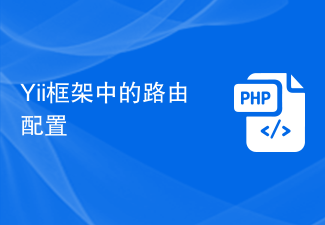 Yii框架中的路由配置Jun 21, 2023 am 10:42 AM
Yii框架中的路由配置Jun 21, 2023 am 10:42 AM随着互联网的快速发展,web应用的需求也越来越多样化。作为一名web开发人员,对于开发框架的熟练掌握可以提高开发效率和代码的可读性。Yii框架作为一个高性能的web应用框架,其路由配置也是非常重要的一部分。路由是web应用中将url请求与相应的控制器和操作方法之间进行匹配的过程。在Yii框架中,路由规则由三部分组成,分别是控制器、操作方法以及参数。通过路由规
 如何使用PHP实现MVC模式Jun 07, 2023 pm 03:40 PM
如何使用PHP实现MVC模式Jun 07, 2023 pm 03:40 PMMVC(Model-View-Controller)模式是一种常用的软件设计模式,可以帮助开发人员更好地组织和管理代码。MVC模式将应用程序分为三部分:模型(Model)、视图(View)和控制器(Controller),每个部分都有自己的角色和职责。在本文中,我们将讨论如何使用PHP实现MVC模式。模型(Model)模型代表应用程序的数据和数据处理。通常,
 揭秘SpringMVC框架的成功:它为何广受欢迎Jan 24, 2024 am 08:39 AM
揭秘SpringMVC框架的成功:它为何广受欢迎Jan 24, 2024 am 08:39 AMSpringMVC框架解密:为什么它如此受欢迎,需要具体代码示例引言:在当今的软件开发领域中,SpringMVC框架已经成为开发者非常喜爱的一种选择。它是基于MVC架构模式的Web框架,提供了灵活、轻量级、高效的开发方式。本文将深入探讨SpringMVC框架的魅力所在,并通过具体的代码示例来展示其强大之处。一、SpringMVC框架的优势灵活的配置方式Spr
 PHP8框架开发MVC:逐步指南Sep 11, 2023 am 10:05 AM
PHP8框架开发MVC:逐步指南Sep 11, 2023 am 10:05 AMPHP8框架开发MVC:逐步指南引言:MVC(Model-View-Controller)是一种常用的软件架构模式,用于将应用程序的逻辑、数据和用户界面分离。它提供了一种将应用程序分成三个不同组件的结构,以便更好地管理和维护代码。在本文中,我们将探讨如何使用PHP8框架来开发一个符合MVC模式的应用程序。第一步:理解MVC模式在开始开发MVC应用程序之前,我
 PHP中如何使用MVC架构设计项目Jun 27, 2023 pm 12:18 PM
PHP中如何使用MVC架构设计项目Jun 27, 2023 pm 12:18 PM在Web开发中,MVC(Model-View-Controller)是一种常用的架构模式,用于处理和管理应用程序的数据、用户界面和控制逻辑。PHP作为流行的Web开发语言,也可以借助MVC架构来设计和构建Web应用程序。本文将介绍如何在PHP中使用MVC架构设计项目,并解释其优点和注意事项。什么是MVCMVC是一种软件架构模式,通常用于Web应用程序中。MV


Hot AI Tools

Undresser.AI Undress
AI-powered app for creating realistic nude photos

AI Clothes Remover
Online AI tool for removing clothes from photos.

Undress AI Tool
Undress images for free

Clothoff.io
AI clothes remover

AI Hentai Generator
Generate AI Hentai for free.

Hot Article

Hot Tools

ZendStudio 13.5.1 Mac
Powerful PHP integrated development environment

mPDF
mPDF is a PHP library that can generate PDF files from UTF-8 encoded HTML. The original author, Ian Back, wrote mPDF to output PDF files "on the fly" from his website and handle different languages. It is slower than original scripts like HTML2FPDF and produces larger files when using Unicode fonts, but supports CSS styles etc. and has a lot of enhancements. Supports almost all languages, including RTL (Arabic and Hebrew) and CJK (Chinese, Japanese and Korean). Supports nested block-level elements (such as P, DIV),

SecLists
SecLists is the ultimate security tester's companion. It is a collection of various types of lists that are frequently used during security assessments, all in one place. SecLists helps make security testing more efficient and productive by conveniently providing all the lists a security tester might need. List types include usernames, passwords, URLs, fuzzing payloads, sensitive data patterns, web shells, and more. The tester can simply pull this repository onto a new test machine and he will have access to every type of list he needs.

WebStorm Mac version
Useful JavaScript development tools

DVWA
Damn Vulnerable Web App (DVWA) is a PHP/MySQL web application that is very vulnerable. Its main goals are to be an aid for security professionals to test their skills and tools in a legal environment, to help web developers better understand the process of securing web applications, and to help teachers/students teach/learn in a classroom environment Web application security. The goal of DVWA is to practice some of the most common web vulnerabilities through a simple and straightforward interface, with varying degrees of difficulty. Please note that this software






