There are many tools for Python development, among which Eclipse+Pydev is the most common one. This article briefly introduces the installation and configuration of Eclipse+PyDev under Windows.
Eclipse is an extensible open source development platform based on Java. On its own, it is just a framework and a set of services for building development environments through plug-in components.
PyDev is a Python IDE plug-in for Eclipse. The PyDev plug-in turns Eclipse into a powerful and easy-to-use Python IDE, which is convenient for many Python developers.
1. Install Eclipse
Eclipse download address: http://www.eclipse.org/downloads/
The latest version is eclipse-SDK-3.7.1-win32.zip
Extract the downloaded eclipse-SDK-3.7.1-win32.zip compressed package directly to the root directory of drive D (for example: D:\Eclipse), and the installation is complete.
To use Eclipse, you also need to install JRE (JAVA Runtime Environment)
JRE download address: http://www.oracle.com/technetwork/java/javase/downloads/index.html
The latest version is jre-7u3-windows-i586.exe
Double-click to install.
2. Install PyDev plug-in
Official address: http://pydev.org/index.html
Download address: http://sourceforge.net/projects/pydev/files/
Two installation methods:
1. Unzip the downloaded PyDev (the latest version of PyDev 2.4.0.zip compressed package). After decompression, PyDev generally contains the Plugins and Feature folders. Copy the decompressed PyDev folder to the directory where Eclipse decompressed it. After completion, start Eclipse. You can see the installation of PyDev components in the Eclipse menu Help->About Eclipse SDK->Installation Detail.
2. Select the menu directly in Eclipse: Help—Software Updates—Find And Install, select Search for new features to intall, click the New Remote Site button, enter http://pydev.org/updates, download and install.
3. Eclipse + Pydev configuration
In the Eclipse menu Windows->Preferences->PyDev->Interpreter python configure the python parser you want to use.
Click the New button and select Python.exe from the Python installation path.
Related documents: Installing Ulipad editor under Windows
The above is the detailed content of Eclipse+PyDev installation and configuration. For more information, please follow other related articles on the PHP Chinese website!
 What is Python Switch Statement?Apr 30, 2025 pm 02:08 PM
What is Python Switch Statement?Apr 30, 2025 pm 02:08 PMThe article discusses Python's new "match" statement introduced in version 3.10, which serves as an equivalent to switch statements in other languages. It enhances code readability and offers performance benefits over traditional if-elif-el
 What are Exception Groups in Python?Apr 30, 2025 pm 02:07 PM
What are Exception Groups in Python?Apr 30, 2025 pm 02:07 PMException Groups in Python 3.11 allow handling multiple exceptions simultaneously, improving error management in concurrent scenarios and complex operations.
 What are Function Annotations in Python?Apr 30, 2025 pm 02:06 PM
What are Function Annotations in Python?Apr 30, 2025 pm 02:06 PMFunction annotations in Python add metadata to functions for type checking, documentation, and IDE support. They enhance code readability, maintenance, and are crucial in API development, data science, and library creation.
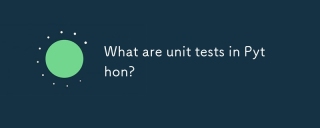 What are unit tests in Python?Apr 30, 2025 pm 02:05 PM
What are unit tests in Python?Apr 30, 2025 pm 02:05 PMThe article discusses unit tests in Python, their benefits, and how to write them effectively. It highlights tools like unittest and pytest for testing.
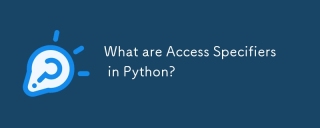 What are Access Specifiers in Python?Apr 30, 2025 pm 02:03 PM
What are Access Specifiers in Python?Apr 30, 2025 pm 02:03 PMArticle discusses access specifiers in Python, which use naming conventions to indicate visibility of class members, rather than strict enforcement.
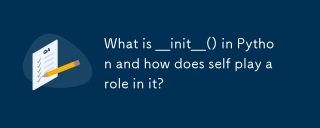 What is __init__() in Python and how does self play a role in it?Apr 30, 2025 pm 02:02 PM
What is __init__() in Python and how does self play a role in it?Apr 30, 2025 pm 02:02 PMArticle discusses Python's \_\_init\_\_() method and self's role in initializing object attributes. Other class methods and inheritance's impact on \_\_init\_\_() are also covered.
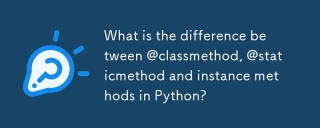 What is the difference between @classmethod, @staticmethod and instance methods in Python?Apr 30, 2025 pm 02:01 PM
What is the difference between @classmethod, @staticmethod and instance methods in Python?Apr 30, 2025 pm 02:01 PMThe article discusses the differences between @classmethod, @staticmethod, and instance methods in Python, detailing their properties, use cases, and benefits. It explains how to choose the right method type based on the required functionality and da
 How do you append elements to a Python array?Apr 30, 2025 am 12:19 AM
How do you append elements to a Python array?Apr 30, 2025 am 12:19 AMInPython,youappendelementstoalistusingtheappend()method.1)Useappend()forsingleelements:my_list.append(4).2)Useextend()or =formultipleelements:my_list.extend(another_list)ormy_list =[4,5,6].3)Useinsert()forspecificpositions:my_list.insert(1,5).Beaware


Hot AI Tools

Undresser.AI Undress
AI-powered app for creating realistic nude photos

AI Clothes Remover
Online AI tool for removing clothes from photos.

Undress AI Tool
Undress images for free

Clothoff.io
AI clothes remover

Video Face Swap
Swap faces in any video effortlessly with our completely free AI face swap tool!

Hot Article

Hot Tools

SublimeText3 Linux new version
SublimeText3 Linux latest version

VSCode Windows 64-bit Download
A free and powerful IDE editor launched by Microsoft

Dreamweaver CS6
Visual web development tools

Dreamweaver Mac version
Visual web development tools

WebStorm Mac version
Useful JavaScript development tools






