Home >Backend Development >C#.Net Tutorial >Detailed explanation of how to create a dll class library in C# (pictures and text)
Detailed explanation of how to create a dll class library in C# (pictures and text)
- 黄舟Original
- 2017-03-24 11:54:572034browse
Class library makes our code reusable. We only need to declare variables once in the class library, and they can be used countless times in the subsequent process. There is no need to declare it before every use. In this way, we save our memory space. Friends who need it can refer to the
class library to make our code reusable. We only need to declare variables once in the class library, and then we can can be used numerous times without having to declare it before each use. In this way, we save our memory space. What classes you want to add to the class library also depend on what functions the class library wants to implement. Creating a class library is actually very easy. This article will share with you how to create a dll class library in C#.
The file extension of the class library is .dll (Dynamic Linkable Library)
Benefits of the class library:
Improve the performance of the program.
save time.
Save memory space.
Now let’s take a look at how to easily create a dll class library.
Steps1:To create a class library, first we need to create a new project.
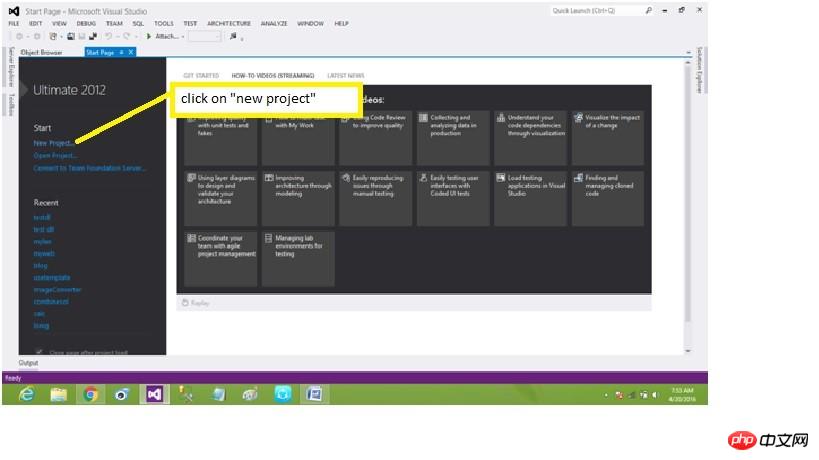
Step2:Then, click New Project->visual in the pop-up dialog box C#->windows->class library
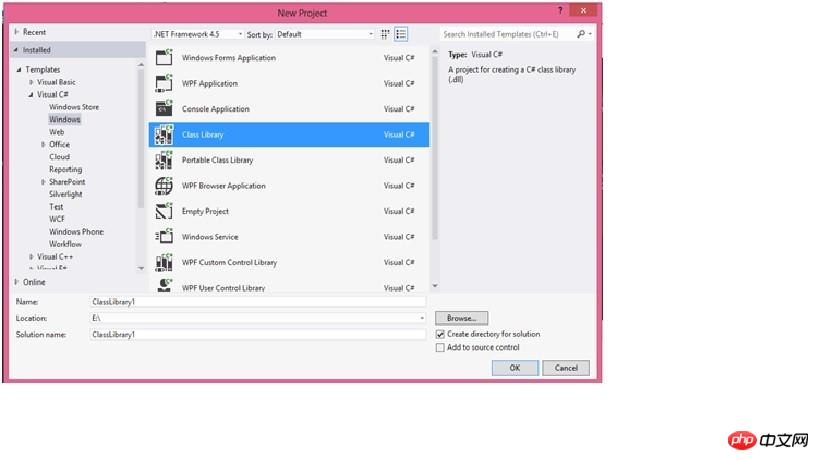
Step3: For the class library and project Solution naming, here I named it mydll. Select a save location and click OK.
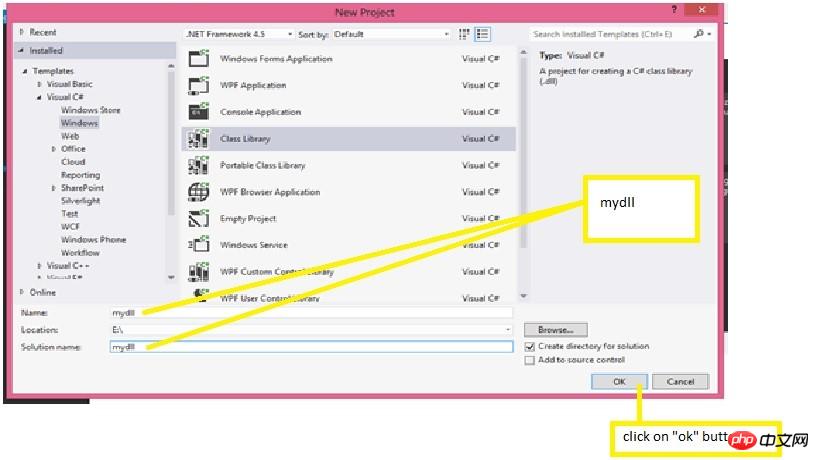
At this time our project is ready to write source code.
Step4:Now we need to add a class to the class library.
Define the "mystring" class of public type.
Steps5: Add the corresponding function in the "mystring" class according to your own needs.
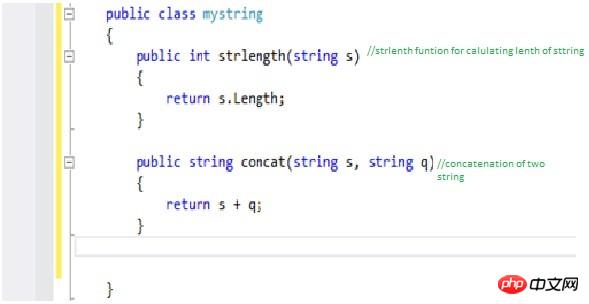
Here I added the strlength and concat functions to the mystring class. The Strlength function is used to calculate the length of a string and returns an integer value. The Concat function is used to concatenate two or more strings.
Steps6:Finally press (ctrl+ shift + B) to complete the class library creation.
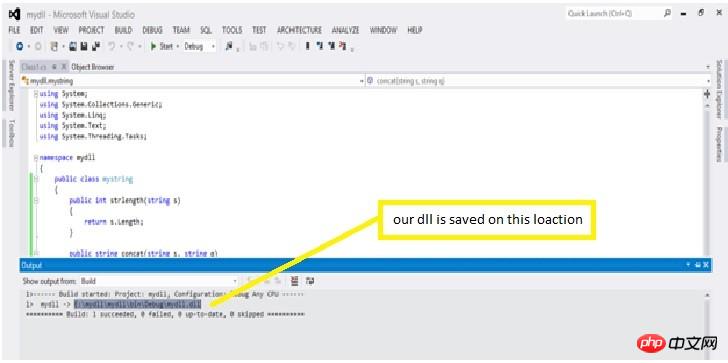
As shown in the figure, the dll class library is successfully generated and saved in the default location or set directory for our use.
TestdllClass library
Now we test the created dll class library
Step1:Click "New Project" again
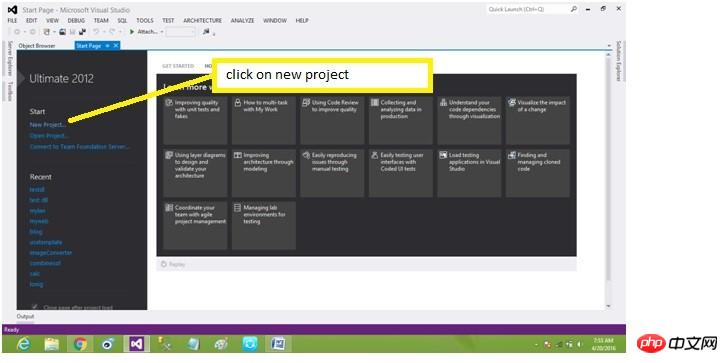
After creating a new project, a dialog box will pop up, select windows forms application.
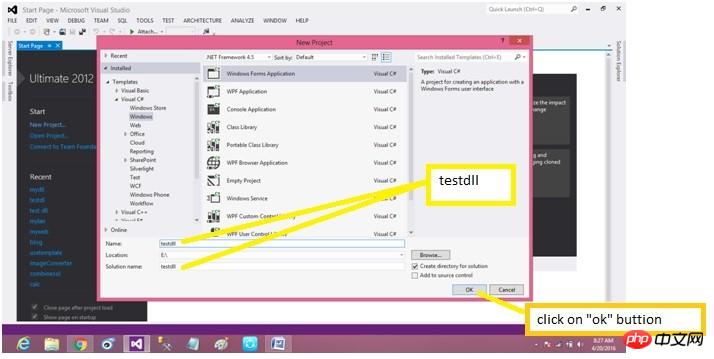
Similarly, name the Windows Forms application and project solution, click Browse, and select a save location.
Steps2:Add the class library to the testdllwindows form application.
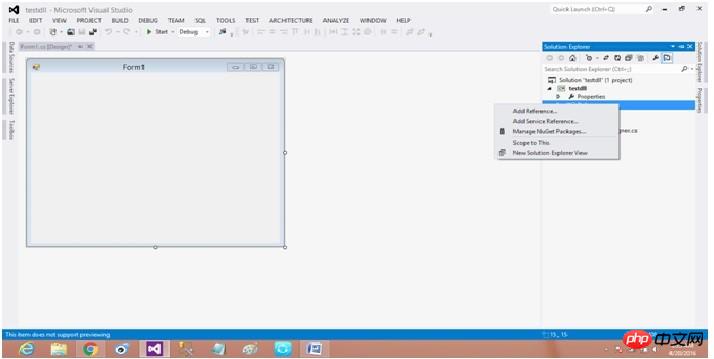
Click Solution Explorer->References->Add Reference
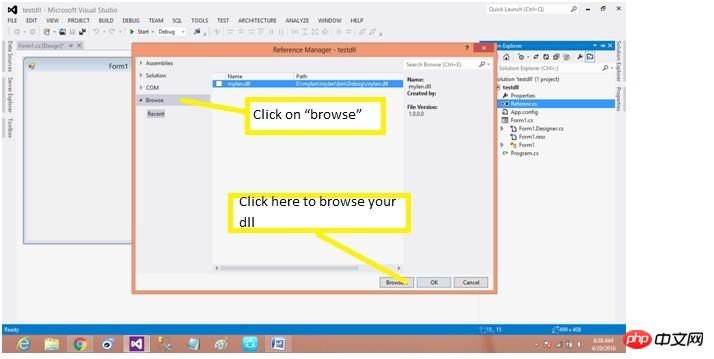
Find the directory we just found Create the mydll class library and add it, as shown in the figure:
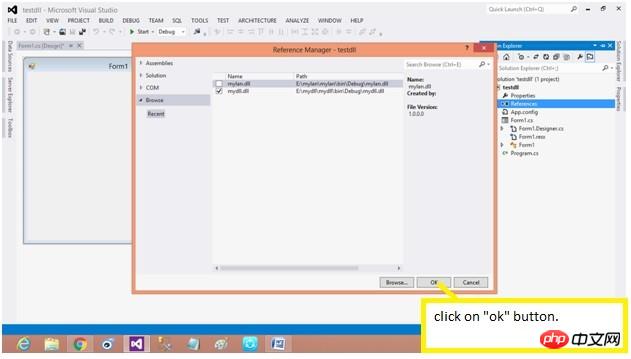
Step3:Dll file is added to After the current project, add usingmydllnamespace.
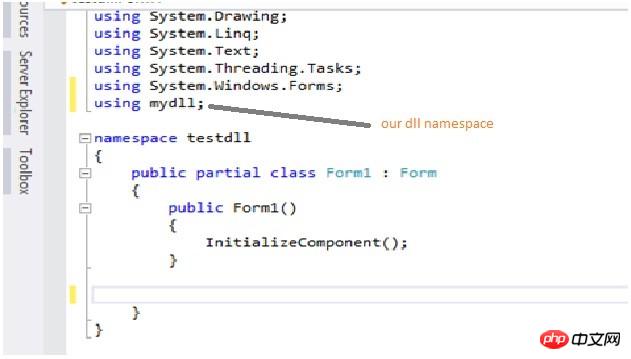
Steps 4: Create a object of class "mystring" obj, we call the function of the class library by using the obj object.
Steps5:Next call the function of the "mystring" class.
Run the program:
Enter the character string and substring, and click check length. The output result after calling the strlength function is as shown in the figure:
When connecting strings and substrings, click join string, and the output result of calling the concat function is as shown in the figure:
Of course, DLL also has some shortcomings. For example, there are functions one by one in a DLL file. When we call a function through the function name, what should we do if we encounter two DLL files with the same function name? So sometimes we can also consider whether to use com.
The above is the detailed content of Detailed explanation of how to create a dll class library in C# (pictures and text). For more information, please follow other related articles on the PHP Chinese website!

