Because I wanted to install Mysql on the company computer, I downloaded the latest version of Mysql-5.7.17 from the official website. In fact, the installation method is also very simple. Here is the editor Share the installation process to the Script Home platform for your reference
Operating system win10 MySQL is the 64-bit zip decompression Community version downloaded from the official website.
Because I wanted to install Mysql on the company computer, I downloaded the latest version of Mysql-5.7.17 from the official website. First, install it through the online tutorial, decompress it, and then create a new Mysql0104 directory on the C drive ( As the installation directory of Mysql), copy the contents of the decompressed Mysql-5.7.17 folder to the installation directory Mysql.
The content of the file is as follows:

Then follow the online guide: run the command line window as an administrator, mysqld -install to install mysql; this step is not theoretically possible Any problem with normal installation. There will be feedback that the installation has been successful (I forgot to take a screenshot at this step)
In order to avoid subsequent unsuccessful installation, set up the configuration file first, right-click on the MyPC computer, select Properties, click to enter and select Advanced System settings Advanced system settings, click to enter and select Environment Variables, select System variables selected in the red box in the figure below, New adds a system variable MYSQL_HOME, the value is the installation path of mysql, on my computer the value is: C:\mysql0104 , then click Path (generally there will be PATH on the computer, if not, create it yourself), then copy and paste the string of values ;%MYSQL_HOME%\bin, and the environment variables will be configured, as shown in the figure below.

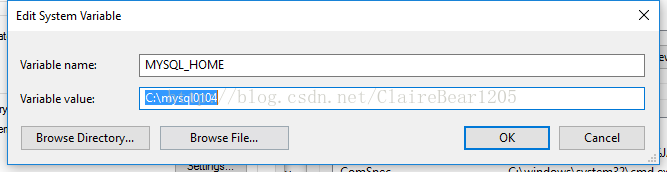

mysqld --initialize
mysqld --initialize -insecure I have tried both methods, both of which generate a data folder with an empty password. (It is also said on the Internet that a string of passwords will be generated through mysql-console and the like, which need to be written down. It feels very complicated, so don’t bother with it. Just follow the instructions above)
But if there is a data folder, an error will definitely be reported when running the above initialization command.
Initialization is very important. After executing the initialization command, the following files will be newly generated in the empty data directory:
UpdateThere should be some differences in the contents of the data folder.
The next step is to start the mysql service, which is net start mysql. Theoretically, it should start successfully, but mine keeps reporting errors. And it was still an unexplained error. I struggled with this step for a long time, and later found out that in fact, this command does not care about the feedback at all, because as long as the database can operate normally, there will be no other problems.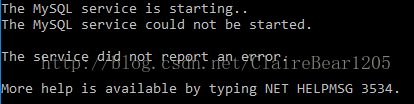
Don’t worry about it at all, let’s see if our mysql is actually installed successfully:
mysql -uroot to enter the database (provided that the password has not been modified and is still empty)
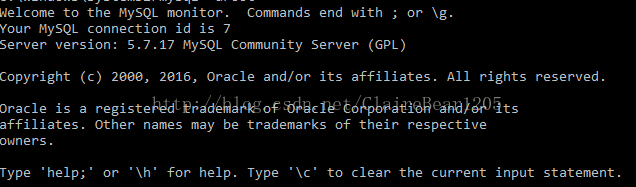
show databases; create test; use test; and a series of commands. Remember to add a semicolon to operate, and a semicolon at the end! !

The above is the detailed content of Graphical tutorial on installing Mysql5.7.17 under win10 system. For more information, please follow other related articles on the PHP Chinese website!
 How to use MySQL functions for data processing and calculationApr 29, 2025 pm 04:21 PM
How to use MySQL functions for data processing and calculationApr 29, 2025 pm 04:21 PMMySQL functions can be used for data processing and calculation. 1. Basic usage includes string processing, date calculation and mathematical operations. 2. Advanced usage involves combining multiple functions to implement complex operations. 3. Performance optimization requires avoiding the use of functions in the WHERE clause and using GROUPBY and temporary tables.
 An efficient way to batch insert data in MySQLApr 29, 2025 pm 04:18 PM
An efficient way to batch insert data in MySQLApr 29, 2025 pm 04:18 PMEfficient methods for batch inserting data in MySQL include: 1. Using INSERTINTO...VALUES syntax, 2. Using LOADDATAINFILE command, 3. Using transaction processing, 4. Adjust batch size, 5. Disable indexing, 6. Using INSERTIGNORE or INSERT...ONDUPLICATEKEYUPDATE, these methods can significantly improve database operation efficiency.
 Steps to add and delete fields to MySQL tablesApr 29, 2025 pm 04:15 PM
Steps to add and delete fields to MySQL tablesApr 29, 2025 pm 04:15 PMIn MySQL, add fields using ALTERTABLEtable_nameADDCOLUMNnew_columnVARCHAR(255)AFTERexisting_column, delete fields using ALTERTABLEtable_nameDROPCOLUMNcolumn_to_drop. When adding fields, you need to specify a location to optimize query performance and data structure; before deleting fields, you need to confirm that the operation is irreversible; modifying table structure using online DDL, backup data, test environment, and low-load time periods is performance optimization and best practice.
 How to analyze the execution plan of MySQL queryApr 29, 2025 pm 04:12 PM
How to analyze the execution plan of MySQL queryApr 29, 2025 pm 04:12 PMUse the EXPLAIN command to analyze the execution plan of MySQL queries. 1. The EXPLAIN command displays the execution plan of the query to help find performance bottlenecks. 2. The execution plan includes fields such as id, select_type, table, type, possible_keys, key, key_len, ref, rows and Extra. 3. According to the execution plan, you can optimize queries by adding indexes, avoiding full table scans, optimizing JOIN operations, and using overlay indexes.
 How to use MySQL subquery to improve query efficiencyApr 29, 2025 pm 04:09 PM
How to use MySQL subquery to improve query efficiencyApr 29, 2025 pm 04:09 PMSubqueries can improve the efficiency of MySQL query. 1) Subquery simplifies complex query logic, such as filtering data and calculating aggregated values. 2) MySQL optimizer may convert subqueries to JOIN operations to improve performance. 3) Using EXISTS instead of IN can avoid multiple rows returning errors. 4) Optimization strategies include avoiding related subqueries, using EXISTS, index optimization, and avoiding subquery nesting.
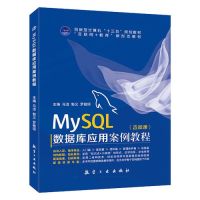 How to configure the character set and collation rules of MySQLApr 29, 2025 pm 04:06 PM
How to configure the character set and collation rules of MySQLApr 29, 2025 pm 04:06 PMMethods for configuring character sets and collations in MySQL include: 1. Setting the character sets and collations at the server level: SETNAMES'utf8'; SETCHARACTERSETutf8; SETCOLLATION_CONNECTION='utf8_general_ci'; 2. Create a database that uses specific character sets and collations: CREATEDATABASEexample_dbCHARACTERSETutf8COLLATEutf8_general_ci; 3. Specify character sets and collations when creating a table: CREATETABLEexample_table(idINT
 How to uninstall MySQL and clean residual filesApr 29, 2025 pm 04:03 PM
How to uninstall MySQL and clean residual filesApr 29, 2025 pm 04:03 PMTo safely and thoroughly uninstall MySQL and clean all residual files, follow the following steps: 1. Stop MySQL service; 2. Uninstall MySQL packages; 3. Clean configuration files and data directories; 4. Verify that the uninstallation is thorough.
 How to rename a database in MySQLApr 29, 2025 pm 04:00 PM
How to rename a database in MySQLApr 29, 2025 pm 04:00 PMRenaming a database in MySQL requires indirect methods. The steps are as follows: 1. Create a new database; 2. Use mysqldump to export the old database; 3. Import the data into the new database; 4. Delete the old database.


Hot AI Tools

Undresser.AI Undress
AI-powered app for creating realistic nude photos

AI Clothes Remover
Online AI tool for removing clothes from photos.

Undress AI Tool
Undress images for free

Clothoff.io
AI clothes remover

Video Face Swap
Swap faces in any video effortlessly with our completely free AI face swap tool!

Hot Article

Hot Tools

SAP NetWeaver Server Adapter for Eclipse
Integrate Eclipse with SAP NetWeaver application server.

Zend Studio 13.0.1
Powerful PHP integrated development environment

Atom editor mac version download
The most popular open source editor

ZendStudio 13.5.1 Mac
Powerful PHP integrated development environment

mPDF
mPDF is a PHP library that can generate PDF files from UTF-8 encoded HTML. The original author, Ian Back, wrote mPDF to output PDF files "on the fly" from his website and handle different languages. It is slower than original scripts like HTML2FPDF and produces larger files when using Unicode fonts, but supports CSS styles etc. and has a lot of enhancements. Supports almost all languages, including RTL (Arabic and Hebrew) and CJK (Chinese, Japanese and Korean). Supports nested block-level elements (such as P, DIV),






