Home >WeChat Applet >Mini Program Development >Interpretation and analysis of WeChat applet components: button button example code
Interpretation and analysis of WeChat applet components: button button example code
- 高洛峰Original
- 2017-03-19 17:36:342274browse
buttonButtonComponent description:
button, as the name suggests, button, similar to the button tag of html. We can set the properties of the button, such as font color size, background color, etc. We can bind event to the button, and the event will be triggered when the user clicks.
button buttonThe component sample code runs as follows:

##The following is the WXML code:
<!--index.wxml-->
<view class="content">
<text class="con-text">怎么飞?点击【按钮】即飞</text>
<button class="con-button">Fly</button>
</view>
The following is the JS code:
Page({
data:{
},
onLoad:function(options){
// 页面初始化 options为页面跳转所带来的参数
},
onReady:function(){
// 页面渲染完成
},
onShow:function(){
// 页面显示
},
onHide:function(){
// 页面隐藏
},
onUnload:function(){
// 页面关闭
}
})
WXSS code:.content{
padding-top: 20px;
}
.con-text{
display: block;
padding-bottom: 10px;
}
.con-button{
margin-top: 10px;
color: black;
background-color: lightgreen
}
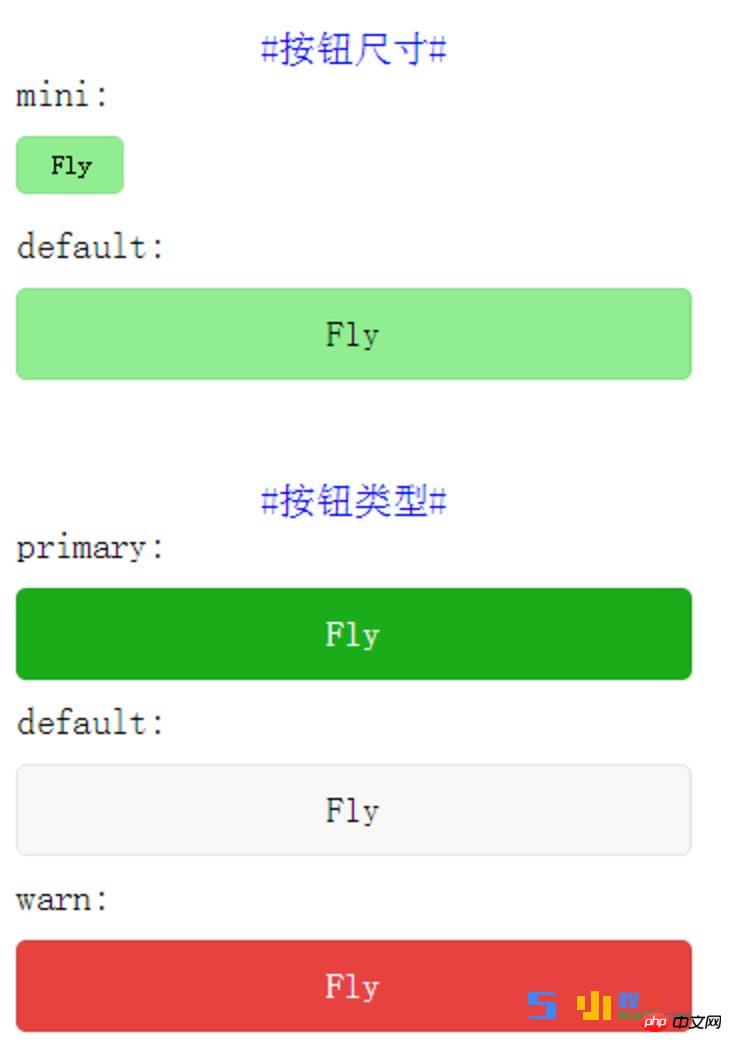
<!--index.wxml-->
<view class="content">
<view class="con-top">
<text class="text-decoration">#按钮尺寸#</text>
<text class="con-text">mini:</text>
<button class="con-button" size="mini">Fly</button>
<text class="con-text">default:</text>
<button class="con-button" size="default">Fly</button>
</view>
<view class="con-bottom">
<text class="text-decoration">#按钮类型#</text>
<text class="con-text">primary:</text>
<button class="con-button" type="primary">Fly</button>
<text class="con-text">default:</text>
<button class="con-button" type="default">Fly</button>
<text class="con-text">warn:</text>
<button class="con-button" type="warn">Fly</button>
</view>
</view>
The following is the JS code:
Page({
data:{
},
onLoad:function(options){
// 页面初始化 options为页面跳转所带来的参数
},
onReady:function(){
// 页面渲染完成
},
onShow:function(){
// 页面显示
},
onHide:function(){
// 页面隐藏
},
onUnload:function(){
// 页面关闭
}
})
The following is the WXSS code:
.content{
padding-top: 20px;
width: 90%;
padding-left: 20px;
}
.con-text{
display: block;
padding-bottom: 10px;
}
.con-button{
color: black;
background-color: lightgreen;
margin-bottom: 10px;
}
.con-bottom{
padding-top: 20px;
}
.con-top{
padding-bottom: 20px;
}
.text-decoration{
color: blue;
display: block;
text-align: center;
}
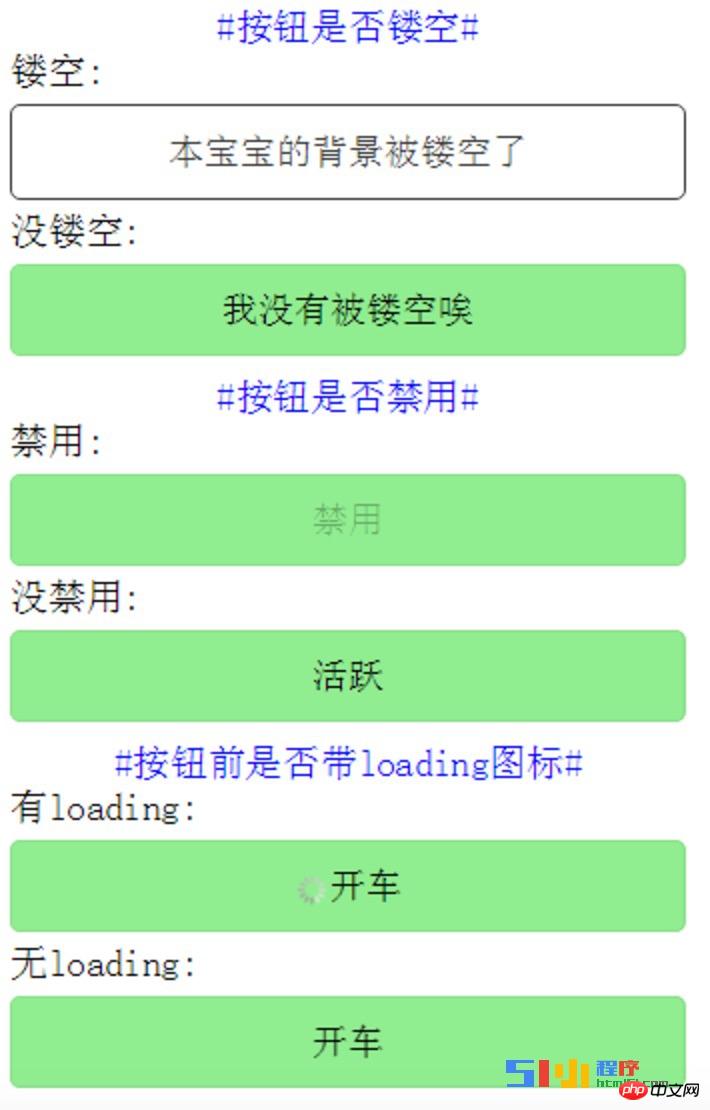
##The following is the WXML code:
<!--index.wxml-->
<view class="content">
<view class="con-top">
<text class="text-decoration">#按钮是否镂空#</text>
<text class="con-text">镂空:</text>
<button class="con-button" plain>本宝宝的背景被镂空了</button>
<text class="con-text">没镂空:</text>
<button class="con-button">我没有被镂空唉</button>
</view>
<view>
<text class="text-decoration">#按钮是否禁用#</text>
<text class="con-text">禁用:</text>
<button class="con-button" disabled>禁用</button>
<text class="con-text">没禁用:</text>
<button class="con-button">活跃</button>
</view>
<view class="con-bottom">
<text class="text-decoration">#按钮前是否带loading图标#</text>
<text class="con-text">有loading:</text>
<button class="con-button" loading>开车</button>
<text class="con-text">无loading:</text>
<button class="con-button">开车</button>
</view>
</view>##The following is the JS code:
Page({
data:{
},
onLoad:function(options){
// 页面初始化 options为页面跳转所带来的参数
},
onReady:function(){
// 页面渲染完成
},
onShow:function(){
// 页面显示
},
onHide:function(){
// 页面隐藏
},
onUnload:function(){
// 页面关闭
}
})
The following is the WXSS code:
.content{
padding-top: 20px;
width: 90%;
padding-left: 20px;
}
.con-text{
display: block;
padding-bottom: 5px;
}
.con-button{
color: black;
background-color: lightgreen;
margin-bottom: 5px;
}
.con-bottom{
padding-top: 5px;
}
.con-top{
padding-bottom: 5px;
}
.text-decoration{
color: blue;
display: block;
text-align: center;
}
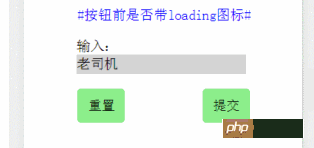
The following is the WXML code:
<!--index.wxml-->
<view class="content">
<text class="text-decoration">#按钮前是否带loading图标#</text>
<form class="formstyle" bindsubmit="formSubmit" bindreset="formReset">
<view class="shurustyle">
输入:
<input name="username" class="inputstyle" />
</view>
<view class="buttonstyle">
<button form-type="reset" class="con-button" hover-class="hoverbutton">重置</button>
<button form-type="submit" class="con-button" hover-class="hoverbutton">提交</button>
</view>
</form>
</view>
The following is the JS Code:
Page({
data:{
},
onLoad:function(options){
// 页面初始化 options为页面跳转所带来的参数
},
onReady:function(){
// 页面渲染完成
},
onShow:function(){
// 页面显示
},
onHide:function(){
// 页面隐藏
},
onUnload:function(){
// 页面关闭
},
formSubmit:function(e){
console.log(e.detail.value);
},
formReset:function(e){
console.log(e.detail.value);
}
})
The following is the WXSS code:
.content{
padding-top: 20px;
width: 90%;
padding-left: 20px;
}
.con-button{
color: black;
background-color: lightgreen;
margin-bottom: 5px;
}
.text-decoration{
color: blue;
display: block;
text-align: center;
padding-bottom: 20px;
}
.buttonstyle{
display: flex;
flex-direction: row;
padding-top: 20px;
}
.inputstyle{
background-color: lightgray;
width: 80%;
}
.shurustyle{
padding-left: 15%;
}
.hoverbutton{
background-color: lightgray;
}
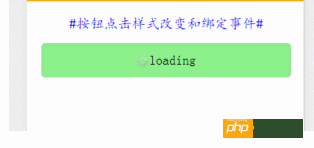
##The following is the WXML code
<view class="content">
<view class="con-top">
<text class="text-decoration">#按钮点击样式改变和绑定事件#</text>
<button class="con-button" hover-class="hoverclass" loading="{{isloading}}" bindtap="changeLoading">loading</button>
</view>
</view>The following is the JS code:
Page({
data:{
isloading:true
},
onLoad:function(options){
// 页面初始化 options为页面跳转所带来的参数
},
onReady:function(){
// 页面渲染完成
},
onShow:function(){
// 页面显示
},
onHide:function(){
// 页面隐藏
},
onUnload:function(){
// 页面关闭
},
changeLoading:function(){
console.log("loading status:"+this.data.isloading);
var loadingstatus=this.data.isloading;
this.setData({
isloading:!loadingstatus
})
}
})##The following is the WXSS code:
.content{
padding-top: 20px;
width: 90%;
padding-left: 20px;
}
.con-button{
color: black;
background-color: lightgreen;
margin-top: 15px;
}
.text-decoration{
color: blue;
display: block;
text-align: center;
font-family: "KaiTi"
}
.hoverclass{
background-color: orange;
color: green;
font-size: 25px;
}
button按钮的主要属性:
属性 |
类型 |
默认值 |
描述 |
| size | String | default | 表示按钮的大小,有两个值:default和mini |
| type | String | default | 表示按钮的样式类型,有三个值:default、primary和warn |
| plain | Boolean | false | 表示按钮是否镂空,即背景是否被抹去,不写该属性则为false,写上该属性则为true,也可写成plain=”false” |
| disabled | Boolean | false | 表示按钮是否被禁用,不写该属性则为false,写上该属性则为true,也可写成plain=”false” |
| loading | Boolean | false | 表示按钮名称前是否有loading图标,不写该属性则为false,写上该属性则为true,也可写成plain=”false” |
| form-type | String | 无 | 与form表单组件一起使用时,reset表示清空form表单内容事件,submit表示提交form表单内容事件,即有两个值:reset和submit |
| hover-class | String | button-hover | 表示按钮被点击时的样式,可以自定义一个css,然后将hover-class指向这个css |
The above is the detailed content of Interpretation and analysis of WeChat applet components: button button example code. For more information, please follow other related articles on the PHP Chinese website!
Related articles
See more- WeChat Mini Program Simple DEMO layout, logic, and style exercises
- Detailed explanation and examples of WeChat applet wx.request (interface calling method)
- WeChat Mini Program - Detailed explanation of WeChat login, WeChat payment, and template messages
- WeChat applet (application account) simple example application and detailed explanation of the example
- Detailed explanation of WeChat applet for loop

