MySQL installation tutorial with detailed graphics and text
[Introduction] The following is a diagram of MySQL installation. It is installed using an executable file. It is explained in detail! MySQL download address Open the downloaded mysql installation file mysql-5 0 27-win32 zip, double-click to decompress, run "setup exe", the following interface mysql installation wizard
The following is a diagram of the MySQL installation, used The executable file installation is explained in detail!
MySQLDownload address
Open the downloaded mysql installation file mysql-5.0.27-win32.zip and double-click it Unzip and run "setup.exe", the following interface will appear

The mysql installation wizard starts, press "Next" to continue

Select the installation type. There are three options: "Typical (default)", "Complete (complete)", and "Custom (user-defined)". We choose "Custom", which has more options and is convenient for familiar installation. Procedure

Left-click on "Developer Components" and select "This feature, and all subfeatures, will be installed on local hard drive." , that is, "This part, and the contents of its subordinate subparts, are all installed on the local hard disk." Do the same with "MySQL Server (mysql server)", "Client Programs (mysql client program)", and "Documentation (documentation)" above to ensure that all files are installed. Click "Change..." to manually specify the installation directory.

Fill in the installation directory. Mine is "F:ServerMySQLMySQL Server 5.0". It is also recommended not to put it in the same partition as the operating system. This can prevent system backup and restore. , the data is cleared. Press "OK" to continue.

Return to the previous interface and press "Next" to continue

Confirm the previous settings. If there is any error, Press "Back" to go back and redo. Press "Install" to start the installation.

The above is the detailed content of MySQL installation tutorial with detailed graphics and text. For more information, please follow other related articles on the PHP Chinese website!
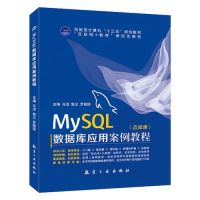 How to install MySQL on Linux systemApr 29, 2025 pm 03:57 PM
How to install MySQL on Linux systemApr 29, 2025 pm 03:57 PMInstalling MySQL on Linux can be done through the package manager. The specific steps are as follows: 1. On Ubuntu, use apt to update the package list and install the MySQL server; 2. On CentOS, use yum to install the MySQL community version and start the service. After installation, basic configuration needs to be performed, such as setting the root password and creating database and users.
 Creation and usage scenarios of MySQL viewsApr 29, 2025 pm 03:54 PM
Creation and usage scenarios of MySQL viewsApr 29, 2025 pm 03:54 PMMySQL views are virtual tables generated based on SQL queries. 1. Create a view: Use the CREATEVIEW statement combined with SELECT query. 2. Usage scenarios: simplify complex queries, data abstraction and ensure data consistency. 3. Optimization strategy: simplify underlying queries, use indexes, and consider materialized views.
 Specify character sets and collations when creating databases in MySQLApr 29, 2025 pm 03:51 PM
Specify character sets and collations when creating databases in MySQLApr 29, 2025 pm 03:51 PMWhen creating a database in MySQL, character sets and collation rules should be specified to ensure data accuracy and improve query performance. 1) Use the CREATEDATABASEmy_databaseCHARACTERSETutf8mb4COLLATIONutf8mb4_unicode_ci command to create a database, select the utf8mb4 character set and utf8mb4_unicode_ci collation. 2) utf8mb4 supports more Unicode characters, while utf8mb4_unicode_ci provides case-insensitive comparisons. 3) Ensure that the application layer and database layer use the same character set and collation rules to avoid potential problems.
 How to sort and rank data in MySQLApr 29, 2025 pm 03:48 PM
How to sort and rank data in MySQLApr 29, 2025 pm 03:48 PMIn MySQL, sorting uses the ORDERBY clause, and ranking uses the RANK(), DENSE_RANK(), and ROW_NUMBER() functions. 1. Sort: Use ORDERBY clause, such as SELECT*FROMemployeesORDERBYsalaryDESC; 2. Ranking: Use window functions, such as SELECTemployee_name, salary, RANK()OVER(ORDERBYsalaryDESC)ASrankFROMemployees; these operations are based on SQL query optimizer and execution engine, and are often used to sort quickly or merge sort, and ranking depends on window function calculation.
 Creation and calling methods of MySQL stored proceduresApr 29, 2025 pm 03:45 PM
Creation and calling methods of MySQL stored proceduresApr 29, 2025 pm 03:45 PMTo create and call stored procedures in MySQL, follow the following steps: 1. Create stored procedures: Use the CREATEPROCEDURE statement to define stored procedures, including names, parameters, and SQL statements. 2. Compile stored procedures: MySQL compiles stored procedures into executable code and stores them. 3. Call stored procedure: use CALL statement and pass parameters. 4. Execute stored procedures: MySQL executes the SQL statements in it, processes parameters and returns the result.
 How to set up MySQL service automatically startsApr 29, 2025 pm 03:42 PM
How to set up MySQL service automatically startsApr 29, 2025 pm 03:42 PMThe MySQL service can be set to automatically start on Windows, Linux, and macOS. 1) On Windows, use the command "scconfigmysqlstart=auto" to configure. 2) On Linux, enable it using "sudosystemctlenablemysql". 3) On macOS, create and load the launchd configuration file to achieve automatic startup.
 How to view detailed structure information of MySQL tablesApr 29, 2025 pm 03:39 PM
How to view detailed structure information of MySQL tablesApr 29, 2025 pm 03:39 PMThe methods to view the MySQL table structure include: 1. Use the DESCRIBE command to view column information; 2. Use the SHOWCREATETABLE command to view table creation statements; 3. Use information_schema to query more detailed information. These methods help to quickly understand table structure and improve work efficiency.
 Detailed explanation of the installation steps of MySQL on macOS systemApr 29, 2025 pm 03:36 PM
Detailed explanation of the installation steps of MySQL on macOS systemApr 29, 2025 pm 03:36 PMInstalling MySQL on macOS can be achieved through the following steps: 1. Install Homebrew, using the command /bin/bash-c"$(curl-fsSLhttps://raw.githubusercontent.com/Homebrew/install/HEAD/install.sh)". 2. Update Homebrew and use brewupdate. 3. Install MySQL and use brewinstallmysql. 4. Start MySQL service and use brewservicesstartmysql. After installation, you can use mysql-u


Hot AI Tools

Undresser.AI Undress
AI-powered app for creating realistic nude photos

AI Clothes Remover
Online AI tool for removing clothes from photos.

Undress AI Tool
Undress images for free

Clothoff.io
AI clothes remover

Video Face Swap
Swap faces in any video effortlessly with our completely free AI face swap tool!

Hot Article

Hot Tools

Atom editor mac version download
The most popular open source editor

DVWA
Damn Vulnerable Web App (DVWA) is a PHP/MySQL web application that is very vulnerable. Its main goals are to be an aid for security professionals to test their skills and tools in a legal environment, to help web developers better understand the process of securing web applications, and to help teachers/students teach/learn in a classroom environment Web application security. The goal of DVWA is to practice some of the most common web vulnerabilities through a simple and straightforward interface, with varying degrees of difficulty. Please note that this software

VSCode Windows 64-bit Download
A free and powerful IDE editor launched by Microsoft

MantisBT
Mantis is an easy-to-deploy web-based defect tracking tool designed to aid in product defect tracking. It requires PHP, MySQL and a web server. Check out our demo and hosting services.

Zend Studio 13.0.1
Powerful PHP integrated development environment






