 Database
Database Mysql Tutorial
Mysql Tutorial Detailed introduction to mysql5.7.17 winx64 installation and configuration tutorial (picture)
Detailed introduction to mysql5.7.17 winx64 installation and configuration tutorial (picture)This article mainly introduces in detail the mysql 5.7.17 winx64 installation and configuration tutorial, which has certain reference value. Interested friends can refer to it
Today we have another Install the MySQL database on your computer once. Every time you reinstall the system, you have to reinstall the database, but every time you have to refer to Baidu's installation and configuration tutorial. So I decided to write a blog post to introduce the MySQL installation tutorial when I have nothing to do. This is my first time writing a blog post. I hope you can forgive me if I have any mistakes!
Let’s start with my installation introduction:
My computer is win764, so this blog post also introduces the 64-bit installation.
1. So the first step is to download Windows (x86, 64-bit), ZIP Archive
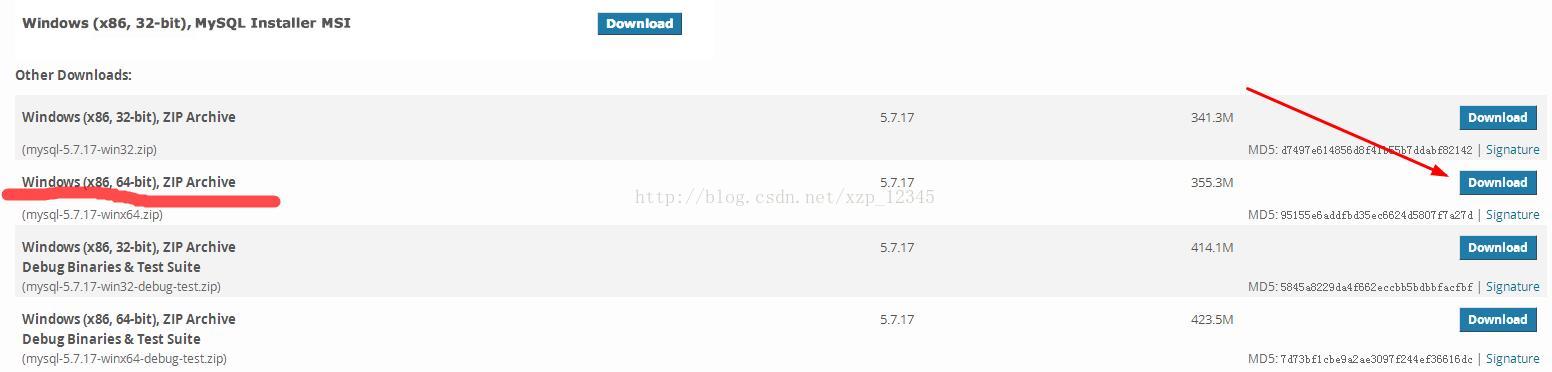
2. Download After completion, unzip it to the path you want to install . For example, I unzipped it to the path D:\MySQL\mysql-5.7.17-winx64. After unzipping, it should be the following folders:
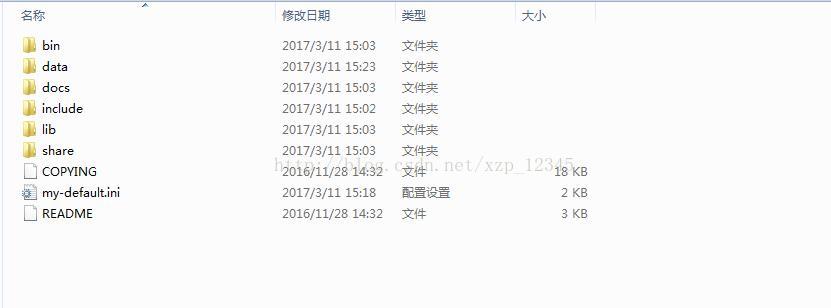
3. This step is to start the configuration . If your file suffix is not displayed, it is recommended that you set your own file suffix display. , because we need to use when adding config file: Steps to set file suffix display: win7 selects double-click "Computer" -> click "Organization" under the navigation bar -> select "Folder" and search options" -> Click "View" -> Uncheck "Hide extensions for known file types".
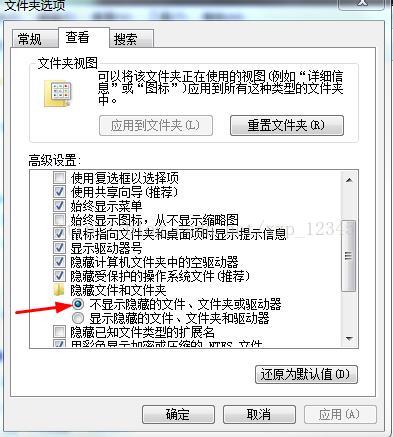
4.Create a new my.ini configuration file. This configuration file will overwrite the my-default.ini file in the current folder. , setting the display file suffix in the previous step is to prepare for this step. Open this configuration file and add the following code to the file:

Among them, we want Create a new empty folder of data in our installation directory:

5. The preliminary preparations have been made, and then we will start installing the service as an administrator. Run cmd.exe, remember to run it as an administrator, enter the installation bin directory, the most important and important command is here, it is essential, otherwise the service cannot be started after the service is installed, enter mysqld --initialize -insecure --user=mysql command, then press Enter,

6. Then enter mysqld install to install the service. If the installation is successful, it will prompt that the installation is successful, and then start MySQL The service is OK,
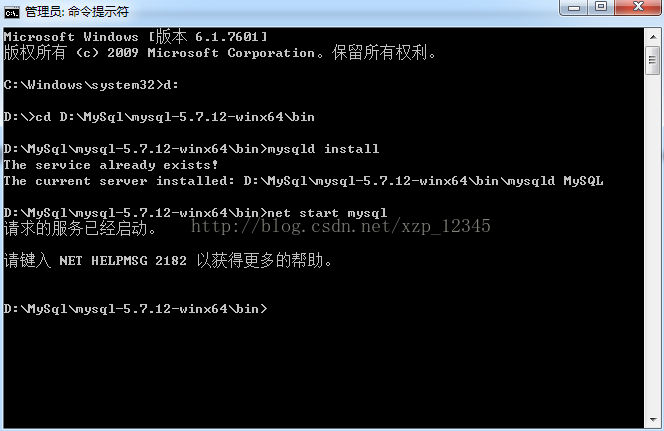
7. Configure environment variables——>Right-click the computer and "Properties"——>"Advanced System Settings"——> "Environment variable" -> "path" -> Copy the path of the bin directory to the path environment variable. It is best to copy it to the front, and then add a semicolon after it. 8. Open MySQL, open cmd.exe, enter the mysql -uroot -p command, there is no password by default, press Enter to enter. If some have already set a password, you need to enter the password to enter. If you have a password, you can use mysql -uroot -p password, or mysql -uroot -p and press Enter to enter the password. The second option is recommended.
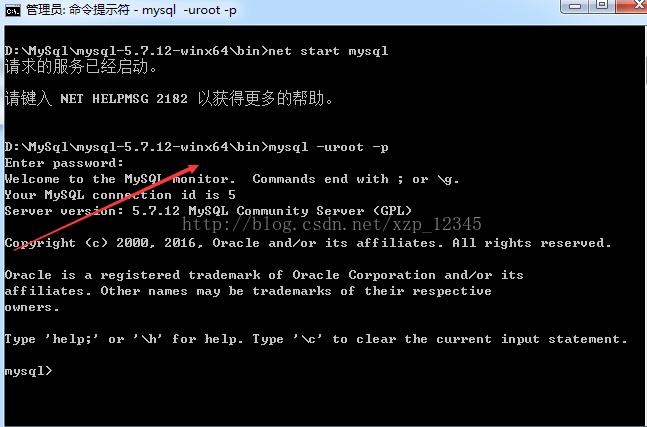
Now you’re done! Enter exit to exit mysql.
The above is the detailed content of Detailed introduction to mysql5.7.17 winx64 installation and configuration tutorial (picture). For more information, please follow other related articles on the PHP Chinese website!
 Pygame入门指南:全面安装和配置教程Feb 19, 2024 pm 10:10 PM
Pygame入门指南:全面安装和配置教程Feb 19, 2024 pm 10:10 PM从零开始学习Pygame:完整的安装和配置教程,需要具体代码示例引言:Pygame是一个使用Python编程语言开发的开源游戏开发库,它提供了丰富的功能和工具,使得开发者可以轻松创建各种类型的游戏。本文将带您从零开始学习Pygame,并提供完整的安装和配置教程,以及具体的代码示例,让您快速入门。第一部分:安装Python和Pygame首先,确保您的计算机上已
 PyCharm社区版安装指南:即使没有任何基础也能简单安装设置Jan 27, 2024 am 10:32 AM
PyCharm社区版安装指南:即使没有任何基础也能简单安装设置Jan 27, 2024 am 10:32 AMPyCharm社区版是一款非常强大且广泛使用的Python集成开发环境(IDE),它提供了丰富的功能和工具,帮助开发者提高效率。本文将为大家提供一份详细的PyCharm社区版安装教程,无论您是否有编程经验,都可以轻松地安装和配置PyCharm。一、下载PyCharm社区版首先,我们需要下载PyCharm社区版的安装包。您可以访问JetBrains官方网站(h
 轻松学会Python Web开发的基础:全面指南Flask安装配置Feb 24, 2024 pm 06:33 PM
轻松学会Python Web开发的基础:全面指南Flask安装配置Feb 24, 2024 pm 06:33 PMFlask安装配置全攻略:轻松掌握PythonWeb开发的基石引言:随着Python的快速发展,越来越多的开发者开始关注PythonWeb开发。在PythonWeb开发中,Flask作为一种轻量级的Web框架,受到了广大开发者的喜爱。本文将为大家介绍Flask的安装与配置过程,并提供具体的代码示例,帮助大家轻松掌握PythonWeb开发的基石。一、环境
 简单实用:Ubuntu VNC安装和设置教程Dec 29, 2023 am 11:20 AM
简单实用:Ubuntu VNC安装和设置教程Dec 29, 2023 am 11:20 AM轻松上手:UbuntuVNC安装和配置指南导语:Ubuntu是一款功能强大且广受欢迎的操作系统,VNC则是一种远程桌面协议,可以使用户通过网络控制远程计算机。本文将带你详细了解Ubuntu系统中VNC的安装和配置过程,包括具体代码示例。第一步:安装VNCServer打开终端(Terminal),输入以下命令以安装VNCServer:sudoapt-g
 Java虚拟机的全面安装和配置指南Jan 05, 2024 pm 02:03 PM
Java虚拟机的全面安装和配置指南Jan 05, 2024 pm 02:03 PM从零开始:Java虚拟机安装及配置详解【导语】Java是一种跨平台的编程语言,其执行平台依赖于Java虚拟机(JavaVirtualMachine,JVM)。通过安装和配置Java虚拟机,你可以在不同的操作系统上运行Java程序。本文将带你从零开始,详细介绍如何安装和配置Java虚拟机,以及提供一些常用的Java代码示例。让我们开始学习吧!【第一部分:J
 Golang新手指南:Mac系统下安装和配置全攻略Feb 20, 2024 pm 06:36 PM
Golang新手指南:Mac系统下安装和配置全攻略Feb 20, 2024 pm 06:36 PMGolang新手指南:Mac系统下安装和配置全攻略Go语言(又称Golang)是一种由Google开发的开源编程语言,它具有快速编译、高效执行和轻量级的特点,适合用于构建高性能的应用程序。本篇文章将为Mac系统下的Golang新手提供详细的安装和配置指南,帮助他们轻松入门这门新兴的编程语言。1.安装Golang步骤一:下载Golang安装包首先,打开官方网
 在Ubuntu上逐步指导你安装和配置golangJan 20, 2024 am 09:40 AM
在Ubuntu上逐步指导你安装和配置golangJan 20, 2024 am 09:40 AM一步步教你在Ubuntu上安装配置golang,需要具体代码示例在计算机编程领域,Golang是近年来备受关注的一门编程语言。它简洁、高效、并发性能优异,因此受到了越来越多的开发者的青睐。在本文中,我们将一步步教你如何在Ubuntu操作系统上安装和配置Golang,并提供一些实际的代码示例供你练习。第一步,安装Golang。为了在Ubuntu上安装Golan
 CentOS7上的Redis安装和设置操作指南Jan 08, 2024 am 11:41 AM
CentOS7上的Redis安装和设置操作指南Jan 08, 2024 am 11:41 AM安装设置下载tar包:wget-chttp://download.redis.io/releases/redis-3.2.4.tar.gz解压安装tarzxvfredis-3.2.4.tar.gzmkdir/usr/local/redismakePREFIX=/usr/local/redisinstall设置环境变量vim/etc/profileexportREDIS_HOME=/usr/local/redisexportPATH=$PATH:$REDIS_HOME/bin:wqsource/e


Hot AI Tools

Undresser.AI Undress
AI-powered app for creating realistic nude photos

AI Clothes Remover
Online AI tool for removing clothes from photos.

Undress AI Tool
Undress images for free

Clothoff.io
AI clothes remover

AI Hentai Generator
Generate AI Hentai for free.

Hot Article

Hot Tools

PhpStorm Mac version
The latest (2018.2.1) professional PHP integrated development tool

MantisBT
Mantis is an easy-to-deploy web-based defect tracking tool designed to aid in product defect tracking. It requires PHP, MySQL and a web server. Check out our demo and hosting services.

SublimeText3 Linux new version
SublimeText3 Linux latest version

SecLists
SecLists is the ultimate security tester's companion. It is a collection of various types of lists that are frequently used during security assessments, all in one place. SecLists helps make security testing more efficient and productive by conveniently providing all the lists a security tester might need. List types include usernames, passwords, URLs, fuzzing payloads, sensitive data patterns, web shells, and more. The tester can simply pull this repository onto a new test machine and he will have access to every type of list he needs.

EditPlus Chinese cracked version
Small size, syntax highlighting, does not support code prompt function





