Home >Backend Development >PHP Tutorial >Detailed analysis of the method of transferring WordPress website to local running test (picture and text)
Detailed analysis of the method of transferring WordPress website to local running test (picture and text)
- 黄舟Original
- 2017-03-16 09:30:111699browse
This article mainly introduces in detail the method of transferring wordpress website to local running test. It has certain reference value. Interested friends can refer to it
As a webmaster, sometimes we may need to change the server or make an overall layout modification and upgrade for the website. The first thing we need to do is to modify the database and the themes and plug-ins of the entire wordpress website.Related files Make a local backup. Personally, I think that if you want to make relatively large changes to the website, such as changing the website frame or website structure, it is best to transfer the entire website to the local site for relevant running tests. This can ensure the progress and efficiency of the modification. There is no need to uploadoverwrite the modified effects every time. You can test the entire website before making the final upload.
So how do we transfer the wordpress website on the ftp server to the local? In fact, the main problem is the database modification. We also encountered a lot of problems at the beginning. The database import was smooth, but when youInstallationAfter installing the WordPress program, since the domain name and login password are inconsistent, as well as the file path, they need to be modified accordingly. Let me share with you how to transfer the WordPress website to run locally.
1. Back up the database. The first thing I have to do is to back up the database. Just go to the phpmyadmin background to export the database. I use Western Digital and it has a practical (import and export through SQL files) ) function can directly back up the database to the specified ftp folder. Of course, other hosting providers should have this function. If not, you can manually back it up in phpmyadmin.

2. Back up the entire WordPress website program. It is recommended that you first go to the file management of your respective hosting provider to compress it, and then download it through ftp. This will increase the speed. Be faster.
3. To perform data recovery locally, you must first install a local environment. I personally recommend using xampp, a powerful integrated software package. After installation, enter localhost to enter the xampp interface for simple settings. Here The main thing is to change the login password of the database.

Enter the Security option interface and click http://www.php.cn/ to make changes. The default is no password, mysql Just know that the username root cannot be modified. For convenience, I changed the login password to be consistent with the website password in the online backup, so that you do not need to modify the password in the wp-config.php file.
4. Enter the phpmyadmin management interface Create database. It is recommended to change the database name to be consistent with the backup database name, which can save some unnecessary trouble. After creating the database, just import the database you backed up. Then put the backed up wordpress program into the htdocs folder. I created another folder called mylive to put all the wordpress programs in it.

5. The key step is to first go to phpmyadmin and change the siteurl field in the wp_options table to a local url, for example, change the original domain name path http://www.php .cn/ can be changed to the local path http://www.php.cn/. A problem I encountered before is that after importing the database, enter http://www.php.cn in the address bar / After logging in, you will be redirected directly to the online WordPress backend management instead of the local backend management. If the above problem occurs, just modify the siteurl field URL to solve it.
6. Open the wp-config.php file in the local wordpress folder and change the MySQL database username to root. If the password is consistent with the database password of the online website, there is no need to change it.
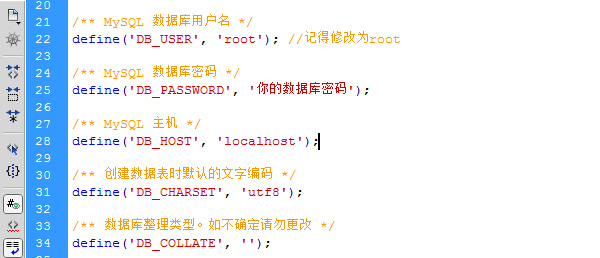
7. The last step is to enter http://www.php.cn/ in the address bar to enter the general options of local WordPress background management, and change the WordPress address (URL) and The site URL is changed to the one shown below:

Conclusion: You are basically done here, check whether the path is normal.
Enter http://www.php.cn/, and the homepage will be revealed again.
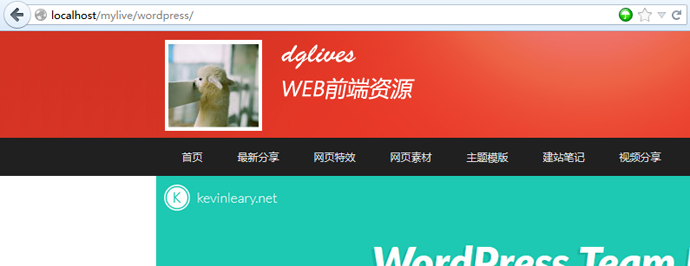
Click on an article to see if it is displayed correctly. The main purpose is to check that the local URL path can be opened normally.

The above is the detailed content of Detailed analysis of the method of transferring WordPress website to local running test (picture and text). For more information, please follow other related articles on the PHP Chinese website!

