 Backend Development
Backend Development XML/RSS Tutorial
XML/RSS Tutorial Detailed introduction to XML Web Service graphic code examples
Detailed introduction to XML Web Service graphic code examples
##For the first time I met XML Web Service and thought People who want to get started quickly may want to quickly understand how to create and call it. This article will use a small example to describe how to use Visual Studio 2008 to create Web Service and how to call it. The Web Service in the example will return an image according to the request of the client program.
1. CreateWeb ServiceProject
Open VS2008, select the File/New/Project menu item, in the opened New Project dialog box , select Visual C# -> Web -> ASP.NET Web Service Application, then enter the project name (Name), and the storage location (Position) and solution name (Solution Name), click "OK" to generate the project. In this example we use AnnotationWebService as the name of the project and solution (see Figure 1).

#Picture 1:New ProjectDialog box
2. Add aWeb Service
Click in Solution Explorer of VS2008 AnnotationWebService item, select the Project/Add new item menu item, in the opened Add New Item dialog box, select Web/Web Service, Then enter the name (Name) of Web Service and click "Add" to add a Web Service. In this example, we use ImageService as the name of Web Service (see Figure 2).

figure 2:Add New ItemDialog
#After that, we will see such a project directory in Solution Explorer (see Figure 3). (Note: When creating a project, the system will add a Web Service by default with the name Service1. You can click the Delete item in its right-click menu to delete it. delete.)

Picture 3:Solution Explorer
#3.
Encoding for Web Service Right-click ImageService.asmx and select View Markup to open this file. We can see the following line: It indicates that the code of ImageService is in ImageService. asmx.cs file. We right-click ImageService.asmx, select View Code, open the ImageService.asmx.cs file, and add our service code. In this example, we write a Method GetImage that reads the image based on the given file name and returns it to the client (see code below). ##<%@ WebService Language="C#" CodeBehind="ImageService.asmx.cs" Class="AnnotationWebService.ImageService" %>
using System.IO;
using System.Web;
using System.Web.Services;
using System.Web.Services.Protocols;
namespace AnnotationWebService
{
/// <summary>
/// Summary description for ImageService
/// </summary>
[WebService(Namespace = "http://tempuri.org/")]
[WebServiceBinding(ConformsTo = WsiProfiles.BasicProfile1_1)]
[System.ComponentModel.ToolboxItem(false)]
// To allow this Web Service to be called from script, using ASP.NET AJAX, uncomment the following line.
// [System.Web.Script.Services.ScriptService]
public class ImageService : System.Web.Services.WebService
{
[WebMethod(Description="Request an image by name")]
public byte[] GetImage(string imageFileName)
{
byte[] imageArray = GetBinaryFile(imageFileName);
if (imageArray.Length < 2)
{
throw new SoapException("Could not open image on server.", SoapException.ServerFaultCode);
}
else
{
return imageArray;
}
}
private byte[] GetBinaryFile(string fileName)
{
string fullPathFileName = HttpContext.Current.Request.PhysicalApplicationPath + fileName;
if (File.Exists(fullPathFileName))
{
try
{
FileStream fileStream = File.OpenRead(fullPathFileName);
return ConvertStreamToByteBuffer(fileStream);
}
catch
{
return new byte[0];
}
}
else
{
return new byte[0];
}
}
public byte[] ConvertStreamToByteBuffer(Stream imageStream)
{
int imageByte;
MemoryStream tempStream = new MemoryStream();
while ((imageByte = imageStream.ReadByte()) != -1)
{
tempStream.WriteByte((byte)imageByte);
}
return tempStream.ToArray();
}
}
}
##4. InIISAdd virtual directory(Virtual Directory)
Open the IIS console program, right-click Default Web Site, and select Add New/Virtual Directory menu item , enter the virtual directory alias (Alias) in the opened Virtual Directory Caption Wizard dialog box, in this example we enter AnnotationWebService, click "Next ", then select the directory where ImageService.asmx is located, and then click "Next" until "Finish". (Note: The above description is based on the XP SP3 environment.)
##5. Create a proxy for Web Service(Proxy)
In VS2008, open a Windows application solution (.sln), in this example we Open a solution called AnnotationApp.Right-click on the project to call Web Service (for example, in this example we choose to use DataLib) and select the Add Web Reference menu item (if it has never been added After Web Reference, you may not see the Add Web Reference menu item. We can first select the Add Service Reference menu item, and then in the pop-up Add Click "Advanced" in the Service Reference dialog box, and then click "Add Web Reference" in the pop-up Service Reference Settings dialog box). In the Add Web Reference dialog box that pops up, enter the URL of the Web Service we want to call. In this example we enter:
##http://localhost/AnnotationWebService/ImageService.asmx
Then click "Go", ImageService will be displayed in the Web Page below, in Web reference nameEnter the name referenced by Web in the edit box. In order to avoid using the name ImageService again, here we enter ImageWebService (see Figure 4), and then click "Add Reference" to add a Web reference.

#Picture 4:Add Web ReferenceDialog box
This will add a Web Reference in Solution Explorer (see Figure 5).

#Picture 5: Web Reference was added
##The reference added is Image The proxy code of Service, which includes a class with the same name as ImageService, is derived from System.Web.Services.Protocols.SoapHttpClientProtocol. In this way, the GetImage method of ImageService can be called in the client code just like calling the method in its own Assembly.
6. 客户程序调用Web Service
在客户程序中需要调取图像的地方增加如下代码(注:代码中的Image类不是.Net Framework类库中的Image类,是客户程序中的一个类):
ImageService imageService = new ImageService();
Bitmap bitmap;
try
{
byte[] image = imageService.GetImage("half-bred panthers.jpg");
MemoryStream memoryStream = new MemoryStream(image);
bitmap = new Bitmap(memoryStream);
_image = new Image(_viewportTransformer, bitmap);
}
catch (WebException e)
{
// Exception handling
}
然后,可以将图像显示出来。
7.运行客户程序来测试Web Service调用
编译运行客户程序,Web Service被成功调用并返回所调用的图像(见图6)。

Figure 6: Running results
#
The above is the detailed content of Detailed introduction to XML Web Service graphic code examples. For more information, please follow other related articles on the PHP Chinese website!
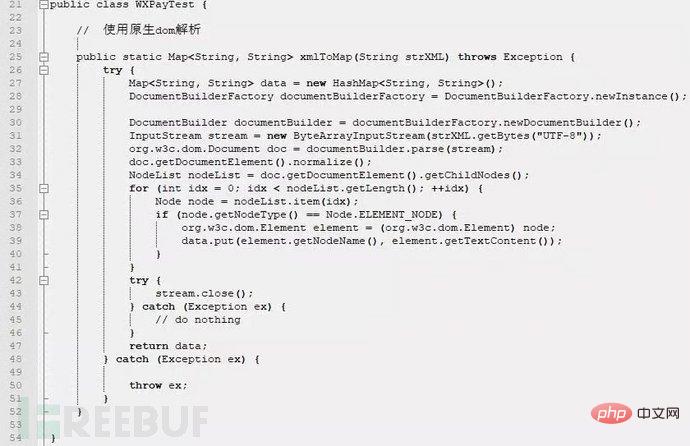 XML外部实体注入漏洞的示例分析May 11, 2023 pm 04:55 PM
XML外部实体注入漏洞的示例分析May 11, 2023 pm 04:55 PM一、XML外部实体注入XML外部实体注入漏洞也就是我们常说的XXE漏洞。XML作为一种使用较为广泛的数据传输格式,很多应用程序都包含有处理xml数据的代码,默认情况下,许多过时的或配置不当的XML处理器都会对外部实体进行引用。如果攻击者可以上传XML文档或者在XML文档中添加恶意内容,通过易受攻击的代码、依赖项或集成,就能够攻击包含缺陷的XML处理器。XXE漏洞的出现和开发语言无关,只要是应用程序中对xml数据做了解析,而这些数据又受用户控制,那么应用程序都可能受到XXE攻击。本篇文章以java
 如何用PHP和XML实现网站的分页和导航Jul 28, 2023 pm 12:31 PM
如何用PHP和XML实现网站的分页和导航Jul 28, 2023 pm 12:31 PM如何用PHP和XML实现网站的分页和导航导言:在开发一个网站时,分页和导航功能是很常见的需求。本文将介绍如何使用PHP和XML来实现网站的分页和导航功能。我们会先讨论分页的实现,然后再介绍导航的实现。一、分页的实现准备工作在开始实现分页之前,需要准备一个XML文件,用来存储网站的内容。XML文件的结构如下:<articles><art
 php如何将xml转为json格式?3种方法分享Mar 22, 2023 am 10:38 AM
php如何将xml转为json格式?3种方法分享Mar 22, 2023 am 10:38 AM当我们处理数据时经常会遇到将XML格式转换为JSON格式的需求。PHP有许多内置函数可以帮助我们执行这个操作。在本文中,我们将讨论将XML格式转换为JSON格式的不同方法。
 Python中xmltodict对xml的操作方式是什么May 04, 2023 pm 06:04 PM
Python中xmltodict对xml的操作方式是什么May 04, 2023 pm 06:04 PMPythonxmltodict对xml的操作xmltodict是另一个简易的库,它致力于将XML变得像JSON.下面是一个简单的示例XML文件:elementsmoreelementselementaswell这是第三方包,在处理前先用pip来安装pipinstallxmltodict可以像下面这样访问里面的元素,属性及值:importxmltodictwithopen("test.xml")asfd:#将XML文件装载到dict里面doc=xmltodict.parse(f
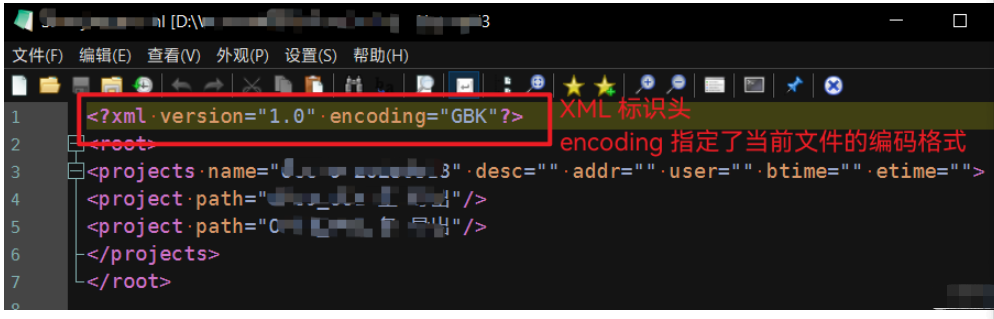 Python中怎么对XML文件的编码进行转换May 21, 2023 pm 12:22 PM
Python中怎么对XML文件的编码进行转换May 21, 2023 pm 12:22 PM1.在Python中XML文件的编码问题1.Python使用的xml.etree.ElementTree库只支持解析和生成标准的UTF-8格式的编码2.常见GBK或GB2312等中文编码的XML文件,用以在老旧系统中保证XML对中文字符的记录能力3.XML文件开头有标识头,标识头指定了程序处理XML时应该使用的编码4.要修改编码,不仅要修改文件整体的编码,还要将标识头中encoding部分的值修改2.处理PythonXML文件的思路1.读取&解码:使用二进制模式读取XML文件,将文件变为
 xml中node和element的区别是什么Apr 19, 2022 pm 06:06 PM
xml中node和element的区别是什么Apr 19, 2022 pm 06:06 PMxml中node和element的区别是:Element是元素,是一个小范围的定义,是数据的组成部分之一,必须是包含完整信息的结点才是元素;而Node是节点,是相对于TREE数据结构而言的,一个结点不一定是一个元素,一个元素一定是一个结点。
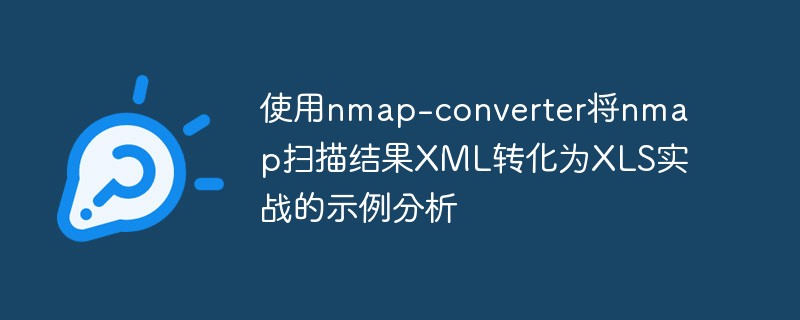 使用nmap-converter将nmap扫描结果XML转化为XLS实战的示例分析May 17, 2023 pm 01:04 PM
使用nmap-converter将nmap扫描结果XML转化为XLS实战的示例分析May 17, 2023 pm 01:04 PM使用nmap-converter将nmap扫描结果XML转化为XLS实战1、前言作为网络安全从业人员,有时候需要使用端口扫描利器nmap进行大批量端口扫描,但Nmap的输出结果为.nmap、.xml和.gnmap三种格式,还有夹杂很多不需要的信息,处理起来十分不方便,而将输出结果转换为Excel表格,方面处理后期输出。因此,有技术大牛分享了将nmap报告转换为XLS的Python脚本。2、nmap-converter1)项目地址:https://github.com/mrschyte/nmap-
 深度使用Scrapy:如何爬取HTML、XML、JSON数据?Jun 22, 2023 pm 05:58 PM
深度使用Scrapy:如何爬取HTML、XML、JSON数据?Jun 22, 2023 pm 05:58 PMScrapy是一款强大的Python爬虫框架,可以帮助我们快速、灵活地获取互联网上的数据。在实际爬取过程中,我们会经常遇到HTML、XML、JSON等各种数据格式。在这篇文章中,我们将介绍如何使用Scrapy分别爬取这三种数据格式的方法。一、爬取HTML数据创建Scrapy项目首先,我们需要创建一个Scrapy项目。打开命令行,输入以下命令:scrapys


Hot AI Tools

Undresser.AI Undress
AI-powered app for creating realistic nude photos

AI Clothes Remover
Online AI tool for removing clothes from photos.

Undress AI Tool
Undress images for free

Clothoff.io
AI clothes remover

AI Hentai Generator
Generate AI Hentai for free.

Hot Article

Hot Tools

SublimeText3 English version
Recommended: Win version, supports code prompts!

SAP NetWeaver Server Adapter for Eclipse
Integrate Eclipse with SAP NetWeaver application server.

WebStorm Mac version
Useful JavaScript development tools

SublimeText3 Linux new version
SublimeText3 Linux latest version

MinGW - Minimalist GNU for Windows
This project is in the process of being migrated to osdn.net/projects/mingw, you can continue to follow us there. MinGW: A native Windows port of the GNU Compiler Collection (GCC), freely distributable import libraries and header files for building native Windows applications; includes extensions to the MSVC runtime to support C99 functionality. All MinGW software can run on 64-bit Windows platforms.





