 Web Front-end
Web Front-end H5 Tutorial
H5 Tutorial Detailed introduction to the graphic and text details of using HTML5 camera to take pictures in AngularJS
Detailed introduction to the graphic and text details of using HTML5 camera to take pictures in AngularJS1. Project Background
The company developed a website. When modifying the user's avatar, the leader mentioned adding a function to modify the avatar by taking pictures with the camera. Because our website is developed based on Html5, we directly use H5 to take pictures. At first I thought this function was very simple, but when I did it I realized it was not that simple.

This is an example of successfully calling the camera to take pictures and upload screenshots in AngularJs:


2. How to call the camera
$scope.photoErr = false;
$scope.photoBtnDiable = true;
var mediaStream = null,track = null;
navigator.getMedia = (navigator.getUserMedia ||
navigator.webkitGetUserMedia || navigator.mozGetUserMedia ||
navigator.msGetUserMedia);
if (navigator.getMedia) {
navigator.getMedia(
{
video: true
},
// successCallback
function (stream) {
var s = window.URL.createObjectURL(stream);
var video = document.getElementById('video');
video.src = window.URL.createObjectURL(stream);
mediaStream = stream;
track = stream.getTracks()[0];
$scope.photoBtnDiable = false; $scope.$apply();
},
// errorCallback
function (err) {
$scope.errorPhoto();
console.log("The following error occured:" + err);
});
} else {
$scope.errorPhoto();
}Code analysis:
navigator is a browser object, containing browser information. This object is used to open the camera here. $scope is AndularJs syntax. The first step is to declare navigator.getMedia to call the browser's different camera opening functions. Currently, there are only four methods: getUserMedia, webkitGetUserMedia, mozGetUserMedia, and msGetUserMedia, which respectively correspond to general browsers, Google Chrome, Firefox, and IE browsers. It will automatically determine which function to call. The second step is to call and open the browser, which contains three parameters, namely the multimedia type to be used, the stream data processing function returned upon successful acquisition, and the error message processing function returned upon failure. Among them, when using it, you can not only set the video but also set the microphone. The setting method is:
{
video: true,
audio: true
}The call is successful and the video stream data is returned after turning on the camera. We can set the stream data to the video tag and display it in real time on the interface. image. mediaStream is used to record the obtained stream data, and track is used to track the camera status in the Chrome browser. Both variables can be used to turn off the camera.
3. Taking pictures
$scope.snap = function () {
var canvas = document.createElement('canvas');
canvas.width = "400";
canvas.height = "304";
var ctx = canvas.getContext('2d');
ctx.drawImage(video, 0, 0, 400, 304);
$scope.closeCamera();
$uibModalInstance.close(canvas.toDataURL("image/png"));
};You need to use the canvas tag when taking pictures. Create a canvas tag, set the size we need to take pictures, and save the current image of the video to the canvas tag through the drawImage function. Finally, the image data is converted to base64 data and returned and the camera is turned off, thus completing our camera function. The $uibModalInstance object here is an object that opens the pop-up layer in our project and is used to control the display of the pop-up layer.
4. How to turn off the camera
$scope.closeCamera = function () {
if (mediaStream != null) {
if (mediaStream.stop) {
mediaStream.stop();
}
$scope.videosrc = "";
}
if (track != null) {
if (track.stop) {
track.stop();
}
}
}As mentioned before, the way to turn off the camera is through mediaStream and track variables. However, track can only turn off the camera in the Chrome browser. This is also How to turn off the camera in Chrome version 45 and above.
5. Integrated into AndularJs
In fact, the above mentioned are all implemented in AndularJs. Of course, here we only implement taking pictures and returning the picture data. We want to do it elsewhere. If you also use it, you need to separate this part. Here we use the service mechanism in AngularJs to make this part a separate service and inject it in the project, and then it can be called elsewhere.
service registration:
app().registerService("h5TakePhotoService", function ($q, $uibModal) {
this.photo = function () {
var deferred = $q.defer();
require([config.server + "/com/controllers/photo.js"], function () {
$uibModal.open({
templateUrl: config.server + "/com/views/modal_take_photo.html",
controller: "photoModalController",
windowClass: "modal-photo"
}).result.then(function (e) {
deferred.resolve(e);
});
});
return deferred.promise;
}
});Calling method:
$scope.takePhoto = function () {
h5TakePhotoService.photo().then(function (res) {
if (res != null && res != "") {
$scope.myImage = res;
}
});
}h5TakePhotoService is the photo service object injected into the controller, and finally processes the returned image data and sets the data to be displayed on the interface .
6. Compatibility issues
Mainly exist in the Chrome browser. When tested locally, the Chrome browser can be used normally, but after being deployed to the server, it cannot be used normally. The error message is [object NavigatorUserMediaError], this is because the Chrome browser only supports secure source access when using the camera, so it can only be used normally through https access.
Finally, I need to say that during testing, it can only be accessed through http://www.php.cn/ and cannot be accessed through file://url, that is, we need to deploy the code to access it. Completed in Visual Studio, java web, php.
The above is a detailed introduction to the details of pictures and texts taken using the HTML5 camera in AngularJS. For more related content, please pay attention to the PHP Chinese website (www.php.cn)!
 html5的div一行可以放两个吗Apr 25, 2022 pm 05:32 PM
html5的div一行可以放两个吗Apr 25, 2022 pm 05:32 PMhtml5的div元素默认一行不可以放两个。div是一个块级元素,一个元素会独占一行,两个div默认无法在同一行显示;但可以通过给div元素添加“display:inline;”样式,将其转为行内元素,就可以实现多个div在同一行显示了。
 html5中列表和表格的区别是什么Apr 28, 2022 pm 01:58 PM
html5中列表和表格的区别是什么Apr 28, 2022 pm 01:58 PMhtml5中列表和表格的区别:1、表格主要是用于显示数据的,而列表主要是用于给数据进行布局;2、表格是使用table标签配合tr、td、th等标签进行定义的,列表是利用li标签配合ol、ul等标签进行定义的。
 2022年最新5款的angularjs教程从入门到精通Jun 15, 2017 pm 05:50 PM
2022年最新5款的angularjs教程从入门到精通Jun 15, 2017 pm 05:50 PMJavascript 是一个非常有个性的语言. 无论是从代码的组织, 还是代码的编程范式, 还是面向对象理论都独具一格. 而很早就在争论的Javascript 是不是面向对象语言这个问题, 显然已有答案. 但是, 即使 Javascript 叱咤风云二十年, 如果想要看懂 jQuery, Angularjs, 甚至是 React 等流行框架, 观看《黑马云课堂JavaScript 高级框架设计视频教程》就对了。
 html5怎么让头和尾固定不动Apr 25, 2022 pm 02:30 PM
html5怎么让头和尾固定不动Apr 25, 2022 pm 02:30 PM固定方法:1、使用header标签定义文档头部内容,并添加“position:fixed;top:0;”样式让其固定不动;2、使用footer标签定义尾部内容,并添加“position: fixed;bottom: 0;”样式让其固定不动。
 HTML5中画布标签是什么May 18, 2022 pm 04:55 PM
HTML5中画布标签是什么May 18, 2022 pm 04:55 PMHTML5中画布标签是“<canvas>”。canvas标签用于图形的绘制,它只是一个矩形的图形容器,绘制图形必须通过脚本(通常是JavaScript)来完成;开发者可利用多种js方法来在canvas中绘制路径、盒、圆、字符以及添加图像等。
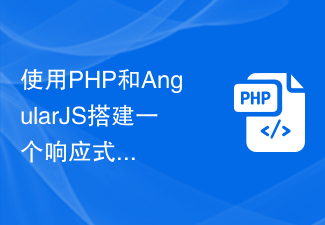 使用PHP和AngularJS搭建一个响应式网站,提供优质的用户体验Jun 27, 2023 pm 07:37 PM
使用PHP和AngularJS搭建一个响应式网站,提供优质的用户体验Jun 27, 2023 pm 07:37 PM在如今信息时代,网站已经成为人们获取信息和交流的重要工具。一个响应式的网站能够适应各种设备,为用户提供优质的体验,成为了现代网站开发的热点。本篇文章将介绍如何使用PHP和AngularJS搭建一个响应式网站,从而提供优质的用户体验。PHP介绍PHP是一种开源的服务器端编程语言,非常适用于Web开发。PHP具有很多优点,如易于学习、跨平台、丰富的工具库、开发效
 html5中不支持的标签有哪些Mar 17, 2022 pm 05:43 PM
html5中不支持的标签有哪些Mar 17, 2022 pm 05:43 PMhtml5中不支持的标签有:1、acronym,用于定义首字母缩写,可用abbr替代;2、basefont,可利用css样式替代;3、applet,可用object替代;4、dir,定义目录列表,可用ul替代;5、big,定义大号文本等等。
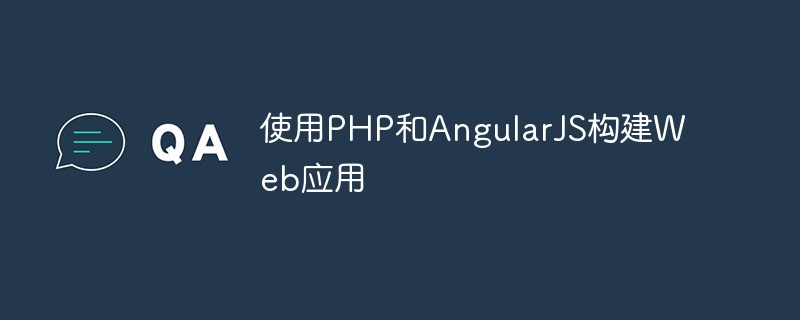 使用PHP和AngularJS构建Web应用May 27, 2023 pm 08:10 PM
使用PHP和AngularJS构建Web应用May 27, 2023 pm 08:10 PM随着互联网的不断发展,Web应用已成为企业信息化建设的重要组成部分,也是现代化工作的必要手段。为了使Web应用能够便于开发、维护和扩展,开发人员需要选择适合自己开发需求的技术框架和编程语言。PHP和AngularJS是两种非常流行的Web开发技术,它们分别是服务器端和客户端的解决方案,通过结合使用可以大大提高Web应用的开发效率和使用体验。PHP的优势PHP


Hot AI Tools

Undresser.AI Undress
AI-powered app for creating realistic nude photos

AI Clothes Remover
Online AI tool for removing clothes from photos.

Undress AI Tool
Undress images for free

Clothoff.io
AI clothes remover

AI Hentai Generator
Generate AI Hentai for free.

Hot Article

Hot Tools

EditPlus Chinese cracked version
Small size, syntax highlighting, does not support code prompt function

Safe Exam Browser
Safe Exam Browser is a secure browser environment for taking online exams securely. This software turns any computer into a secure workstation. It controls access to any utility and prevents students from using unauthorized resources.

MantisBT
Mantis is an easy-to-deploy web-based defect tracking tool designed to aid in product defect tracking. It requires PHP, MySQL and a web server. Check out our demo and hosting services.

SublimeText3 English version
Recommended: Win version, supports code prompts!

SublimeText3 Mac version
God-level code editing software (SublimeText3)






