Of course, we already have a good web editor ready to use: you just download it, and insert it into the page. I'm used to using CodeMirror and ACE. For example, I wrote a plugin for CodeMirror to support PlantUML. However, there is a problem with these editors: they are difficult to extend and difficult to understand.
When I look at the code for these products, there are some that I can’t easily understand, and some that I don’t feel confident I can build something on.
Now, my philosophy is to build simple tools that work, can be understood, can be combined and extended. So I wanted to try another approach and build a simple web editor from scratch.
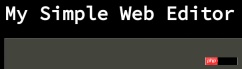
Follow the principle of using code to explain everything, please see GitHub repo: https://github.com/ftomassetti/simple-web-editor
HTML
Let’s start with some HTML code:
<html>
<head>
<link rel="stylesheet" type="text/css" href="css/style.css" media="screen" />
<script src="js/jquery-3.1.1.min.js"></script>
<script src="js/webeditor.js"></script>
<link href="https://fonts.googleapis.com/css?family=Source+Code+Pro" rel="stylesheet">
</head>
<body>
<h1 id="My-nbsp-Simple-nbsp-Web-nbsp-Editor">My Simple Web Editor</h1>
<p id="editor">
</p>
<span class="blinking-cursor">|</span>
<body>
</html>What preparations do we need to make?
Of course first jquery
Some CSS
-
Cool fonts provided by Google
A JS file (wededitor.js) that contains all the code
A p (editor) and a span for the editor
TypeScript
Now, we are going to use TypeScript, hoping it will make using JavaScript less painful. Also because I wanted to try it. For those of you who have never used TypeScript, it is basically a superset of JavaScript that allows you to optionally specify types. Types are used to check for errors and then forgotten about because eventually we generate JavaScript. You can use JavaScript libraries in TypeScript, and when you want to use a JavaScript library, you may need to import all type descriptions in the library. This is what we imported in the first line of code.
/// <reference path="defs/jquery.d.ts" />
class Editor {
private caretIndex: number;
private text: string;
constructor() {
this.caretIndex = 0;
this.text = "";
}
textBeforeCaret() {
if (this.caretIndex == 0) {
return "";
} else {
return this.text.substring(0, this.caretIndex);
}
}
textAfterCaret() {
if (this.caretIndex == this.text.length) {
return "";
} else {
return this.text.substring(this.caretIndex );
}
}
generateHtml() {
return this.textBeforeCaret()
+ "<span class='cursor-placeholder'>|</span>"
+ this.textAfterCaret();
}
type(c:string) {
this.text = this.textBeforeCaret() + c + this.textAfterCaret();
this.caretIndex = this.caretIndex + 1;
}
deleteChar() : boolean {
if (this.textBeforeCaret().length > 0) {
this.text = this.textBeforeCaret().substring(0, this.textBeforeCaret().length - 1) + this.textAfterCaret();
this.caretIndex--;
return true;
} else {
return false;
}
}
moveLeft() : boolean {
if (this.caretIndex == 0) {
return false;
} else {
this.caretIndex--;
return true;
}
}
moveRight() : boolean {
if (this.caretIndex == this.text.length) {
return false;
} else {
this.caretIndex++;
return true;
}
}
}
var updateHtml = function() {
$("#editor")[0].innerHTML = (window as any).editor.generateHtml();
var cursorPos = $(".cursor-placeholder").position();
var delta = $(".cursor-placeholder").height() / 4.0;
$(".blinking-cursor").css({top: cursorPos.top, left: cursorPos.left - delta});
}; $( document ).ready(function() {
(window as any).editor = new Editor();
updateHtml();
$(document).keypress(function(e){
var c = String.fromCharCode(e.which);
(window as any).editor.type(c);
updateHtml();
});
$(document).keydown(function(e){
if (e.which == 8 && (window as any).editor.deleteChar()) {
updateHtml();
};
if (e.which == 37 && (window as any).editor.moveLeft()) {
updateHtml();
};
if (e.which == 39 && (window as any).editor.moveRight()) {
updateHtml();
};
});
});Okay, let's take a look at the code. We have:
Editor class
Function updateHTML
$(document).ready( ...) format wiring (wiring)
Editor class
The Editor class is where we need to work hard. Here we store two things:
The text contained in the editor
The position of the caret in the text
TextBeforeCaret and TextAfterCaret obviously allow us to get all text before or after the caret.
So, what does generateHTML do? It generates HTML code for placing spans of text to indicate the caret position: this element is the caret placeholder. Why don't we place the caret itself? Because the caret has a size, if we move the caret inside the text, we will cause all of the text to always move. Instead, we move the caret placeholder with a size of zero, and then we use the caret to position it above the caret placeholder, but at a different z-index. This way, we can basically see the caret where we want it, without having to move the text left or right to make room for the caret.
The remaining methods allow:
Inserting characters
Deleting characters
Move the caret to the left
Move the caret to the right
Function updateHTML
The function updateHTML implements the caret The trick:
var updateHtml = function() {
$("#editor")[0].innerHTML = (window as any).editor.generateHtml();
var cursorPos = $(".cursor-placeholder").position();
var delta = $(".cursor-placeholder").height() / 4.0;
$(".blinking-cursor").css({top: cursorPos.top, left: cursorPos.left - delta});
};First we update the contents of the editor, then we find the position of the caret placeholder, then we move the blinking cursor that is located above the placeholder (i.e. the placeholder). We're actually going to move the placeholder a little bit to the left because it looks better that way.
Wiring
Wiring includes attaching event handlers to:
- ##Get when we type characters
- Get when we delete characters
- Get when we use left arrow and right arrow
 The Origins of JavaScript: Exploring Its Implementation LanguageApr 29, 2025 am 12:51 AM
The Origins of JavaScript: Exploring Its Implementation LanguageApr 29, 2025 am 12:51 AMJavaScript originated in 1995 and was created by Brandon Ike, and realized the language into C. 1.C language provides high performance and system-level programming capabilities for JavaScript. 2. JavaScript's memory management and performance optimization rely on C language. 3. The cross-platform feature of C language helps JavaScript run efficiently on different operating systems.
 Behind the Scenes: What Language Powers JavaScript?Apr 28, 2025 am 12:01 AM
Behind the Scenes: What Language Powers JavaScript?Apr 28, 2025 am 12:01 AMJavaScript runs in browsers and Node.js environments and relies on the JavaScript engine to parse and execute code. 1) Generate abstract syntax tree (AST) in the parsing stage; 2) convert AST into bytecode or machine code in the compilation stage; 3) execute the compiled code in the execution stage.
 The Future of Python and JavaScript: Trends and PredictionsApr 27, 2025 am 12:21 AM
The Future of Python and JavaScript: Trends and PredictionsApr 27, 2025 am 12:21 AMThe future trends of Python and JavaScript include: 1. Python will consolidate its position in the fields of scientific computing and AI, 2. JavaScript will promote the development of web technology, 3. Cross-platform development will become a hot topic, and 4. Performance optimization will be the focus. Both will continue to expand application scenarios in their respective fields and make more breakthroughs in performance.
 Python vs. JavaScript: Development Environments and ToolsApr 26, 2025 am 12:09 AM
Python vs. JavaScript: Development Environments and ToolsApr 26, 2025 am 12:09 AMBoth Python and JavaScript's choices in development environments are important. 1) Python's development environment includes PyCharm, JupyterNotebook and Anaconda, which are suitable for data science and rapid prototyping. 2) The development environment of JavaScript includes Node.js, VSCode and Webpack, which are suitable for front-end and back-end development. Choosing the right tools according to project needs can improve development efficiency and project success rate.
 Is JavaScript Written in C? Examining the EvidenceApr 25, 2025 am 12:15 AM
Is JavaScript Written in C? Examining the EvidenceApr 25, 2025 am 12:15 AMYes, the engine core of JavaScript is written in C. 1) The C language provides efficient performance and underlying control, which is suitable for the development of JavaScript engine. 2) Taking the V8 engine as an example, its core is written in C, combining the efficiency and object-oriented characteristics of C. 3) The working principle of the JavaScript engine includes parsing, compiling and execution, and the C language plays a key role in these processes.
 JavaScript's Role: Making the Web Interactive and DynamicApr 24, 2025 am 12:12 AM
JavaScript's Role: Making the Web Interactive and DynamicApr 24, 2025 am 12:12 AMJavaScript is at the heart of modern websites because it enhances the interactivity and dynamicity of web pages. 1) It allows to change content without refreshing the page, 2) manipulate web pages through DOMAPI, 3) support complex interactive effects such as animation and drag-and-drop, 4) optimize performance and best practices to improve user experience.
 C and JavaScript: The Connection ExplainedApr 23, 2025 am 12:07 AM
C and JavaScript: The Connection ExplainedApr 23, 2025 am 12:07 AMC and JavaScript achieve interoperability through WebAssembly. 1) C code is compiled into WebAssembly module and introduced into JavaScript environment to enhance computing power. 2) In game development, C handles physics engines and graphics rendering, and JavaScript is responsible for game logic and user interface.
 From Websites to Apps: The Diverse Applications of JavaScriptApr 22, 2025 am 12:02 AM
From Websites to Apps: The Diverse Applications of JavaScriptApr 22, 2025 am 12:02 AMJavaScript is widely used in websites, mobile applications, desktop applications and server-side programming. 1) In website development, JavaScript operates DOM together with HTML and CSS to achieve dynamic effects and supports frameworks such as jQuery and React. 2) Through ReactNative and Ionic, JavaScript is used to develop cross-platform mobile applications. 3) The Electron framework enables JavaScript to build desktop applications. 4) Node.js allows JavaScript to run on the server side and supports high concurrent requests.


Hot AI Tools

Undresser.AI Undress
AI-powered app for creating realistic nude photos

AI Clothes Remover
Online AI tool for removing clothes from photos.

Undress AI Tool
Undress images for free

Clothoff.io
AI clothes remover

Video Face Swap
Swap faces in any video effortlessly with our completely free AI face swap tool!

Hot Article

Hot Tools

Zend Studio 13.0.1
Powerful PHP integrated development environment

WebStorm Mac version
Useful JavaScript development tools

SAP NetWeaver Server Adapter for Eclipse
Integrate Eclipse with SAP NetWeaver application server.

Safe Exam Browser
Safe Exam Browser is a secure browser environment for taking online exams securely. This software turns any computer into a secure workstation. It controls access to any utility and prevents students from using unauthorized resources.

mPDF
mPDF is a PHP library that can generate PDF files from UTF-8 encoded HTML. The original author, Ian Back, wrote mPDF to output PDF files "on the fly" from his website and handle different languages. It is slower than original scripts like HTML2FPDF and produces larger files when using Unicode fonts, but supports CSS styles etc. and has a lot of enhancements. Supports almost all languages, including RTL (Arabic and Hebrew) and CJK (Chinese, Japanese and Korean). Supports nested block-level elements (such as P, DIV),







