HTML Design Pattern Study Notes
This week I mainly studied HTML design patterns. I will summarize my learning content as follows:
1. Learning the box model
There is a basic design model in CSS called the box model, which defines how elements are parsed as boxes. I mainly learned six types of box models, namely inline box model (inline box), inline block box model (inline-block box), block box model (block box), table box model (table box), Absolute box model (absolute box) and floating box model (floated box).
The box model design pattern is built into CSS and defines the relationship between the following properties: border, border, padding, and content. Each attribute includes four parts: top, right, bottom, left; these four parts can be set at the same time or separately; the border has size and color, which we can understand as the thickness of the box we see in life and the What color material the box is made of, the boundary is the distance between the box and other things, the content is the content of the box, and the material filling the empty space in the filling box.
1.1 Inline box model
The inline box model is parsed in inline order. They are sorted horizontally from left to right. When exceeding their nearest terminal block When the width of the ancestor is changed, it switches to a new line. width, height, and overflow don't work on inline elements because they always match the width and height of the content. Margin and line-height can be applied to inline elements in a special way. Horizontal margins change the position of inline elements in the collation order. A positive value for margin-left will move the element further away from the element in front of it, while a negative value will bring it closer. A positive value for margin-right will move the element further away from its next element, while a negative value will bring it closer. margin-top and margin-bottom have no effect on inline elements. Border sets a border for inline elements in a special way. The horizontal border will change the position of inline elements in the arrangement. The left border moves the element to the left, and the right border moves the next element to the right. The top and bottom borders will appear outside the padding, but will not extend to the line height or change the vertical position of the element. The template for this pattern can be represented as follows:
INLINE_SELECTOR{
display:inline;
visibility:value;
line-height:value;
margin:value;
padding:value;
border: width style color;
}This design pattern can be applied to any inline element and any element that is displayed inline.
1.2 Inline block box model
Inline block elements are located in the inline sorting order, just like other inline boxes, except that it also contains some blocks Properties of the element: margins, borders, padding, width, and height. Inline block elements will not intersect other lines. Inline block elements add line height to accommodate their height, padding, borders, and margins. width and height set the height and width of the element. You can expand or shrink an alternative element, such as an image, by setting their width or height to a specific value. You can also use width:auto and height:auto to make the size of the replacement element match the actual size. Assuming a span with display:inline-block, you can adjust the size by setting their width and height. You can also use width:auto and height:auto to wrap inline block elements. You can use width:100% to stretch the inline block element, which is the same as the block element. The margin element will change the size of the element from the four directions of up, down, left and right. margin-top and margin-bottom will increase or decrease the line height. margin-left and margin-right will bring the element closer or expand it in the horizontal direction. The distance of the elements. Borders and padding can also be used to extend the outer dimensions of inline elements.
The typical pattern of the inline box model is as follows:
SELECTOR{
display:inline-block;
line-height:value;
overflow:value;
visibility:value;
width:value;
height:value;
margin:value;
padding:value;
border:width style color;
}This design pattern can be applied to all inline elements.
1.3 Block Box Model
In a block formatting environment, the block box model is arranged vertically from top to bottom, which is the normal arrangement of block elements. Block box models can contain other block box models, or they can terminate a block formatting environment and start an inline formatting environment containing inline box models. The terminal block element creates an inline formatting environment within its inner box, but its outer box must be in a block formatting environment at this time.
块状元素的长度可以与它的父元素一致,也可以小于或大于它的父元素。当它的尺寸大于父元素的时候,它就会溢出来。overflow属性就是用来控制浏览器如何处理溢出的。在块状盒模型中,还是用width和height来设置元素的宽度与高度。其中,width:auto表示它使得元素的宽度与父元素一致,height:auto表示它使得元素的高度包裹住它的所以子元素。margin-left和margin-right会缩进或外延一个被拉伸的块状元素的两侧,它们会调整块状元素已设置的尺寸。margin-top和margin-bottom可以让不同块状元素之间的距离增大或减少,甚至可以让它们重叠。浏览器会抵消相邻块状元素的顶部和底部外边距。用margin-left:auto和margin-right:auto来控制已固定了尺寸的块状元素的水平排列。如果某个块状元素设置了width,margin-left:auto会令块状元素排列在父元素的右侧,margin-right:auto会令块状元素排列在父元素的左侧。而同时设定margin-left:auto和margin-right:auto会令块状元素位于父元素的中间。border和padding也会扩展盒模型的外宽和外高。块状盒模型的模式如下:
SELECTOR{
display:block;
overflow:value;
visibility:value;
width:value;
height:value;
margin:value;
padding:value;
border:width style color;
}此设计模式可用于所有块状元素。
1.4表格盒模型
表格是一个含有很多行单元格的块状盒模型。表格也位于块状元素的排列中,而表格中的单元格则被“行”和“列”来排列。表格有外边距但是没有内边距。单元格有内边距却没有外边距。用width设置表格的宽度,这里的width指边框外围的宽度而不是内边距里面的宽度。用height设置表格的高度,这里的height指边框外围的高度而不是内边距里面的高度。margin的解析方式根据表格是否被设定了尺寸、包裹或者拉伸来决定的。当它被固定了尺寸和包裹时,外边距会移动表格和接下来的元素。负的外边距则会令相邻元素与表格重叠。当表格被拉伸时,外边距会令表格缩进,这会令它的内部尺寸变小并缩小单元格的大小。border会令已定义了尺寸或拉伸的表格的内盒变小。而overflow不能应用于表格,因为表格是不能溢出的,只有表格的单元格能溢出。应把overflow:hidden赋给单元格,以确保当固定了尺寸的单元格溢出时,所有浏览器的行为是一致的。Border-collapse决定了邻近的边框是否合并为一个,table-layout决定了表格是固定大小(fixed)还是依据其内容而变动的(auto)。表格盒模型的模式如下:
SELECTOR{
display:table;
visibility:value;
width:value;
height:value;
margin:value;
border:width style color;
border-collapse:value;
table-layout:value;
}此设计模式可以用于所有的表格元素。
1.5绝对定位盒模型
绝对定位元素从正常的元素排列顺序中脱离了,把它置于更高的一层或更低的一层。它是相对于最近的定位祖先来定位或者固定于视窗的某个位置。可以为它设置尺寸、包裹它或者把它拉伸到与父元素一致的大小。任何元素都可以绝对定位。绝对定位盒模型的位置不会影响其他盒模型的位置。
z-index控制定位元素的叠放顺序。负值会把它们放在正常排列层的下面,正值就会把它们置于上面。值越大,它就会位于垂直排列成的越前面。可以把top,left,bottom,right赋值给绝对定位盒模型,当设置了一个值后,left会以绝对定位元素的容器作为基准,根据你设置的正值或负值进行定位。同理,也适用于其他三个属性。用width设置元素的宽度,height设置元素的高度。而margin为正的时候,会令绝对定位的盒模型移向它的容器中心,当它为负的时候,则会远离中心。border和padding会缩小已拉伸的绝对定位盒模型的内盒。绝对定位盒模型的模式如下:
SELECTOR{
position:absolute_fixed;
z-index:value;
overflow:value;
visibility:value;
left:value;
right:value;
top:value;
bottom:value;
width:value;
height:value;
margin:value;
padding:value;
border:width style color;
}此设计模式可应用于所有的元素上。
1.6浮动盒模型
用float:left或者float:right可让任何元素浮动起来。浮动元素也脱离了正常的元素排列顺序,被置于邻近块状元素的边框和背景之上。这会缩小浮动元素的父元素,当所有子元素都浮动的时候,它便完全消失了。即使浮动元素脱离了原本元素的排列队伍,它会令队伍中邻近的内容朝某个方向缩进。左浮动会令邻近的内容向右缩进,右浮动则会让内容向左缩进。浮动元素是在原本的位置上垂直定位的。而在父元素的内边距里,它是从右或左水平定位的。浮动元素是在原本的位置上垂直方向上一次排列的。当浮动元素不能紧邻它的下一个浮动元素的时候,它会挪动到下方。浮动元素的位置、大小、内边距、边框和外边距都会影响邻近浮动元素和邻近内联内容的位置。width和height用于设置浮动元素的宽度和高度。margin具有独特的浮动功能,正的外边距会令浮动元素远离它原来的位置,让其他浮动元素和内联内容远离它,负的外边距则正好相反。border和padding会增大浮动元素的外盒尺寸。左浮动元素的左边距和左内边距会把它推向右侧,而它的右边距和右内边距会把其他浮动元素与右侧的内联内容更靠右。对于右浮动元素来说,则正好相反。浮动盒模型的模式如下:
SELECTOR{
float:left_right;
width:value;
height:value;
z-index:value;
margin:value;
padding:value;
border:width style color;
overflow:value;
visibility:value;
}此设计模式可应用于所以元素。
二:定位模型的学习
CSS提供了6种用于放置元素的定位模型:静态、绝对、固定、相对、浮动和相对浮动。静态定位模型能够对内联、内联块状、块状和表格盒模型进行定位。绝对和固定定位模型能够对绝对盒模型进行定位。浮动定位模型能够对浮动盒模型进行定位。相对定位模型能够对绝对盒模型外的任何盒模型进行相对定位。相对浮动定位模型能够对浮动盒模型进行相对定位。每一种定位模型都采用同一组基础的属性来对定位进行控制。
2.1静态定位
想让元素按照内联和块状元素的排列顺序,一个接一个排列,可以使用position:static应用到元素上。在块状元素内,一个或多个块状元素或内联元素会竖直向下解析。在内联元素内,文本和对象会一行一行地水平解析。静态元素的起始位置是由前面的静态元素决定。模式如下:
内联静态元素:
INLINE-SELECTOR{
position:static;
line-height:value;
margin-left:value;
margin-right:value;
}块状静态元素:
BLOCK-SELECTOR{
position:static;
width:value;
height:value;
margin:value;
}2.2绝对定位
绝对元素令你能够相对它们的定位最近祖先元素精确控制它们的所在方位。绝对元素是在正常元素排列顺序上的定位层进行解析的,就好像一个独立的盒模型,不像浮动元素,绝对元素是不流动的。可以使用position:absolute把任何元素当作绝对盒模型解析。用width和height来设置它的大小。百分比是相对它的定位最近的盒模型,而不是父元素。可以为left、 right、bottom和top赋值,把它放在定位最近的祖先元素的某一侧。可用margin让元素的边相对定位最近祖先元素的某边进行偏移。用z-index控制元素的堆叠顺序,拥有大z-index值得元素会处于靠近用户的定位层。模式如下:
SELECTOR{
position:absolute;
z-index:value;
width:value;
left:value;
right:value;
top:value;
bottom:value;
margin:value;
}2.3固定定位
想让元素脱离它的定位层,并把它固定在视窗中的某个位置,或者你想让它留在原本元素排列顺序中的位置上。当视窗滚动的时候,你不想让它随之一定。这被称为固定定位元素或者固定元素。可以用position:fixed把任何元素转化成固定定位元素。固定元素是相对视窗而不是其他定位最近的祖先元素放置的。所以说如果你把元素固定在原本排列顺序中的位置上,当视窗滚动的时候,它同样会原地不动。模式如下:
SELECTOR{
position:fixed;
z-index:value;
width:value;
height:value;
margin:value;
left:value;
top:value;
bottom:value;
right:value;
}2.4相对定位
为了控制元素在正常排列位置上的堆叠顺序,可以用position:relative对它采取相对定位。相对元素的定位并没有脱离正常元素的排列位置,也没有改变它在正常排列位置时的形状。例如,如果一个内联元素横跨多行(大于等于一行),那么当对其进行相对定位后,它将会保留这个独特的布局。可以选择性地把相对定位元素从它的原始排列位置上进行偏移,使用left和top就可以了。把position:relative赋给任何元素,这样一来,绝对后代元素便可相对它来定位。模式如下:
SELECTOR{
position:relative;
z-index:value;
left:auto;
top:auto;
}三:盒模型探究学习
在CSS2.1中,块级元素只能是矩形形状的。当我们需要计算一个块级元素的整体尺寸时,需要同时把内容区域(content area)的长宽,连同此元素的外边距,内边距,以及边框都计算在内。盒子模型可以分为标准W3C盒子模型和IE盒子模型。标准W3C盒子模型如下图:

该盒模型的范围包括margin、border、padding、content,并且content部分不包含其他部分。也就是说当我们在css中设计一个块级元素的width和height属性时比如.box{width :100px; height:100px}时,其中的width 和height仅仅是对content部分设置的,即定义上图中padding-top和padding-bottom之间区域的长(padding-left和padding-right之间区域的宽)。而不是内容,内边距,边框的总和。而IE盒子模型如下图:

该盒模型的范围包括margin、border、padding、content,和标准W3C盒子模型不同的是:IE盒子模型的content部分包含了border和padding。也就是说当我们在css中设计一个块级元素的width和height属性时比如.box{width :100px; height:100px}时,其中的width 和height是内容,内边距,边框的总和。
对宽度为自动状态的静态(static)定位元素(即无定位),和相对定位元素来说,计算宽度的方法是,将他们包含块的宽度减去此元素的横向的所有外边距,内边距,边框,滚动条。也就是说,从包含块的宽度中除去元素的横向外边距,内边距,边框,滚动条(如果存在的话)的宽度,所剩的值就是了。举一个例子,
.test1{
height:200px;
padding:20px;
margin:30px;
border:10px dotted grey;
background:red;
}这里,.test1没有设置position属性,即为默认的position:static。其中,html代码为:

图3
即块的宽度是延伸自动填充满它的父元素的宽度区域。
但是浮动元素和绝对定位元素,它们的结果却恰恰相反,他们会收缩以致包裹紧贴内容。假设刚才例子的.test1改写为:
.test1{
height:200px;
padding:20px;
margin:30px;
border:10px dotted grey;
background:red;
position:absolute;
}html不变,那么结果为:

图4
在图1和图2中,我们清楚地看到在计算元素所需区域大小的例子中外边距已经在计算中包括在内了。但事实上,纵向的无定位元素的相邻外边距会叠加合成为其中一个较大宽度的外边距的值,并非两者之和。这就意味着当计算实际上需要存放一个元素的区域大小时,并不是从外边距的边缘开始算起,只有最宽的外边距会生效,并且较窄的外边距会与较大的叠加在一起。如下图所示:

图5
另外,当一个元素的宽度被设置为100%时(也就是说父元素的内容宽度时100%),它不应该有任何的外边距,内边距,或者是边框,这只会使它放置的区域需要更大的面积。这通常会被设计师们所忽略并且很严重的扰乱了页面的布局,这样的话内容要么溢出要么使元素比他们应该的样式更宽。举一例子:
.box{
background:red;
height:200px;
width:100%;
}
.contain{
background:yellow;
height:220px;
width:300px;
}而html的代码为:

也就是说在没有margin和padding的情况下,100%的内容能恰到好处地填充父元素。现在假设将.box的样式改为:
.box{
background:red;
height:200px;
width:100%;
padding:10px;
margin:10px;
}其余保持不变,则结果为:
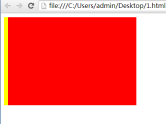
此时,元素出现了错位,只是出现了左侧的margin。解决办法就是在大多数情况下,避免给宽度属性添加具体的值,并且只应用外边距,内边距和边框。
四:总结
本周,我主要学习了html的盒模型和定位模型,对盒模型中的各个属性以及属性之间的关系有了更进一步地了解,帮助我在日后的应用中熟练使用。同时,也对浏览器的对css的解析有了进一步地学习。
更多HTML design pattern notes organization相关文章请关注PHP中文网!
 What is the difference between an HTML tag and an HTML attribute?May 14, 2025 am 12:01 AM
What is the difference between an HTML tag and an HTML attribute?May 14, 2025 am 12:01 AMHTMLtagsdefinethestructureofawebpage,whileattributesaddfunctionalityanddetails.1)Tagslike,,andoutlinethecontent'splacement.2)Attributessuchassrc,class,andstyleenhancetagsbyspecifyingimagesources,styling,andmore,improvingfunctionalityandappearance.
 The Future of HTML: Evolution and TrendsMay 13, 2025 am 12:01 AM
The Future of HTML: Evolution and TrendsMay 13, 2025 am 12:01 AMThe future of HTML will develop in a more semantic, functional and modular direction. 1) Semanticization will make the tag describe the content more clearly, improving SEO and barrier-free access. 2) Functionalization will introduce new elements and attributes to meet user needs. 3) Modularity will support component development and improve code reusability.
 Why are HTML attributes important for web development?May 12, 2025 am 12:01 AM
Why are HTML attributes important for web development?May 12, 2025 am 12:01 AMHTMLattributesarecrucialinwebdevelopmentforcontrollingbehavior,appearance,andfunctionality.Theyenhanceinteractivity,accessibility,andSEO.Forexample,thesrcattributeintagsimpactsSEO,whileonclickintagsaddsinteractivity.Touseattributeseffectively:1)Usese
 What is the purpose of the alt attribute? Why is it important?May 11, 2025 am 12:01 AM
What is the purpose of the alt attribute? Why is it important?May 11, 2025 am 12:01 AMThe alt attribute is an important part of the tag in HTML and is used to provide alternative text for images. 1. When the image cannot be loaded, the text in the alt attribute will be displayed to improve the user experience. 2. Screen readers use the alt attribute to help visually impaired users understand the content of the picture. 3. Search engines index text in the alt attribute to improve the SEO ranking of web pages.
 HTML, CSS, and JavaScript: Examples and Practical ApplicationsMay 09, 2025 am 12:01 AM
HTML, CSS, and JavaScript: Examples and Practical ApplicationsMay 09, 2025 am 12:01 AMThe roles of HTML, CSS and JavaScript in web development are: 1. HTML is used to build web page structure; 2. CSS is used to beautify the appearance of web pages; 3. JavaScript is used to achieve dynamic interaction. Through tags, styles and scripts, these three together build the core functions of modern web pages.
 How do you set the lang attribute on the tag? Why is this important?May 08, 2025 am 12:03 AM
How do you set the lang attribute on the tag? Why is this important?May 08, 2025 am 12:03 AMSetting the lang attributes of a tag is a key step in optimizing web accessibility and SEO. 1) Set the lang attribute in the tag, such as. 2) In multilingual content, set lang attributes for different language parts, such as. 3) Use language codes that comply with ISO639-1 standards, such as "en", "fr", "zh", etc. Correctly setting the lang attribute can improve the accessibility of web pages and search engine rankings.
 What is the purpose of HTML attributes?May 07, 2025 am 12:01 AM
What is the purpose of HTML attributes?May 07, 2025 am 12:01 AMHTMLattributesareessentialforenhancingwebelements'functionalityandappearance.Theyaddinformationtodefinebehavior,appearance,andinteraction,makingwebsitesinteractive,responsive,andvisuallyappealing.Attributeslikesrc,href,class,type,anddisabledtransform
 How do you create a list in HTML?May 06, 2025 am 12:01 AM
How do you create a list in HTML?May 06, 2025 am 12:01 AMTocreatealistinHTML,useforunorderedlistsandfororderedlists:1)Forunorderedlists,wrapitemsinanduseforeachitem,renderingasabulletedlist.2)Fororderedlists,useandfornumberedlists,customizablewiththetypeattributefordifferentnumberingstyles.


Hot AI Tools

Undresser.AI Undress
AI-powered app for creating realistic nude photos

AI Clothes Remover
Online AI tool for removing clothes from photos.

Undress AI Tool
Undress images for free

Clothoff.io
AI clothes remover

Video Face Swap
Swap faces in any video effortlessly with our completely free AI face swap tool!

Hot Article

Hot Tools

Dreamweaver Mac version
Visual web development tools

SublimeText3 Mac version
God-level code editing software (SublimeText3)

WebStorm Mac version
Useful JavaScript development tools

Atom editor mac version download
The most popular open source editor

DVWA
Damn Vulnerable Web App (DVWA) is a PHP/MySQL web application that is very vulnerable. Its main goals are to be an aid for security professionals to test their skills and tools in a legal environment, to help web developers better understand the process of securing web applications, and to help teachers/students teach/learn in a classroom environment Web application security. The goal of DVWA is to practice some of the most common web vulnerabilities through a simple and straightforward interface, with varying degrees of difficulty. Please note that this software






