Home >WeChat Applet >WeChat Development >Implementation of WeChat chat page for iOS development
Implementation of WeChat chat page for iOS development
- 高洛峰Original
- 2017-02-15 11:00:133014browse
聊天界面的效果图如下:在下面的聊天界面中中用到了3类cell,一类是显示文字和表情的,一类是显示录音的,一类是显示图片的。当点击图片时会跳转到另一个Controller中来进行图片显示,在图片显示页面中添加了一个捏合的手势。点击播放按钮,会播放录制的音频,cell的大学会根据内容的多少来调整,而cell中textView的高度是通过约束来设置的。
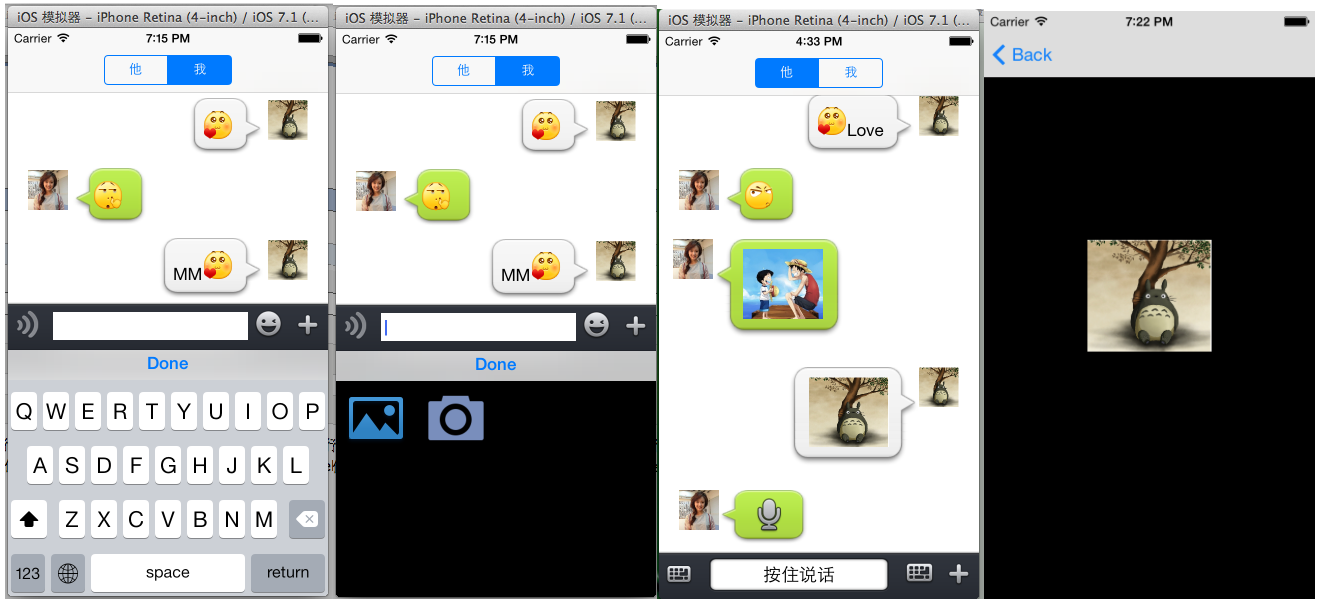
一,定义我们要用的cell,代码如下:
1,显示表情和text的cell,代码如下,需要根据NSMutableAttributedString求出bound,然后改变cell上的ImageView和TextView的宽度的约束值,动态的调整气泡的大小,具体代码如下:
#import "TextCell.h"
@interface TextCell()
@property (strong, nonatomic) IBOutlet UIImageView *headImageView;
@property (strong, nonatomic) IBOutlet UIImageView *chatBgImageView;
@property (strong, nonatomic) IBOutlet UITextView *chatTextView;
@property (strong, nonatomic) IBOutlet NSLayoutConstraint *chatBgImageWidthConstraint;
@property (strong, nonatomic) IBOutlet NSLayoutConstraint *chatTextWidthConstaint;
@property (strong, nonatomic) NSMutableAttributedString *attrString;
@end
@implementation TextCell
-(void)setCellValue:(NSMutableAttributedString *)str
{
//移除约束
[self removeConstraint:_chatBgImageWidthConstraint];
[self removeConstraint:_chatTextWidthConstaint];
self.attrString = str;
NSLog(@"%@",self.attrString);
//由text计算出text的宽高
CGRect bound = [self.attrString boundingRectWithSize:CGSizeMake(150, 1000) options:NSStringDrawingUsesLineFragmentOrigin context:nil];
//根据text的宽高来重新设置新的约束
//背景的宽
NSString *widthImageString;
NSArray *tempArray;
widthImageString = [NSString stringWithFormat:@"H:[_chatBgImageView(%f)]", bound.size.width+45];
tempArray = [NSLayoutConstraint constraintsWithVisualFormat:widthImageString options:0 metrics:0 views:NSDictionaryOfVariableBindings(_chatBgImageView)];
_chatBgImageWidthConstraint = tempArray[0];
[self addConstraint:self.chatBgImageWidthConstraint];
widthImageString = [NSString stringWithFormat:@"H:[_chatTextView(%f)]", bound.size.width+20];
tempArray = [NSLayoutConstraint constraintsWithVisualFormat:widthImageString options:0 metrics:0 views:NSDictionaryOfVariableBindings(_chatTextView)];
_chatBgImageWidthConstraint = tempArray[0];
[self addConstraint:self.chatBgImageWidthConstraint];
//设置图片
UIImage *image = [UIImage imageNamed:@"chatfrom_bg_normal.png"];
image = [image resizableImageWithCapInsets:(UIEdgeInsetsMake(image.size.height * 0.6, image.size.width * 0.4, image.size.height * 0.3, image.size.width * 0.4))];
//image = [image stretchableImageWithLeftCapWidth:image.size.width * 0.5 topCapHeight:image.size.height * 0.5];
[self.chatBgImageView setImage:image];
self.chatTextView.attributedText = str;
}
@end2.显示图片的cell,通过block回调把图片传到Controller中,用于放大图片使用。
#import "MyImageCell.h"
@interface MyImageCell()
@property (strong, nonatomic) IBOutlet UIImageView *bgImageView;
@property (strong, nonatomic) IBOutlet UIButton *imageButton;
@property (strong, nonatomic) ButtonImageBlock imageBlock;
@property (strong, nonatomic) UIImage *buttonImage;
@end
@implementation MyImageCell
-(void)setCellValue:(UIImage *)sendImage
{
self.buttonImage = sendImage;
UIImage *image = [UIImage imageNamed:@"chatto_bg_normal.png"];
image = [image resizableImageWithCapInsets:(UIEdgeInsetsMake(image.size.height * 0.6, image.size.width * 0.4, image.size.height * 0.3, image.size.width * 0.4))];
[self.bgImageView setImage:image];
[self.imageButton setImage:sendImage forState:UIControlStateNormal];
}
-(void)setButtonImageBlock:(ButtonImageBlock)block
{
self.imageBlock = block;
}
- (IBAction)tapImageButton:(id)sender {
self.imageBlock(self.buttonImage);
}
@end3.显示录音的cell,点击cell上的button,播放对应的录音,代码如下:
#import "VoiceCellTableViewCell.h"
@interface VoiceCellTableViewCell()
@property (strong, nonatomic) NSURL *playURL;
@property (strong, nonatomic) AVAudioPlayer *audioPlayer;
@end
@implementation VoiceCellTableViewCell
-(void)setCellValue:(NSDictionary *)dic
{
_playURL = dic[@"body"][@"content"];
}
- (IBAction)tapVoiceButton:(id)sender {
NSError *error = nil;
AVAudioPlayer *player = [[AVAudioPlayer alloc]initWithContentsOfURL:_playURL error:&error];
if (error) {
NSLog(@"播放错误:%@",[error description]);
}
self.audioPlayer = player;
[self.audioPlayer play];
}
@end二,cell搞定后要实现我们的ChatController部分
ChatController.m中的延展和枚举代码如下:
//枚举Cell类型
typedef enum : NSUInteger {
SendText,
SendVoice,
SendImage
} MySendContentType;
//枚举用户类型
typedef enum : NSUInteger {
MySelf,
MyFriend
} UserType;
@interface ChatViewController ()
//工具栏
@property (nonatomic,strong) ToolView *toolView;
//音量图片
@property (strong, nonatomic) UIImageView *volumeImageView;
//工具栏的高约束,用于当输入文字过多时改变工具栏的约束
@property (strong, nonatomic) NSLayoutConstraint *tooViewConstraintHeight;
//存放所有的cell中的内容
@property (strong, nonatomic) NSMutableArray *dataSource;
//storyBoard上的控件
@property (strong, nonatomic) IBOutlet UITableView *myTableView;
//用户类型
@property (assign, nonatomic) UserType userType;
//从相册获取图片
@property (strong, nonatomic) UIImagePickerController *imagePiceker;
@end实现工具栏中的回调的代码如下,通过Block,工具栏和ViewController交互
//实现工具栏的回调
-(void)setToolViewBlock
{
__weak __block ChatViewController *copy_self = self;
//通过block回调接收到toolView中的text
[self.toolView setMyTextBlock:^(NSString *myText) {
NSLog(@"%@",myText);
[copy_self sendMessage:SendText Content:myText];
}];
//回调输入框的contentSize,改变工具栏的高度
[self.toolView setContentSizeBlock:^(CGSize contentSize) {
[copy_self updateHeight:contentSize];
}];
//获取录音声量,用于声音音量的提示
[self.toolView setAudioVolumeBlock:^(CGFloat volume) {
copy_self.volumeImageView.hidden = NO;
int index = (int)(volume*100)%6+1;
[copy_self.volumeImageView setImage:[UIImage imageNamed:[NSString stringWithFormat:@"record_animate_%02d.png",index]]];
}];
//获取录音地址(用于录音播放方法)
[self.toolView setAudioURLBlock:^(NSURL *audioURL) {
copy_self.volumeImageView.hidden = YES;
[copy_self sendMessage:SendVoice Content:audioURL];
}];
//录音取消(录音取消后,把音量图片进行隐藏)
[self.toolView setCancelRecordBlock:^(int flag) {
if (flag == 1) {
copy_self.volumeImageView.hidden = YES;
}
}];
//扩展功能回调
[self.toolView setExtendFunctionBlock:^(int buttonTag) {
switch (buttonTag) {
case 1:
//从相册获取
[copy_self presentViewController:copy_self.imagePiceker animated:YES completion:^{
}];
break;
case 2:
//拍照
break;
default:
break;
}
}];
}把聊天工具栏中返回的内容显示在tableView中,代码如下:
//发送消息
-(void)sendMessage:(MySendContentType) sendType Content:(id)content
{
//把收到的url封装成字典
UserType userType = self.userType;
NSMutableDictionary *tempDic = [[NSMutableDictionary alloc] initWithCapacity:2];
[tempDic setValue:@(userType) forKey:@"userType"];
NSDictionary *bodyDic = @{@"type":@(sendType),
@"content":content};
[tempDic setValue:bodyDic forKey:@"body"];
[self.dataSource addObject:tempDic];
//重载tableView
[self.myTableView reloadData];
NSIndexPath *indexPath = [NSIndexPath indexPathForRow:self.dataSource.count-1 inSection:0];
[self.myTableView scrollToRowAtIndexPath:indexPath atScrollPosition:UITableViewScrollPositionBottom animated:YES];
}根据ToolView中回调接口,获取工具栏中textView的ContentSize,通过ContentSize来调整ToolView的高度约束,代码如下:
//更新toolView的高度约束
-(void)updateHeight:(CGSize)contentSize
{
float height = contentSize.height + 18;
if (height <= 80) {
[self.view removeConstraint:self.tooViewConstraintHeight];
NSString *string = [NSString stringWithFormat:@"V:[_toolView(%f)]", height];
NSArray * tooViewConstraintV = [NSLayoutConstraint constraintsWithVisualFormat:string options:0 metrics:0 views:NSDictionaryOfVariableBindings(_toolView)];
self.tooViewConstraintHeight = tooViewConstraintV[0];
[self.view addConstraint:self.tooViewConstraintHeight];
}
}从本地获取图片,并显示在相应的Cell上,代码如下:
//获取图片后要做的方法
-(void)imagePickerController:(UIImagePickerController *)picker didFinishPickingMediaWithInfo:(NSDictionary *)info
{
UIImage *pickerImage = info[UIImagePickerControllerEditedImage];
//发送图片
[self sendMessage:SendImage Content:pickerImage];
[self dismissViewControllerAnimated:YES completion:^{}];
}
-(void)imagePickerControllerDidCancel:(UIImagePickerController *)picker
{
//在ImagePickerView中点击取消时回到原来的界面
[self dismissViewControllerAnimated:YES completion:^{}];
}把NSString 转换成NSMutableAttributeString,用于显示表情,代码如下:
//显示表情,用属性字符串显示表情
-(NSMutableAttributedString *)showFace:(NSString *)str
{
//加载plist文件中的数据
NSBundle *bundle = [NSBundle mainBundle];
//寻找资源的路径
NSString *path = [bundle pathForResource:@"emoticons" ofType:@"plist"];
//获取plist中的数据
NSArray *face = [[NSArray alloc] initWithContentsOfFile:path];
//创建一个可变的属性字符串
NSMutableAttributedString *attributeString = [[NSMutableAttributedString alloc] initWithString:str];
UIFont *baseFont = [UIFont systemFontOfSize:17];
[attributeString addAttribute:NSFontAttributeName value:baseFont
range:NSMakeRange(0, str.length)];
//正则匹配要替换的文字的范围
//正则表达式
NSString * pattern = @"\\[[a-zA-Z0-9\\u4e00-\\u9fa5]+\\]";
NSError *error = nil;
NSRegularExpression * re = [NSRegularExpression regularExpressionWithPattern:pattern options:NSRegularExpressionCaseInsensitive error:&error];
if (!re) {
NSLog(@"%@", [error localizedDescription]);
}
//通过正则表达式来匹配字符串
NSArray *resultArray = [re matchesInString:str options:0 range:NSMakeRange(0, str.length)];
//用来存放字典,字典中存储的是图片和图片对应的位置
NSMutableArray *imageArray = [NSMutableArray arrayWithCapacity:resultArray.count];
//根据匹配范围来用图片进行相应的替换
for(NSTextCheckingResult *match in resultArray) {
//获取数组元素中得到range
NSRange range = [match range];
//获取原字符串中对应的值
NSString *subStr = [str substringWithRange:range];
for (int i = 0; i < face.count; i ++)
{
if ([face[i][@"chs"] isEqualToString:subStr])
{
//face[i][@"gif"]就是我们要加载的图片
//新建文字附件来存放我们的图片
NSTextAttachment *textAttachment = [[NSTextAttachment alloc] init];
//给附件添加图片
textAttachment.image = [UIImage imageNamed:face[i][@"png"]];
//把附件转换成可变字符串,用于替换掉源字符串中的表情文字
NSAttributedString *imageStr = [NSAttributedString attributedStringWithAttachment:textAttachment];
//把图片和图片对应的位置存入字典中
NSMutableDictionary *imageDic = [NSMutableDictionary dictionaryWithCapacity:2];
[imageDic setObject:imageStr forKey:@"image"];
[imageDic setObject:[NSValue valueWithRange:range] forKey:@"range"];
//把字典存入数组中
[imageArray addObject:imageDic];
}
}
}
//从后往前替换
for (int i = imageArray.count -1; i >= 0; i--)
{
NSRange range;
[imageArray[i][@"range"] getValue:&range];
//进行替换
[attributeString replaceCharactersInRange:range withAttributedString:imageArray[i][@"image"]];
}
return attributeString;
}根据Cell显示内容来调整Cell的高度,代码如下:
//调整cell的高度
-(float)tableView:(UITableView *)tableView heightForRowAtIndexPath:(NSIndexPath *)indexPath
{
//根据文字计算cell的高度
if ([self.dataSource[indexPath.row][@"body"][@"type"] isEqualToNumber:@(SendText)]) {
NSMutableAttributedString *contentText = [self showFace:self.dataSource[indexPath.row][@"body"][@"content"]];
CGRect textBound = [contentText boundingRectWithSize:CGSizeMake(150, 1000) options:NSStringDrawingUsesLineFragmentOrigin context:nil];
float height = textBound.size.height + 40;
return height;
}
if ([self.dataSource[indexPath.row][@"body"][@"type"] isEqualToNumber:@(SendVoice)])
{
return 73;
}
if ([self.dataSource[indexPath.row][@"body"][@"type"] isEqualToNumber:@(SendImage)])
{
return 125;
}
return 100;
}根据cell内容和用户类型,来选择Cell,代码如下:
//设置cell
- (UITableViewCell *)tableView:(UITableView *)tableView cellForRowAtIndexPath:(NSIndexPath *)indexPath
{
//根据类型选cell
MySendContentType contentType = [self.dataSource[indexPath.row][@"body"][@"type"] integerValue];
if ([self.dataSource[indexPath.row][@"userType"] isEqual: @(MyFriend)]) {
switch (contentType) {
case SendText:
{
TextCell *cell = [tableView dequeueReusableCellWithIdentifier:@"textCell" forIndexPath:indexPath];
NSMutableAttributedString *contentText = [self showFace:self.dataSource[indexPath.row][@"body"][@"content"]];
[cell setCellValue:contentText];
return cell;
}
break;
case SendImage:
{
heImageCell *cell = [tableView dequeueReusableCellWithIdentifier:@"heImageCell" forIndexPath:indexPath];
[cell setCellValue:self.dataSource[indexPath.row][@"body"][@"content"]];
__weak __block ChatViewController *copy_self = self;
//传出cell中的图片
[cell setButtonImageBlock:^(UIImage *image) {
[copy_self displaySendImage:image];
}];
return cell;
}
break;
case SendVoice:
{
VoiceCellTableViewCell *cell = [tableView dequeueReusableCellWithIdentifier:@"heVoiceCell" forIndexPath:indexPath];
[cell setCellValue:self.dataSource[indexPath.row]];
return cell;
}
break;
default:
break;
}
}
if ([self.dataSource[indexPath.row][@"userType"] isEqual: @(MySelf)]) {
switch (contentType) {
case SendText:
{
TextCell *cell = [tableView dequeueReusableCellWithIdentifier:@"myselfTextCell" forIndexPath:indexPath];
NSMutableAttributedString *contentText = [self showFace:self.dataSource[indexPath.row][@"body"][@"content"]];
[cell setCellValue:contentText];
return cell;
}
break;
case SendImage:
{
MyImageCell *cell = [tableView dequeueReusableCellWithIdentifier:@"myImageCell" forIndexPath:indexPath];
[cell setCellValue:self.dataSource[indexPath.row][@"body"][@"content"]];
__weak __block ChatViewController *copy_self = self;
//传出cell中的图片
[cell setButtonImageBlock:^(UIImage *image) {
[copy_self displaySendImage:image];
}];
return cell;
}
break;
case SendVoice:
{
VoiceCellTableViewCell *cell = [tableView dequeueReusableCellWithIdentifier:@"myVoiceCell" forIndexPath:indexPath];
[cell setCellValue:self.dataSource[indexPath.row]];
return cell;
}
break;
default:
break;
}
}
UITableViewCell *cell;
return cell;
}点击发送的图片来放大图片代码如下:
//发送图片的放大
-(void) displaySendImage : (UIImage *)image
{
//把照片传到放大的controller中
UIStoryboard *storyboard = [UIStoryboard storyboardWithName:@"Main" bundle:[NSBundle mainBundle]];
ImageViewController *imageController = [storyboard instantiateViewControllerWithIdentifier:@"imageController"];
[imageController setValue:image forKeyPath:@"image"];
[self.navigationController pushViewController:imageController animated:YES];
}根据键盘的高度来调整ToolView的位置,代码如下:
//键盘出来的时候调整tooView的位置
-(void) keyChange:(NSNotification *) notify
{
NSDictionary *dic = notify.userInfo;
CGRect endKey = [dic[@"UIKeyboardFrameEndUserInfoKey"] CGRectValue];
//坐标系的转换
CGRect endKeySwap = [self.view convertRect:endKey fromView:self.view.window];
//运动时间
[UIView animateWithDuration:[dic[UIKeyboardAnimationDurationUserInfoKey] floatValue] animations:^{
[UIView setAnimationCurve:[dic[UIKeyboardAnimationCurveUserInfoKey] doubleValue]];
CGRect frame = self.view.frame;
frame.size.height = endKeySwap.origin.y;
self.view.frame = frame;
[self.view layoutIfNeeded];
}];
}代码有点多,不过在关键的部分都加有注释,在图片显示View中通过捏合手势来调整图片的大小,代码如下:
- (IBAction)tapPichGesture:(id)sender {
UIPinchGestureRecognizer *gesture = sender;
//手势改变时
if (gesture.state == UIGestureRecognizerStateChanged)
{
//捏合手势中scale属性记录的缩放比例
self.myImageView.transform = CGAffineTransformMakeScale(gesture.scale, gesture.scale);
}
}更多iOS开发之微信聊天页面实现 相关文章请关注PHP中文网!
Related articles
See more- Detailed explanation and simple usage of WeChat mini program textarea
- PHP WeChat public account development (2) Baidu BAE construction and database use
- php WeChat public account development (3) php implements simple WeChat text communication
- php WeChat public account development (4) php implements custom keyword reply
- PHP version of WeChat store calling api sample code

