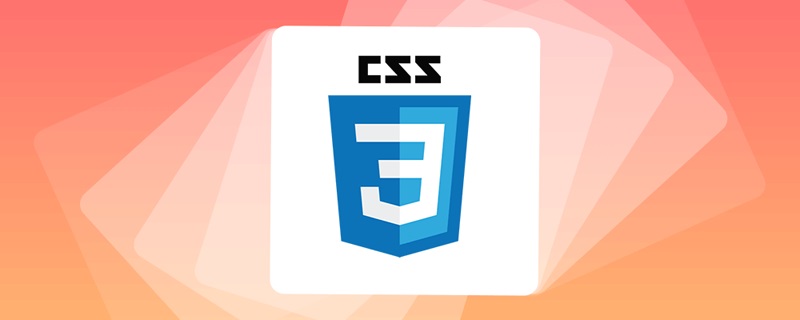flex is flexible layout.
Any container can be designated as flex layout.
.box{display:flex}
Inline elements can use flex layout
.box{display: inline-flex}
Browsers with webkit kernel must add the -webkit prefix.
.box{display:-webkit-flex; display:flex;}
Note: After an element is set to flex layout, the float, clear and vertical-align attributes of the child elements will be invalid.
Basic concept:
An element that uses flex layout is called a flex container, and all its child elements automatically become container members, called flex
items.
The container has two axes by default, the horizontal main axis (main axis) and the vertical cross axis (cross axis). The starting position of the main axis (the intersection with the frame) is called main start, and the ending position is called main end;
The starting position of the cross axis is called cross start, the ending position is called cross start, and the technical position is called cross end.
Single project The main axis space occupied is called main size and the cross axis space occupied is called cross size.
Container properties:
There are 6 properties set on the container.
flex-direction flex-wrap flex-flow justify-content
align-items align-content
1.flex-direction
The property determines the direction of the main axis (i.e. the arrangement direction of the items)
.box{flex-direction:row | row-reverse | column | column-reverse;}
row (default value) The main axis is horizontal and the starting point is at the left end.
row-reverse: The main axis is horizontal and the starting point is at the right end.
column: The main axis is vertical, and the starting point is on the upper edge.
column-reverse: The main axis is vertical and the starting point is at the lower edge.
2.flex-wrap attribute
By default, items are arranged on a line (also called an axis). The flex-wrap attribute defines how to wrap the line if an axis line
cannot be arranged.
.box{flex-wrap: nowrap | wrap | wrap-reverse;}
.box{flex-wrap: nowrap |
wrap: Wrap: line wrap, with the first line at the top.
wrap-reverse: Wrap, first line below.
3.flex-flow
The flex-flow attribute is the abbreviation of the flex-direction attribute and the flex-wrap attribute. The default value is row nowrap.
.box{ flex-flow:
4.justify-content attribute
] Because justified-content attribute
The attribute defines the alignment of the item on the main axis.
.box{justify-content: flex-start | flex-end | center | space-between | space-around;}
5 values, the specific alignment is related to the direction of the axis. It is assumed below that the main axis is the slave Left to right.
Flex-Start (default value): Left 对
Flex-End Right lying
Center 居
Space-Between: Align in both ends, and the interval between the projects is equal.
Space-around: The space on both sides of each item is equal, so the space between items is twice as large as the space between the items and the border.
5.align-items
The attribute defines how the items are aligned on the cross axis.
.box{align-items: flex-start | flex-end | center | baseline | stretch;}
It may take 5 values. The specific alignment method is related to the direction of the cross axis. The following assumes that on the cross axis From top to bottom.
flex-start: Align the starting point of the cross axis.
flex-end: Align the end point of the cross axis.
center: Align the midpoint of the intersection week.
baseline: Baseline alignment of the first line of text of the item.
stretch (default value) If the item does not set a height or sets auto, it will occupy the entire height of the container.
6.align-content attribute
The attribute defines the alignment of multiple axes. If the project can only have one axis, this attribute will not work.
.box{align-content: flex-start | flex-end | center | space-between | space-around |
stretch;}
The attribute can take on 6 values.
flex-start: Aligned with the starting point of the cross axis.
flex-end: Aligned with the end point of the cross axis.
center: Aligned with the midpoint of the cross axis.
Space-between; Align with both ends of the cross axis, and the intervals between the axes are evenly distributed.
space-around: The intervals on both sides of each axis are equal.
Project properties
You can set 6 properties on the project.
1.order attribute
order attribute defines the sorting order of items. The smallest value is, the higher the arrangement is. The default is o.
.item { order:
2.flex -grow attribute
The flex-grow attribute defines the magnification ratio of the item. The default is 0, that is, if there is remaining space, it will also be enlarged.
.item { flex-grow:
If all items have a flex-grow attribute of 1, they will enclose the remaining space. If an item's flex-grow attribute is 1 2. If all other items are 1, the former will occupy twice as much remaining space as other items.
The flex-shrink attribute defines the shrinkage ratio of the item. The default is 1, which means there is insufficient space, and the item will be shrunk.
.item{flex-shrink:
If the flex-shrink property of all items is 1, when there is insufficient space, they will all be reduced proportionally.
If the flex-shrink attribute of an item is o and other items are 1, then when there is insufficient space, the former
will not shrink. Negative values are not valid for this property.
4.flex-basis attribute
cco wealth willoy' '' The property defines the main axis space occupied by the item before allocating excess space. Based on this attribute, the browser calculates
whether there is excess space on the main axis. Its default value is auto, which is the original size of the project.
.item {flex-basis:
It can be set to some value similar to the width or height attribute, then the item will occupy a fixed space.
5.flex attribute
.item { flex:none | [ ? || ]}
This attribute has two There are two shortcut values: auto (1 1 auto) and none (0 0 auto).
Because the browser will calculate the relevant values
If other items have different alignments, you can override the align attribute. The default value is auto, which means inheriting the align-items attribute of the parent element.
If there is no parent element, it is equal to stretch.
self: auto | flex-start | flex-end | center | baseline | stretch;}
This attribute may take 6 values. Except for auto, the others are exactly the same as the align-items attribute.
For more flex layout - to review related articles, please pay attention to the PHP Chinese website!
 常用的Flex布局属性有哪些Feb 25, 2024 am 10:42 AM
常用的Flex布局属性有哪些Feb 25, 2024 am 10:42 AMflex布局的常用属性有哪些,需要具体代码示例Flex布局是一种用于设计响应式网页布局的强大工具。它通过使用一组灵活的属性,可以轻松控制网页中元素的排列方式和尺寸。在本文中,我将介绍Flex布局的常用属性,并提供具体的代码示例。display:设置元素的显示方式为Flex。.container{display:flex;}flex-directi
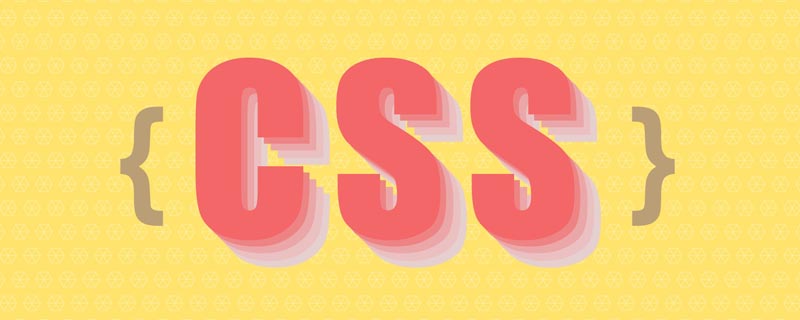 手把手带你使用CSS Flex和Grid布局实现3D骰子(附代码)Sep 23, 2022 am 09:58 AM
手把手带你使用CSS Flex和Grid布局实现3D骰子(附代码)Sep 23, 2022 am 09:58 AM在前端面试中,经常会问到如何使用 CSS 实现骰子/麻将布局。下面本篇文章给大家介绍一下用CSS 创建一个 3D 骰子(Flex和Grid布局实现3D骰子)的方法,希望对大家有所帮助!
 一文详解三个 flex 属性对元素的影响Aug 30, 2022 pm 07:50 PM
一文详解三个 flex 属性对元素的影响Aug 30, 2022 pm 07:50 PM在开发的时候经常用 flex 这个属性作用于弹性盒子的子元素,例如:flex:1或者flex: 1 1 auto,那么这个属性到底控制了元素怎么的行为呢?flex:1又究竟是什么含义呢?让这篇文章带你彻底了解 flex 属性吧!
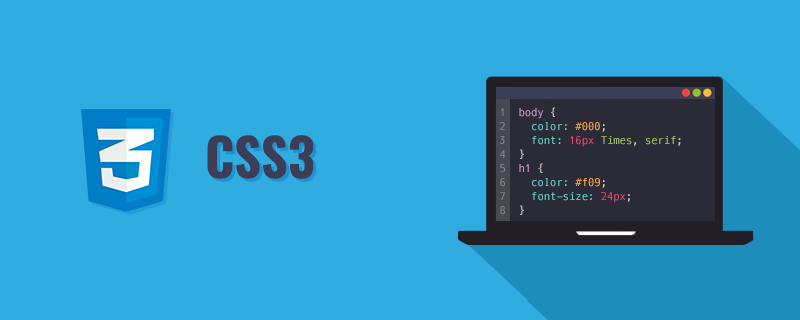 带你吃透Flex布局的三个属性:flex-grow、flex-shrink、flex-basisDec 06, 2022 pm 08:37 PM
带你吃透Flex布局的三个属性:flex-grow、flex-shrink、flex-basisDec 06, 2022 pm 08:37 PM本篇文章带大家深入了解CSS Flex布局的三个属性:flex-grow、flex-shrink、flex-basis,希望对大家有所帮助!
 详解Css Flex 弹性布局中的网格间距与边框处理方法Sep 26, 2023 am 10:31 AM
详解Css Flex 弹性布局中的网格间距与边框处理方法Sep 26, 2023 am 10:31 AM标题:详解CSSFlex弹性布局中的网格间距与边框处理方法引言:CSSFlex弹性布局是一种现代的页面布局方式,可以使网页在不同的屏幕尺寸下自动适应,并且具有灵活性和响应性。在使用CSSFlex弹性布局时,我们经常会遇到需要设置网格间距和边框的情况。本文将详细介绍CSSFlex弹性布局中的网格间距与边框处理方法,并提供具体的代码示例。一、网格间距的处
 CSS 自适应布局属性优化技巧:flex 和 gridOct 21, 2023 am 08:03 AM
CSS 自适应布局属性优化技巧:flex 和 gridOct 21, 2023 am 08:03 AMCSS自适应布局属性优化技巧:flex和grid在现代Web开发中,实现自适应布局是一项非常重要的任务。随着移动设备的普及和屏幕尺寸的多样化,确保网站在各种设备上都能良好地展示,适应不同的屏幕尺寸,是一个必不可少的要求。幸运的是,CSS提供了一些强大的属性和技巧来实现自适应布局。本文将重点介绍两个常用的属性:flex和grid,并提供具体的代码示例
 CSS 弹性布局属性详解:flex 和 justify-contentOct 24, 2023 am 11:52 AM
CSS 弹性布局属性详解:flex 和 justify-contentOct 24, 2023 am 11:52 AMCSS弹性布局属性详解:flex和justify-content在现代的网页设计中,弹性布局(flexbox)成为了一种非常有用的布局方式。弹性布局允许我们轻松地创建自适应且灵活的布局,以适应各种屏幕尺寸和设备类型。两个核心属性flex和justify-content在弹性布局中扮演着重要的角色。一、flex属性flex属性是定义弹性布局容


Hot AI Tools

Undresser.AI Undress
AI-powered app for creating realistic nude photos

AI Clothes Remover
Online AI tool for removing clothes from photos.

Undress AI Tool
Undress images for free

Clothoff.io
AI clothes remover

AI Hentai Generator
Generate AI Hentai for free.

Hot Article

Hot Tools

MinGW - Minimalist GNU for Windows
This project is in the process of being migrated to osdn.net/projects/mingw, you can continue to follow us there. MinGW: A native Windows port of the GNU Compiler Collection (GCC), freely distributable import libraries and header files for building native Windows applications; includes extensions to the MSVC runtime to support C99 functionality. All MinGW software can run on 64-bit Windows platforms.

mPDF
mPDF is a PHP library that can generate PDF files from UTF-8 encoded HTML. The original author, Ian Back, wrote mPDF to output PDF files "on the fly" from his website and handle different languages. It is slower than original scripts like HTML2FPDF and produces larger files when using Unicode fonts, but supports CSS styles etc. and has a lot of enhancements. Supports almost all languages, including RTL (Arabic and Hebrew) and CJK (Chinese, Japanese and Korean). Supports nested block-level elements (such as P, DIV),

WebStorm Mac version
Useful JavaScript development tools

Atom editor mac version download
The most popular open source editor

ZendStudio 13.5.1 Mac
Powerful PHP integrated development environment