Home >Java >javaTutorial >Android custom editable and deleteable side-sliding LisitView
Android custom editable and deleteable side-sliding LisitView
- 高洛峰Original
- 2017-01-13 10:09:161396browse
Recently, due to the needs of the project, I customized a listview with side sliding function. After sliding side, you can click to edit and delete. Okay, let’s take a look at the renderings first. After all, this is a world of looks.
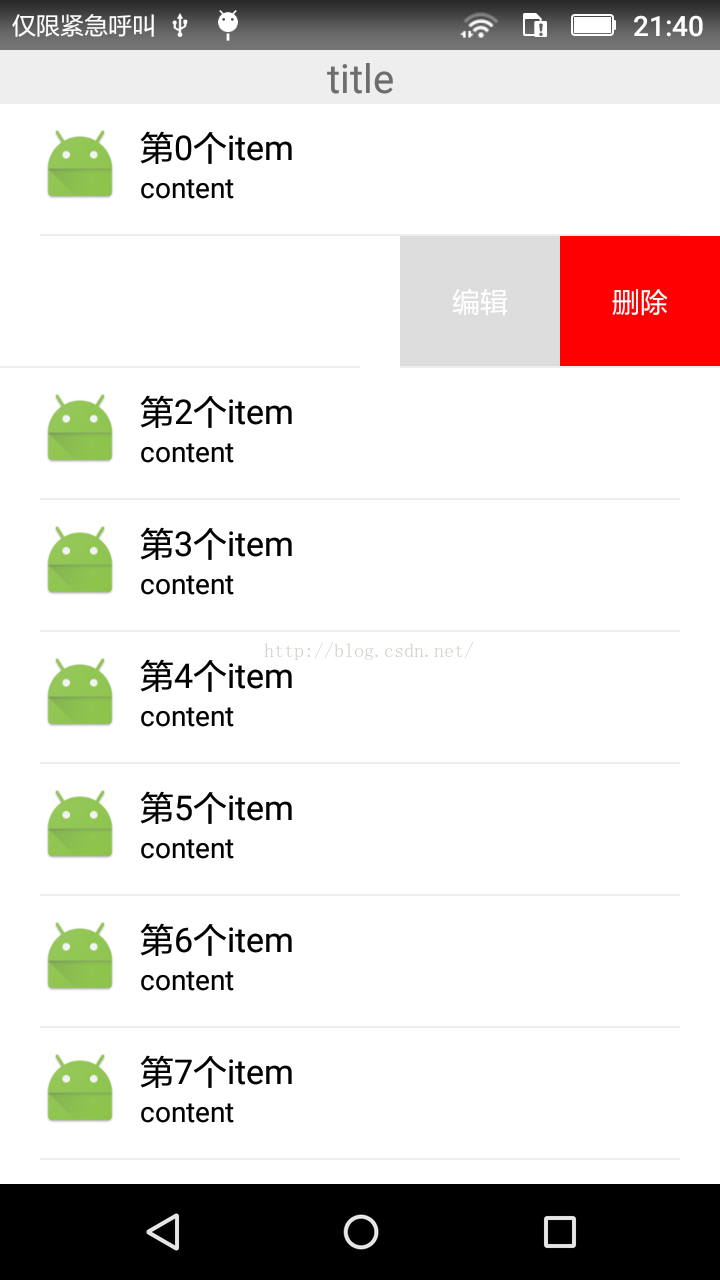
Okay, I want to talk about my ideas first. It is difficult to perfect in one edit. If there are any problems, I will make up for them later. Welcome all experts to comment:
1. Let’s talk about the item first: the LinearLayout layout used by the item. Deleting and editing are TextViews with hard-coded widths. On the left is a match_parent RelativeLayout. The content can be modified by yourself.
2. Swipe up and down and slide left and right. Processing: When the user's finger slides, the coordinates can be judged. If the Y-axis movement distance is large, the listview slides up and down; otherwise, when the X-axis movement distance reaches or exceeds the width of a TextView, the marginLeft of the dynamically controlled item is negative. Double the width of the TextView to achieve the sliding effect
3. Edit and delete clicks: Edit and delete to monitor in the adapter, and then define a monitoring interface in the adapter to facilitate the user. Use the listview activity to monitor
Attached below is the layout file of the item:
<?xml version="1.0" encoding="utf-8"?>
<LinearLayout xmlns:android="http://schemas.android.com/apk/res/android"
android:layout_width="match_parent"
android:layout_height="wrap_content"
android:orientation="horizontal" >
<RelativeLayout
android:layout_width="match_parent"
android:layout_height="wrap_content"
android:background="#ffffff"
android:orientation="horizontal">
<RelativeLayout
android:id="@+id/rlTop"
android:layout_width="match_parent"
android:layout_height="65dp"
android:padding="10dp">
<ImageView
android:id="@+id/imgLamp"
android:layout_alignParentLeft="true"
android:layout_marginLeft="10dp"
android:src="@mipmap/ic_launcher"
android:layout_width="40dp"
android:layout_height="40dp"/>
<TextView
android:id="@+id/tvName"
android:layout_width="wrap_content"
android:layout_height="22dp"
android:layout_toRightOf="@+id/imgLamp"
android:layout_marginLeft="10dp"
android:gravity="center"
android:textSize="17sp"
android:textColor="#000000" />
<TextView
android:id="@+id/tvContent"
android:layout_width="wrap_content"
android:layout_height="18dp"
android:layout_toRightOf="@+id/imgLamp"
android:layout_below="@+id/tvName"
android:layout_marginLeft="10dp"
android:gravity="center"
android:textSize="14sp"
android:textColor="#000000"
android:text="content"/>
</RelativeLayout>
<View
android:layout_width="match_parent"
android:layout_height="1dp"
android:layout_marginLeft="20dp"
android:layout_marginRight="20dp"
android:layout_below="@+id/rlTop"
android:background="#EEEEEE"/>
</RelativeLayout>
<!--Edit-->
<TextView
android:id="@+id/tvEdit"
android:layout_width="80dp"
android:layout_height="match_parent"
android:background="#dddddd"
android:gravity="center"
android:paddingLeft="20dp"
android:layout_marginBottom="1dp"
android:textColor="@android:color/white"
android:paddingRight="20dp"
android:text="编辑" />
<!--delete-->
<TextView
android:id="@+id/delete"
android:layout_width="80dp"
android:layout_height="match_parent"
android:background="#FFFF0000"
android:gravity="center"
android:paddingLeft="20dp"
android:layout_marginBottom="1dp"
android:textColor="@android:color/white"
android:paddingRight="20dp"
android:text="删除" />
</LinearLayout>Adapter code:
package com.lei.slidelistview;
import android.content.Context;
import android.view.View;
import android.view.ViewGroup;
import android.widget.BaseAdapter;
import android.widget.ImageView;
import android.widget.TextView;
import java.util.List;
/**
* Created by 磊 on 2016/7/7.
*/
public class ListViewSlideAdapter extends BaseAdapter{
private List<String> bulbList;
private Context context;
private OnClickListenerEditOrDelete onClickListenerEditOrDelete;
public ListViewSlideAdapter(Context context, List<String> bulbList){
this.bulbList=bulbList;
this.context=context;
}
@Override
public int getCount() {
return bulbList.size();
}
@Override
public Object getItem(int position) {
return bulbList.get(position);
}
@Override
public long getItemId(int position) {
return position;
}
@Override
public View getView(final int position, View convertView, ViewGroup parent) {
final String bulb=bulbList.get(position);
View view;
ViewHolder viewHolder;
if(null == convertView) {
view = View.inflate(context, R.layout.item_slide_delete_edit, null);
viewHolder=new ViewHolder();
viewHolder.tvName=(TextView)view.findViewById(R.id.tvName);
viewHolder.img=(ImageView)view.findViewById(R.id.imgLamp);
viewHolder.tvDelete=(TextView)view.findViewById(R.id.delete);
viewHolder.tvEdit=(TextView)view.findViewById(R.id.tvEdit);
view.setTag(viewHolder);//store up viewHolder
}else {
view=convertView;
viewHolder=(ViewHolder)view.getTag();
}
viewHolder.img.setImageResource(R.mipmap.ic_launcher);
viewHolder.tvName.setText(bulb);
viewHolder.tvDelete.setOnClickListener(new View.OnClickListener() {
@Override
public void onClick(View v) {
if (onClickListenerEditOrDelete!=null){
onClickListenerEditOrDelete.OnClickListenerDelete(position);
}
}
});
viewHolder.tvEdit.setOnClickListener(new View.OnClickListener() {
@Override
public void onClick(View v) {
if (onClickListenerEditOrDelete!=null){
onClickListenerEditOrDelete.OnClickListenerEdit(position);
}
}
});
return view;
}
private class ViewHolder{
TextView tvName,tvEdit,tvDelete;
ImageView img;
}
public interface OnClickListenerEditOrDelete{
void OnClickListenerEdit(int position);
void OnClickListenerDelete(int position);
}
public void setOnClickListenerEditOrDelete(OnClickListenerEditOrDelete onClickListenerEditOrDelete1){
this.onClickListenerEditOrDelete=onClickListenerEditOrDelete1;
}
}Customized ListView file code:
package com.lei.slidelistview;
import android.content.Context;
import android.util.AttributeSet;
import android.util.DisplayMetrics;
import android.view.MotionEvent;
import android.view.ViewGroup;
import android.view.WindowManager;
import android.widget.LinearLayout;
import android.widget.ListView;
public class SlideListView extends ListView {
private int mScreenWidth; // 屏幕宽度
private int mDownX; // 按下点的x值
private int mDownY; // 按下点的y值
private int mDeleteBtnWidth;// 删除按钮的宽度
private boolean isDeleteShown; // 删除按钮是否正在显示
private ViewGroup mPointChild; // 当前处理的item
private LinearLayout.LayoutParams mLayoutParams; // 当前处理的item的LayoutParams
public SlideListView(Context context, AttributeSet attrs) {
this(context, attrs, 0);
}
public SlideListView(Context context, AttributeSet attrs, int defStyle) {
super(context, attrs, defStyle);
// 获取屏幕宽度
WindowManager wm = (WindowManager) context.getSystemService(Context.WINDOW_SERVICE);
DisplayMetrics dm = new DisplayMetrics();
wm.getDefaultDisplay().getMetrics(dm);
mScreenWidth = dm.widthPixels;
}
@Override
public boolean onTouchEvent(MotionEvent ev) {
switch (ev.getAction()) {
case MotionEvent.ACTION_DOWN:
performActionDown(ev);
break;
case MotionEvent.ACTION_MOVE:
return performActionMove(ev);
case MotionEvent.ACTION_UP:
performActionUp();
break;
}
return super.onTouchEvent(ev);
}
// 处理action_down事件
private void performActionDown(MotionEvent ev) {
if(isDeleteShown) {
turnToNormal();
}
mDownX = (int) ev.getX();
mDownY = (int) ev.getY();
// 获取当前点的item
mPointChild = (ViewGroup) getChildAt(pointToPosition(mDownX, mDownY)
- getFirstVisiblePosition());
// 获取删除按钮的宽度
mDeleteBtnWidth = mPointChild.getChildAt(1).getLayoutParams().width;
mLayoutParams = (LinearLayout.LayoutParams) mPointChild.getChildAt(0)
.getLayoutParams();
mLayoutParams.width = mScreenWidth;
mPointChild.getChildAt(0).setLayoutParams(mLayoutParams);
}
// 处理action_move事件
private boolean performActionMove(MotionEvent ev) {
int nowX = (int) ev.getX();
int nowY = (int) ev.getY();
if(Math.abs(nowX - mDownX) > Math.abs(nowY - mDownY)) {
// 如果向左滑动
if(nowX < mDownX) {
// 计算要偏移的距离
int scroll = (nowX - mDownX) / 2;
// 如果大于了删除按钮的宽度, 则最大为删除按钮的宽度
if(-scroll >= mDeleteBtnWidth) {
scroll = -mDeleteBtnWidth;
}
// 重新设置leftMargin
mLayoutParams.leftMargin = scroll*2;
mPointChild.getChildAt(0).setLayoutParams(mLayoutParams);
}
return true;
}
return super.onTouchEvent(ev);
}
// 处理action_up事件
private void performActionUp() {
// 偏移量大于button的一半,则显示button
// 否则恢复默认
if(-mLayoutParams.leftMargin >= mDeleteBtnWidth / 2) {
mLayoutParams.leftMargin = -mDeleteBtnWidth*2;
isDeleteShown = true;
}else {
turnToNormal();
}
mPointChild.getChildAt(0).setLayoutParams(mLayoutParams);
}
/**
* 变为正常状态
*/
public void turnToNormal() {
mLayoutParams.leftMargin = 0;
mPointChild.getChildAt(0).setLayoutParams(mLayoutParams);
isDeleteShown = false;
}
/**
* 当前是否可点击
* @return 是否可点击
*/
public boolean canClick() {
return !isDeleteShown;
}
}Attached below is the use of layout code + the use of background code (available for personal testing on July 7, 2016)
Layout:
<?xml version="1.0" encoding="utf-8"?> <RelativeLayout xmlns:android="http://schemas.android.com/apk/res/android" xmlns:tools="http://schemas.android.com/tools" android:layout_width="match_parent" android:layout_height="match_parent" tools:context="com.lei.slidelistview.MainActivity"> <TextView android:id="@+id/tvTitle" android:layout_width="match_parent" android:layout_height="wrap_content" android:gravity="center" android:textSize="20sp" android:text="title" /> <com.lei.slidelistview.SlideListView android:id="@+id/list" android:layout_width="match_parent" android:layout_height="wrap_content" android:layout_below="@+id/tvTitle"> </com.lei.slidelistview.SlideListView> </RelativeLayout>
Use the background code. Please pay attention here to the following adapter setting listening position, misplaced An error will be reported
package com.lei.slidelistview;
import android.support.v7.app.AppCompatActivity;
import android.os.Bundle;
import android.widget.Toast;
import java.util.ArrayList;
import java.util.List;
public class MainActivity extends AppCompatActivity {
private SlideListView listView;
private List<String> list=new ArrayList<String>();
private ListViewSlideAdapter listViewSlideAdapter;
@Override
protected void onCreate(Bundle savedInstanceState) {
super.onCreate(savedInstanceState);
setContentView(R.layout.activity_main);
getData();
initView();
}
private void initView(){
listView=(SlideListView)findViewById(R.id.list);
listViewSlideAdapter=new ListViewSlideAdapter(this,list);
listView.setAdapter(listViewSlideAdapter);
listViewSlideAdapter.setOnClickListenerEditOrDelete(new ListViewSlideAdapter.OnClickListenerEditOrDelete() {
@Override
public void OnClickListenerEdit(int position) {
Toast.makeText(MainActivity.this, "edit position: " + position, Toast.LENGTH_SHORT).show();
}
@Override
public void OnClickListenerDelete(int position) {
Toast.makeText(MainActivity.this, "delete position: " + position, Toast.LENGTH_SHORT).show();
}
});
}
private void getData(){
for (int i=0;i<20;i++){
list.add(new String("第"+i+"个item"));
}
}
}The above is the entire content of this article. I hope it will be helpful to everyone's learning. I also hope that everyone will support the PHP Chinese website.
For more Android custom editable and deleteable side-sliding LisitView related articles, please pay attention to the PHP Chinese website!

