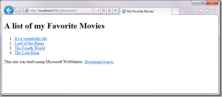Csdn.NET will soon release an advanced tutorial on Microsoft's new Web development tool WebMatrix to help developers understand this, which is known as the most powerful Web development tool in Microsoft's history. Following the last post on how to install and use Microsoft's new development tool WebMatrix and teaching you how to use WebMatrix to create your first web page. This issue will continue to introduce you to the following tutorials.
Introduction: Microsoft WebMatrix is a free tool that can be used to create, customize, and publish websites on the Internet.
WebMatrix enables you to create websites easily. You can start with an open source application (such as WordPress, Joomla, DotNetNuke or Orchard) and WebMatrix handles the task of downloading, installing and configuring the application for you. Or you can write the code yourself using the many built-in templates that will help you get started quickly. Whatever you choose, WebMatrix provides everything your website needs to run, including web servers, databases, and frameworks. By using the same stack on your development desktop that you would use on your web host, the process of bringing your website online is easy and smooth.
You can download it from http://web.ms/webmatrix.
Now you can learn to use WebMatrix, CSS, HTML, HTML5, ASP.Net, SQL, databases, and how to write simple web applications in just a few hours. It reads:
In Part 2, you saw how to use WebMatrix to create a very simple web page, and how this page ran in a number of different browsers. In this section, you'll learn how to change the visual style of a web page using Cascading Style Sheets (CSS) technology.
Here is a simple list of movies you can build into your web page:

Prepare to style your web page using cascading style sheets
In the next few days In this step, you will see more HTML tags that can be used to implement functions such as hyperlinks, web page sections, and script tags. You will also learn how to use cascading style sheets (CSS) to edit this web page and set its appearance. Finally, layouts will be used to get the same content between this page and other pages on the site, making it easier to edit the same content.
Using Separators
In HTML, you can use the
Here is the HTML for your page in the first part:
<!DOCTYPE html>
<html lang="en">
<head>
<meta charset="utf-8" />
<title>My Favorite Movies</title>
</head>
<body>
<h1 id="A-nbsp-list-nbsp-of-nbsp-my-nbsp-Favorite-nbsp-Movies">A list of my Favorite Movies</h1>
<ol>
<li>Its a wonderful life</li>
<li>Lord of the Rings</li>
<li>The Fourth World</li>
<li>The Lion King</li>
</ol>
</body>
</html>The first thing to do is wrap the list containing the movies into it's own
<!DOCTYPE html>
<html lang="en">
<head>
<meta charset="utf-8" />
<title>My Favorite Movies</title>
</head>
<body>
<h1 id="A-nbsp-list-nbsp-of-nbsp-my-nbsp-Favorite-nbsp-Movies">A list of my Favorite Movies</h1>
<div id="movieslist">
<ul>
<li>Its a wonderful life</li>
<li>Lord of the Rings</li>
<li>The Fourth World</li>
<li>The Lion King</li>
</ul>
</div>
</body>
</html>You can now see that the
- list containing the movies is now contained within a tag. If you look at the page now, you'll see that it's not much different than before. This is because thetag is a logical separator. It has no physical appearance.
Using Hyperlinks
You may already be familiar with hyperlinks – clickable areas on one page that link to another page. Although these areas are called hyperlinks, in HTML they were originally called anchor tags, so you use the tag whenever you wish to create a hyperlink.
(or positioning) tag makes the content between and clickable. When a user clicks on this content, the browser will redirect to a HREF (hyperreference) indicated using the href attribute in the tag.
Attributes are defined on the tag itself, rather than within the tag, similar to:
content So, to create a hyperlink, you would use syntax like this:
The href doesn't have to be a website like the one above, it can be a JavaScript function that performs an operation used by programmers. A special href can be used as a placeholder during development so that you can test whether the style of the hyperlink works. To do this, use the "#" character as href.
So, in order to convert all
- items containing movies into hyperlinks, we wrap the movie's text in an tag, setting the HREF to #, similar to the following:
<!DOCTYPE html> <html lang="en"> <head> <meta charset="utf-8" /> <title>My Favorite Movies</title> </head> <body> <h1 id="A-nbsp-list-nbsp-of-nbsp-my-nbsp-Favorite-nbsp-Movies">A list of my Favorite Movies</h1> <div id="movieslist"> <ol> <li><a href="#">Its a wonderful life</a></li> <li><a href="#">Lord of the Rings</a></li> <li><a href="#">The Fourth World</a></li> <li><a href="#">The Lion King</a></li> </ol> </div> </html>If you run the web page, you will see that the elements on the list will use the familiar hyperlink style, also known as a blue underline:

Add header and footer
将要做的下一件事是向网页添加页眉和页脚。您将使用Html5中提供的新
和 <!DOCTYPE html> <html lang="en"> <head> <meta charset="utf-8" /> <title>My Favorite Movies</title> </head> <body> <header> <h1 id="A-nbsp-list-nbsp-of-nbsp-my-nbsp-Favorite-nbsp-Movies">A list of my Favorite Movies</h1> </header> <div id="movieslist"> <ol> <li><a href="#">Its a wonderful life</a></li> <li><a href="#">Lord of the Rings</a></li> <li><a href="#">The Fourth World</a></li> <li><a href="#">The Lion King</a></li> </ol> </div> <footer> This site was built using Microsoft WebMatrix. <a href="http://web.ms/webmatrix">Download it now.</a> </footer> </html>可以看到,它们是非常简单的HTML代码。
对于页眉,我们将前面创建的包装在
标记中,对于页脚,我们创建一些文本和一个超链接。 在浏览器中查看网页,它现在将类似于以下界面:
除了页脚不同,它没有太多差异,但不用担心,这种情况很快就会改变!
定义网页的外观
在前面一节中,在介绍定位标记时您了解了属性,属性描述元素的行为。对于定位标记,您通过指定HREF属性定义了在单击时发生的行为。
可以想象,您可以使用属性指定元素的外观,包括字体样式、字体大小、颜色、边框等等。
所以,举例来说,对于我们前面在网页上定义的
(其内容为“A list of my Favorite Movies”),您可以更改它的字体和颜色如下:
A list of my Favorite Movies
可以看到,
标记的样式属性包含该样式的定义列表。上面的标记将颜色设为蓝色,将字体设置为 32,将字体系列设置为Verdana,并将文本装饰设置为下划线.
尽管这样能很好地生效,但它并不是设置网页样式的最好方式。想象一下,如果您必须通过这种方式设置每个元素的样式,将会是什么结果。您的网页上最终会有很多文本,减缓下载和浏览的速度。
幸运的是,还有另一种方式,那就是在网页上使用样式表。样式表使用级联样式表概念来定义,其中元素上的样式集可以由子元素继承。举例来说,如果您在
上设置了一个样式,并且具有子元素- 和
- ,那么该样式也将应用于它们,除非开发人员改写了此样式。w3cschools是一个了解CSS的好地方:http://w3schools.com/css/default.asp。
我们看一下如何在
标记上定义样式,而无需在样式属性上使用很多内联代码。
不用将所有样式代码放在
标记本身内,我们只需要指定它的类属性,如下所示:
A list of my Favorite Movies
现在标记有了一个类,我们可以告诉浏览器为拥有此类的所有内容使用一种特定样式。这使用CSS代码语法来完成,类似于:
.Title { font-size: xx-large; font-weight: normal; padding: 0px; margin: 0px; }样式“语言”包括一组以分号分隔并包含在花括号({..})中的属性。如果要将此样式应用到一个类,该类会使用“点”语法进行定义,也就是在类名称前添加一个点。
此代码放在网页页眉中的
<!DOCTYPE html> <html lang="en"> <head> <meta charset="utf-8" /> <title>My Favorite Movies</title> <style type="text/css"> .Title { font-size: xx-large; font-weight: normal; padding: 0px; margin: 0px; } </style> </head> <body> <header> <h1 id="A-nbsp-list-nbsp-of-nbsp-my-nbsp-Favorite-nbsp-Movies">A list of my Favorite Movies</h1> </header> <div id="movieslist"> <ol> <li><a href="#">It's a wonderful life</a></li> <li><a href="#">Lord of the Rings</a></li> <li><a href="#">The Fourth World</a></li> <li><a href="#">The Lion King</a></li> </ol> </div> <footer> This site was built using Microsoft WebMatrix. <a href="http://web.ms/webmatrix">Download it now.</a> </footer> </html>当运行它时,样式将生效,您将看到以下界面:
请记住
拥有一个“Title”类,所以通过设置.Title,您可以设置拥有相同类的所有元素的样式。
当希望设置特定元素时,可以为该元素使用一个类(假设该类只有一个实例),或者可以使用一个id命名该元素,然后设置该id的类。如果看一下您的HTML,您将会注意到电影列表保存在一个id为“moviesList”的
中。您可以通过在样式表定义中在“moviesList”之前添加 # 来设置它的样式,如下所示:#movieslist{font-family: Geneva, Tahoma, sans-serif;}这样就定义了
的样式,并且因为样式表可以级联(只需为它们提供该名称),此div中的任何元素都将应用此样式。所以,即使我没有专门设置包含这些文本的- 元素的样式,仍然会应用该样式:
请记住,浏览器默认会将
- 列表中的
- 对象呈现为编号项。我们可以设置样式来删除编号项。因为这些对象位于我们称为“movieslist”的div的内部,我们可以轻松访问它们来更改其样式。
下面是语法:
#movieslist ol { list-style: none; margin: 0; padding: 0; border: none; }该语法表明,对于#movieslist中的每个
- ,将样式设置为不是列表(也即没有项目符号)、没有外边距、没有边框、没有内边距。
- 标记内的每个标记的外观:
下面是设置后的结果:
可以看到,现在没有编号。
每个列表项的文本保存在一个标记中,所以我们可以使用以下语法,定义#movieslist中的每个
#movieslist li a { font-size: large; color: #000000; display: block; padding: 5px; }这里的设置不言自明,我们现在看一下运行网页时的外观。

以上就是WebMatrix进阶教程(3):如何实现某种样式的内容,更多相关内容请关注PHP中文网(www.php.cn)!
- 元素的样式,仍然会应用该样式:
- items containing movies into hyperlinks, we wrap the movie's text in an tag, setting the HREF to #, similar to the following:
 What is CSS Grid?Apr 30, 2025 pm 03:21 PM
What is CSS Grid?Apr 30, 2025 pm 03:21 PMCSS Grid is a powerful tool for creating complex, responsive web layouts. It simplifies design, improves accessibility, and offers more control than older methods.
 What is CSS flexbox?Apr 30, 2025 pm 03:20 PM
What is CSS flexbox?Apr 30, 2025 pm 03:20 PMArticle discusses CSS Flexbox, a layout method for efficient alignment and distribution of space in responsive designs. It explains Flexbox usage, compares it with CSS Grid, and details browser support.
 How can we make our website responsive using CSS?Apr 30, 2025 pm 03:19 PM
How can we make our website responsive using CSS?Apr 30, 2025 pm 03:19 PMThe article discusses techniques for creating responsive websites using CSS, including viewport meta tags, flexible grids, fluid media, media queries, and relative units. It also covers using CSS Grid and Flexbox together and recommends CSS framework
 What does the CSS box-sizing property do?Apr 30, 2025 pm 03:18 PM
What does the CSS box-sizing property do?Apr 30, 2025 pm 03:18 PMThe article discusses the CSS box-sizing property, which controls how element dimensions are calculated. It explains values like content-box, border-box, and padding-box, and their impact on layout design and form alignment.
 How can we animate using CSS?Apr 30, 2025 pm 03:17 PM
How can we animate using CSS?Apr 30, 2025 pm 03:17 PMArticle discusses creating animations using CSS, key properties, and combining with JavaScript. Main issue is browser compatibility.
 Can we add 3D transformations to our project using CSS?Apr 30, 2025 pm 03:16 PM
Can we add 3D transformations to our project using CSS?Apr 30, 2025 pm 03:16 PMArticle discusses using CSS for 3D transformations, key properties, browser compatibility, and performance considerations for web projects.(Character count: 159)
 How can we add gradients in CSS?Apr 30, 2025 pm 03:15 PM
How can we add gradients in CSS?Apr 30, 2025 pm 03:15 PMThe article discusses using CSS gradients (linear, radial, repeating) to enhance website visuals, adding depth, focus, and modern aesthetics.
 What are pseudo-elements in CSS?Apr 30, 2025 pm 03:14 PM
What are pseudo-elements in CSS?Apr 30, 2025 pm 03:14 PMArticle discusses pseudo-elements in CSS, their use in enhancing HTML styling, and differences from pseudo-classes. Provides practical examples.


Hot AI Tools

Undresser.AI Undress
AI-powered app for creating realistic nude photos

AI Clothes Remover
Online AI tool for removing clothes from photos.

Undress AI Tool
Undress images for free

Clothoff.io
AI clothes remover

Video Face Swap
Swap faces in any video effortlessly with our completely free AI face swap tool!

Hot Article

Hot Tools

SecLists
SecLists is the ultimate security tester's companion. It is a collection of various types of lists that are frequently used during security assessments, all in one place. SecLists helps make security testing more efficient and productive by conveniently providing all the lists a security tester might need. List types include usernames, passwords, URLs, fuzzing payloads, sensitive data patterns, web shells, and more. The tester can simply pull this repository onto a new test machine and he will have access to every type of list he needs.

SublimeText3 Mac version
God-level code editing software (SublimeText3)

EditPlus Chinese cracked version
Small size, syntax highlighting, does not support code prompt function

SublimeText3 Linux new version
SublimeText3 Linux latest version

Zend Studio 13.0.1
Powerful PHP integrated development environment