 Web Front-end
Web Front-end HTML Tutorial
HTML Tutorial Day 8 of building a website using web standards: Getting started with CSS layout
Day 8 of building a website using web standards: Getting started with CSS layoutThe biggest difference between CSS layout and traditional table layout is that the original positioning uses tables, and controls the spacing of text layout sections through the spacing of tables or using colorless and transparent GIF images; but now layers (divs) are used ) to position, and control the spacing of the sections through the margin, padding, border and other attributes of the layer. 1. Define DIV
Analyze a typical definition div example:
#sample{ MARGIN: 10px 10px 10px 10px;
PADDING:20px 10px 10px 20px;
BORDER-RIGHT: #CCC 2px solid;
BORDER-BOTTOM: # CCC 2px solid;
BORDER-LEFT: #CCC 2px solid;
BORDER-TOP: #CCC 2px solid;
BACKGROUND: url(images/bg_poem.jpg) #FEFEFE no-repeat right bottom;
COLOR: #666;
TEXT-ALIGN: center;
LINE-HEIGHT: 150%; WIDTH:60%; }
The description is as follows: The name of the
layer is sample, and
You can call this style.
MARGIN refers to the blank space left outside the border of the layer, used for page margins or to create a gap with other layers. "10px 10px 10px 10px" respectively represent the four margins of "top, right, bottom and left" (clockwise). If they are all the same, they can be abbreviated to "
MARGIN: 10px;
". If the margin is zero, write "
MARGIN: 0px;
". Note: When the value is zero, except for the RGB color value 0% which must be followed by a percent sign, in other cases the unit "px" does not need to be followed. MARGIN is a transparent element and cannot define a color.
PADDING refers to the space between the border of the layer and the content of the layer. Like margin, specify the distance from the top, right, bottom and left borders to the content respectively. If they are all the same, they can be abbreviated to "
PADDING:0px
". To specify the left side individually, you can write "PADDING-LEFT: 0px;". PADDING is a transparent element and cannot define color.
BORDER refers to the border of the layer. "BORDER-RIGHT: #CCC 2px solid;" defines the right border color of the layer as "#CCC", the width as "2px", and the style as "solid" straight line. If you want a dotted line style, you can use "dotted".
BACKGROUND is the background that defines the layer. It is defined in two levels. First define the image background and use "url(../images/bg_logo.gif)" to specify the background image path; secondly define the background color "#FEFEFE". "
no-repeat
" means that the background image does not need to be repeated. If you need to repeat it horizontally, use "
repeat-x
", to repeat vertically, use "
repeat-y
", to repeat it to cover the entire background. "repeat". The following "right bottom;" means that the background image starts from the lower right corner. If there is no background image, you can only define the background color
BACKGROUND: #FEFEFE
COLOR is used to define the font color, which has been introduced in the previous section.
TEXT-ALIGN is used to define the arrangement of content in the layer, center is in the middle, left is in the left, and right is in the right.
LINE-HEIGHT defines the line height. 150% means that the height is 150% of the standard height. It can also be written as:
LINE-HEIGHT:1.5
or LINE-HEIGHT:1.5em, which all have the same meaning.
WIDTH is the width of the defined layer, which can be a fixed value, such as 500px, or a percentage, like "60%" here. It should be noted that this width only refers to the width of your content, and does not include margin, border and padding. But it is not defined this way in some browsers, so you need to try more.
The following is the actual performance of this layer:

We can see that the border is 2px gray, the background image is not repeated in the lower right, the content is 20px away from the left border, and the content is centered. Everything is as expected. Hoho, although it doesn’t look good, it is the most basic. If you master it, you will have learned half of the CSS layout technology. That's it, it's not difficult! (What is the other half? The other half is the positioning between layers. I will explain it step by step later.)
2. CSS2 box model
Since the launch of CSS1 in 1996, the W3C organization has It is recommended that all objects on the web page be placed in a box. Designers can control the properties of this box by creating definitions. These objects include paragraphs, lists, titles, pictures, and layers
3. All auxiliary images must be background processed
Using XHTML+CSS layout, there is a technology that you are not used to at first. It should be said that it is a way of thinking that is different from the traditional table layout, that is: all auxiliary images Pictures are all realized with backgrounds. Something like this:
BACKGROUND: url(images/bg_poem.jpg) #FEFEFE no-repeat right bottom;
Although you can use to be inserted directly into the content, this is not recommended. The "auxiliary pictures" here refer to pictures that are not part of the content to be expressed on the page, but are only used for decoration, interval, and reminder. For example: pictures in photo albums, pictures in picture news, and the 3D box model pictures above are all part of the content. They can be directly inserted into the page using the
element, while others are similar to logos, title pictures, and list prefixes. Images must be displayed using background or other CSS methods.
There are two reasons for this:
Completely separate performance from structure (refer to reading another article: "Understanding the separation of performance and structure"), use CSS to control all appearance and performance, and facilitate revision.
Make the page more usable and friendly. For example, if a blind person uses a screen reader, pictures implemented using background technology will not be read aloud.
The above is the content of the 8th day of website building using web standards: getting started with CSS layout. For more related content, please pay attention to the PHP Chinese website (www.php.cn)!
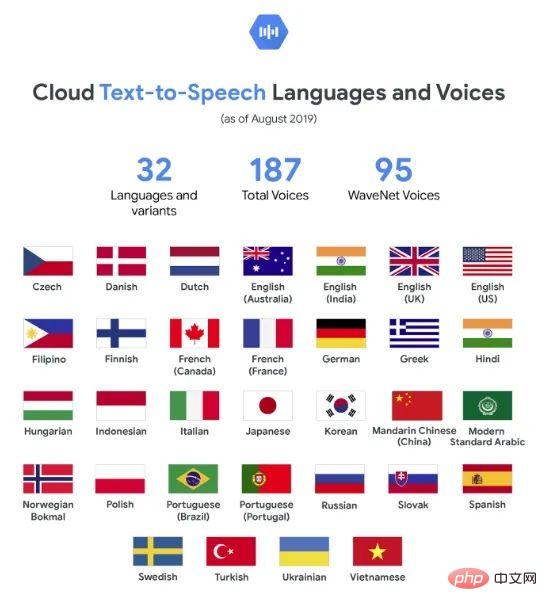 Web Speech API开发者指南:它是什么以及如何工作Apr 11, 2023 pm 07:22 PM
Web Speech API开发者指南:它是什么以及如何工作Apr 11, 2023 pm 07:22 PM译者 | 李睿审校 | 孙淑娟Web Speech API是一种Web技术,允许用户将语音数据合并到应用程序中。它可以通过浏览器将语音转换为文本,反之亦然。Web Speech API于2012年由W3C社区引入。而在十年之后,这个API仍在开发中,这是因为浏览器兼容性有限。该API既支持短时输入片段,例如一个口头命令,也支持长时连续的输入。广泛的听写能力使它非常适合与Applause应用程序集成,而简短的输入很适合语言翻译。语音识别对可访问性产生了巨大的影响。残疾用户可以使用语音更轻松地浏览
 如何使用Docker部署Java Web应用程序Apr 25, 2023 pm 08:28 PM
如何使用Docker部署Java Web应用程序Apr 25, 2023 pm 08:28 PMdocker部署javaweb系统1.在root目录下创建一个路径test/appmkdirtest&&cdtest&&mkdirapp&&cdapp2.将apache-tomcat-7.0.29.tar.gz及jdk-7u25-linux-x64.tar.gz拷贝到app目录下3.解压两个tar.gz文件tar-zxvfapache-tomcat-7.0.29.tar.gztar-zxvfjdk-7u25-linux-x64.tar.gz4.对解
 web端是什么意思Apr 17, 2019 pm 04:01 PM
web端是什么意思Apr 17, 2019 pm 04:01 PMweb端指的是电脑端的网页版。在网页设计中我们称web为网页,它表现为三种形式,分别是超文本(hypertext)、超媒体(hypermedia)和超文本传输协议(HTTP)。
 web前端和后端开发有什么区别Jan 29, 2023 am 10:27 AM
web前端和后端开发有什么区别Jan 29, 2023 am 10:27 AM区别:1、前端指的是用户可见的界面,后端是指用户看不见的东西,考虑的是底层业务逻辑的实现,平台的稳定性与性能等。2、前端开发用到的技术包括html5、css3、js、jquery、Bootstrap、Node.js、Vue等;而后端开发用到的是java、php、Http协议等服务器技术。3、从应用范围来看,前端开发不仅被常人所知,且应用场景也要比后端广泛的太多太多。
 Python轻量级Web框架:Bottle库!Apr 13, 2023 pm 02:10 PM
Python轻量级Web框架:Bottle库!Apr 13, 2023 pm 02:10 PM和它本身的轻便一样,Bottle库的使用也十分简单。相信在看到本文前,读者对python也已经有了简单的了解。那么究竟何种神秘的操作,才能用百行代码完成一个服务器的功能?让我们拭目以待。1. Bottle库安装1)使用pip安装2)下载Bottle文件https://github.com/bottlepy/bottle/blob/master/bottle.py2.“HelloWorld!”所谓万事功成先HelloWorld,从这个简单的示例中,了解Bottle的基本机制。先上代码:首先我们从b
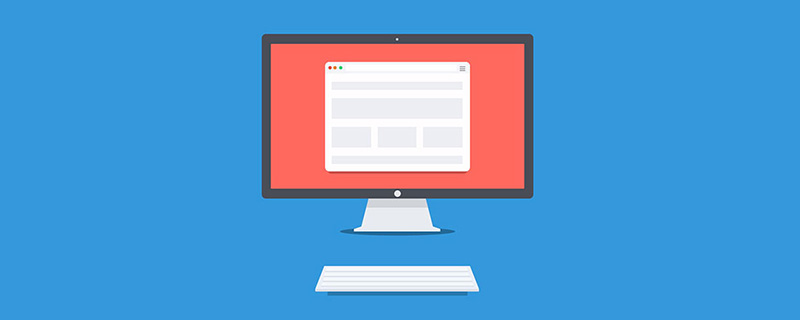 web前端打包工具有哪些Aug 23, 2022 pm 05:31 PM
web前端打包工具有哪些Aug 23, 2022 pm 05:31 PMweb前端打包工具有:1、Webpack,是一个模块化管理工具和打包工具可以将不同模块的文件打包整合在一起,并且保证它们之间的引用正确,执行有序;2、Grunt,一个前端打包构建工具;3、Gulp,用代码方式来写打包脚本;4、Rollup,ES6模块化打包工具;5、Parcel,一款速度极快、零配置的web应用程序打包器;6、equireJS,是一个JS文件和模块加载器。
 深入探讨“高并发大流量”访问的解决思路和方案May 11, 2022 pm 02:18 PM
深入探讨“高并发大流量”访问的解决思路和方案May 11, 2022 pm 02:18 PM怎么解决高并发大流量问题?下面本篇文章就来给大家分享下高并发大流量web解决思路及方案,希望对大家有所帮助!
 web是前端还是后端Aug 24, 2022 pm 04:10 PM
web是前端还是后端Aug 24, 2022 pm 04:10 PMweb有前端,也有后端。web前端也被称为“客户端”,是关于用户可以看到和体验的网站的视觉方面,即用户所看到的一切Web浏览器展示的内容,涉及用户可以看到,触摸和体验的一切。web后端也称为“服务器端”,是用户在浏览器中无法查看和交互的所有内容,web后端负责存储和组织数据,并确保web前端的所有内容都能正常工作。web后端与前端通信,发送和接收信息以显示为网页。


Hot AI Tools

Undresser.AI Undress
AI-powered app for creating realistic nude photos

AI Clothes Remover
Online AI tool for removing clothes from photos.

Undress AI Tool
Undress images for free

Clothoff.io
AI clothes remover

AI Hentai Generator
Generate AI Hentai for free.

Hot Article

Hot Tools

Safe Exam Browser
Safe Exam Browser is a secure browser environment for taking online exams securely. This software turns any computer into a secure workstation. It controls access to any utility and prevents students from using unauthorized resources.

SublimeText3 Linux new version
SublimeText3 Linux latest version

VSCode Windows 64-bit Download
A free and powerful IDE editor launched by Microsoft

Atom editor mac version download
The most popular open source editor

SublimeText3 Mac version
God-level code editing software (SublimeText3)






