Install JDK and configure environment variables on Linux
- 高洛峰Original
- 2016-12-17 13:39:181345browse
JDK download address:
http://www.oracle.com/technetwork/java/javase/downloads/jdk8-downloads-2133151.html
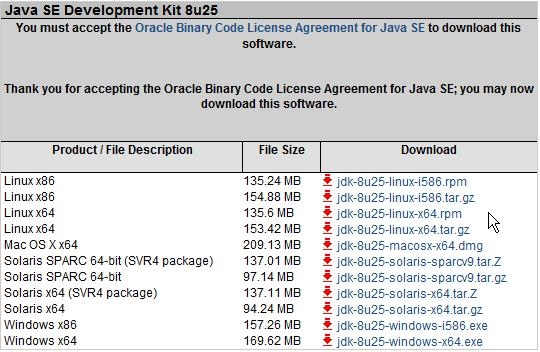
Choose 64-bit or 32-bit download according to the version of Linux system , the official now provides rpm and tar.gz versions for download.
Installation:
[root@oracle cdrom]# rpm -ivh jdk-8u25-linux-x64.rpm
Configure jdk environment variables
Method 1: Set variables under Shell (this method Only valid for the current shell, if you open another shell, you need to reconfigure it)
export JAVA_HOME=/usr/java/jdk1.7.0_40/
export PATH=$JAVA_HOME/bin:$PATH
export CLASSPATH=.:$ JAVA_HOME/lib/dt.jar:$JAVA_HOME/lib/tools.jar
(It is also OK if you only configure export PATH=/usr/java/jdk1.7.0_40/bin:$PATH)
Method 2: Modify the /etc/profile file (this method is once and for all, set once and is valid for all users)
Open the /etc/profile file with the vim editor and add the definition of environment variables at the end of the file
JAVA_HOME=/usr/java/jdk1 .8.0_25/
PATH=$JAVA_HOME/bin:$PATH
CLASSPATH=.:$JAVA_HOME/lib/dt.jar:$JAVA_HOME/lib/tools.jar
export JAVA_HOME
export PATH
export CLASSPATH
Save Exit and check the java version
[root@oracle cdrom]# java -version
java version "1.8.0_25"
Java(TM) SE Runtime Environment (build 1.8.0_25-b17)
Java HotSpot(TM) 64-Bit Server VM (build 25.25-b02, mixed mode)
means the installation is successful
Method 3: Modify the ~/.bashrc file (this method is only effective for the current user after modification, and all shells of this user will be affected) Valid)
Open the ~/.bashrc file with the vim editor
Add the definition of the jdk environment variable at the end of the file
set JAVA_HOME=/usr/java/jdk1.8.0_25/
export JAVA_HOME
set PATH=$ JAVA_HOME/bin:$PATH
export PATH
set CLASSPATH=.:$JAVA_HOME/lib/dt.jar:$JAVA_HOME/lib/tools.jar
export CLASSPATH
More Linux installations For articles related to JDK and configuring environment variables, please pay attention to the PHP Chinese website!

