Php+Apache+Mysql download
php download: http://www.php.net After entering the php official website, click download to enter the following interface. Different versions are shown above. I chose version php5.6.19, which is more stable. If there is no version requirement, it is recommended to use this version. Develop PHP in a Windows environment, so continue to click Windows downloads in the picture to download the compressed package.

In the interface you enter, you can see that there are mainly VC11 X64 Thread Safe, VC11 X64 None Thread Safe and other versions. I chose the VC11 X64 Thread Safe thread-safe ZIP compressed package.

After downloading, unzip it directly to the directory you want to place it. Remember that it must be in the same directory as the next Apache installation package. Open the folder and you can see the files. ext stores all the dynamic link libraries that will be used later. Since the file (.dll) is a compressed package, we need to set it manually; there is no php.ini file in the original folder, so we need to copy and rename the php.ini-development file in the package, because we need php.ini to Carry out the php initialization we set.

Apache download: http://www.apachehaus.com/cgi-bin/download.plx This link goes directly to the download interface. Apache can directly download the latest version. For compatibility reasons, it is recommended to choose the VC9 version. The specific difference is on the web page. If there is an explanation, I won’t go into details here.

Click Download in the red border to download and install the package, and then follow the prompts to install. Remember to install it in the same directory as the php decompression package
Next, you need to configure and install the main service of Apache. With it, Apache can be started:
Open the CMD window and enter : "D:studytoolsApachebinhttpd.exe" -k install -n apache where D:studytoolsApachebinhttpd.exe is my own path, you need to change it according to your own path.
Remember to include quotation marks. The meaning of this command is to install the apache service, name the service as apache (you can also change it to something else), and press Enter.
The service is installed. After completion, it will be automatically tested. If there is a problem, the window will prompt an error. At this time, please troubleshoot based on the error.
Among them, Errors reported here must be corrected before the service can be started. This means that if there is an error message after this sentence, it means that the service installation failed and the error needs to be corrected first. If not, success.
There are too many steps to download and install Mysql. The online tutorials are very detailed, so I will omit them here...
However, the editor has shared a few articles for everyone for your reference:
mysql 5.7.12 winx64 installation and configuration method graphic tutorial
mysql 5.7.13 installation and configuration method graphic tutorial (linux)
mysql 5.7.13 winx64 installation and configuration method graphic tutorial
Wonderful topic sharing: installation tutorials for different versions of mysql
Now let’s build the environment of the three:
1. In order to enable PHP to connect to Mysql and Apache to parse PHP, we need to make some changes to PHP and Apache.
(1) Copy the php.ini-development file and change it to php.ini and put it in the original folder
(2) Open the php.ini file and find ;extension=php_mysql.dll ;extension=php_mysqli.dllRemove the ";" in front as shown below

After removing the preceding semicolon, you can then connect to the database using mysql or mysqli. When you want to use other methods such as PDO to connect to the database in the future, you can follow the tutorial to cancel the following PDO account bans. Then find "extension_dir=" and fill in the path of your own dynamic link library folder, that is, /php/ext. For example, the ext package path under my php is D:studytoolsphpext, so set it to the red box as shown below. In this way, we have given the path of the dynamic link library included in php. It is recommended that it is best to add the path of ext to the Path in the computer's environment variable.

After this, there will be no problem between php and the database
Next, solve the problem of Apache parsing PHP
1. Open the httpd.conf file in the conf folder under the Apache installation package, find Define SRVROOT " " and write the path of Apache in the title, then add the following code to save it
LoadModule php5_module "E:/wamp/php-5.6/php5apache2_4.dll"
PHPINIDir "E:/wamp/php-5.6/"
AddType application/x-httpd-php .php
AddType application/x-httpd-php-source .phps
Whether the test was successful
Finally, you can start writing your own php file in the htdocs folder under Apache. You can write a test.php file with the content:
<?php phpinof(); ?>
Save, open ApacheMonitor.exe in the bin file under Apache, click start, and then enter localhost/test.php on the website. If the environment is successfully installed, the following interface will appear. There will be PHP information on the interface. If MySQL is connected, MySQL related information will also appear later.

The above is the entire content of this article. I hope it will be helpful to everyone’s study. I also hope that everyone will support Script Home.
 What is the full form of PHP?Apr 28, 2025 pm 04:58 PM
What is the full form of PHP?Apr 28, 2025 pm 04:58 PMThe article discusses PHP, detailing its full form, main uses in web development, comparison with Python and Java, and its ease of learning for beginners.
 How does PHP handle form data?Apr 28, 2025 pm 04:57 PM
How does PHP handle form data?Apr 28, 2025 pm 04:57 PMPHP handles form data using $\_POST and $\_GET superglobals, with security ensured through validation, sanitization, and secure database interactions.
 What is the difference between PHP and ASP.NET?Apr 28, 2025 pm 04:56 PM
What is the difference between PHP and ASP.NET?Apr 28, 2025 pm 04:56 PMThe article compares PHP and ASP.NET, focusing on their suitability for large-scale web applications, performance differences, and security features. Both are viable for large projects, but PHP is open-source and platform-independent, while ASP.NET,
 Is PHP a case-sensitive language?Apr 28, 2025 pm 04:55 PM
Is PHP a case-sensitive language?Apr 28, 2025 pm 04:55 PMPHP's case sensitivity varies: functions are insensitive, while variables and classes are sensitive. Best practices include consistent naming and using case-insensitive functions for comparisons.
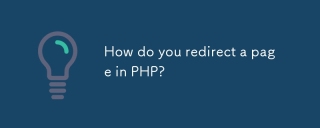 How do you redirect a page in PHP?Apr 28, 2025 pm 04:54 PM
How do you redirect a page in PHP?Apr 28, 2025 pm 04:54 PMThe article discusses various methods for page redirection in PHP, focusing on the header() function and addressing common issues like "headers already sent" errors.
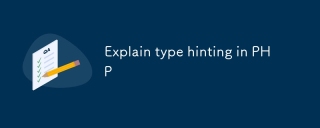 Explain type hinting in PHPApr 28, 2025 pm 04:52 PM
Explain type hinting in PHPApr 28, 2025 pm 04:52 PMArticle discusses type hinting in PHP, a feature for specifying expected data types in functions. Main issue is improving code quality and readability through type enforcement.
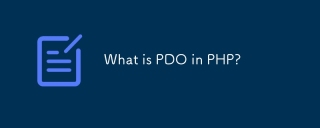 What is PDO in PHP?Apr 28, 2025 pm 04:51 PM
What is PDO in PHP?Apr 28, 2025 pm 04:51 PMThe article discusses PHP Data Objects (PDO), an extension for database access in PHP. It highlights PDO's role in enhancing security through prepared statements and its benefits over MySQLi, including database abstraction and better error handling.
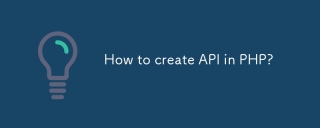 How to create API in PHP?Apr 28, 2025 pm 04:50 PM
How to create API in PHP?Apr 28, 2025 pm 04:50 PMArticle discusses creating and securing PHP APIs, detailing steps from endpoint definition to performance optimization using frameworks like Laravel and best security practices.


Hot AI Tools

Undresser.AI Undress
AI-powered app for creating realistic nude photos

AI Clothes Remover
Online AI tool for removing clothes from photos.

Undress AI Tool
Undress images for free

Clothoff.io
AI clothes remover

Video Face Swap
Swap faces in any video effortlessly with our completely free AI face swap tool!

Hot Article

Hot Tools

Dreamweaver CS6
Visual web development tools

PhpStorm Mac version
The latest (2018.2.1) professional PHP integrated development tool

SublimeText3 Chinese version
Chinese version, very easy to use

Notepad++7.3.1
Easy-to-use and free code editor

SublimeText3 Mac version
God-level code editing software (SublimeText3)






