1. Prepare the required tools
1) Windows 7 64bit
2) MongoDB browsing
2. Installation
1) Unzip mongodb-win32-x86_64-3.0.3.zip to d:program_filesMongoDB
2) d:program_filesMongoDBbin is added to the environment variable %mongo%
3) Create the directory %mongo%datadb to store the database
4) Create the directory %mongo%datalog to store the log
5) Create and Edit the configuration file %mongo%mongod.cfg
dbpath=<span>D:\program_files\MongoDB\data\db logpath</span>=D:\program_files\MongoDB\data\log\mongo.log
6) Install MongoDB as a service
Run the following command with administrator privileges to create the MongoDB service
sc create MongoDB binPath= <span>"</span><span>\</span><span>"</span>D:\program_files\MongoDB\bin\mongod.exe\<span>"</span><span> --service --c/span><span>"</span>D:\program_files\MongoDB\mongod.cfg\<span>""</span></span>
7) Start the service
net start mongodb
3. Use
1) Start the command line and enter mongo

2) show dbs

3) use test

4) insert

5) find

4. PHP development
1) Set up a PHP environment for browsing
2) Download the MongoDB PHP extension for browsing, and put it in the %PHP%ext directory
3) Modify php.ini and add the following code
extension=php_mongo.dll
4) Restart the Apache server
5) Browse the MongoDB PHP manual
The above has introduced the installation of MongoDB, including all aspects. I hope it will be helpful to friends who are interested in PHP tutorials.
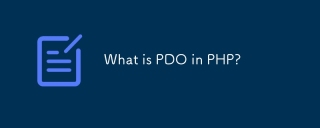 What is PDO in PHP?Apr 28, 2025 pm 04:51 PM
What is PDO in PHP?Apr 28, 2025 pm 04:51 PMThe article discusses PHP Data Objects (PDO), an extension for database access in PHP. It highlights PDO's role in enhancing security through prepared statements and its benefits over MySQLi, including database abstraction and better error handling.
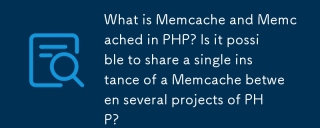 What is Memcache and Memcached in PHP? Is it possible to share a single instance of a Memcache between several projects of PHP?Apr 28, 2025 pm 04:47 PM
What is Memcache and Memcached in PHP? Is it possible to share a single instance of a Memcache between several projects of PHP?Apr 28, 2025 pm 04:47 PMMemcache and Memcached are PHP caching systems that speed up web apps by reducing database load. A single instance can be shared among projects with careful key management.
 What are the steps to create a new database using MySQL and PHP?Apr 28, 2025 pm 04:44 PM
What are the steps to create a new database using MySQL and PHP?Apr 28, 2025 pm 04:44 PMArticle discusses steps to create and manage MySQL databases using PHP, focusing on connection, creation, common errors, and security measures.
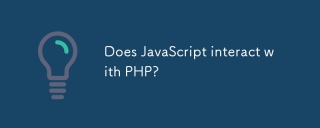 Does JavaScript interact with PHP?Apr 28, 2025 pm 04:43 PM
Does JavaScript interact with PHP?Apr 28, 2025 pm 04:43 PMThe article discusses how JavaScript and PHP interact indirectly through HTTP requests due to their different environments. It covers methods for sending data from JavaScript to PHP and highlights security considerations like data validation and prot
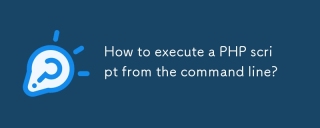 How to execute a PHP script from the command line?Apr 28, 2025 pm 04:41 PM
How to execute a PHP script from the command line?Apr 28, 2025 pm 04:41 PMThe article discusses executing PHP scripts from the command line, including steps, common options, troubleshooting errors, and security considerations.
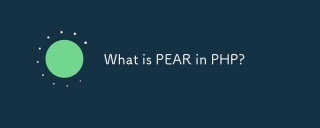 What is PEAR in PHP?Apr 28, 2025 pm 04:38 PM
What is PEAR in PHP?Apr 28, 2025 pm 04:38 PMPEAR is a PHP framework for reusable components, enhancing development with package management, coding standards, and community support.
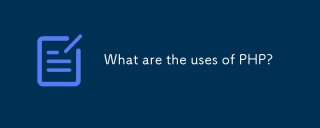 What are the uses of PHP?Apr 28, 2025 pm 04:37 PM
What are the uses of PHP?Apr 28, 2025 pm 04:37 PMPHP is a versatile scripting language used mainly for web development, creating dynamic pages, and can also be utilized for command-line scripting, desktop apps, and API development.
 What was the old name of PHP?Apr 28, 2025 pm 04:36 PM
What was the old name of PHP?Apr 28, 2025 pm 04:36 PMThe article discusses PHP's evolution from "Personal Home Page Tools" in 1995 to "PHP: Hypertext Preprocessor" in 1998, reflecting its expanded use beyond personal websites.


Hot AI Tools

Undresser.AI Undress
AI-powered app for creating realistic nude photos

AI Clothes Remover
Online AI tool for removing clothes from photos.

Undress AI Tool
Undress images for free

Clothoff.io
AI clothes remover

Video Face Swap
Swap faces in any video effortlessly with our completely free AI face swap tool!

Hot Article

Hot Tools

WebStorm Mac version
Useful JavaScript development tools

MantisBT
Mantis is an easy-to-deploy web-based defect tracking tool designed to aid in product defect tracking. It requires PHP, MySQL and a web server. Check out our demo and hosting services.

ZendStudio 13.5.1 Mac
Powerful PHP integrated development environment

SublimeText3 Chinese version
Chinese version, very easy to use

PhpStorm Mac version
The latest (2018.2.1) professional PHP integrated development tool







