 Backend Development
Backend Development PHP Tutorial
PHP Tutorial Basic use of nginx (startup, shutdown and domain name mapping access)
Basic use of nginx (startup, shutdown and domain name mapping access)In the past few days, I have been working on the company website, using nginx+tomcat to work together. Some of the things in it are backed up for future use in work
1. Stop nginx: The stop operation is performed by sending a signal to the nginx process.
Step 1: Query the nginx main process number
ps -ef | grep nginx
Look for the master process in the process list, and its number is the main process number.
Step 2: Send signal
Stop Nginx gracefully:
kill -QUIT main process number
Quickly stop Nginx:
kill -TERM main process number
Force stop Nginx:
pkill -9 nginx
In addition, if configured in nginx.conf If the pid file storage path is used, the file stores the Nginx main process number. If not specified, it will be placed in the nginx logs directory. With the pid file, we don’t need to query the main process number of Nginx first, but directly send a signal to Nginx. The command is as follows:
kill -Signal type '/usr/nginx/logs/nginx.pid'
Smooth restart
If changed After completing the configuration, we need to restart Nginx. Do we need to close Nginx first and then open it? No, you can send a signal to Nginx to restart smoothly.
Smooth restart command:
kill -HUP into the name or process number file path
or use
/usr/sbin/nginx -s reload
Note, after modifying the configuration file, it is best to check whether the modified configuration file is correct. , to avoid Nginx errors after restarting and affecting the stable operation of the server. The command to determine whether the Nginx configuration is correct is as follows:
nginx -t -c /usr/nginx/nginx.conf
or
/usr/sbin/nginx -t
2. Start nginx
Startup command: /usr/sbin/nginx -c /usr/nginx/nginx.conf
-c specifies the path to the configuration file
3. Domain name access configuration of nginx
The configuration file of domain name A: www.a.com is as follows : (Sample)
server {
listen 80;
server_name *.a.com;
location / {
proxy_pass http://localhost:8080/projectA/;
proxy_set_header Host $host;
proxy_set_header X-Real-IP $remote_addr;
proxy_set_header X-Forwarded-For $proxy_add_x_forwarded_for;
}
} myself:
upstream tomcat_web{
server localhost:8080 weight=10;
}
server {
listen 80 default_server;
listen [::]:80 default_server;
server_name www.XXXXXX.net;
# index index.jsp
# root /home/microlink/app/site;
# Load configuration files for the default server block.
include /etc/nginx/default.d/*.conf;
location / {
#jsp网站程序根目录,一般nginx与tomcat在同一个目录
root /home/xxx/xxx/site;
index index.html index.jsp index.html;
}
location ~ .*\.jsp$ {
proxy_connect_timeout 3;
proxy_send_timeout 30;
proxy_read_timeout 30;
proxy_pass http://localhost:8080;
proxy_set_header Host $host;
proxy_set_header X-Real-IP $remote_addr;
proxy_set_header X-Forwarded-For $proxy_add_x_forwarded_for;
}
4. Firewall opening, closing and status query
- View firewall status.
systemctl status firewalld - View the firewall status
chkconfig iptables --list
- Temporarily close the firewall command. After restarting the computer, the firewall automatically comes up.
systemctl stop firewalld - Permanently close the firewall command. After restarting, the firewall will not start automatically.
systemctl disable firewalld - Open the firewall command.
systemctl enable firewalld - (1) It will take effect permanently after restarting:
- Turn on: chkconfig iptables on
Turn off: chkconfig iptables off
(2) It will take effect immediately and become invalid after restarting:
Turn on: service iptables start
Turn off: service iptables stop
It should be noted that the above commands can be used to open and close other services under Linux.
When the firewall is turned on, make the following settings and open the relevant ports.
Modify the /etc/sysconfig/iptables file and add the following content:
-A RH-Firewall-1-INPUT -m state ——state NEW -m tcp - p tcp ——dport 80 -j ACCEPT
-A RH-Firewall-1-INPUT -m state ——state NEW -m tcp -p tcp ——dport 22 -j ACCEPT
or:
/etc/init.d/ iptables status will get a series of information indicating that the firewall is on.
/etc/rc.d/init.d/iptables stop Turn off the firewall
Finally:
Enter setup under the root user, enter a graphical interface, select Firewall configuration, enter the next interface, select Security Level as Disabled, and save. Just restart.
==================================================== =====
under fedora
/etc/init.d/iptables stop
================================ ========================
Under ubuntu:
Since UBUNTU has no related direct command
Please use the following command
iptables -P INPUT ACCEPT
iptables - P OUTPUT ACCEPT
Temporarily open all ports
There is no command to turn off iptables on Ubuntu
================================== ======================
iptables is the next powerful firewall for Linux. It is powerful enough to replace most hardware without considering efficiency. Firewall, but if a powerful firewall is not used properly, it may block not only those potential attacks, but also yourself. The harm caused by this may not matter to ordinary personal PCs, but imagine if this is a server. Once such a situation occurs, not only the normal service of the theater will be restored, but also the on-site recovery will be required. This will cause How much loss did you bring?
So what I want to say is, be extremely careful when you type every iptables related command.
1. When applying each rule to the DROP target, carefully check the rule and consider its impact on you before applying it.
2. In redhat we can use service iptables stop to turn off the firewall, but in some versions such as ubuntu this command does not work. You may find many articles on the Internet telling you to use the iptables -F command to turn off the firewall. , but before using this command, remember to use iptables -L to check the default targets of all chains in your system. The iptables -F command only clears all the rules, but does not actually close iptables. Imagine if your chain The default target is DROP. Originally, you had rules to allow some specific ports, but once you apply iptables -L and clear all the rules, the default target will block any access, including of course your remote ssh management server.
So my suggested command to turn off the firewall is
iptables -P INPUT ACCEPT
iptables -P FORWARD ACCEPT
iptables -P OUTPUT ACCEPT
iptables -F
In summary, when you are going to make any changes on your server, it is better to have A test environment is fully tested before being applied to your server. In addition, to use iptables well, you must understand the operating principle of iptables and know how iptables processes each data packet. Only in this way can the rules be written accurately and avoid unnecessary trouble.
Reference link:
http://bbs.51cto.com/thread-1095321-1-1.html
http://blog.csdn.net/kobejayandy/article/ details/20867351
http://www.cnblogs.com/freespider/p/4684586.html
http://blog.csdn.net/ tongzidane/article/details/42291857 (nginx installation, configuration, etc.)
The above introduces the basic use of nginx (startup, shutdown and domain name mapping access), including aspects of the content. I hope it will be helpful to friends who are interested in PHP tutorials.
 内存飙升!记一次nginx拦截爬虫Mar 30, 2023 pm 04:35 PM
内存飙升!记一次nginx拦截爬虫Mar 30, 2023 pm 04:35 PM本篇文章给大家带来了关于nginx的相关知识,其中主要介绍了nginx拦截爬虫相关的,感兴趣的朋友下面一起来看一下吧,希望对大家有帮助。
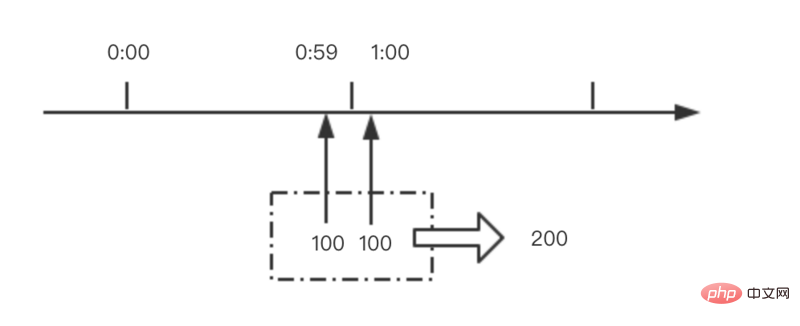 nginx限流模块源码分析May 11, 2023 pm 06:16 PM
nginx限流模块源码分析May 11, 2023 pm 06:16 PM高并发系统有三把利器:缓存、降级和限流;限流的目的是通过对并发访问/请求进行限速来保护系统,一旦达到限制速率则可以拒绝服务(定向到错误页)、排队等待(秒杀)、降级(返回兜底数据或默认数据);高并发系统常见的限流有:限制总并发数(数据库连接池)、限制瞬时并发数(如nginx的limit_conn模块,用来限制瞬时并发连接数)、限制时间窗口内的平均速率(nginx的limit_req模块,用来限制每秒的平均速率);另外还可以根据网络连接数、网络流量、cpu或内存负载等来限流。1.限流算法最简单粗暴的
 nginx+rsync+inotify怎么配置实现负载均衡May 11, 2023 pm 03:37 PM
nginx+rsync+inotify怎么配置实现负载均衡May 11, 2023 pm 03:37 PM实验环境前端nginx:ip192.168.6.242,对后端的wordpress网站做反向代理实现复杂均衡后端nginx:ip192.168.6.36,192.168.6.205都部署wordpress,并使用相同的数据库1、在后端的两个wordpress上配置rsync+inotify,两服务器都开启rsync服务,并且通过inotify分别向对方同步数据下面配置192.168.6.205这台服务器vim/etc/rsyncd.confuid=nginxgid=nginxport=873ho
 nginx php403错误怎么解决Nov 23, 2022 am 09:59 AM
nginx php403错误怎么解决Nov 23, 2022 am 09:59 AMnginx php403错误的解决办法:1、修改文件权限或开启selinux;2、修改php-fpm.conf,加入需要的文件扩展名;3、修改php.ini内容为“cgi.fix_pathinfo = 0”;4、重启php-fpm即可。
 如何解决跨域?常见解决方案浅析Apr 25, 2023 pm 07:57 PM
如何解决跨域?常见解决方案浅析Apr 25, 2023 pm 07:57 PM跨域是开发中经常会遇到的一个场景,也是面试中经常会讨论的一个问题。掌握常见的跨域解决方案及其背后的原理,不仅可以提高我们的开发效率,还能在面试中表现的更加
 nginx部署react刷新404怎么办Jan 03, 2023 pm 01:41 PM
nginx部署react刷新404怎么办Jan 03, 2023 pm 01:41 PMnginx部署react刷新404的解决办法:1、修改Nginx配置为“server {listen 80;server_name https://www.xxx.com;location / {root xxx;index index.html index.htm;...}”;2、刷新路由,按当前路径去nginx加载页面即可。
 Linux系统下如何为Nginx安装多版本PHPMay 11, 2023 pm 07:34 PM
Linux系统下如何为Nginx安装多版本PHPMay 11, 2023 pm 07:34 PMlinux版本:64位centos6.4nginx版本:nginx1.8.0php版本:php5.5.28&php5.4.44注意假如php5.5是主版本已经安装在/usr/local/php目录下,那么再安装其他版本的php再指定不同安装目录即可。安装php#wgethttp://cn2.php.net/get/php-5.4.44.tar.gz/from/this/mirror#tarzxvfphp-5.4.44.tar.gz#cdphp-5.4.44#./configure--pr
 nginx怎么禁止访问phpNov 22, 2022 am 09:52 AM
nginx怎么禁止访问phpNov 22, 2022 am 09:52 AMnginx禁止访问php的方法:1、配置nginx,禁止解析指定目录下的指定程序;2、将“location ~^/images/.*\.(php|php5|sh|pl|py)${deny all...}”语句放置在server标签内即可。


Hot AI Tools

Undresser.AI Undress
AI-powered app for creating realistic nude photos

AI Clothes Remover
Online AI tool for removing clothes from photos.

Undress AI Tool
Undress images for free

Clothoff.io
AI clothes remover

AI Hentai Generator
Generate AI Hentai for free.

Hot Article

Hot Tools

Zend Studio 13.0.1
Powerful PHP integrated development environment

SublimeText3 English version
Recommended: Win version, supports code prompts!

Dreamweaver Mac version
Visual web development tools

ZendStudio 13.5.1 Mac
Powerful PHP integrated development environment

Dreamweaver CS6
Visual web development tools




