 Backend Development
Backend Development PHP Tutorial
PHP Tutorial Summary of mysql5 apache+php+mysql installation and configuration methods
Summary of mysql5 apache+php+mysql installation and configuration methodsThe entire installation process is as follows:
1. First install apache: the version I installed is: httpd-2.2.16-win32-x86-openssl-0.9.8o.msi
Website: http://www.apache.org/dist/ httpd/binaries/win32/
The installation and configuration of apache went relatively smoothly, there is nothing much to say.
How to change the file path:
In the installation directory of the file, mine is: D:Program FilesApache Software FoundationApache2.2conf, open httpd.conf and search: DocumentRoot "C:/web/apache/htdocs" and change the value to yours The desired publishing path, such as:
DocumentRoot "D:/WWW"
Then there is one more thing that needs to be modified
Search: Directory "C:/web/apache/htdocs"
Change to: Directory "D:/WWW"
This changes the file publishing path to d:www.
2. Install PHP: Version: php-5.3.3-Win32-VC6-x86
Website: http://windows.php.net/download/
Extract the downloaded compressed package to D:php and put it in this directory php.ini-development was renamed to php.ini
Open php.ini and modify as follows:
Search: error_reporting = E_ALL
Modify: error_reporting =E_ALL & ~E_NOTICE
Here is to modify the error reporting level, E_ALL is to report all errors, E_NOTICE is a message that reports runtime attention, such as initialized variables.
Search: extension_dir = "./"
Modify: extension_dir = "D:php5ext", configure the path of the extension library
Search: ;extension=PHP_MySQL.dll, remove the preceding semicolon: extension=PHP_MySQL.dll
Search:; extension=PHP_mysqli.dll Remove the preceding semicolon: extension=PHP_mysqli.dll
Search; session.save_path = "/tmp", change it to an existing path, session.save_path = "D:/mysql/session", or Create a tmp folder in the release directory.
PHP is basically set up
3. Configure apache to load PHP.
Open the installation directory of apachede. Mine is: D:Program FilesApache Software FoundationApache2.2confextra. Create a new text file named: httpd-php5.conf. Open it and add the following content.
view sourceprint?LoadModule php5_module "C:webphpphp5apache2_2.dll"
AddType application/x-httpd-php .php
AddType application/x-httpd-php-source .phps
DirectoryIndex index.php
PHPIniDir "C:webphp"
Then open: C:webapacheconfhttpd.conf, add a line at the end of the file:
Include conf/extra/httpd-php5.conf
Restart Apache, open the directory: D:WWW, create a new file: index.php, enter the content:
< ;?php
phpinfo();
?>
Use a browser to open http://localhost and test whether the installation is successful
Step 4: Install mysql: version mysql-5.1.49-win32
Website: http:// dev.mysql.com/downloads/mysql/#downloads
There is a configuration wizard after installation. There is no strict set of options. You can just set it according to your own needs. It will have little impact.
Combined with Apache and php, as mentioned before, let me say it again, find php.ini in the php installation directory, remove the ";" before ";extension=php_mysql.dll", and load the mysql module. Save, close, and restart apache.
Step 5: Install phpMyAdmin
I downloaded it from Huajun Software: http://www.onlinedown.net/soft/2616.htm
Unzip it and put it in the release directory, which is the D:WWW set earlier; change the libraries file config.default.php in the folder
Make the following modifications:
1 Find the password and have the following two lines
$cfg['Servers'][$i]['user'] = 'root';
$cfg['Servers' ][$i]['password'] = '';
Fill in your mysql password into $cfg['Servers'][$i]['password'] = ''; inside the single quotes
2 Search $cfg ['PmaAbsoluteUri'], set it to the phpMyAdmin directory path, such as: http://localhost/phpMyAdmin/
I don’t know if the above method is necessary, because it can run after I changed it back later.
Summary of problems encountered during the configuration process:
First, the installation of mysql failed.
The general situation is that the previous Mysql uninstallation is incomplete. How can I cleanly uninstall mysql? In a DOS environment
1, first stop the mysql service: Stop Mysql: net stop mysql, you can also right-click "My Computer" - Management - Services - Find the mysql service, and then stop it.
2. Uninstall c:mysqlbinmysqld-nt --remove under DOS
//c:mysqlbin is the specific path. If you want to completely delete mysql, first end the mysql process and then uninstall mysql.
The attached two DOS instructions are:
Start Mysql: net start mysql
Installation: c:mysqlbinmysqld --install //Pay attention to modify the specific path
3. Delete the remaining mysql files directly.
If you accidentally deleted all the mysql files and did not perform the above uninstall function before, you can use the following method:
1. Stop the mysql service, the same as above 1.
2. Manually delete the registry information:
Register Clear your MYSQL service in the table (regedit).There are several places: HKEY_LOCAL_MACHINESYSTEMControlSet001ServicesEventlogApplicationMySQL directory deletion; HKEY_LOCAL_MACHINESYSTEMControlSet002ServicesEventlogApplicationMySQL directory deletion; HKEY_LOCAL_MACHINESYSTEMControlSetServicesEventlogApplicationMySQL directory deletion;
As shown in the picture: 
Just restart.
Second, a problem occurred when connecting to the database:
"Because the connecting party did not reply correctly after a period of time or the connected host did not respond", it appeared when I tested the mysql connection
[Ctrl+ A Select all Note: If you need to introduce external Js, you need to refresh it before executing]
The reason is that the mysql parsing error is because the hosts file is not defined. Change localhost to 127.0.0.1 and the display will be normal, or modify it under C:WindowsSystem32driversetc In the hosts file, just add 127.0.0.1 localhost.
PHP configuration environment (standard configuration) word version
The above is a summary of the installation and configuration method of mysql5 apache+php+mysql, including the content of mysql5. I hope it will be helpful to friends who are interested in PHP tutorials.
 Working with Flash Session Data in LaravelMar 12, 2025 pm 05:08 PM
Working with Flash Session Data in LaravelMar 12, 2025 pm 05:08 PMLaravel simplifies handling temporary session data using its intuitive flash methods. This is perfect for displaying brief messages, alerts, or notifications within your application. Data persists only for the subsequent request by default: $request-
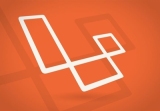 Build a React App With a Laravel Back End: Part 2, ReactMar 04, 2025 am 09:33 AM
Build a React App With a Laravel Back End: Part 2, ReactMar 04, 2025 am 09:33 AMThis is the second and final part of the series on building a React application with a Laravel back-end. In the first part of the series, we created a RESTful API using Laravel for a basic product-listing application. In this tutorial, we will be dev
 cURL in PHP: How to Use the PHP cURL Extension in REST APIsMar 14, 2025 am 11:42 AM
cURL in PHP: How to Use the PHP cURL Extension in REST APIsMar 14, 2025 am 11:42 AMThe PHP Client URL (cURL) extension is a powerful tool for developers, enabling seamless interaction with remote servers and REST APIs. By leveraging libcurl, a well-respected multi-protocol file transfer library, PHP cURL facilitates efficient execution of various network protocols, including HTTP, HTTPS, and FTP. This extension offers granular control over HTTP requests, supports multiple concurrent operations, and provides built-in security features.
 Simplified HTTP Response Mocking in Laravel TestsMar 12, 2025 pm 05:09 PM
Simplified HTTP Response Mocking in Laravel TestsMar 12, 2025 pm 05:09 PMLaravel provides concise HTTP response simulation syntax, simplifying HTTP interaction testing. This approach significantly reduces code redundancy while making your test simulation more intuitive. The basic implementation provides a variety of response type shortcuts: use Illuminate\Support\Facades\Http; Http::fake([ 'google.com' => 'Hello World', 'github.com' => ['foo' => 'bar'], 'forge.laravel.com' =>
 12 Best PHP Chat Scripts on CodeCanyonMar 13, 2025 pm 12:08 PM
12 Best PHP Chat Scripts on CodeCanyonMar 13, 2025 pm 12:08 PMDo you want to provide real-time, instant solutions to your customers' most pressing problems? Live chat lets you have real-time conversations with customers and resolve their problems instantly. It allows you to provide faster service to your custom
 Notifications in LaravelMar 04, 2025 am 09:22 AM
Notifications in LaravelMar 04, 2025 am 09:22 AMIn this article, we're going to explore the notification system in the Laravel web framework. The notification system in Laravel allows you to send notifications to users over different channels. Today, we'll discuss how you can send notifications ov
 Explain the concept of late static binding in PHP.Mar 21, 2025 pm 01:33 PM
Explain the concept of late static binding in PHP.Mar 21, 2025 pm 01:33 PMArticle discusses late static binding (LSB) in PHP, introduced in PHP 5.3, allowing runtime resolution of static method calls for more flexible inheritance.Main issue: LSB vs. traditional polymorphism; LSB's practical applications and potential perfo
 PHP Logging: Best Practices for PHP Log AnalysisMar 10, 2025 pm 02:32 PM
PHP Logging: Best Practices for PHP Log AnalysisMar 10, 2025 pm 02:32 PMPHP logging is essential for monitoring and debugging web applications, as well as capturing critical events, errors, and runtime behavior. It provides valuable insights into system performance, helps identify issues, and supports faster troubleshoot


Hot AI Tools

Undresser.AI Undress
AI-powered app for creating realistic nude photos

AI Clothes Remover
Online AI tool for removing clothes from photos.

Undress AI Tool
Undress images for free

Clothoff.io
AI clothes remover

AI Hentai Generator
Generate AI Hentai for free.

Hot Article

Hot Tools

Dreamweaver Mac version
Visual web development tools

VSCode Windows 64-bit Download
A free and powerful IDE editor launched by Microsoft

MinGW - Minimalist GNU for Windows
This project is in the process of being migrated to osdn.net/projects/mingw, you can continue to follow us there. MinGW: A native Windows port of the GNU Compiler Collection (GCC), freely distributable import libraries and header files for building native Windows applications; includes extensions to the MSVC runtime to support C99 functionality. All MinGW software can run on 64-bit Windows platforms.

PhpStorm Mac version
The latest (2018.2.1) professional PHP integrated development tool

SAP NetWeaver Server Adapter for Eclipse
Integrate Eclipse with SAP NetWeaver application server.





