Before using basic image creation functions, you need to install the GD library file. If you want to use the image creation functions related to JPEG, you also need to install jpeg-6b, and if you want to use Type 1 fonts in your images, you must install t1lib.
Before setting up the image creation environment, some preparations need to be done. First, install t1lib, then install jpeg-6b, and then install the GD library file. When installing, you must install it in the order given here, because jpeg-6b will be used when compiling GD and storing it in the library. If jpeg-6b is not installed, an error will occur during compilation.
After installing these three components, you still need to reconfigure PHP. This is one of the reasons why you are glad to use DSO to install PHP. Run make clean, and then add the following content to the current configuration:
--with-gd=[/path/to/gd] --with-jpeg-dir=[/path/to/jpeg-6b] --with-t1lib=[/path/to/t1lib]
After completing the addition, execute the make command, and then execute the make install command. Restart Apache and run phpinfo() to check whether the new settings have taken effect. Now, we can start the image creation work.
Depending on the version of the GD library file installed will determine whether you can create graphic files in GIF or PNG format. If you install gd-1.6 or a previous version, you can use GIF format files but cannot create PNG files. If you install a gd-1.6 or later version, you can create PNG files but cannot create GIF format files.
Creating a simple image also requires the use of many functions, which we will explain step by step.
In the following example, we will create an image file in PNG format. The following code is a header containing the MIME type of the created image:
<? header ("Content-type: image/png");Use ImageCreate() to create a variable representing a blank image, This function requires an argument for the size of the image in pixels, in the format ImageCreate(x_size, y_size). If you want to create an image of size 250×250, you can use the following statement:
$newImg = ImageCreate(250,250);
Since the image is still blank, you may want to fill it with some color. You need to first assign a name to this color using its RGB value using the ImageColorAllocate() function. The format of this function is ImageColorAllocate([image], [red], [green], [blue]). If you want to define sky blue, you can use the following statement:
$skyblue = ImageColorAllocate($newImg,136,193,255);
Next, you need to use the ImageFill() function to fill the image with this color. The ImageFill() function has several versions, such as ImageFillRectangle(), ImageFillPolygon(), etc. . For simplicity, we use the ImageFill() function in the following format:
ImageFill([image], [start x point], [start y point], [color]) ImageFill($newImg,0,0,$skyblue);
Finally, release the image handle and the memory occupied after the image is created:
ImagePNG($newImg); ImageDestroy($newImg); ?>
In this way, the entire code to create the image is as follows:
<? header ("Content-type: image/png");
$newImg = ImageCreate(250,250);
$skyblue = ImageColorAllocate($newImg,136,193,255);
ImageFill($newImg,0,0,$skyblue);
ImagePNG($newImg);
ImageDestroy($newImg);
?>If we save this script file as skyblue.php and access it with a browser, we will see a sky blue 250×250 PNG format image.
We can also use the image creation function to process images, such as making a larger image into a smaller image:
Suppose you have an image and want to crop a 35×35 image from it. All you need to do is create a 35×35 blank image, create an image stream containing the original image, and then place a resized version of the original image into the new blank image.
The key function to complete this task is ImageCopyResized(), which requires the following format: ImageCopyResized([new image handle],[original image handle],[new image X], [new Image Y], [ original image X], [original image Y], [new image X], [new image Y], [original image X], [original image Y]).
<? /*发送一个头部,以便让浏览器知道该文件所包含的内容类型*/
header("Content-type: image/png");
/*建立保存新图像高度和宽度的变量*/
$newWidth = 35;
$newHeight = 35;
/*建立给定高度和宽度的新的空白图像*/
$newImg = ImageCreate($newWidth,$newHeight);
/*从原来较大的图像中得到数据*/
$origImg = ImageCreateFromPNG("test.png");
/*拷贝调整大小后的图像,使用ImageSX()、ImageSY()得到原来的图像在X、Y方面上的大小*/
ImageCopyResized($newImg,$origImg,0,0,0,0,$newWidth,$newHeight,ImageSX($origImg),ImageSY($origImg));
/*创建希望得到的图像,释放内存*/
ImagePNG($newImg);
ImageDestroy($newImg); ?>If you save this small script as resized.php and then access it with a browser, you will see a 35×35 PNG format image.
 Working with Flash Session Data in LaravelMar 12, 2025 pm 05:08 PM
Working with Flash Session Data in LaravelMar 12, 2025 pm 05:08 PMLaravel simplifies handling temporary session data using its intuitive flash methods. This is perfect for displaying brief messages, alerts, or notifications within your application. Data persists only for the subsequent request by default: $request-
 cURL in PHP: How to Use the PHP cURL Extension in REST APIsMar 14, 2025 am 11:42 AM
cURL in PHP: How to Use the PHP cURL Extension in REST APIsMar 14, 2025 am 11:42 AMThe PHP Client URL (cURL) extension is a powerful tool for developers, enabling seamless interaction with remote servers and REST APIs. By leveraging libcurl, a well-respected multi-protocol file transfer library, PHP cURL facilitates efficient execution of various network protocols, including HTTP, HTTPS, and FTP. This extension offers granular control over HTTP requests, supports multiple concurrent operations, and provides built-in security features.
 Simplified HTTP Response Mocking in Laravel TestsMar 12, 2025 pm 05:09 PM
Simplified HTTP Response Mocking in Laravel TestsMar 12, 2025 pm 05:09 PMLaravel provides concise HTTP response simulation syntax, simplifying HTTP interaction testing. This approach significantly reduces code redundancy while making your test simulation more intuitive. The basic implementation provides a variety of response type shortcuts: use Illuminate\Support\Facades\Http; Http::fake([ 'google.com' => 'Hello World', 'github.com' => ['foo' => 'bar'], 'forge.laravel.com' =>
 12 Best PHP Chat Scripts on CodeCanyonMar 13, 2025 pm 12:08 PM
12 Best PHP Chat Scripts on CodeCanyonMar 13, 2025 pm 12:08 PMDo you want to provide real-time, instant solutions to your customers' most pressing problems? Live chat lets you have real-time conversations with customers and resolve their problems instantly. It allows you to provide faster service to your custom
 Explain the concept of late static binding in PHP.Mar 21, 2025 pm 01:33 PM
Explain the concept of late static binding in PHP.Mar 21, 2025 pm 01:33 PMArticle discusses late static binding (LSB) in PHP, introduced in PHP 5.3, allowing runtime resolution of static method calls for more flexible inheritance.Main issue: LSB vs. traditional polymorphism; LSB's practical applications and potential perfo
 PHP Logging: Best Practices for PHP Log AnalysisMar 10, 2025 pm 02:32 PM
PHP Logging: Best Practices for PHP Log AnalysisMar 10, 2025 pm 02:32 PMPHP logging is essential for monitoring and debugging web applications, as well as capturing critical events, errors, and runtime behavior. It provides valuable insights into system performance, helps identify issues, and supports faster troubleshoot
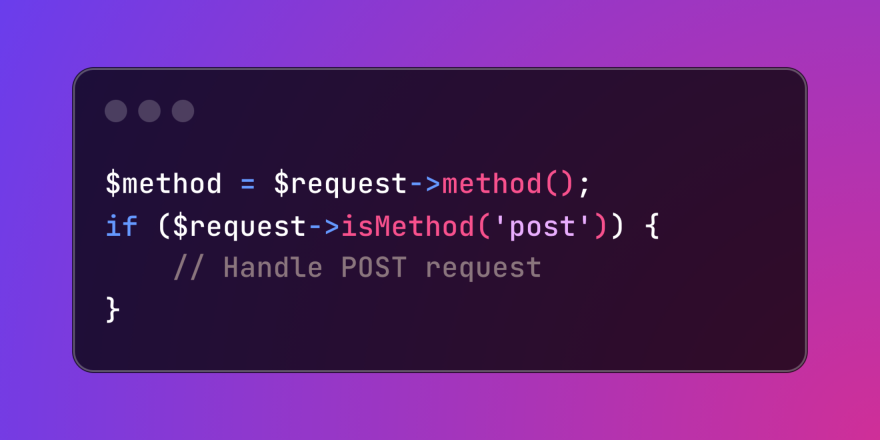 HTTP Method Verification in LaravelMar 05, 2025 pm 04:14 PM
HTTP Method Verification in LaravelMar 05, 2025 pm 04:14 PMLaravel simplifies HTTP verb handling in incoming requests, streamlining diverse operation management within your applications. The method() and isMethod() methods efficiently identify and validate request types. This feature is crucial for building
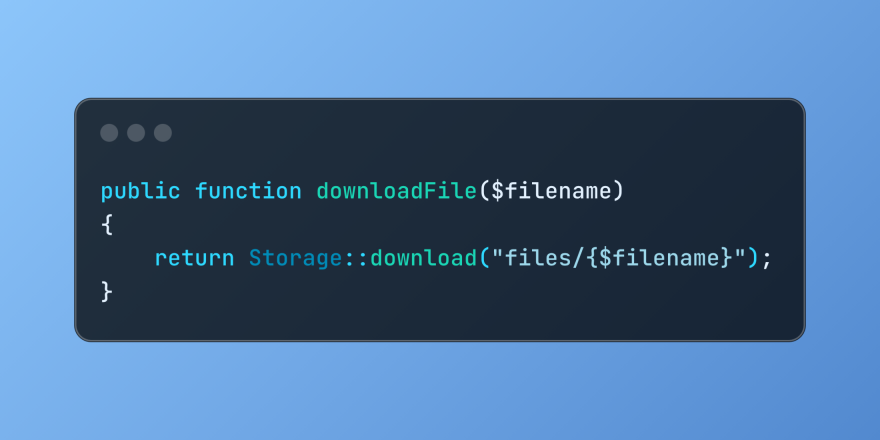 Discover File Downloads in Laravel with Storage::downloadMar 06, 2025 am 02:22 AM
Discover File Downloads in Laravel with Storage::downloadMar 06, 2025 am 02:22 AMThe Storage::download method of the Laravel framework provides a concise API for safely handling file downloads while managing abstractions of file storage. Here is an example of using Storage::download() in the example controller:


Hot AI Tools

Undresser.AI Undress
AI-powered app for creating realistic nude photos

AI Clothes Remover
Online AI tool for removing clothes from photos.

Undress AI Tool
Undress images for free

Clothoff.io
AI clothes remover

AI Hentai Generator
Generate AI Hentai for free.

Hot Article

Hot Tools

SublimeText3 Linux new version
SublimeText3 Linux latest version

WebStorm Mac version
Useful JavaScript development tools

Dreamweaver CS6
Visual web development tools

SAP NetWeaver Server Adapter for Eclipse
Integrate Eclipse with SAP NetWeaver application server.

SublimeText3 Chinese version
Chinese version, very easy to use






