 Backend Development
Backend Development PHP Tutorial
PHP Tutorial phpmyadmin configuration phpMyAdmin2116 installation and configuration method
phpmyadmin configuration phpMyAdmin2116 installation and configuration method1/Unable to load the mcrypt extension, please check the PHP configuration;
2/The configuration file now requires a top-secret phrase password (blowfish_secret);
3/#2003-The server is not responding.
In order to prepare for emergencies, the solutions to these problems encountered are summarized on the Piaoyi blog, so as to avoid having to read documents everywhere to find solutions when encountering such problems in the future.
Since the latest version of phpMyAdmin has been updated to 2.11.5.1, many configuration methods circulated on the Internet are from the old version and are no longer suitable for the configuration requirements of the new version; so flymorn also provides the configuration steps for phpMyAdmin2.11.5.1 It is also listed below; in order to facilitate switching and debugging PHP, I use the windows system and debug locally.
1. Download the phpMyAdmin installation package first:
Go to the official foreign website http://www.phpmyadmin.net, click the "DOWNLOADS" link on the navigation bar to enter the download page, select the "all-languages.zip" version to download locally , decompress; put the decompressed file into the phpmyadmin folder in the virtual root directory specified by the system (the folder name can be customized). For example, the local storage location of flymorn is D: wwwphpmyadmin.
2. Find the /libraries/config.default.php file in the phpmyadmin folder (the old version is the config.inc.php file in the root directory), and open it for editing with a WordPad that supports UTF-8 encoding.
3. Find $cfg['PmaAbsoluteUri']
Change it to the URL of phpMyAdmin that you will upload to the space
For example: $cfg['PmaAbsoluteUri'] = 'http://www.jb51.net/phpmyadmin/';
Because I am debugging locally, I changed it to $cfg['PmaAbsoluteUri'] = 'http://localhost/phpmyadmin/';
Note: Don't miss the last backslash/ and the beginning http.
4. Search for $cfg['Servers'][$i]['host'] = 'localhost'; (Usually use the default, there are exceptions, and you don’t need to modify it)
5. Search for $cfg['Servers'][$ i]['auth_type'] = 'config';
Use config for debugging on your own machine; if you use cookies in the network space, since we have added the URL before, we will change it to cookies.
My personal suggestion: Whether it is local or online, it is recommended to set cookies, safety first.
At the same time, when the auth_type value is set to cookie, there is another place that needs to be modified:
$cfg['blowfish_secret'] = '';
Change to: $cfg['blowfish_secret'] = 'www.jb51 .net';
The www.jb51.net here can be defined by yourself, no more than 46 characters. If this field is left blank, the second error mentioned above will appear: "The configuration file now requires a top-secret phrase password (blowfish_secret)".
6. Search $cfg['Servers'][$i]['user'] = 'root'; // MySQL user (user name, use root on your machine; on the Internet, it is usually your ftp user name, virtual The hosting provider will tell you; generally do not modify it)
7. Find $cfg['Servers'][$i]['password'] = '123456'; // MySQL password (modify 123456 to connect to your MYSQL database) User password)
8. Find $cfg['DefaultLang'] = 'zh'; (Here is the language selection, zh represents Simplified Chinese) and $cfg['DefaultCharset'] = 'gb2312'; (modify the default encoding (National Standard)
At this point, phpMyAdmin has been configured OK; you can open http://localhost/phpmyadmin/ to access the convenient and fast graphical management software phpMyAdmin. Regarding other options in the configuration file not mentioned in this article, you don’t need to worry about it or modify it. The specific how to operate phpMyAdmin is beyond the scope of this article, but the graphical interface is easy to understand and you will be able to use it after just a few glances (reference).
Let’s talk about three problems encountered by flymorn during the installation and configuration of phpMyAdmin.
First question: "Unable to load mcrypt extension, please check PHP configuration".
1. The Mysql database is not installed correctly, and the Mysql-related services in the system service are not started.
2. The libmcrypt.dll file is missing in the system’s system32 (C:windowssystem32) directory. The solution is to find libmcrypt.dll in the php directory, copy libmcrypt.dll to the C:windowssystem32 directory, and then restart the web service. .
3. In the php.ini file in the PHP directory, the previous ";" in ";extension=php_mcrypt.dll" has not been removed, so the corresponding function cannot be used. The solution is to open the php.ini file and find; Change extension=php_mcrypt.dll to extension=php_mcrypt.dll //Remove the previous; to make it effective
4. The Mysql directory does not have read permissions. The correct directory permissions are as follows:
administrator full control
system full control
user read plus Run
Delete all other user permissions (you can also keep them, but the security is not high, it is recommended to delete them), and then restart the MYsql service and Web service (it is recommended to restart the server after modifying this).
5. If none of the above methods work, use this method: Desktop>My Computer>Right-click Properties>Advanced>Environment Variables>System Variables>New
Name: phpdir
Value: C:php(you The PHP is in whatever directory it is in)
(Reference source: address)
Second question: "The configuration file now requires a top-secret phrase password (blowfish_secret)"
Make sure the correct settings are made in the config.default.php file:
$cfg['Servers'][$i]['auth_type']= 'cookie';
At the same time
$cfg['blowfish_secret'] = 'www.jb51.net'; // (Write this value casually, that is It cannot be left blank)
In fact, I encountered this problem and was really depressed. If I follow the configuration method I mentioned above, this error should not be prompted. After I kept modifying the config.default.php configuration file for more than 2 hours, this error was always prompted, almost reaching the edge of collapse.
Then I had an idea and suddenly discovered: I changed the auth_type authentication method to http, and when I changed it to config, this error always appeared when I opened the page. In other words, changing the authentication mode did not affect phpmyadmin. Could it be something else? Configuration files influence the decision of phpmyadmin?
Immediately came to the root directory of phpmyadmin, and surprisingly found that while there was a config.sample.inc.php file in the root directory, there was also a file config.inc.php! ! And this is the configuration file of the previous old version. It turns out that this file is the trouble. Delete config.inc.php immediately, enter the debugging page again, and the error disappears! problem solved.
It seems that the config.inc.php configuration file in the phpmyadmin root directory has a higher priority than the /libraries/config.default.php configuration file. The system calls the configuration file in the root directory first, and then the libraries folder. Configuration file, Ai, I have been struggling with this problem for so long, so sad. It's finally solved, let me breathe a sigh of relief.
Third question: "#2003-Server not responding".
When encountering this problem, it is most likely that the MYSQL database has not been started. It is recommended to start MYSQL directly in: Control Panel-Administrative Tools-Services. Regarding whether to start, you can check whether there is a process such as "mysqld-nt.exe" in the task manager. If there is, it means that mysql has been started.
Just don’t encounter these problems. But for novices, like me, when they encounter it for the first time, they usually look everywhere for solutions. When a lot of methods on the Internet are not applicable, they will feel so helpless. I still suggest that you don’t be anxious when you encounter problems, read the documentation carefully, and refer to the solutions of your predecessors. Although they may not be applicable, they will be inspiring to you. Practice more and experiment more. No problem can stump you. I am optimistic about you ^__^
The above introduces the phpmyadmin configuration phpMyAdmin2116 installation and configuration method, including the phpmyadmin configuration content. I hope it will be helpful to friends who are interested in PHP tutorials.
 Working with Flash Session Data in LaravelMar 12, 2025 pm 05:08 PM
Working with Flash Session Data in LaravelMar 12, 2025 pm 05:08 PMLaravel simplifies handling temporary session data using its intuitive flash methods. This is perfect for displaying brief messages, alerts, or notifications within your application. Data persists only for the subsequent request by default: $request-
 cURL in PHP: How to Use the PHP cURL Extension in REST APIsMar 14, 2025 am 11:42 AM
cURL in PHP: How to Use the PHP cURL Extension in REST APIsMar 14, 2025 am 11:42 AMThe PHP Client URL (cURL) extension is a powerful tool for developers, enabling seamless interaction with remote servers and REST APIs. By leveraging libcurl, a well-respected multi-protocol file transfer library, PHP cURL facilitates efficient execution of various network protocols, including HTTP, HTTPS, and FTP. This extension offers granular control over HTTP requests, supports multiple concurrent operations, and provides built-in security features.
 Simplified HTTP Response Mocking in Laravel TestsMar 12, 2025 pm 05:09 PM
Simplified HTTP Response Mocking in Laravel TestsMar 12, 2025 pm 05:09 PMLaravel provides concise HTTP response simulation syntax, simplifying HTTP interaction testing. This approach significantly reduces code redundancy while making your test simulation more intuitive. The basic implementation provides a variety of response type shortcuts: use Illuminate\Support\Facades\Http; Http::fake([ 'google.com' => 'Hello World', 'github.com' => ['foo' => 'bar'], 'forge.laravel.com' =>
 12 Best PHP Chat Scripts on CodeCanyonMar 13, 2025 pm 12:08 PM
12 Best PHP Chat Scripts on CodeCanyonMar 13, 2025 pm 12:08 PMDo you want to provide real-time, instant solutions to your customers' most pressing problems? Live chat lets you have real-time conversations with customers and resolve their problems instantly. It allows you to provide faster service to your custom
 PHP Logging: Best Practices for PHP Log AnalysisMar 10, 2025 pm 02:32 PM
PHP Logging: Best Practices for PHP Log AnalysisMar 10, 2025 pm 02:32 PMPHP logging is essential for monitoring and debugging web applications, as well as capturing critical events, errors, and runtime behavior. It provides valuable insights into system performance, helps identify issues, and supports faster troubleshoot
 Explain the concept of late static binding in PHP.Mar 21, 2025 pm 01:33 PM
Explain the concept of late static binding in PHP.Mar 21, 2025 pm 01:33 PMArticle discusses late static binding (LSB) in PHP, introduced in PHP 5.3, allowing runtime resolution of static method calls for more flexible inheritance.Main issue: LSB vs. traditional polymorphism; LSB's practical applications and potential perfo
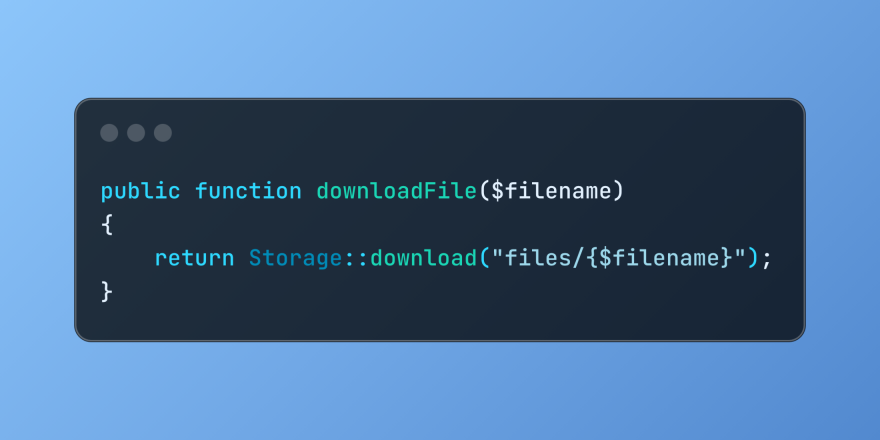 Discover File Downloads in Laravel with Storage::downloadMar 06, 2025 am 02:22 AM
Discover File Downloads in Laravel with Storage::downloadMar 06, 2025 am 02:22 AMThe Storage::download method of the Laravel framework provides a concise API for safely handling file downloads while managing abstractions of file storage. Here is an example of using Storage::download() in the example controller:
 How to Register and Use Laravel Service ProvidersMar 07, 2025 am 01:18 AM
How to Register and Use Laravel Service ProvidersMar 07, 2025 am 01:18 AMLaravel's service container and service providers are fundamental to its architecture. This article explores service containers, details service provider creation, registration, and demonstrates practical usage with examples. We'll begin with an ove


Hot AI Tools

Undresser.AI Undress
AI-powered app for creating realistic nude photos

AI Clothes Remover
Online AI tool for removing clothes from photos.

Undress AI Tool
Undress images for free

Clothoff.io
AI clothes remover

AI Hentai Generator
Generate AI Hentai for free.

Hot Article

Hot Tools

SublimeText3 Mac version
God-level code editing software (SublimeText3)

MantisBT
Mantis is an easy-to-deploy web-based defect tracking tool designed to aid in product defect tracking. It requires PHP, MySQL and a web server. Check out our demo and hosting services.

MinGW - Minimalist GNU for Windows
This project is in the process of being migrated to osdn.net/projects/mingw, you can continue to follow us there. MinGW: A native Windows port of the GNU Compiler Collection (GCC), freely distributable import libraries and header files for building native Windows applications; includes extensions to the MSVC runtime to support C99 functionality. All MinGW software can run on 64-bit Windows platforms.

WebStorm Mac version
Useful JavaScript development tools

Safe Exam Browser
Safe Exam Browser is a secure browser environment for taking online exams securely. This software turns any computer into a secure workstation. It controls access to any utility and prevents students from using unauthorized resources.





