 Backend Development
Backend Development PHP Tutorial
PHP Tutorial Installation and configuration of Apache and PHP under Windows 9x/NT 1
Installation and configuration of Apache and PHP under Windows 9x/NT 1Installation and configuration of Apache and PHP under Windows 9x/NT 1
Probably the most asked question on the PHP mailing list is: "How do I install PHP on my Windows machine?", so maybe I can help answer that question. When you have installed it correctly, you will find that it is good to develop PHP programs under Windows.
The purpose of this tutorial is to show you how to develop PHP programs using the combination of "Apache and Windows".
If the specific version is not specified in the tutorial, PHP is PHP3 or PHP4 Beta 2 or 3, and Apache is 1.3.x.
1. Install Apache
First of all, you need a WEB server, I recommend Apache. First go to http://www.apache.org/dist and take a look. On this page is a list of Apache mirror sites worldwide, find the one closest to you. Apache software is generally called apache_1_3_x.win32.exe. Put it into your machine and run it. It will ask you where to install Apache. You can set it to c:Apache because you will need to modify its configuration file soon. If nothing goes wrong with the installation, Apache will be ready to use. There are many readme files for reference, but only one file talks about the Win32 platform, including Window 9x and Windows NT.
2. Install PHP
This question appears too many times in the PHP mailing list. You need to install the latest Windows version of PHP. You might be tempted to compile PHP3 yourself, but I don't think for general development purposes this is necessary. PHP also has mirror sites all over the world (it seems there are none in China). Select an image, find the download area, select "Source code and Windows distribution", and download "Windows Binary". You only need to Unzip the current file (WinZip is good) to a directory you like, such as C:PHP4B3. I recommend using the version number as the directory name, so that when you try a newer version in the future, you don’t need to delete the old one. Version.
Installing PHP4 Beta under Windows 95/97 requires DCOM support. If it is not installed on your machine, go here to download a copy.
3. Configure PHP
There is a Readme file in the file package distributed with PHP, which describes how to configure it. There is a file called PHP.INI-dist which is the main configuration file of PHP. Copy it to your Windows system directory (Windows for Windows 9x or WinNT directory for Windows NT) and rename it PHP.INI. This file needs to be modified appropriately. The most important thing is to add some modules that may be used, such as MySQL. Find a section like the following in the PHP.INI file:
;;;;;;;;;;;;;;;;;;;;;;;;;
; Dynamic Extensions;
; if you wish to have an extension loaded automatically, use the
; following syntax: extension=modulename.extension
; for example, on windows,
; extension=msql.dll ; or under UNIX,
; extension=msql.so
; Note that it should be the name of the module only,
; no directory information needs to go here.
; Specify the location of the extension with the
; extension_dir directive above.
The next few lines are commented, such as
;Windows Extensions
; extension=php_mysql.dll
;extension=php_nsmail.dll
;extension=php_calendar.dll
;extension=php_dbase.dll
;extension=php_filepro.dll
...
All you have to do is comment some lines of the file Remove, that is, delete the leading semicolon. I need MySQL support myself, so I removed the semicolon ";" from the "extension=php3_mysql.dll" line. In certain cases, the DLL file you want to use is not in this list, you just need to simply add a line, For example: "extension=mydll.dll". In this way, PHP is configured.
4. Let Apache and PHP work together
Find the directory where you installed Apache in the first section, and use your favorite file editor (preferably one that supports Win32 long file name format, such as Edit, Ultraedit, etc.) to open .confhttpd. conf file, in this example it is c:Apacheconfhttpd.conf (this is the most important configuration file of APACHE, do not modify it easily unless you are certain). If you don't understand the content, you can read the Apache documentation. To make Apache work with PHP, you just need to add a few lines, as follows:
ScriptAlias /php4b3/ "C:/PHP4B3/"
AddType application/x-httpd-php3 .php3
AddType application/x-httpd-php3 .php
AddType application/x-httpd-php3 .phtml
Action application/x-httpd-php3 "/php4b3/php.exe"
It should be noted that the above three lines cannot be written incorrectly. The last part of the first line is the directory where you installed PHP; for the next two lines, you can copy and paste directly from here. This line of configuration commands is case-sensitive.
The above introduces the installation and configuration of Apache and PHP under Windows 9x/NT. 1, including the content, I hope it will be helpful to friends who are interested in PHP tutorials.
 Explain the concept of session locking.Apr 29, 2025 am 12:39 AM
Explain the concept of session locking.Apr 29, 2025 am 12:39 AMSessionlockingisatechniqueusedtoensureauser'ssessionremainsexclusivetooneuseratatime.Itiscrucialforpreventingdatacorruptionandsecuritybreachesinmulti-userapplications.Sessionlockingisimplementedusingserver-sidelockingmechanisms,suchasReentrantLockinJ
 Are there any alternatives to PHP sessions?Apr 29, 2025 am 12:36 AM
Are there any alternatives to PHP sessions?Apr 29, 2025 am 12:36 AMAlternatives to PHP sessions include Cookies, Token-based Authentication, Database-based Sessions, and Redis/Memcached. 1.Cookies manage sessions by storing data on the client, which is simple but low in security. 2.Token-based Authentication uses tokens to verify users, which is highly secure but requires additional logic. 3.Database-basedSessions stores data in the database, which has good scalability but may affect performance. 4. Redis/Memcached uses distributed cache to improve performance and scalability, but requires additional matching
 What is the full form of PHP?Apr 28, 2025 pm 04:58 PM
What is the full form of PHP?Apr 28, 2025 pm 04:58 PMThe article discusses PHP, detailing its full form, main uses in web development, comparison with Python and Java, and its ease of learning for beginners.
 How does PHP handle form data?Apr 28, 2025 pm 04:57 PM
How does PHP handle form data?Apr 28, 2025 pm 04:57 PMPHP handles form data using $\_POST and $\_GET superglobals, with security ensured through validation, sanitization, and secure database interactions.
 What is the difference between PHP and ASP.NET?Apr 28, 2025 pm 04:56 PM
What is the difference between PHP and ASP.NET?Apr 28, 2025 pm 04:56 PMThe article compares PHP and ASP.NET, focusing on their suitability for large-scale web applications, performance differences, and security features. Both are viable for large projects, but PHP is open-source and platform-independent, while ASP.NET,
 Is PHP a case-sensitive language?Apr 28, 2025 pm 04:55 PM
Is PHP a case-sensitive language?Apr 28, 2025 pm 04:55 PMPHP's case sensitivity varies: functions are insensitive, while variables and classes are sensitive. Best practices include consistent naming and using case-insensitive functions for comparisons.
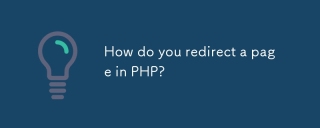 How do you redirect a page in PHP?Apr 28, 2025 pm 04:54 PM
How do you redirect a page in PHP?Apr 28, 2025 pm 04:54 PMThe article discusses various methods for page redirection in PHP, focusing on the header() function and addressing common issues like "headers already sent" errors.
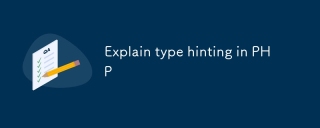 Explain type hinting in PHPApr 28, 2025 pm 04:52 PM
Explain type hinting in PHPApr 28, 2025 pm 04:52 PMArticle discusses type hinting in PHP, a feature for specifying expected data types in functions. Main issue is improving code quality and readability through type enforcement.


Hot AI Tools

Undresser.AI Undress
AI-powered app for creating realistic nude photos

AI Clothes Remover
Online AI tool for removing clothes from photos.

Undress AI Tool
Undress images for free

Clothoff.io
AI clothes remover

Video Face Swap
Swap faces in any video effortlessly with our completely free AI face swap tool!

Hot Article

Hot Tools

MantisBT
Mantis is an easy-to-deploy web-based defect tracking tool designed to aid in product defect tracking. It requires PHP, MySQL and a web server. Check out our demo and hosting services.

EditPlus Chinese cracked version
Small size, syntax highlighting, does not support code prompt function

SublimeText3 Chinese version
Chinese version, very easy to use

ZendStudio 13.5.1 Mac
Powerful PHP integrated development environment

SecLists
SecLists is the ultimate security tester's companion. It is a collection of various types of lists that are frequently used during security assessments, all in one place. SecLists helps make security testing more efficient and productive by conveniently providing all the lists a security tester might need. List types include usernames, passwords, URLs, fuzzing payloads, sensitive data patterns, web shells, and more. The tester can simply pull this repository onto a new test machine and he will have access to every type of list he needs.





