|
Note that there are two types of load balancing for pfSense: one is to set up multiple WAN for dual-line load balancing, and the other is to do inbound-loadbalancer for the webserver in LAN.
This article shows how to use pfSense 2.0 to configure load balancing (load balancer) for your multiple webservers. It is assumed here that you already have one pfSense server and 2 or more apache servers in your network environment, and have certain pfSense knowledge.
1.Prerequisites
An installed pfSense 2.0 machine (if it is your perimeter firewall, it is recommended to install it on a physical machine)
At least 2 apacheserver (can be a virtual machine)
Ensure that code files are synchronized between apacheservers (rsync, cororsyncor other can keep webfiles updated between servers)
2. Configure pfSense
pfSense You can use the load balancing function to share the specific request pressure among multiple servers. This is very helpful for servers with multiple applications because you can distribute the load The pressure is distributed to other nodes instead of being stuck on one node.
2.1Monitor
We officially start. First click on Services -> Load Balancers and then select the Monitor tab.
Click the +plus sign on the right to add a record, enter the name Name and description Description of the monitor (in this example I use ApacheClusterMon for both name and description), put the type Type Set it to HTTP, and set the host address Host to an unused IP (later we will create a virtual IP on this IP, and this virtual IP will be assigned to the failover failover On the node, note: There are also articles saying to set it to WAN IP), HTTP CodeSave the default 200 OK, then click Save to save and make the changes effectiveApply Changes.
2.2Pool
Then create the server pool server pool. Click the + button of the Pools tag to add a pool.
I specified ApacheSrvPool as the service pool name, set Mode to Load Balance, and port 80(. This port is the listening port of your backend server. Of course, you can set other settings for other applications. Port, not necessarily web). Set the ApacheClusterMon created in the previous step for this pool, add all your webserversIP to this pool in turn Add to pool, save and apply.
2.3Virtual Server
In the last step, select the Virtual Servers tab and click + to add a record. Fill in the name Apache Cluster Virtual Server, description and IPaddress. This IPaddress is the same as the unused IP mentioned in step 1, port 80, all sent to this WANIP:port Connections will be forwarded to the server pool. Virtual Server PoolVirtual Server PollSelect the one created in the previous step. Submit and apply.
Done! Finally don’t forget to add firewall rules for the virtual server IP and pool.
Get Brothers IT Education’s original Linux operation and maintenance engineer video/detailed Linux tutorial for free. For details, consult the official website customer service: http://www.lampbrother.net/linux/
Learn PHP, Linux, HTML5, UI, Android, etc. Video tutorial (courseware + notes + video)! Contact Q2430675018
|
 Working with Flash Session Data in LaravelMar 12, 2025 pm 05:08 PM
Working with Flash Session Data in LaravelMar 12, 2025 pm 05:08 PMLaravel simplifies handling temporary session data using its intuitive flash methods. This is perfect for displaying brief messages, alerts, or notifications within your application. Data persists only for the subsequent request by default: $request-
 cURL in PHP: How to Use the PHP cURL Extension in REST APIsMar 14, 2025 am 11:42 AM
cURL in PHP: How to Use the PHP cURL Extension in REST APIsMar 14, 2025 am 11:42 AMThe PHP Client URL (cURL) extension is a powerful tool for developers, enabling seamless interaction with remote servers and REST APIs. By leveraging libcurl, a well-respected multi-protocol file transfer library, PHP cURL facilitates efficient execution of various network protocols, including HTTP, HTTPS, and FTP. This extension offers granular control over HTTP requests, supports multiple concurrent operations, and provides built-in security features.
 Simplified HTTP Response Mocking in Laravel TestsMar 12, 2025 pm 05:09 PM
Simplified HTTP Response Mocking in Laravel TestsMar 12, 2025 pm 05:09 PMLaravel provides concise HTTP response simulation syntax, simplifying HTTP interaction testing. This approach significantly reduces code redundancy while making your test simulation more intuitive. The basic implementation provides a variety of response type shortcuts: use Illuminate\Support\Facades\Http; Http::fake([ 'google.com' => 'Hello World', 'github.com' => ['foo' => 'bar'], 'forge.laravel.com' =>
 12 Best PHP Chat Scripts on CodeCanyonMar 13, 2025 pm 12:08 PM
12 Best PHP Chat Scripts on CodeCanyonMar 13, 2025 pm 12:08 PMDo you want to provide real-time, instant solutions to your customers' most pressing problems? Live chat lets you have real-time conversations with customers and resolve their problems instantly. It allows you to provide faster service to your custom
 Explain the concept of late static binding in PHP.Mar 21, 2025 pm 01:33 PM
Explain the concept of late static binding in PHP.Mar 21, 2025 pm 01:33 PMArticle discusses late static binding (LSB) in PHP, introduced in PHP 5.3, allowing runtime resolution of static method calls for more flexible inheritance.Main issue: LSB vs. traditional polymorphism; LSB's practical applications and potential perfo
 PHP Logging: Best Practices for PHP Log AnalysisMar 10, 2025 pm 02:32 PM
PHP Logging: Best Practices for PHP Log AnalysisMar 10, 2025 pm 02:32 PMPHP logging is essential for monitoring and debugging web applications, as well as capturing critical events, errors, and runtime behavior. It provides valuable insights into system performance, helps identify issues, and supports faster troubleshoot
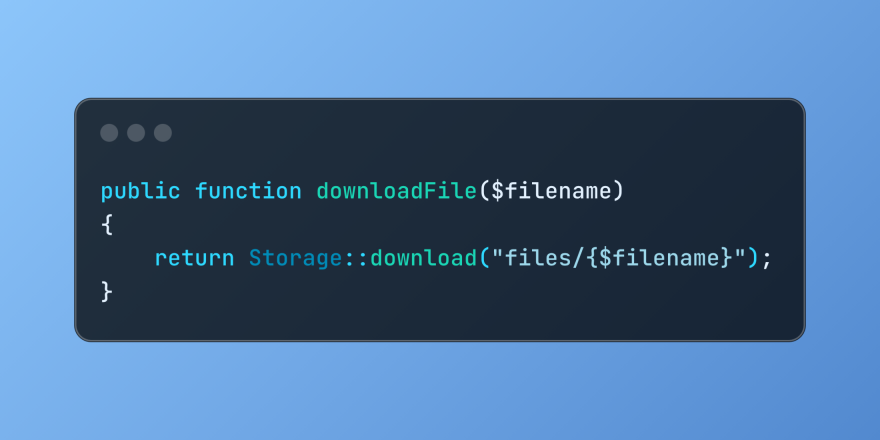 Discover File Downloads in Laravel with Storage::downloadMar 06, 2025 am 02:22 AM
Discover File Downloads in Laravel with Storage::downloadMar 06, 2025 am 02:22 AMThe Storage::download method of the Laravel framework provides a concise API for safely handling file downloads while managing abstractions of file storage. Here is an example of using Storage::download() in the example controller:
 How to Register and Use Laravel Service ProvidersMar 07, 2025 am 01:18 AM
How to Register and Use Laravel Service ProvidersMar 07, 2025 am 01:18 AMLaravel's service container and service providers are fundamental to its architecture. This article explores service containers, details service provider creation, registration, and demonstrates practical usage with examples. We'll begin with an ove


Hot AI Tools

Undresser.AI Undress
AI-powered app for creating realistic nude photos

AI Clothes Remover
Online AI tool for removing clothes from photos.

Undress AI Tool
Undress images for free

Clothoff.io
AI clothes remover

AI Hentai Generator
Generate AI Hentai for free.

Hot Article

Hot Tools

Dreamweaver Mac version
Visual web development tools

SublimeText3 Chinese version
Chinese version, very easy to use

SAP NetWeaver Server Adapter for Eclipse
Integrate Eclipse with SAP NetWeaver application server.

Safe Exam Browser
Safe Exam Browser is a secure browser environment for taking online exams securely. This software turns any computer into a secure workstation. It controls access to any utility and prevents students from using unauthorized resources.

VSCode Windows 64-bit Download
A free and powerful IDE editor launched by Microsoft






