 Backend Development
Backend Development PHP Tutorial
PHP Tutorial IIS6.0+PHP5.x+MySQL5.x+Zend3.0x+GD+phpMyAdmin2.8x common installation example (completed_PHP tutorial
IIS6.0+PHP5.x+MySQL5.x+Zend3.0x+GD+phpMyAdmin2.8x common installation example (completed_PHP tutorial
It took a few minutes of recording and adjustment to complete the universal installation example of IIS6.0+PHP5.x+MySQL5.x+Zend3.0x+GD+phpMyAdmin2.8x
Friends in need can download it. See
/uploadfiles/file/iis.rar
Description:
IIS6.0+PHP5.x+MySQL5.x+Zend5.0x+GD+phpMyAdmin2.8x universal installation example
It is recommended to look at the video file in the attachment, it is more intuitive
In order to make the tutorial video not too big, the steps have been written before doing the video tutorial, so there is no need to enter text during the recording process
1. Download Required software
It is recommended that all software be downloaded from the official website to prevent the software package from being appended or modified.
1.PHP
Use PHP5.x version:
http://cn.php.net /get/php-5.1.2-Win32.zip/from/a/mirror
Download the required version as long as ■php-5.1.2■-Win32.zip in the URL
For example, to download php5.1.4 Just change the URL to:
http://cn.php.net/get/php-5.1.4-Win32.zip/from/a/mirror
To download php5.1.6, just change the URL to:
http://cn.php.net/get/php-5.1.6-Win32.zip/from/a/mirror
Earlier versions can also be downloaded using the same method without going to other websites. Download software
2.MySQL
The examples use MySQL5.x or above
Download address:
http://downloads.mysql.com/archives.php
3.Zend Optimizer
Zend Optimizer (3.0.1):
http://www.zend.com/store/free_download.php?pid=13
Although Zend software is free to download, it requires registered users to log in and select Windows x86 Platform version
After all, they provide software with such powerful functions. Registering one is considered to support software development
4.phpMyAdmin
Choose the latest version, the official website
http://www.phpmyadmin.net/ home_page/index.php
5.GD library
The GD library file is included in the PHP compressed package
When configuring php.ini, remove the previous;, that is: enable
The above is the description text and software download address. It is necessary to read it
2. Install IIS (i.e. Internet Information Manager)
If your server has already installed IIS, these steps can be omitted. If If IIS is not installed, you can refer to this tutorial to configure it accordingly
http://bbs.netdoc.com.cn/viewthread.php?tid=18
3. Install and configure the PHP running environment
1. Unzip php-5.1.x-Win32.zip compressed package ( :php
You can also use irregular directory names, such as:
c:abcdefe
d:abcdefe
But try not to use special characters. This example uses d:php
2. Edit
Rename the php.ini-dist file in the directory to php.ini
Open php.ini with text editing software and make corresponding modifications
Use the search function
■Search
register_globals = Off
off changed to on
■ Search
extension_dir =
changed to
extension_dir ="d:phpext" (the "d:phpext" directory here is under the PHP installation directory ext If your PHP is installed under c:php, then it should be written as extension_dir ="c:phpext")
■Search for
;upload_tmp_dir =
Change to
upload_tmp_dir =d:phpupload_tmp (here The upload_tmp directory is created by yourself. There is no such folder by default. Try to "do not use" special characters)
■Search for
Windows Extensions
Remove the ; in front of some common functions, that is, enable the corresponding module functions
Here I enable the corresponding module
extension=php_mbstring.dll
extension=php_curl.dll
extension=php_dbase.dll
extension=php_gd2.dll
extension=php_ldap.dll
extension=php_mysql.dll
There will be detailed function description of the module later
■Search
;session.save_path = "/tmp"
Change to
session.save_path = "d: phptmp" (the tmp directory here is created by yourself, there is no such folder by default, try not to use special characters)
3. Copy
■Copy php.ini to %windir%
(%windir% refers to the installation directory of Windows. If your system is installed on the c drive and it is a Server 2003 system, then %windir% refers to c:windows. If the system is installed on the d drive and the system is Windows server2000, then% windir% refers to: c:winnt. The operating system used by the example is Server 2003 and is installed on the c drive, so copy php.ini to c:windows)
■ Copy all dll files in the php installation directory ( Refers to the root directory file, "does not include" the dll file in the ext folder) to %windir%system32 (the instructions are the same as above, the example uses c:windowssystem32)
■■■The above copying steps can be done using a batch file Execution, easy and fast to use
copy php.ini %windir% /y
copy *.dll %windir%system32 /y
md tmp /y
md upload_tmp /y
Put the above Copy the command to Notepad and save it, and change the file name to copy.bat. Double-click to automatically execute the copying steps
It seems that the directory is not automatically created. Try it again. Haha, haha, you have to execute it separately. Forget it, you should create those two directories manually. I used that method because I was looking for a simple method.
Explanation :
copy php.ini %windir% /y Copy php.ini to c:windows /y means if the file exists, the original file will be overwritten
copy *.dll %windir%system32 /y Copy d:php All files with extension dll to c:windowssystem32 /y means if the file exists, overwrite the original file
md tmp /y Create a folder tmp /y means if the file exists, overwrite the original directory
md upload_tmp /y Create the folder upload_tmp /y means if the file exists, overwrite the original directory
3. Configure
Configure IIS to support PHP:
■ Expand the IIS directory tree
Right-click "Website" --Select "Properties" ---Select "Home Directory" ---Select "Configuration" ---Select the "Application Mapping" option ----"Add" button to add an extension mapping in the pop-up window Click "Browse" to point the executable file to the location of php5isapi.dll. The example in this article is: D:phpphp5isapi.dll
The extension is .php. The action is limited to "GET, HEAD, POST, TRACE". Change the "Script" Engine" "Confirm whether the file exists" select
to see the operation
■ Right-click "WEB Server Extensions" and set ISAPI extension permission
There is also an ISAPI extension to be added here. I forgot it when I wrote the steps before, sorry
After the above operation is completed, you need to restart IIS before the PHP running environment can take effect
After the restart is completed, test whether PHP can run normally
Create a text file and save it as check.php
Content:
phpinfo();
?>
If the running information can be displayed normally, the PHP running environment has been configured
4. Install Zend 2.6x or 2.6x or above
The example uses ZendOptimizer-3.0.1 (after downloading, you will get: ZendOptimizer-3.0.1-Windows-i386.exe file, double-click to install)
Please see the installation steps, here my installation path is d:phpzend
(I like to install similar or similar software into the same directory. For example, I like to install zend into the directory of php (d:phpzend). I don’t know if there is anything wrong with it for the time being. Depending on personal preference or security, I can also Can be installed to other directories)
Zend will automatically configure php.ini to enable the zend module during the installation process. After installation, you can see that the php.ini file will finally write:
[Zend]
zend_extension_manager.optimizer_ts ="D:phpZendlibOptimizer-3.0.1"
zend_extension_ts="D:phpZendlibZendExtensionManager.dll"
I like to install similar software or similar software to the same directory, which is easier to manage. This is Set it up like this according to personal preference or security
5. Install the GD library
Remove the "; extension=php_gd2.dll" in php.ini. In fact, you have already removed the ";" before, so there is no need to do the same here. The operation is done
6. Install MYSQL
The installation is relatively simple, please watch the video operation
During the process, you will be asked to enter the root user password in MYSQL. Here I set the password to: 123456
7 . Install phpMyAdmin:
This example uses phpMyAdmin-2.8.1
The places to be modified are:
$cfg['PmaAbsoluteUri'] = 'http://localhost/phpmyadmin'; phpmyadmin's WEB access URL
$cfg['blowfish_secret'] = 'fsdfDF433%$^$%'; COOKIES encryption key, write it as you like, the more complex the better
$cfg['Servers'][$i]['auth_type' ] = 'cookie'; Authentication method (config, http, cookie) Choose cookie here, which is safer
$cfg['Servers'][$i]['user'] = '''; MySQL user
$ cfg['Servers'][$i]['password'] = ''; MySQL password
Use the search function and modify it as needed
This example has been completed and your server already supports PHP+ MySQL+Zend+GD+phpMyAdmin running environment, thank you for your appreciation!!!
This example can be freely reproduced, please indicate the source:
Net Doctor Online, answer all questions http://bbs.netdoc.com .cn
The example video is in the attachment
http://mindway.cn/archives/2006/08/307.html
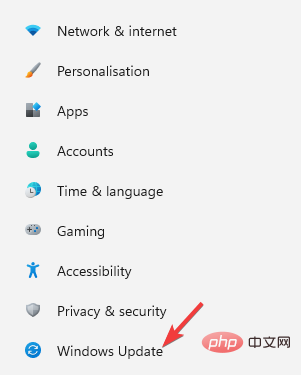 如何下载适用于通用 PnP 监视器的驱动程序:5 种方法Apr 21, 2023 pm 08:55 PM
如何下载适用于通用 PnP 监视器的驱动程序:5 种方法Apr 21, 2023 pm 08:55 PM如果您最近升级到Windows10或Windows11,您可能需要在您的PC上下载通用PnP显示器驱动程序。因此,我们想出了一个教程,它将告诉您更多关于通用PnP监视器和一些在Windows上下载和安装通用PnP驱动程序的快速方法。您可能需要下载大多数显示器品牌的驱动程序,包括AcerGenericPnP显示器驱动程序。在设备管理器或显示适配器属性的监视器选项卡下查找监视器类型时,您可能会注意到通用PnP监视器。有机会在笔记本电脑和台式机的双显示器设置中找到它。下
 win11安装语言包错误0x800f0950什么原因Jul 01, 2023 pm 11:29 PM
win11安装语言包错误0x800f0950什么原因Jul 01, 2023 pm 11:29 PMwin11安装语言包错误0x800f0950什么原因?当我们在给windows11系统安装新语言包时,有时会遇到系统提示错误代码:0x800f0950,导致语言包安装流程无法继续进行下去。导致这个错误代码一般是什么原因,又要怎么解决呢?今天小编就来给大家说明一下win11安装语言包错误0x800f0950的具体解决步骤,有需要的用户们赶紧来看一下吧。win11电脑错误代码0x800f0950解决技巧1、首先按下快捷键“Win+R”打开运行,然后输入:Regedit打开注册表。2、在搜索框中输入“
 如何在 Google Docs 中安装自定义字体Apr 26, 2023 pm 01:40 PM
如何在 Google Docs 中安装自定义字体Apr 26, 2023 pm 01:40 PMGoogleDocs在学校和工作环境中变得很流行,因为它提供了文字处理器所期望的所有功能。使用Google文档,您可以创建文档、简历和项目提案,还可以与世界各地的其他用户同时工作。您可能会注意到GoogleDocs不包括MicrosoftWord附带的所有功能,但它提供了自定义文档的能力。使用正确的字体可以改变文档的外观并使其具有吸引力。GoogleDocs提供了大量字体,您可以根据自己的喜好从中选择任何人。如果您希望将自定义字体添加到Google文档,请继续阅读本文。在本文中
 适用于 Windows 11 的记事本++:如何下载和安装它Jul 06, 2023 pm 10:41 PM
适用于 Windows 11 的记事本++:如何下载和安装它Jul 06, 2023 pm 10:41 PMNotepad++主要由开发人员用于编辑源代码,由临时用户用于编辑文本。但是,如果您刚刚升级到Windows11,则在您的系统上下载和安装该应用程序可能具有挑战性。因此,我们将讨论在Windows11上下载和安装记事本++。此外,您可以轻松阅读我们关于修复Notepad++在Windows上没有响应的详细指南。记事本++可以在Windows11上运行吗?是的,记事本++可以在Windows11上有效工作,而不会出现兼容性问题。更具体地说,没有臃肿的选项或错误,只需在一个非常小的编辑器中即可。此外
 Steam 未检测到 Windows 11/10 中已安装的游戏,如何修复Jun 27, 2023 pm 11:47 PM
Steam 未检测到 Windows 11/10 中已安装的游戏,如何修复Jun 27, 2023 pm 11:47 PMSteam客户端无法识别您计算机上的任何游戏吗?当您从计算机上卸载Steam客户端时,会发生这种情况。但是,当您重新安装Steam应用程序时,它会自动识别已安装文件夹中的游戏。但是,别担心。不,您不必重新下载计算机上的所有游戏。有一些基本和一些高级解决方案可用。修复1–尝试在同一位置安装游戏这是解决这个问题的最简单方法。只需打开Steam应用程序并尝试在同一位置安装游戏即可。步骤1–在您的系统上打开Steam客户端。步骤2–直接进入“库”以查找您拥有的所有游戏。第3步–选择游戏。它将列在“未分类
 修复:在 Xbox 应用上的 Halo Infinite(Campaign)安装错误代码 0X80070032、0X80070424 或 0X80070005May 21, 2023 am 11:41 AM
修复:在 Xbox 应用上的 Halo Infinite(Campaign)安装错误代码 0X80070032、0X80070424 或 0X80070005May 21, 2023 am 11:41 AM<p><strong>HaloInfinite(Campaign)</strong>是一款第一人称射击视频游戏,于2021年11月推出,可供单人和多用户使用。该游戏是Halo系列的延续,适用于Windows、XboxOne和Xbox系列的用户X|S。最近,它还在PC版XboxGamePass上发布,以提高其可访问性。大量玩家报告在尝试使用WindowsPC上的<strong>Xbox应
 Windows 11 Lite:它是什么以及如何在您的 PC 上安装它Apr 14, 2023 pm 11:19 PM
Windows 11 Lite:它是什么以及如何在您的 PC 上安装它Apr 14, 2023 pm 11:19 PM我们深知MicrosoftWindows11是一个功能齐全且设计吸引人的操作系统。但是,用户一直要求Windows11Lite版本。尽管它提供了重大改进,但Windows11是一个资源匮乏的操作系统,它可能很快就会使旧机器混乱到无法顺利运行的地步。本文将解决您最常问的关于是否有Windows11Lite版本以及是否可以安全下载的问题。跟着!有Windows11Lite版本吗?我们正在谈论的Windows11Lite21H2版本是由Neelkalpa的T
 虚拟机如何安装Win11Jul 03, 2023 pm 12:17 PM
虚拟机如何安装Win11Jul 03, 2023 pm 12:17 PM虚拟机怎么安装Win11?近期有用户想要尝试使用VirtualBox虚拟机安装Win11,但是不太清楚具体的操作方法,针对这一情况,小编将为大家演示使用VirtualBox安装Win11的方法,很多小伙伴不知道怎么详细操作,小编下面整理了使用VirtualBox安装Win11的步骤,如果你感兴趣的话,跟着小编一起往下看看吧! 使用VirtualBox安装Win11的步骤 1、要下载VirtualBox,请前往VirtualBox官方下载页面,下载适用于Windows的.exe文件。如果你


Hot AI Tools

Undresser.AI Undress
AI-powered app for creating realistic nude photos

AI Clothes Remover
Online AI tool for removing clothes from photos.

Undress AI Tool
Undress images for free

Clothoff.io
AI clothes remover

AI Hentai Generator
Generate AI Hentai for free.

Hot Article

Hot Tools

SublimeText3 Chinese version
Chinese version, very easy to use

mPDF
mPDF is a PHP library that can generate PDF files from UTF-8 encoded HTML. The original author, Ian Back, wrote mPDF to output PDF files "on the fly" from his website and handle different languages. It is slower than original scripts like HTML2FPDF and produces larger files when using Unicode fonts, but supports CSS styles etc. and has a lot of enhancements. Supports almost all languages, including RTL (Arabic and Hebrew) and CJK (Chinese, Japanese and Korean). Supports nested block-level elements (such as P, DIV),

ZendStudio 13.5.1 Mac
Powerful PHP integrated development environment

Atom editor mac version download
The most popular open source editor

EditPlus Chinese cracked version
Small size, syntax highlighting, does not support code prompt function





