Analyze the usage of crontab command under Ubuntu_PHP tutorial
cron is a background process under Linux that is used to perform some tasks regularly. Because I am using Ubuntu, all the commands in this article are only guaranteed to be valid under Ubuntu, but other systems should be similar.
If you want cron to perform the tasks you specify, you must first edit the crontab file. crontab is a text file used to store the commands you want to run. You can use the following command
crontab -e
to open the crontab file belonging to your user. The first time you use this command, you will be asked to choose a text editor. I chose vim. The selected editor can also be changed using the
select-editor
command. There are enough hints in the command line for this point, so I won’t go into details.
The crontab file after opening looks like this:
# m h dom mon dow command
*/2 * * * * date >> ~/time.log
Second The line is a periodic task I wrote for testing. It means to execute the date >> ~/time.log command every two minutes (record the current time to the time.log file). You can add it to your crontab, then save and exit.
After saving the crontab, we need to restart cron to apply this scheduled task. Use the following command:
sudo service cron restart
The following briefly explains the meaning of each line in crontab. Each line in the crontab represents a regularly executed task and is divided into 6 parts. The first 5 parts indicate when the command is executed, and the last part indicates the command executed. Each section is separated by spaces, and no other section can use spaces except the last section (command) which can use spaces internally. The first 5 parts represent: minutes, hours, days, months, and weeks. The value range of each part is as follows:
minutes 0-59
hours 0-23
days 1-31
Month 1 - 12
Week 0 - 6 0 means Sunday
In addition to these fixed values, you can also use asterisks (*), commas (,), and slashes (/) to Indicates some other meanings:
Asterisks represent any value, such as filling in the hour part * represents any hour (every hour)
Comma can allow multiple values to be filled in one part, such as the minutes part Fill in 1,3 to represent one minute or three minutes
Slashes are generally used in conjunction with * to represent how long it takes. For example, fill in */2 in the hour part to represent every two minutes. So there is no difference between */1 and *
*/2 can be regarded as any value divisible by 2.
The following are some examples (the command part is omitted):
* * * * * # Execute the task every one minute
0 * * * * # Execute the task at 0 o'clock every hour , such as 6:00, 10:00
6,10 * 2 * * # Execute a task at 6 minutes and 10 minutes every hour on the 2nd of every month
*/3,*/5 * * * * # Execute the task every 3 minutes or 5 minutes, such as 10:03, 10:05, 10:06
The above is the basic knowledge of adding scheduled tasks in cron. Because the task in cron is basically to execute the command line, of course there will be permission issues. The tasks in the above examples are executed with the permissions of your current logged-in user. If you need to execute a task as the root user, you can add sudo before crontab.
sudo crontab -e
By the way, the crontab file is different for each user, so the task of regularly checking the time just set cannot be seen here. Because we have not added such scheduled tasks for the root user.
By the way, if you don’t like the command line, you can go to the Ubuntu Software Center and go to the next scheduled task program. You can find it by searching for schedule in the Software Center. It is a GUI program, and it is quite fool-proof. However, it seems there is no way to set it up to use the root user to run tasks. Moreover, for those who want to SSL to the server for operation, the command line is still the best (only) tool.
Because I am currently using this knowledge, I don’t know much about cron. If you want to know about cron's children's shoes under Ubuntu, you can read the official Ubuntu article CronHowTo. I personally think it is quite detailed.
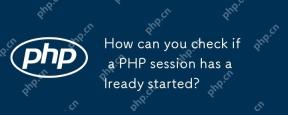 How can you check if a PHP session has already started?Apr 30, 2025 am 12:20 AM
How can you check if a PHP session has already started?Apr 30, 2025 am 12:20 AMIn PHP, you can use session_status() or session_id() to check whether the session has started. 1) Use the session_status() function. If PHP_SESSION_ACTIVE is returned, the session has been started. 2) Use the session_id() function, if a non-empty string is returned, the session has been started. Both methods can effectively check the session state, and choosing which method to use depends on the PHP version and personal preferences.
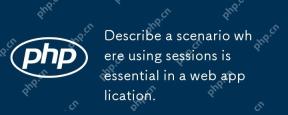 Describe a scenario where using sessions is essential in a web application.Apr 30, 2025 am 12:16 AM
Describe a scenario where using sessions is essential in a web application.Apr 30, 2025 am 12:16 AMSessionsarevitalinwebapplications,especiallyfore-commerceplatforms.Theymaintainuserdataacrossrequests,crucialforshoppingcarts,authentication,andpersonalization.InFlask,sessionscanbeimplementedusingsimplecodetomanageuserloginsanddatapersistence.
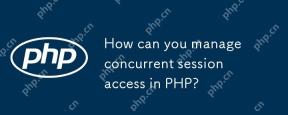 How can you manage concurrent session access in PHP?Apr 30, 2025 am 12:11 AM
How can you manage concurrent session access in PHP?Apr 30, 2025 am 12:11 AMManaging concurrent session access in PHP can be done by the following methods: 1. Use the database to store session data, 2. Use Redis or Memcached, 3. Implement a session locking strategy. These methods help ensure data consistency and improve concurrency performance.
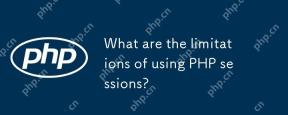 What are the limitations of using PHP sessions?Apr 30, 2025 am 12:04 AM
What are the limitations of using PHP sessions?Apr 30, 2025 am 12:04 AMPHPsessionshaveseverallimitations:1)Storageconstraintscanleadtoperformanceissues;2)Securityvulnerabilitieslikesessionfixationattacksexist;3)Scalabilityischallengingduetoserver-specificstorage;4)Sessionexpirationmanagementcanbeproblematic;5)Datapersis
 Explain how load balancing affects session management and how to address it.Apr 29, 2025 am 12:42 AM
Explain how load balancing affects session management and how to address it.Apr 29, 2025 am 12:42 AMLoad balancing affects session management, but can be resolved with session replication, session stickiness, and centralized session storage. 1. Session Replication Copy session data between servers. 2. Session stickiness directs user requests to the same server. 3. Centralized session storage uses independent servers such as Redis to store session data to ensure data sharing.
 Explain the concept of session locking.Apr 29, 2025 am 12:39 AM
Explain the concept of session locking.Apr 29, 2025 am 12:39 AMSessionlockingisatechniqueusedtoensureauser'ssessionremainsexclusivetooneuseratatime.Itiscrucialforpreventingdatacorruptionandsecuritybreachesinmulti-userapplications.Sessionlockingisimplementedusingserver-sidelockingmechanisms,suchasReentrantLockinJ
 Are there any alternatives to PHP sessions?Apr 29, 2025 am 12:36 AM
Are there any alternatives to PHP sessions?Apr 29, 2025 am 12:36 AMAlternatives to PHP sessions include Cookies, Token-based Authentication, Database-based Sessions, and Redis/Memcached. 1.Cookies manage sessions by storing data on the client, which is simple but low in security. 2.Token-based Authentication uses tokens to verify users, which is highly secure but requires additional logic. 3.Database-basedSessions stores data in the database, which has good scalability but may affect performance. 4. Redis/Memcached uses distributed cache to improve performance and scalability, but requires additional matching
 Define the term 'session hijacking' in the context of PHP.Apr 29, 2025 am 12:33 AM
Define the term 'session hijacking' in the context of PHP.Apr 29, 2025 am 12:33 AMSessionhijacking refers to an attacker impersonating a user by obtaining the user's sessionID. Prevention methods include: 1) encrypting communication using HTTPS; 2) verifying the source of the sessionID; 3) using a secure sessionID generation algorithm; 4) regularly updating the sessionID.


Hot AI Tools

Undresser.AI Undress
AI-powered app for creating realistic nude photos

AI Clothes Remover
Online AI tool for removing clothes from photos.

Undress AI Tool
Undress images for free

Clothoff.io
AI clothes remover

Video Face Swap
Swap faces in any video effortlessly with our completely free AI face swap tool!

Hot Article

Hot Tools

Dreamweaver CS6
Visual web development tools

SAP NetWeaver Server Adapter for Eclipse
Integrate Eclipse with SAP NetWeaver application server.

PhpStorm Mac version
The latest (2018.2.1) professional PHP integrated development tool

Atom editor mac version download
The most popular open source editor

Safe Exam Browser
Safe Exam Browser is a secure browser environment for taking online exams securely. This software turns any computer into a secure workstation. It controls access to any utility and prevents students from using unauthorized resources.






