 Backend Development
Backend Development PHP Tutorial
PHP Tutorial Analysis of the tutorial on configuring Apache+PHP+PHPmyadmin+MYsql_PHP in Alibaba Cloud ubuntu12.04 environment
Analysis of the tutorial on configuring Apache+PHP+PHPmyadmin+MYsql_PHP in Alibaba Cloud ubuntu12.04 environment
此教程中使用的相关IP等设置,在你的环境中要做相应修改。
使用之前更新apt-get,因为服务器基本上是一个裸系统
apt-get update;
apt-get upgrade;
1 我们使用root账户进行安装,首先切换到root账户,输入命令:
sudo su
2 安装 MySQL 5
输入命令:
apt-get install mysql-server mysql-client
安装过程中需要设置root账户密码,系统会作以下提示:
New password for the MySQL ”root” user:Repeat password for theMySQL ”root” user:
3 安装 Apache2
输入命令:
apt-get install apache2
在浏览器输入你服务器地址列入 http://192.168.0.100查看Apache2是否工作,如果显示(Itworks!),说明已经工作。
Apache 在 Ubuntu 中默认文档根目录为 /var/www,配置文件/etc/apache2/apache2.conf,额外配置存储子目录 /etc/apache2 例如/etc/apache2/mods-enabled (为 Apache 模块), /etc/apache2/sites-enabled(为虚拟主机 virtual hosts), 和 /etc/apache2/conf.d.
4 安装 PHP5
安装 PHP5 和 Apache PHP5 模块:
apt-get install php5 libapache2-mod-php5
(如果有安装的内容找不到,需要更新apt-get,执行apt-get update)
然后重启apache:
/etc/init.d/apache2 restart
5 测试 PHP5 / 可以建立一个探针页面
vi /var/www/info.php
输入下面的内容:
phpinfo();
?>
然后打开浏览器访问 (http://127.0.0.1/info.php):
你可以看到一些已经支持的模块。
6 为PHP5取得 MySQL 支持
我们需要安装 php5-mysql,先查看一下php5的模块
apt-cache search php5-mysql
php5-mysql - MySQL module for php5
php5-mysqlnd - MySQL module for php5 (Native Driver)
然后安装所需模块,例如下面的命令:
apt-get install php5-mysql
apt-get install php5-mysqlnd
sudo apt-get install php5 libapache2-mod-php5 php5-cgi php5-cli php5-common php5-curl php5-gd php5-mysql php5-pgsql
sudo a2enmod php5
差什么php5的模块,就安装php5的模块,ubuntu的php5安装module还是很方便的
以下模块自己选择安装,有些模块不一定正确
apt-get install php5-mysql php5-curl php5-gd php5-intlphp-pear php5-imagick php5-imap php5-mcrypt php5-memcache php5-mingphp5-ps php5-pspell php5-recode php5-snmp php5-sqlite php5-tidyphp5-xmlrpc php5-xsl
重启 Apache2:
/etc/init.d/apache2 restart
然后刷次你 http://127.0.0.1/info.php 查看模块支持是不是已经增加了。
7 phpMyAdmin
安装phpmyadmin来管理mysql:
apt-get install phpmyadmin
phpmyadmin设置:
在安装过程中会要求选择Web server:apache2或lighttpd,选择apache2,按tab键然后确定。然后会要求输入设置的Mysql数据库密码连接密码Password of the database's administrative user。
然后将phpmyadmin与apache2建立连接,以我的为例:www目录在/var/www,phpmyadmin在/usr/share /phpmyadmin目录,所以就用命令:sudo ln -s /usr/share/phpmyadmin /var/www建立连接。
phpmyadmin测试:在浏览器地址栏中打开http://localhost/phpmyadmin。
Phpmyadmin访问地址:http://127.0.0.1/phpmyadmin/
以上LAMP的基本组件就安装完毕了,下面我们再来看一些其他的设置:
设置Ubuntu文件执行读写权限
LAMP组建安装好之后,PHP网络服务器根目录默认设置是在:/var/www。由于Linux系统的安全性原则,改目录下的文件读写权限是只允许root用户操作的,所以我们不能在www文件夹中新建php文件,也不能修改和删除,必须要先修改/var/www目录的读写权限。在界面管理器中通过右键属性不能修改文件权限,得执行root终端命令:sudo chmod 777 /var/www。然后就可以写入html或php文件了。如果对777表示的文件权限不是很清楚可参考chmod命令。
配置Apache
1启用mod_rewrite模块
终端命令:sudo a2enmod rewrite
重启Apache服务器:sudo /etc/init.d/apache2 restart
Apache重启后我们可以测试一下,在/var/www目录下新建文件test.php,写入代码:保存,在地址栏输入http://127.0.0.1/test.php或http://localhost/test.php,如果正确出现了php配置信息则表明LAMP Apache已经正常工作了(记得重启Apache服务器后再测试)。
2 Set Apache support .htm .html .php
sudo gedit /etc/apache2/apache2.conf
Add AddType application/x-httpd-php .php .htm .html.
Configuring Mysql test
The above PHP and Apache have been tested. Let's test whether the Mysql database has been correctly enabled. Create a new mysql_test.php in the /var/www directory:
$link = mysql_connect("localhost","root","020511");
if (!$link)
{
die('Could not connect: ' . mysql_error() );
}
else echo "Mysql has been configured correctly";
mysql_close($link);
?>
Configure php5
sudo gedit /etc/php5/apache2/php.ini to modify the maximum allowed memory, find memory_limit = 8M and modify it to
memory_limit = 32M
Modify the maximum allowed upload size, find
upload_max_filesize = 2M and change it to
upload_max_filesize = 8M
Allow mysql and gd modules, check whether the file contains the following code at the end, if not add it. (By default, it is added at the end of the configuration file, check it just in case)
extension=mysql.soextension=gd.so Save and close the file.
If garbled characters appear, the solution is as follows: Configure apache character encoding:
sudo gedit /etc/apache2/conf.d/charsetChange the content inside to AddDefaultCharset UTF-8
Configure php character encoding:
sudo gedit /etc/php5/apache2/php.iniFind
code:
default_charset = "iso-8859 -1″
changed to
Code:
default_charset = “UTF-8″
Then restart apache:
Code:
sudo /etc/init.d/apache2 restart t
 Python解析XML中的特殊字符和转义序列Aug 08, 2023 pm 12:46 PM
Python解析XML中的特殊字符和转义序列Aug 08, 2023 pm 12:46 PMPython解析XML中的特殊字符和转义序列XML(eXtensibleMarkupLanguage)是一种常用的数据交换格式,用于在不同系统之间传输和存储数据。在处理XML文件时,经常会遇到包含特殊字符和转义序列的情况,这可能会导致解析错误或者误解数据。因此,在使用Python解析XML文件时,我们需要了解如何处理这些特殊字符和转义序列。一、特殊字符和
 Python编程解析百度地图API文档中的坐标转换功能Aug 01, 2023 am 08:57 AM
Python编程解析百度地图API文档中的坐标转换功能Aug 01, 2023 am 08:57 AMPython编程解析百度地图API文档中的坐标转换功能导读:随着互联网的快速发展,地图定位功能已经成为现代人生活中不可或缺的一部分。而百度地图作为国内最受欢迎的地图服务之一,提供了一系列的API供开发者使用。本文将通过Python编程,解析百度地图API文档中的坐标转换功能,并给出相应的代码示例。一、引言在开发中,我们有时会涉及到坐标的转换问题。百度地图AP
 PHP8.0中的XML解析库May 14, 2023 am 08:19 AM
PHP8.0中的XML解析库May 14, 2023 am 08:19 AM随着PHP8.0的发布,许多新特性都被引入和更新了,其中包括XML解析库。PHP8.0中的XML解析库提供了更快的解析速度和更好的可读性,这对于PHP开发者来说是一个重要的提升。在本文中,我们将探讨PHP8.0中的XML解析库的新特性以及如何使用它。什么是XML解析库?XML解析库是一种软件库,用于解析和处理XML文档。XML是一种用于将数据存储为结构化文档
 使用Python解析SOAP消息Aug 08, 2023 am 09:27 AM
使用Python解析SOAP消息Aug 08, 2023 am 09:27 AM使用Python解析SOAP消息SOAP(SimpleObjectAccessProtocol)是一种基于XML的远程过程调用(RPC)协议,用于在网络上不同的应用程序之间进行通信。Python提供了许多库和工具来处理SOAP消息,其中最常用的是suds库。suds是Python的一个SOAP客户端库,可以用于解析和生成SOAP消息。它提供了一种简单而
 使用Python解析带有命名空间的XML文档Aug 09, 2023 pm 04:25 PM
使用Python解析带有命名空间的XML文档Aug 09, 2023 pm 04:25 PM使用Python解析带有命名空间的XML文档XML是一种常用的数据交换格式,能够适应各种应用场景。在处理XML文档时,有时会遇到带有命名空间(namespace)的情况。命名空间可以防止不同XML文档中元素名的冲突,提高了XML的灵活性和可扩展性。本文将介绍如何使用Python解析带有命名空间的XML文档,并给出相应的代码示例。首先,我们需要导入xml.et
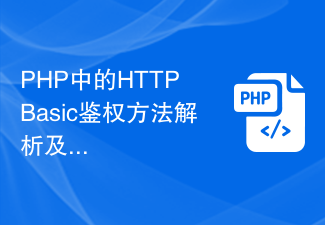 PHP中的HTTP Basic鉴权方法解析及应用Aug 06, 2023 am 08:16 AM
PHP中的HTTP Basic鉴权方法解析及应用Aug 06, 2023 am 08:16 AMPHP中的HTTPBasic鉴权方法解析及应用HTTPBasic鉴权是一种简单但常用的身份验证方法,它通过在HTTP请求头中添加用户名和密码的Base64编码字符串进行身份验证。本文将介绍HTTPBasic鉴权的原理和使用方法,并提供PHP代码示例供读者参考。一、HTTPBasic鉴权原理HTTPBasic鉴权的原理非常简单,当客户端发送一个请求时
 PHP 爬虫实战之获取网页源码和内容解析Jun 13, 2023 am 10:46 AM
PHP 爬虫实战之获取网页源码和内容解析Jun 13, 2023 am 10:46 AMPHP爬虫是一种自动化获取网页信息的程序,它可以获取网页代码、抓取数据并存储到本地或数据库中。使用爬虫可以快速获取大量的数据,为后续的数据分析和处理提供巨大的帮助。本文将介绍如何使用PHP实现一个简单的爬虫,以获取网页源码和内容解析。一、获取网页源码在开始之前,我们应该先了解一下HTTP协议和HTML的基本结构。HTTP是HyperText
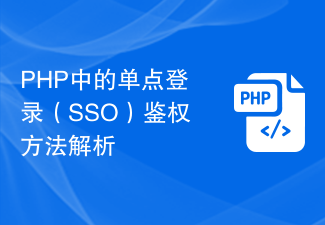 PHP中的单点登录(SSO)鉴权方法解析Aug 08, 2023 am 09:21 AM
PHP中的单点登录(SSO)鉴权方法解析Aug 08, 2023 am 09:21 AMPHP中的单点登录(SSO)鉴权方法解析引言:随着互联网的发展,用户通常要同时访问多个网站进行各种操作。为了提高用户体验,单点登录(SingleSign-On,简称SSO)应运而生。本文将探讨PHP中的SSO鉴权方法,并提供相应的代码示例。一、什么是单点登录(SSO)?单点登录(SSO)是一种集中化认证的方法,在多个应用系统中,用户只需要登录一次,就能访问


Hot AI Tools

Undresser.AI Undress
AI-powered app for creating realistic nude photos

AI Clothes Remover
Online AI tool for removing clothes from photos.

Undress AI Tool
Undress images for free

Clothoff.io
AI clothes remover

AI Hentai Generator
Generate AI Hentai for free.

Hot Article

Hot Tools

mPDF
mPDF is a PHP library that can generate PDF files from UTF-8 encoded HTML. The original author, Ian Back, wrote mPDF to output PDF files "on the fly" from his website and handle different languages. It is slower than original scripts like HTML2FPDF and produces larger files when using Unicode fonts, but supports CSS styles etc. and has a lot of enhancements. Supports almost all languages, including RTL (Arabic and Hebrew) and CJK (Chinese, Japanese and Korean). Supports nested block-level elements (such as P, DIV),

ZendStudio 13.5.1 Mac
Powerful PHP integrated development environment

Zend Studio 13.0.1
Powerful PHP integrated development environment

SublimeText3 Chinese version
Chinese version, very easy to use

Safe Exam Browser
Safe Exam Browser is a secure browser environment for taking online exams securely. This software turns any computer into a secure workstation. It controls access to any utility and prevents students from using unauthorized resources.





