 Backend Development
Backend Development PHP Tutorial
PHP Tutorial PHP5.3.1 installation tutorial [based on Apache under Windows]_PHP tutorial
PHP5.3.1 installation tutorial [based on Apache under Windows]_PHP tutorial
I have been learning PHP for so long. I found out yesterday that WAMP has been updated to several versions. My version is already very old. Of course, the version is not important.
In order to review the configuration method of WAMP, I configured it manually and automatically in the virtual machine, and downloaded the latest recommended version. I didn’t expect that
I posted it on the forum, so I didn’t take any screenshots. Later, when I summarized it in Notepad, I found that there are still a lot of problems, so I shared it. I hope it will be helpful to everyone
It helps. When doing experiments, I also referred to the tutorials written by other seniors in the forum. Thank you very much. The steps are relatively simple but important
I have basically written everything down. If you don’t understand anything, you can use the search engine. If I am online, I will try my best to answer it.
PHP5.3.1 installation and configuration video tutorial
The installation process is as follows:
①Manual installation:
(1) Follow the prompts to install Apache 2.2.14. There are two versions (the specific differences are answered online), both are OK. Install it in C:WAMPApache2.2.14.
(2) Unzip php-5.3.1-Win32-VC6-x86.zip (select VC6, Thread Safe version) to C:WAMPPHP5.3.1.
(3) Open httpd.conf and add the following three lines:
LoadModule php5_module C:/WAMP/PHP5.3.1/php5apache2_2.dll
PHPIniDir "C:/WAMP/PHP5.3.1"
AddType application/x-httpd-php .php .phtml
Found
DirectoryIndex index.html
Changed to:
DirectoryIndex index.html index.php
(4) Set environment variables: C:WAMPPHP5.3.1;C:WAMPPHP5.3.1ext;
You can also add C:WAMPApache2.2.14 in, so that if Apache goes wrong
Directly type commands in the command console to debug.
(5) Modify php.ini:
Find extension_dir and set it to extension_dir = "C:/WAMP/PHP5.3.1/ext"
Found the following extension:
;extension=php_gd2.dll
;extension=php_mbstring.dll
;extension=php_mysql.dll
;extension=php_mysqli.dll
Remove the previous semicolon. Remove the preceding semicolon as needed.
(6) Restart Apache and write a php web page test with PHP statements.
(7) Unzip mysql-noinstall-5.1.41-win32.zip to C:WAMPMySQL5.1.41
(8) Rename my-large.ini to my.ini, find [mysqld] and add the following statement:
#set default language
default-character-set=gbk
#set basedir to your installation path
basedir=C:/WAMP/MySQL5.1.41
#set datadir to the location of your data directory
datadir=C:/WAMP/MySQL5.1.41/data
(9) First set the environment variable: C:WAMPMySQL5.1.41 in, then open the command window and enter:
mysqld --install MySQL --defaults-file=C:WAMPMySQL5.1.41my.ini
After the installation is complete, enter in the command window: mysql -u root
Set the root account password: set password for root@localhost = password(123456);
After this, you can use mysql, restart Apache, and write a php web page test.
(10) Install ZendOptimizer-3.3.0a-Windows-i386.exe according to the prompts.
(11) Unzip phpMyAdmin-3.2.4 to C:WAMPApachehtdocsphpMyAdmin.
(12) Open the file config.sample.inc.php and find the line of code:
// $cfg[Servers][$i][controluser] = pma;
// $cfg[Servers][$i][controlpass] = pmapass;
Changed to:
$cfg[Servers][$i][controluser] = root;
$cfg[Servers][$i][controlpass] = 123456;
Note: If you need to use phpMyAdmin through remote server debugging, the blowfish_secret content cannot be empty.
You can set a string at will.
(13) Save config.inc.php in the same directory. Now you can use phpMyAdmin in the browser.
At this point, the manual installation is completed.
****************************************************** *************************************
############################################## ######################
@@@@@@@@@@@@@@@@@@@@@@@@@@@@@@@@@@@@@@@ @@@@@@@
②Automatic installation:
(1) Follow the prompts to install Apache 2.2.14. There are two versions (the specific differences are answered online), both are OK. Install it in C:WAMPApache2.2.14.
(2) Run php-5.3.1-Win32-VC6-x86.msi (select VC6, Thread Safe version) and install it in C:WAMPPHP5.3.1.
(3) After installation, find the file ntwdblib.dll online and place it in the C:WAMPPHP5.3.1 directory (this approach is not recommended).
Or open php.ini and comment out the following sentence (just add a semicolon in front, it is better if it has been commented):
extension=php_mssql.dll
Then restart Apache, and it should be fine (if you restart Apache directly, an error may occur).
Write a php web page to test.
(4) Run mysql-5.1.41-win32.msi and install it in C:WAMPMySQL5.1.41.
(5) Restart Apache, create a new php web page, and connect to MySQL to verify whether the installation is successful.
(6) Unzip phpMyAdmin-3.2.4 to C:WAMPApachehtdocsphpMyAdmin.
(7) Open the file config.sample.inc.php and find the line of code:
// $cfg[Servers][$i][controluser] = pma;
// $cfg[Servers][$i][controlpass] = pmapass;
Changed to:
$cfg[Servers][$i][controluser] = root;
$cfg[Servers][$i][controlpass] = 123456;
Note: If you need to use phpMyAdmin through remote server debugging, the blowfish_secret content cannot be empty.
You can set a string at will, it is best to set a string.
(8) Save config.inc.php in the same directory. Now you can use phpMyAdmin in the browser.
At this point, the automatic installation is completed.
 win11安装语言包错误0x800f0950什么原因Jul 01, 2023 pm 11:29 PM
win11安装语言包错误0x800f0950什么原因Jul 01, 2023 pm 11:29 PMwin11安装语言包错误0x800f0950什么原因?当我们在给windows11系统安装新语言包时,有时会遇到系统提示错误代码:0x800f0950,导致语言包安装流程无法继续进行下去。导致这个错误代码一般是什么原因,又要怎么解决呢?今天小编就来给大家说明一下win11安装语言包错误0x800f0950的具体解决步骤,有需要的用户们赶紧来看一下吧。win11电脑错误代码0x800f0950解决技巧1、首先按下快捷键“Win+R”打开运行,然后输入:Regedit打开注册表。2、在搜索框中输入“
 如何在 Google Docs 中安装自定义字体Apr 26, 2023 pm 01:40 PM
如何在 Google Docs 中安装自定义字体Apr 26, 2023 pm 01:40 PMGoogleDocs在学校和工作环境中变得很流行,因为它提供了文字处理器所期望的所有功能。使用Google文档,您可以创建文档、简历和项目提案,还可以与世界各地的其他用户同时工作。您可能会注意到GoogleDocs不包括MicrosoftWord附带的所有功能,但它提供了自定义文档的能力。使用正确的字体可以改变文档的外观并使其具有吸引力。GoogleDocs提供了大量字体,您可以根据自己的喜好从中选择任何人。如果您希望将自定义字体添加到Google文档,请继续阅读本文。在本文中
 适用于 Windows 11 的记事本++:如何下载和安装它Jul 06, 2023 pm 10:41 PM
适用于 Windows 11 的记事本++:如何下载和安装它Jul 06, 2023 pm 10:41 PMNotepad++主要由开发人员用于编辑源代码,由临时用户用于编辑文本。但是,如果您刚刚升级到Windows11,则在您的系统上下载和安装该应用程序可能具有挑战性。因此,我们将讨论在Windows11上下载和安装记事本++。此外,您可以轻松阅读我们关于修复Notepad++在Windows上没有响应的详细指南。记事本++可以在Windows11上运行吗?是的,记事本++可以在Windows11上有效工作,而不会出现兼容性问题。更具体地说,没有臃肿的选项或错误,只需在一个非常小的编辑器中即可。此外
 Steam 未检测到 Windows 11/10 中已安装的游戏,如何修复Jun 27, 2023 pm 11:47 PM
Steam 未检测到 Windows 11/10 中已安装的游戏,如何修复Jun 27, 2023 pm 11:47 PMSteam客户端无法识别您计算机上的任何游戏吗?当您从计算机上卸载Steam客户端时,会发生这种情况。但是,当您重新安装Steam应用程序时,它会自动识别已安装文件夹中的游戏。但是,别担心。不,您不必重新下载计算机上的所有游戏。有一些基本和一些高级解决方案可用。修复1–尝试在同一位置安装游戏这是解决这个问题的最简单方法。只需打开Steam应用程序并尝试在同一位置安装游戏即可。步骤1–在您的系统上打开Steam客户端。步骤2–直接进入“库”以查找您拥有的所有游戏。第3步–选择游戏。它将列在“未分类
 修复:在 Xbox 应用上的 Halo Infinite(Campaign)安装错误代码 0X80070032、0X80070424 或 0X80070005May 21, 2023 am 11:41 AM
修复:在 Xbox 应用上的 Halo Infinite(Campaign)安装错误代码 0X80070032、0X80070424 或 0X80070005May 21, 2023 am 11:41 AM<p><strong>HaloInfinite(Campaign)</strong>是一款第一人称射击视频游戏,于2021年11月推出,可供单人和多用户使用。该游戏是Halo系列的延续,适用于Windows、XboxOne和Xbox系列的用户X|S。最近,它还在PC版XboxGamePass上发布,以提高其可访问性。大量玩家报告在尝试使用WindowsPC上的<strong>Xbox应
 Windows 11 Lite:它是什么以及如何在您的 PC 上安装它Apr 14, 2023 pm 11:19 PM
Windows 11 Lite:它是什么以及如何在您的 PC 上安装它Apr 14, 2023 pm 11:19 PM我们深知MicrosoftWindows11是一个功能齐全且设计吸引人的操作系统。但是,用户一直要求Windows11Lite版本。尽管它提供了重大改进,但Windows11是一个资源匮乏的操作系统,它可能很快就会使旧机器混乱到无法顺利运行的地步。本文将解决您最常问的关于是否有Windows11Lite版本以及是否可以安全下载的问题。跟着!有Windows11Lite版本吗?我们正在谈论的Windows11Lite21H2版本是由Neelkalpa的T
 虚拟机如何安装Win11Jul 03, 2023 pm 12:17 PM
虚拟机如何安装Win11Jul 03, 2023 pm 12:17 PM虚拟机怎么安装Win11?近期有用户想要尝试使用VirtualBox虚拟机安装Win11,但是不太清楚具体的操作方法,针对这一情况,小编将为大家演示使用VirtualBox安装Win11的方法,很多小伙伴不知道怎么详细操作,小编下面整理了使用VirtualBox安装Win11的步骤,如果你感兴趣的话,跟着小编一起往下看看吧! 使用VirtualBox安装Win11的步骤 1、要下载VirtualBox,请前往VirtualBox官方下载页面,下载适用于Windows的.exe文件。如果你
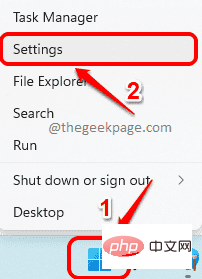 如何在 Windows 11 中重新安装邮件应用程序Apr 14, 2023 pm 03:19 PM
如何在 Windows 11 中重新安装邮件应用程序Apr 14, 2023 pm 03:19 PM<p><strong>邮件应用程序</strong>是Windows11内置的一个非常有用的电子邮件客户端。它允许您从一个位置管理所有邮件帐户。虽然Mail应用程序非常有用,但有时可能需要重置,有时也需要重新安装,原因有多种。在本文中,我们将通过一些简单的步骤说明如何从Windows11轻松卸载Mail应用程序,以及如何轻松地从MicrosoftStore将其取回。</p>&l


Hot AI Tools

Undresser.AI Undress
AI-powered app for creating realistic nude photos

AI Clothes Remover
Online AI tool for removing clothes from photos.

Undress AI Tool
Undress images for free

Clothoff.io
AI clothes remover

AI Hentai Generator
Generate AI Hentai for free.

Hot Article

Hot Tools

Dreamweaver Mac version
Visual web development tools

VSCode Windows 64-bit Download
A free and powerful IDE editor launched by Microsoft

MinGW - Minimalist GNU for Windows
This project is in the process of being migrated to osdn.net/projects/mingw, you can continue to follow us there. MinGW: A native Windows port of the GNU Compiler Collection (GCC), freely distributable import libraries and header files for building native Windows applications; includes extensions to the MSVC runtime to support C99 functionality. All MinGW software can run on 64-bit Windows platforms.

PhpStorm Mac version
The latest (2018.2.1) professional PHP integrated development tool

SAP NetWeaver Server Adapter for Eclipse
Integrate Eclipse with SAP NetWeaver application server.





